
- SAP Community
- Products and Technology
- Enterprise Resource Planning
- ERP Blogs by Members
- Master Data Replication between SAP S/4 Hana and ...
Enterprise Resource Planning Blogs by Members
Gain new perspectives and knowledge about enterprise resource planning in blog posts from community members. Share your own comments and ERP insights today!
Turn on suggestions
Auto-suggest helps you quickly narrow down your search results by suggesting possible matches as you type.
Showing results for
former_member25
Discoverer
Options
- Subscribe to RSS Feed
- Mark as New
- Mark as Read
- Bookmark
- Subscribe
- Printer Friendly Page
- Report Inappropriate Content
11-29-2019
3:36 PM
Introduction: The purpose of the blog post is providing Step-by-Step Approach towards the Master Data Replication for all the Creation / Modification done in SAP S/4 Hana and Transport Management System (TMS)i.e. Business Partners, Location Master and Product Master. There is no middleware involved or required for real-time replication which gets a confirmation as well for the changes done in SAP S/4 Hana system.
Scenario: As a part of greenfield implementation the Initial Master Data load should be available in TMS system to perform Transactional data (i.e. Sales Order, Freight Order). When a Business Partner or Location Master or Product Master is created/modified in SAP S/4 Hana system there is a transaction triggered in the TMS
The blog post consists of 5 sections:
1. Pre-requisites:

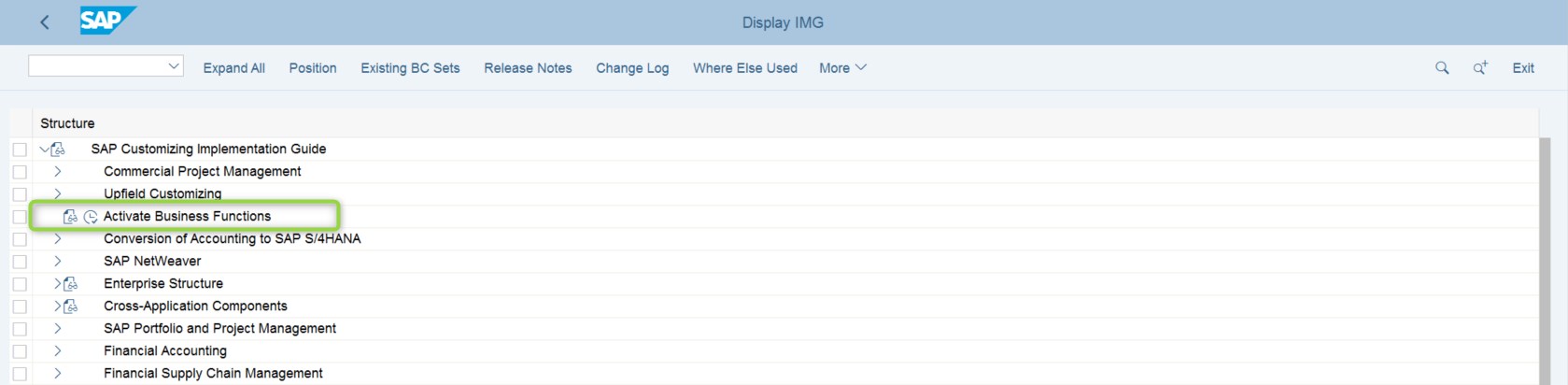
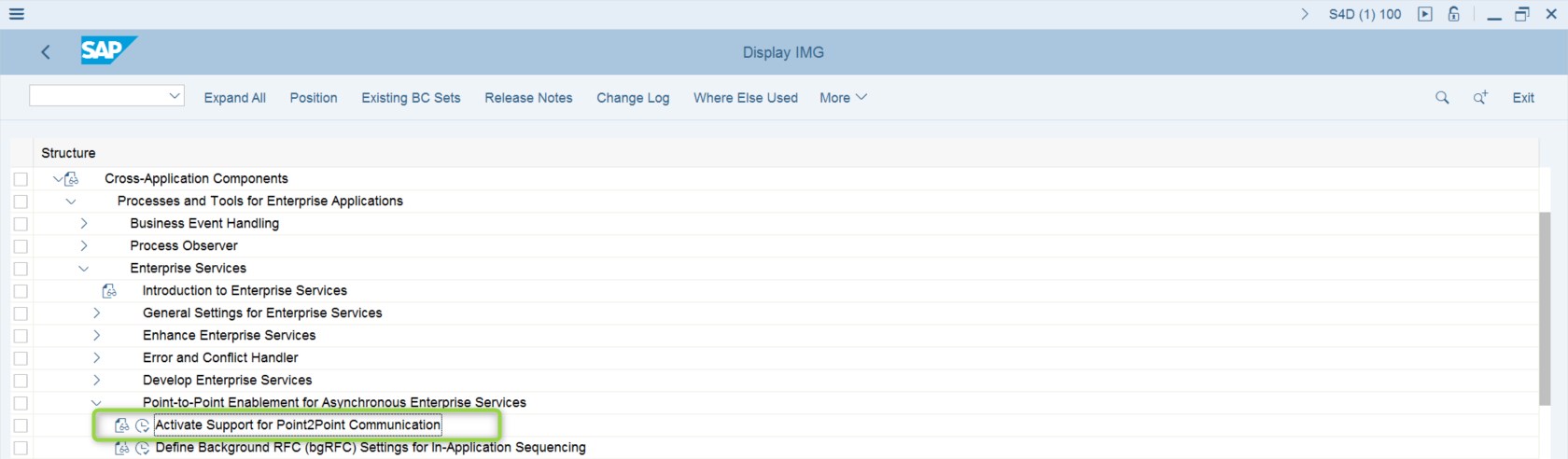



2. SAP S/4 Hana & TMS Configurations:
Maintain the Business Systems for both Provider and Receiver systems in System Landscape Directory (SLD). To verify execute T-Code: SLDCHECK

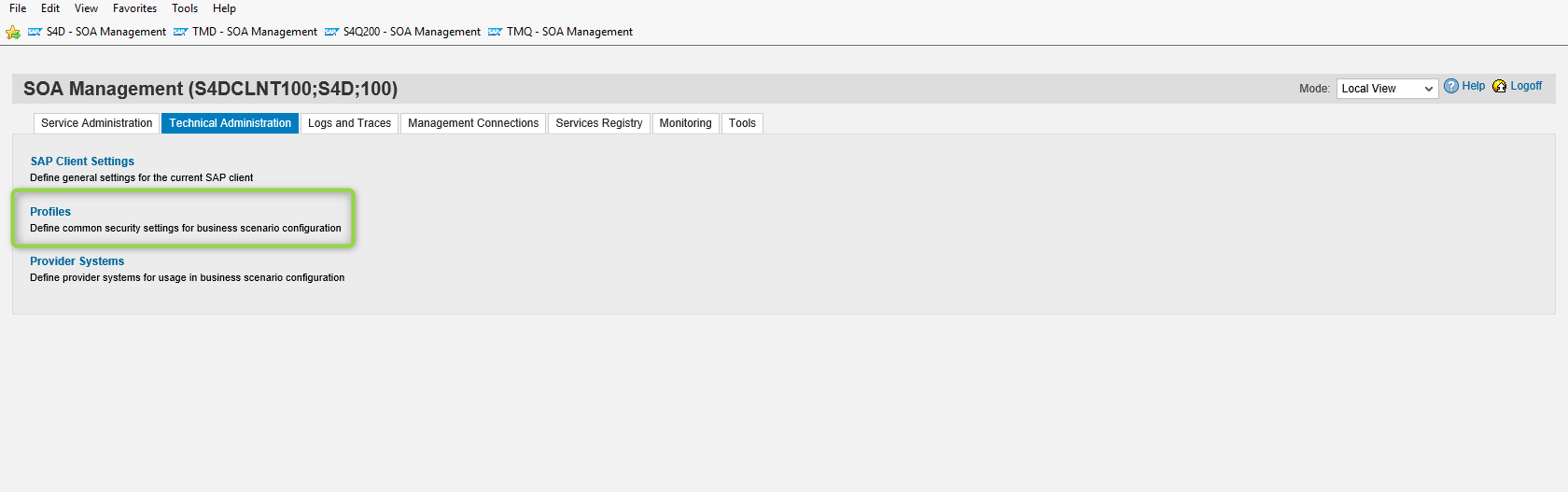

Note: The profile names and versions should be identical in the SOA manager settings for both provider and receiver systems.
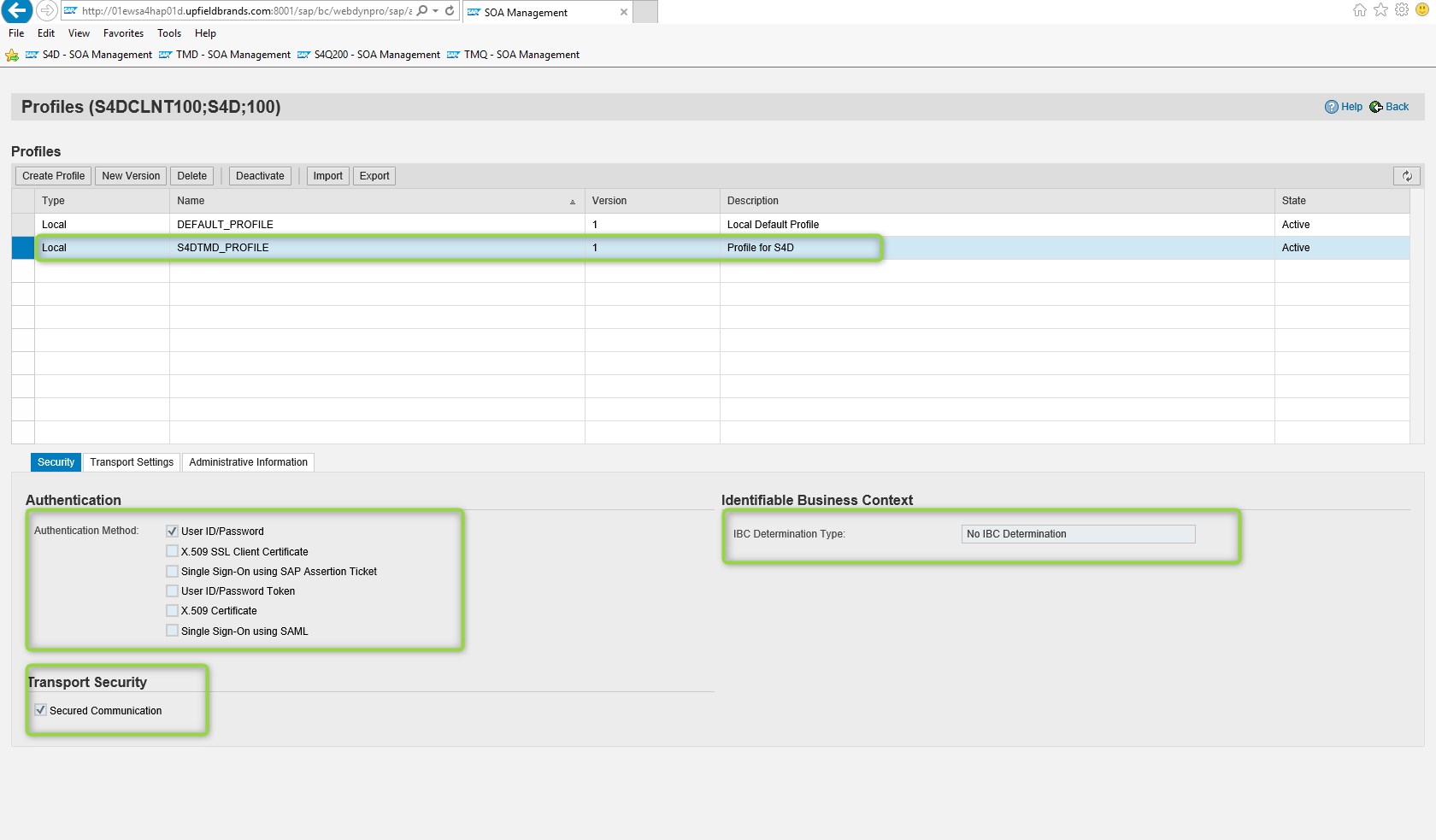
Configure the client setting:

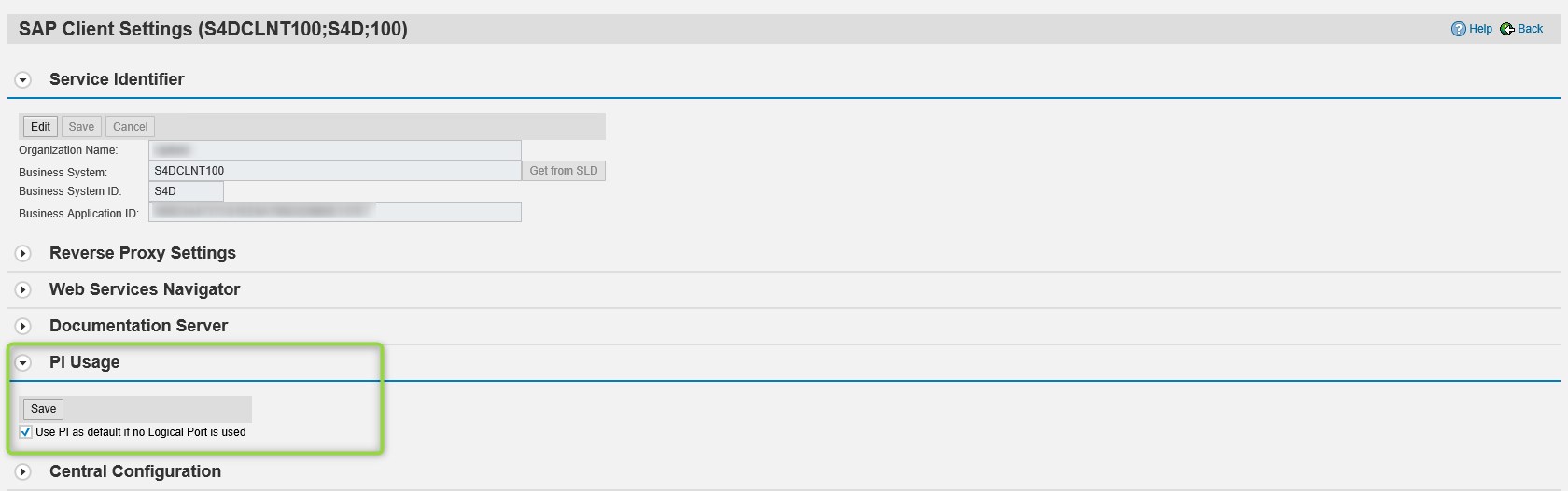
Configure a provider system for the Business Scenario Configuration: To configure a provider system for the business scenario configuration in the provider and the receiver system carry out the steps described below in both systems.





Note: The System Number can be found as described: System -> Status -> SAP System Data -> Installation Number
Similarly, the System Home can be found under System -> Status -> Database Data -> Host
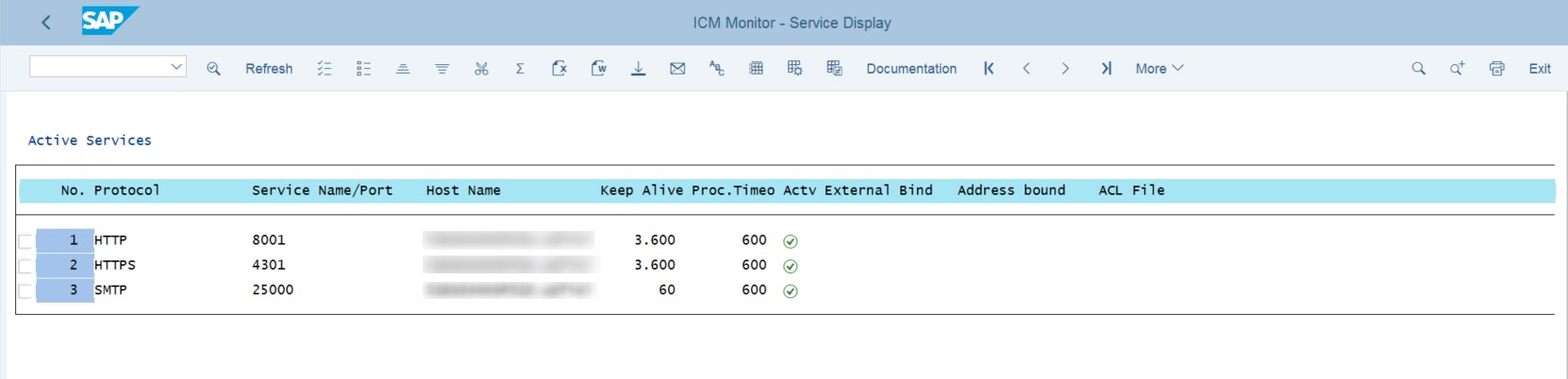
Note:To identify the host name and port for access URL call transaction SMICM and choose Go to à Services. Use the HTTPS host name and port displayed in the list. We recommend using the message server host.
Note: Note that the business application ID can be found in the counterpart system in the transaction SOAMANAGER under Technical Administration à SAP Client Settings
Note: As a result the Identifiable Business Context Reference (IBC reference) for the counterpart system has been generated automatically.
To verify this proceed as follows:
o On the Service Administration Tab follow the link Identifiable Business Context Reference
o Choose Search. The IBC reference for the counterpart system should be displayed in the list in form XYZ_001 where XYZ_001 is system ID and client of the counterpart system.
Edit Logon Data for Business Scenario
To create a user account in the provider and the receiver system carry out the steps described below in both systems.
Note: The backend user must exist in both systems


Assign Logon Data to Provider IBC Reference
To assign logon data to the IBC Reference of counterpart system in the provider and the receiver system carry out the steps described below in both systems:

Create Integration Scenario Configuration for Point-to-Point Communication using Service Group
To create the integration scenario configuration for point-to-point communication using a service group in the provider and receiver system, carry out the steps described below in both systems.
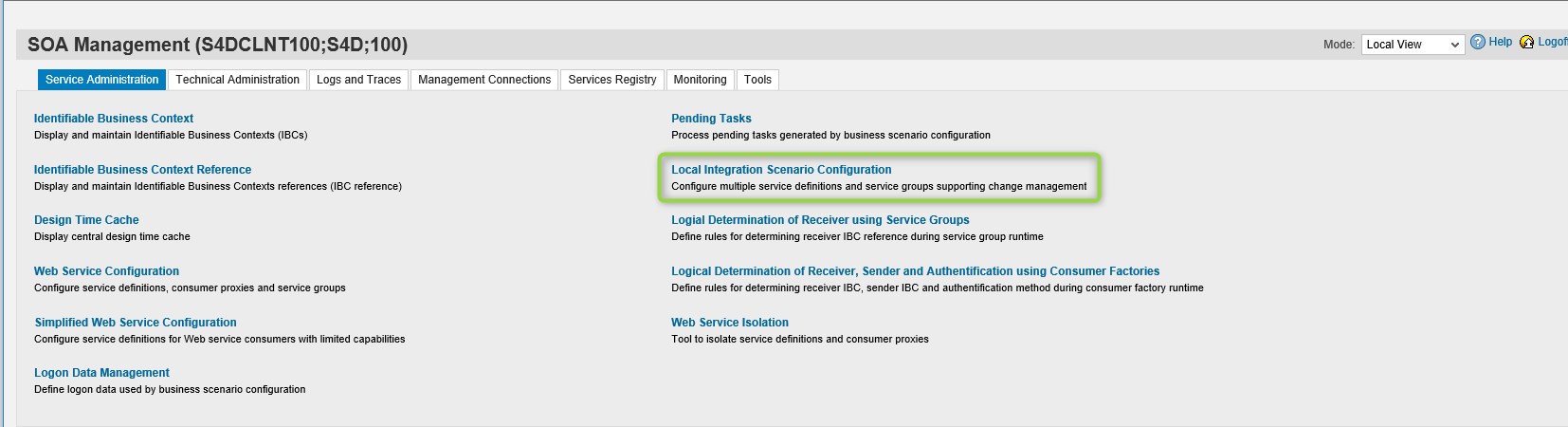

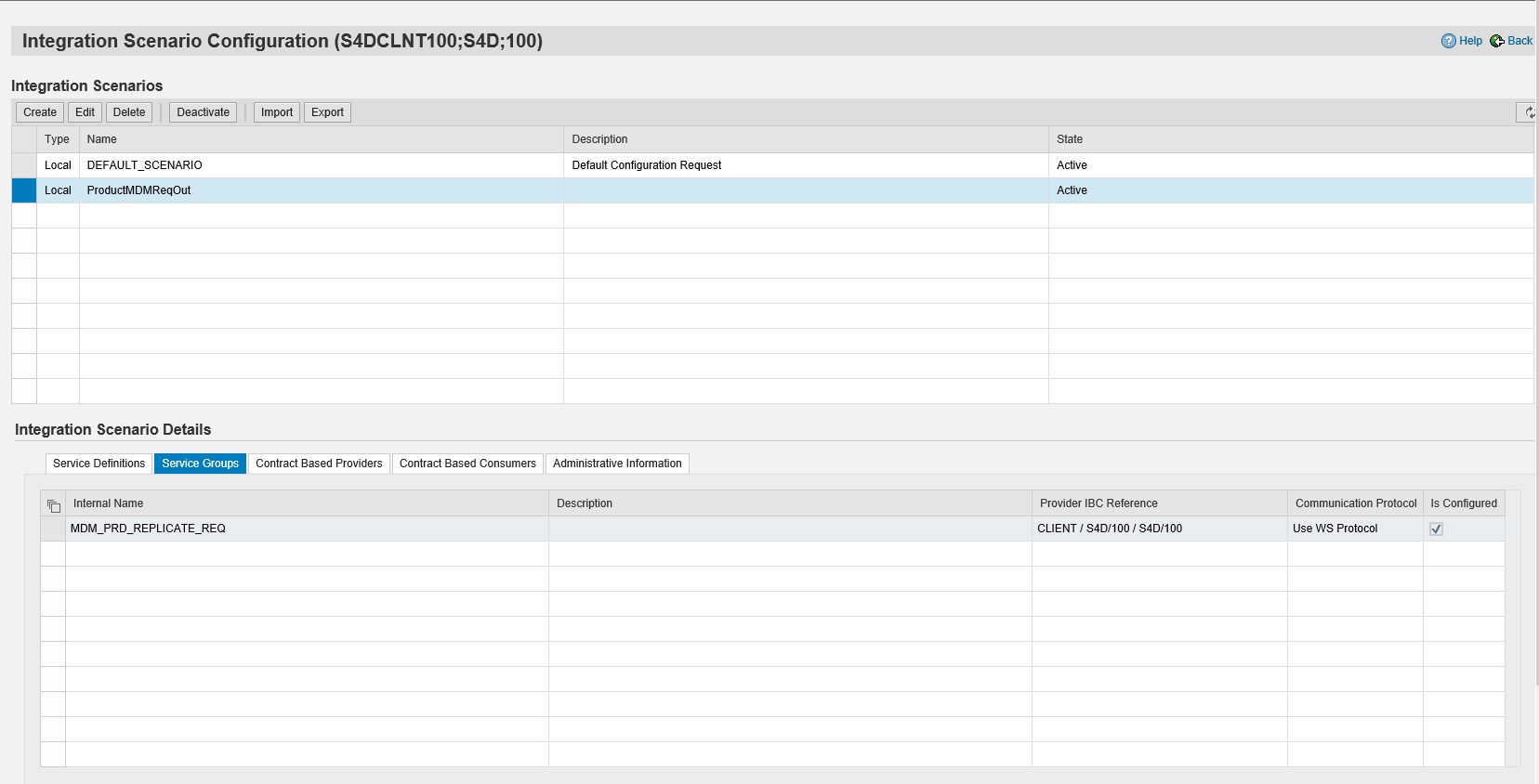

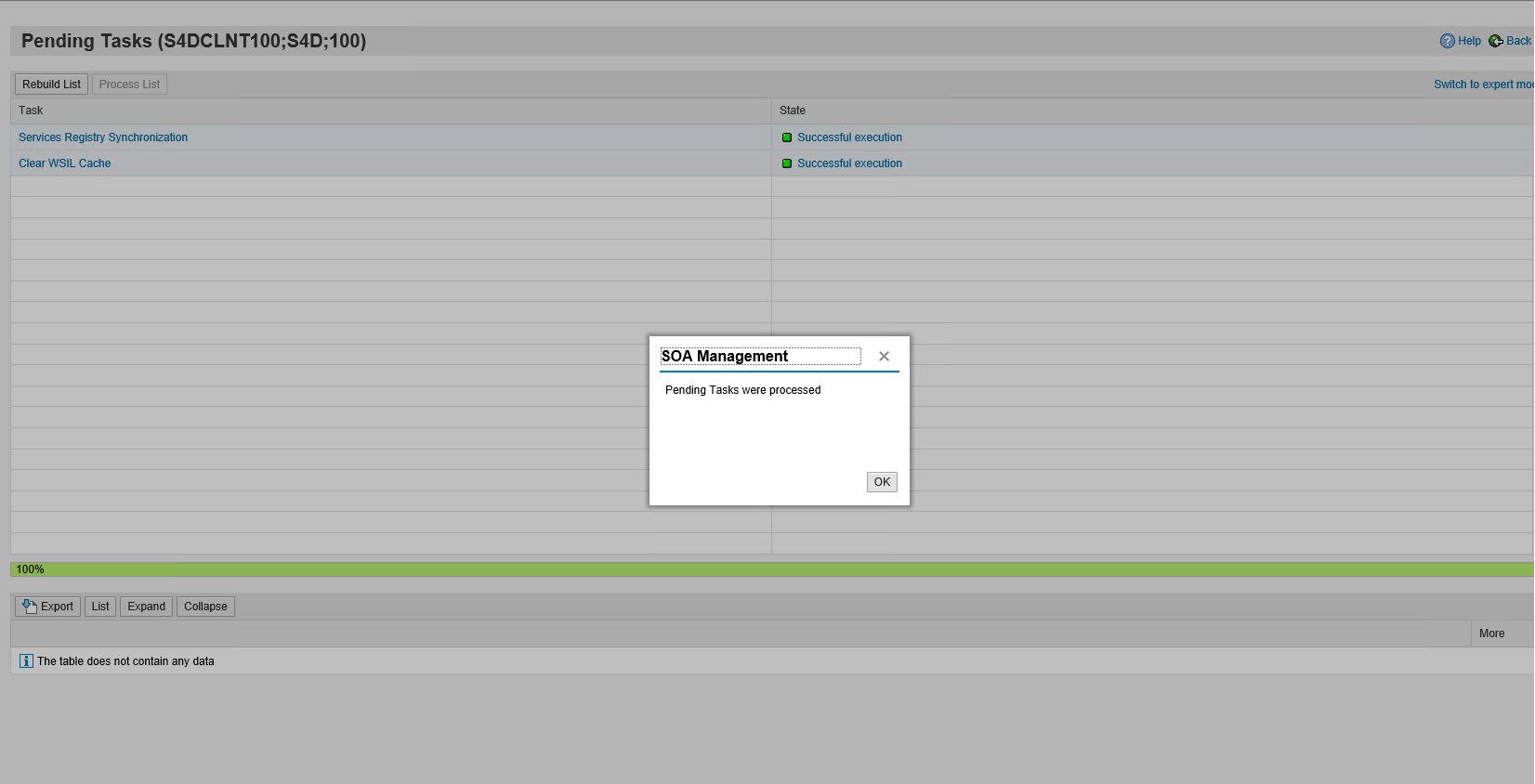
Note:The activation of the logical ports will not succeed because first the pending tasks needs to be processed in the counterpart system. For that reason, process all pending tasks in provider system to activate the business scenario on the provider. Afterwards process all pending tasks in the receiver where the activation failed
Building an interface à Product MDM Bulk Replicate Request
To build an interface using DRF configuration we need to complete the configuration of SOAMANAGER in S4 & TM systems.
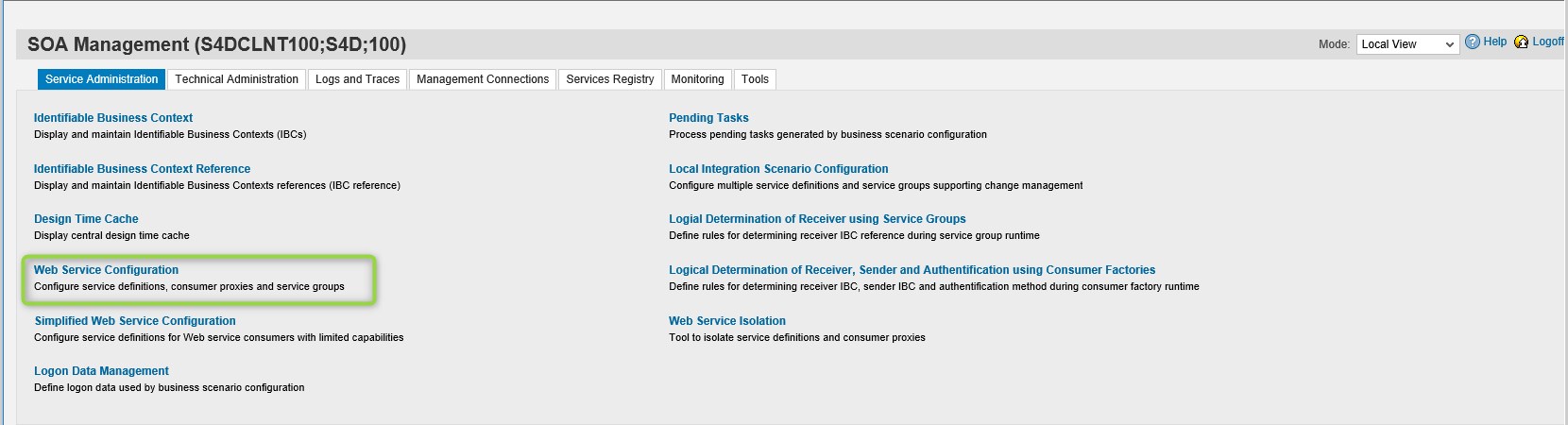


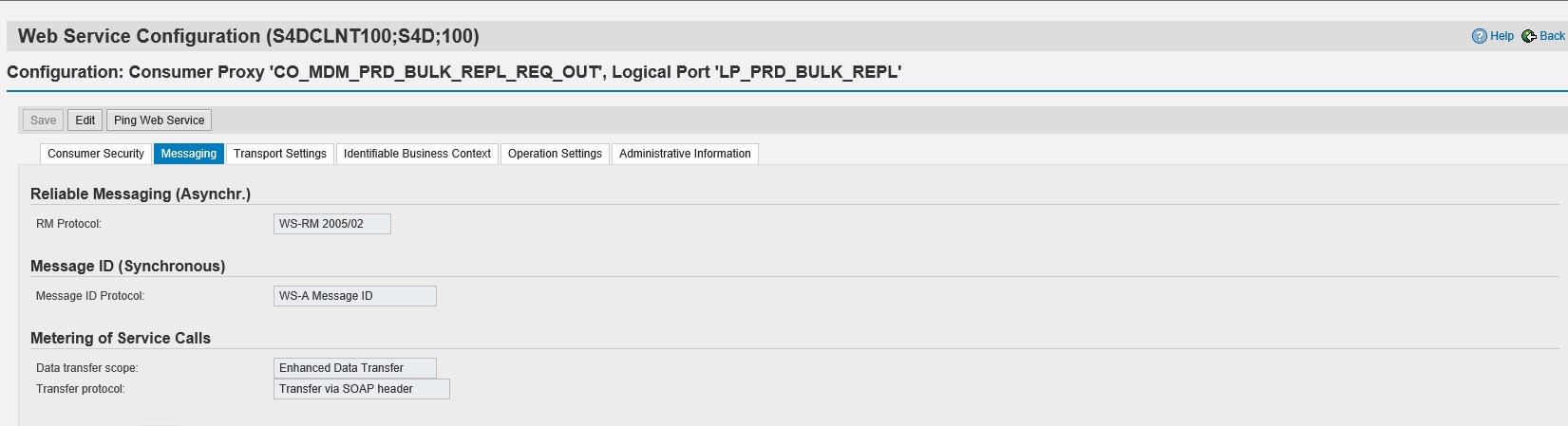
TM system
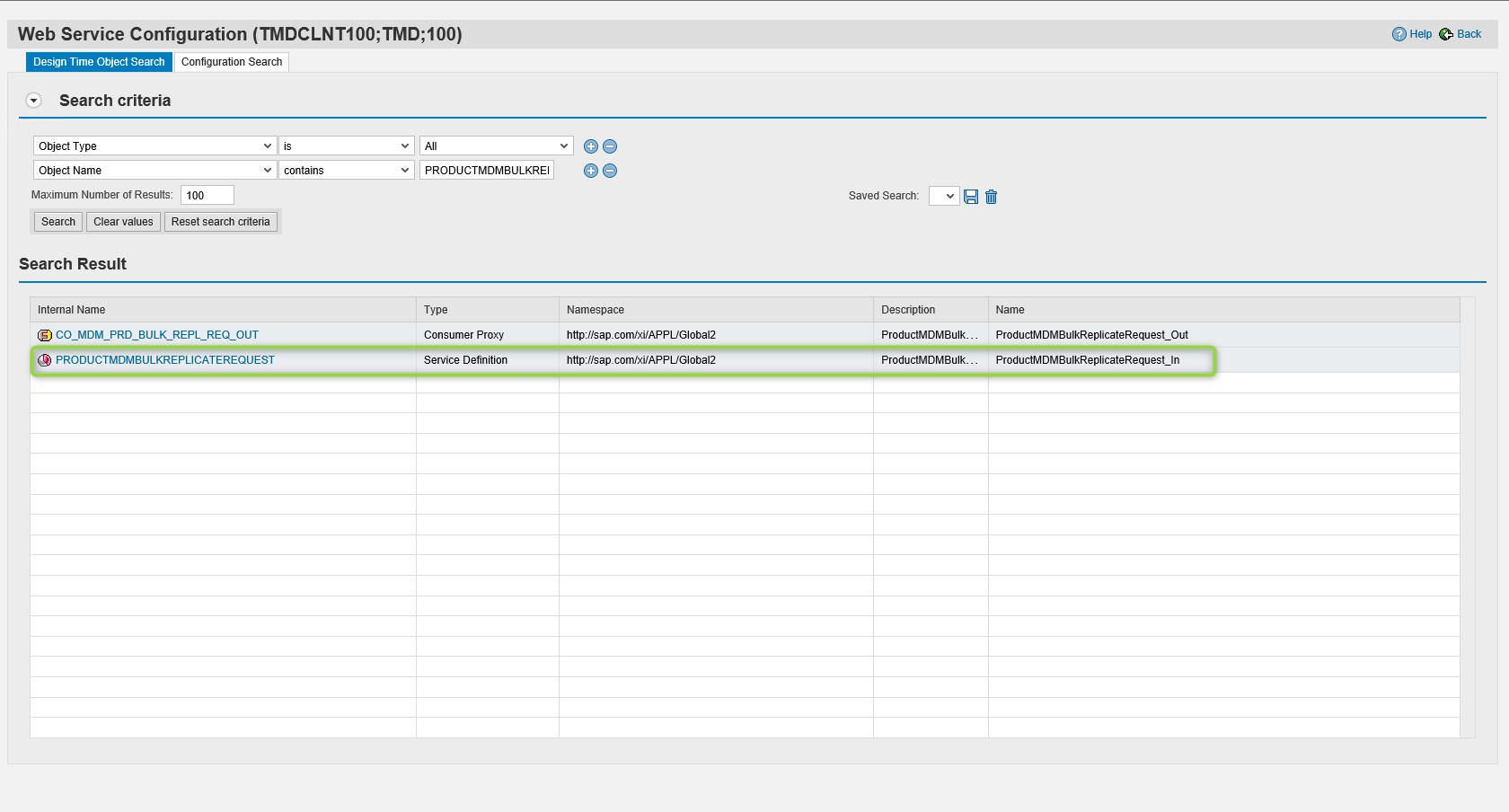


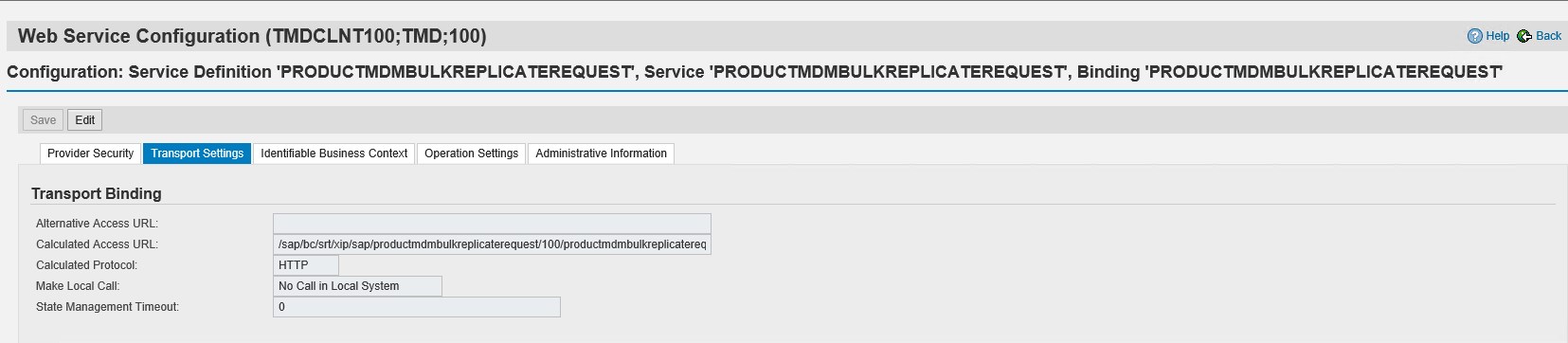

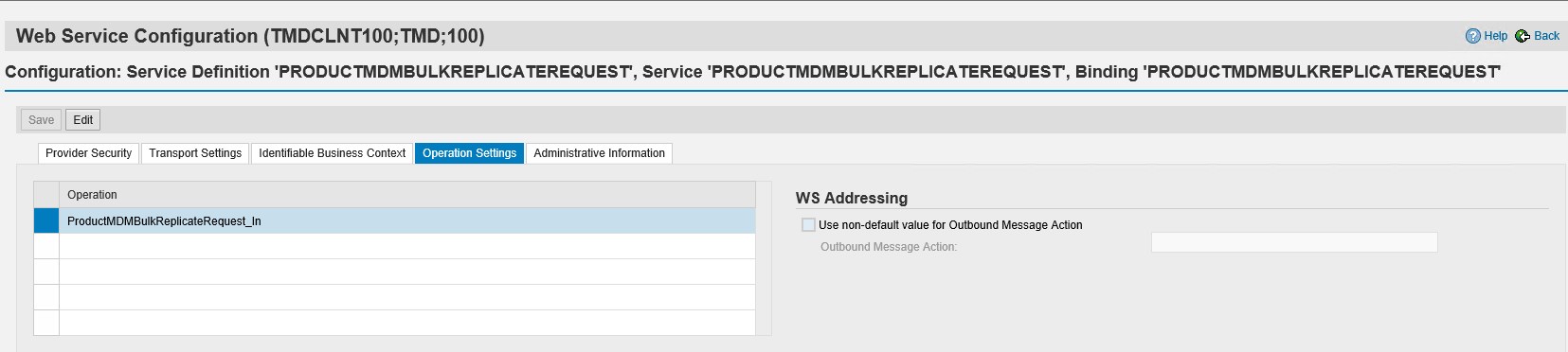
S4 System:



3. End-To-End Testing
The testing is performed from the SAP S/4 Hana to SAP TMS system
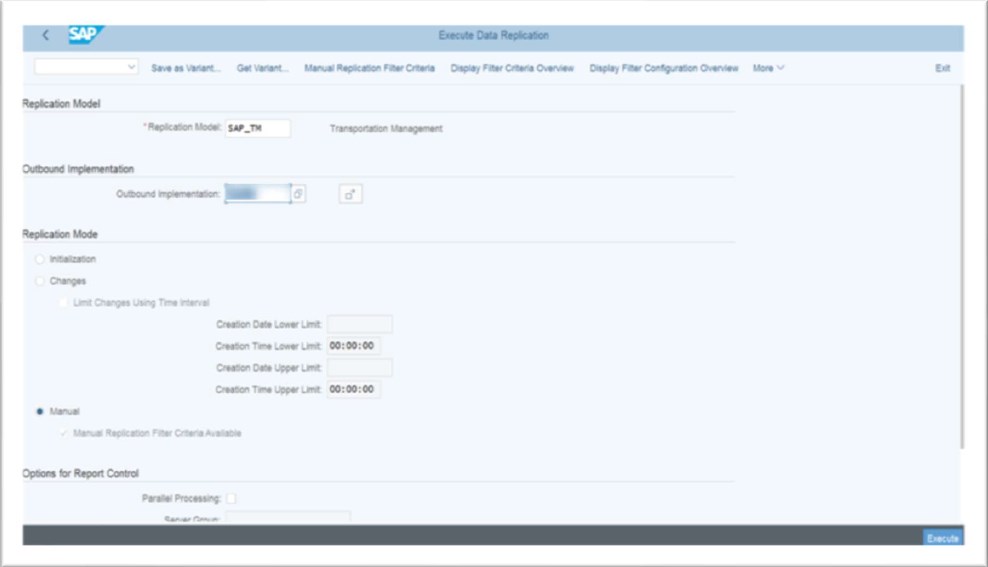


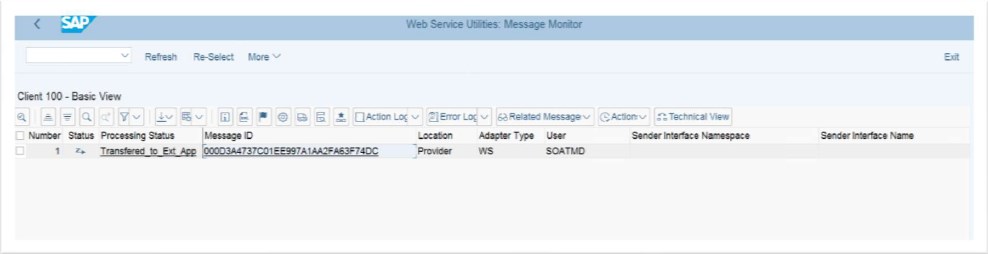
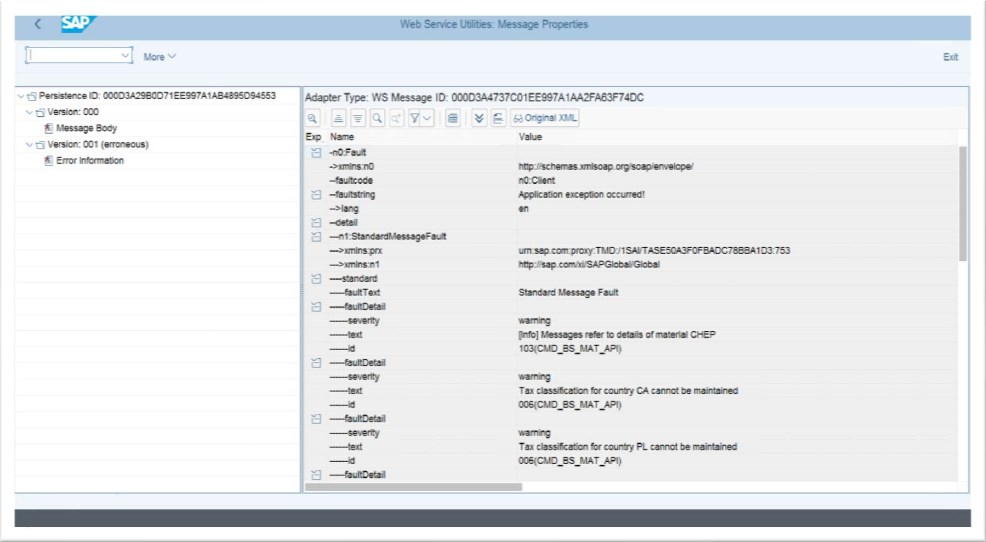
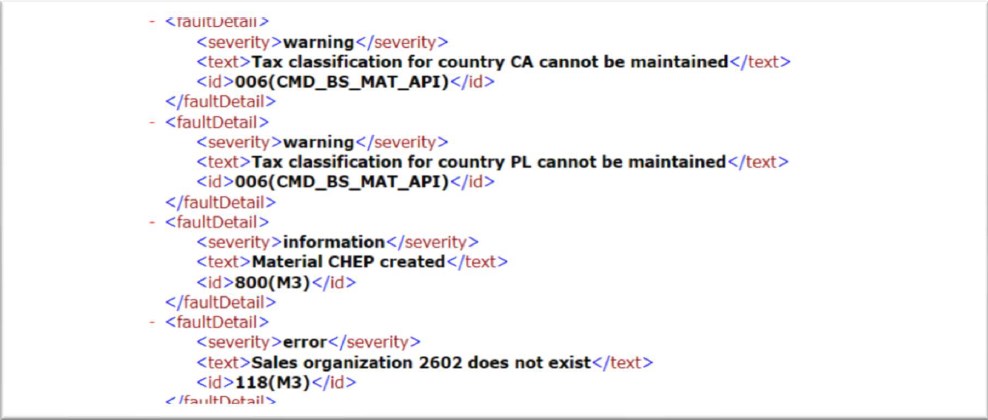
4. Known Issues:
Once we test the message flow from S4 to TM we get the following issues(To be resolved by Basis)



Note: Implement the SAPNOTE 2278161 & 2469988, then the message status changes to “Transferred to External Application

5. Real-time Replication Configuration:
This configuration covers the realtime replication from SAP S/4 Hana to SAP TMS without any use of scheduler
Define Technical Settings:
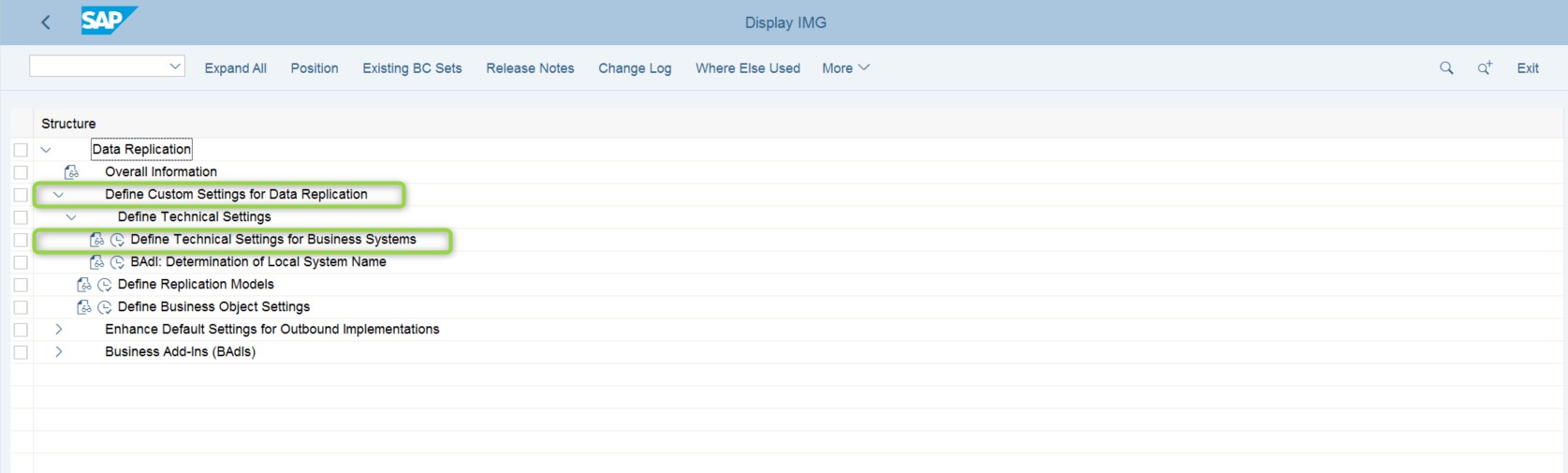

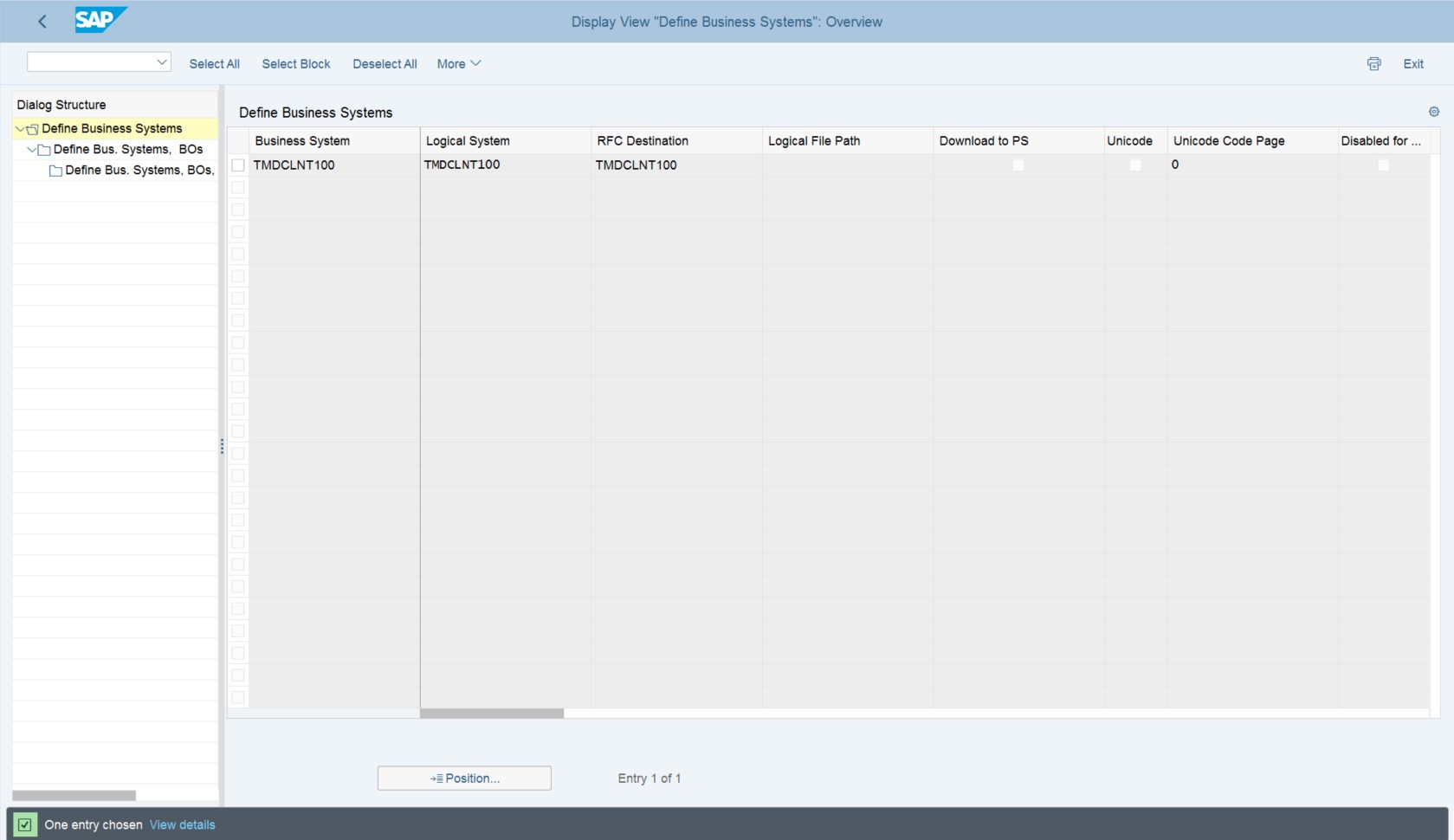
Below are objects which are created:
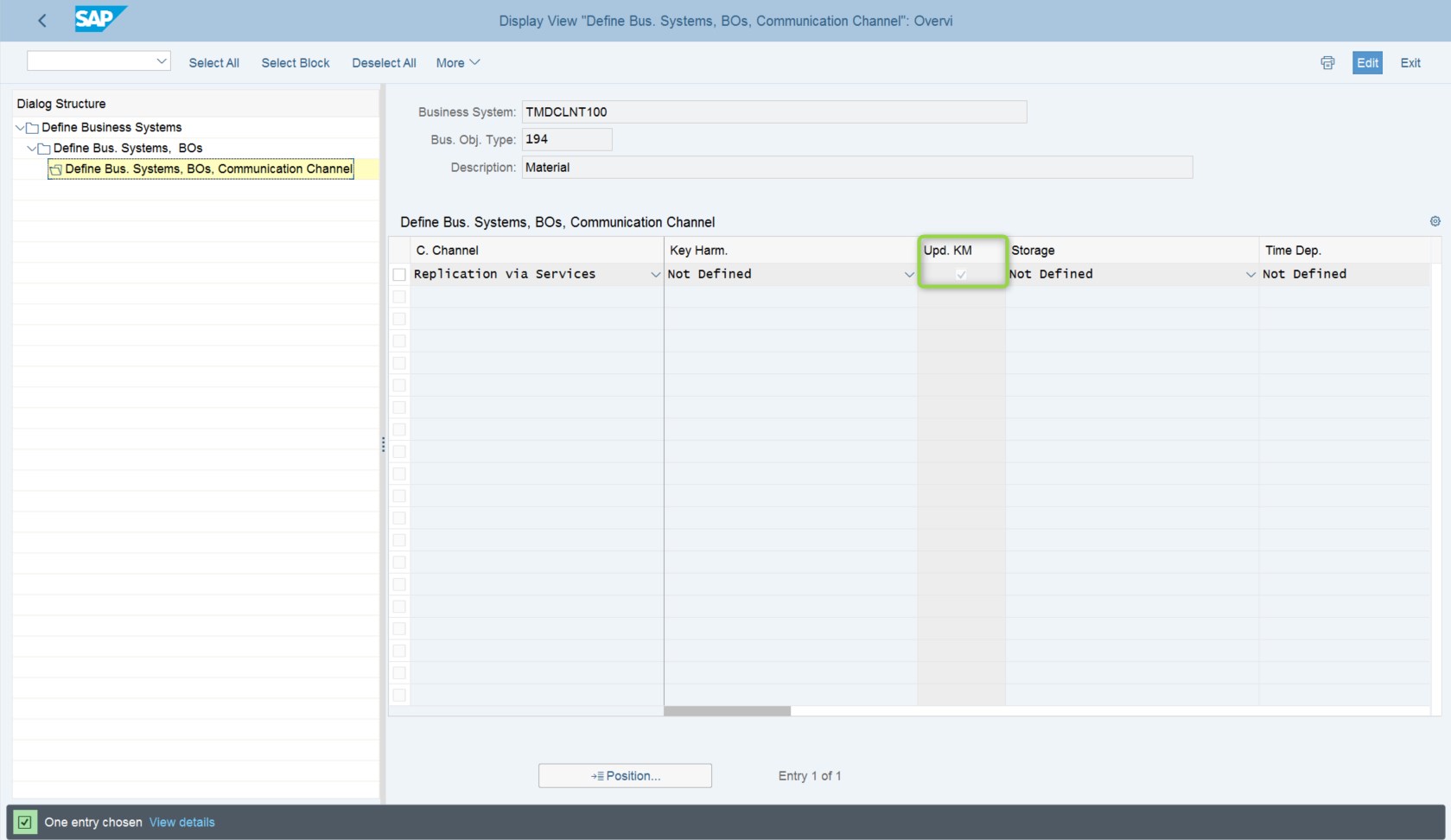
Repeat the above steps for Location and Product.
Message Monitor


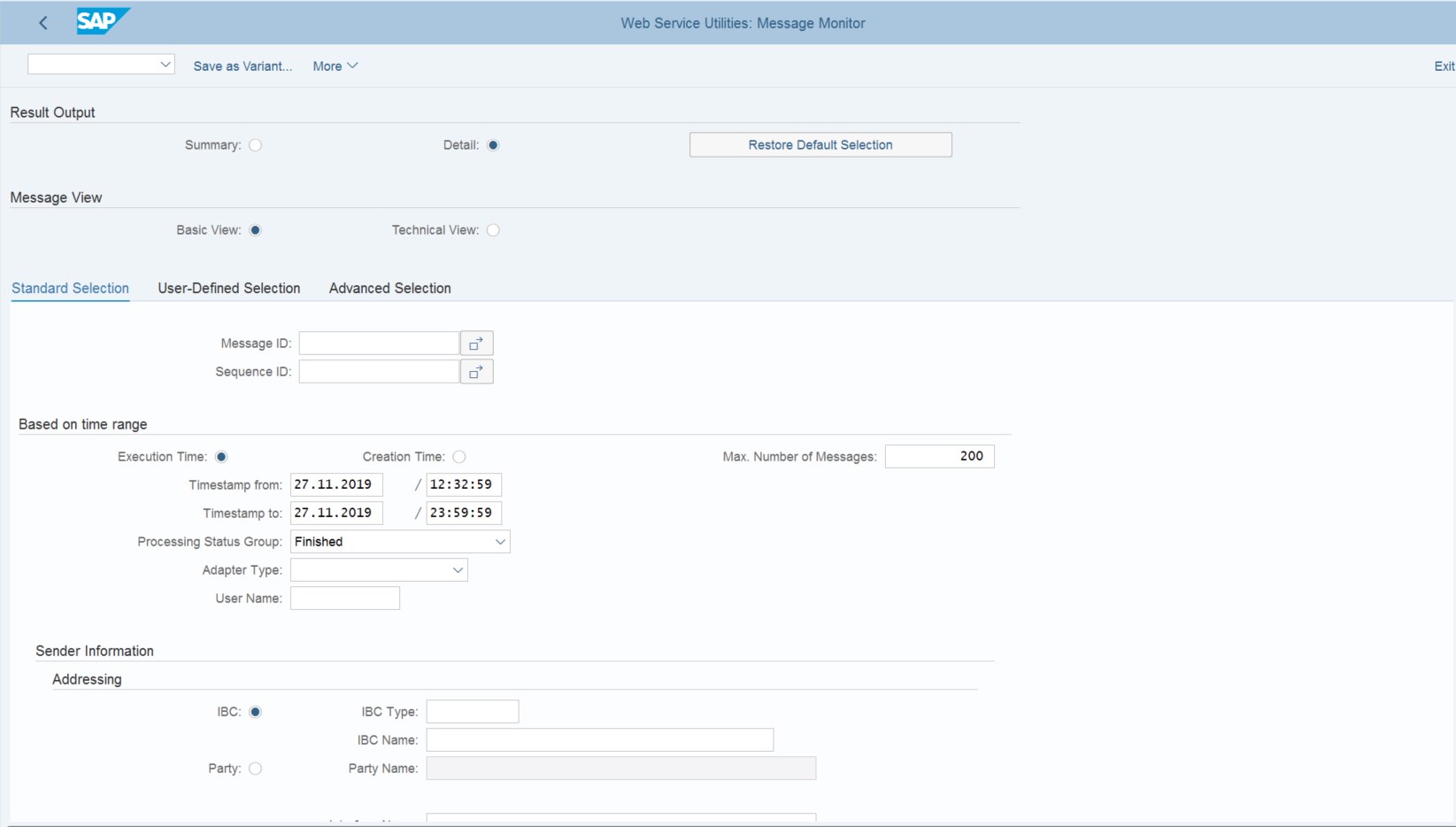

Conclusion: WIth this configuration we are able to achieve the Realtime Master Data Replication between SAP S/4 Hana & TMS system without any external scheduler by leveraging the Enterprise Services which is provided by SAP. This optimizes the Master data replication without complex code and also with effective timelines.
Scenario: As a part of greenfield implementation the Initial Master Data load should be available in TMS system to perform Transactional data (i.e. Sales Order, Freight Order). When a Business Partner or Location Master or Product Master is created/modified in SAP S/4 Hana system there is a transaction triggered in the TMS
The blog post consists of 5 sections:
- Pre-requisites
- SAP S/4 & TMS Configurations
- End-to-End Testing
- Known Issues
- Real-time Replication Configuration
1. Pre-requisites:
- Service Users in ABAP Stack: Users created in both systems i.e. S4 & TM with specific role i.e. SAP_BC_WEBSERVICE_ADMIN_TEC Create user for example: SOASYS with below roles in both systems

- Business Functions: Activating Business Functions in the path --> SAP Customizing Implementation Guide --> Activate Business Functions
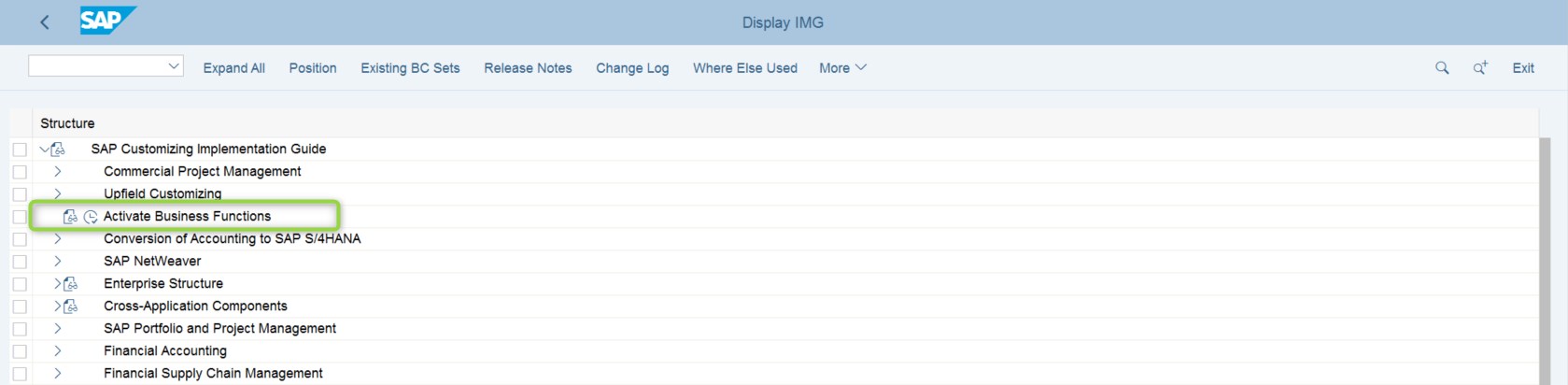
- Support for Point-to-Point Communication: SAP Customizing Implementation Guide --> Cross-Application Components --> Processes and Tools for Enterprise Applications --> Enterprise Services --> Point-to-Point Enablement for Asynchronous --> Enterprise Services --> Activate Support for Point2Point Communication
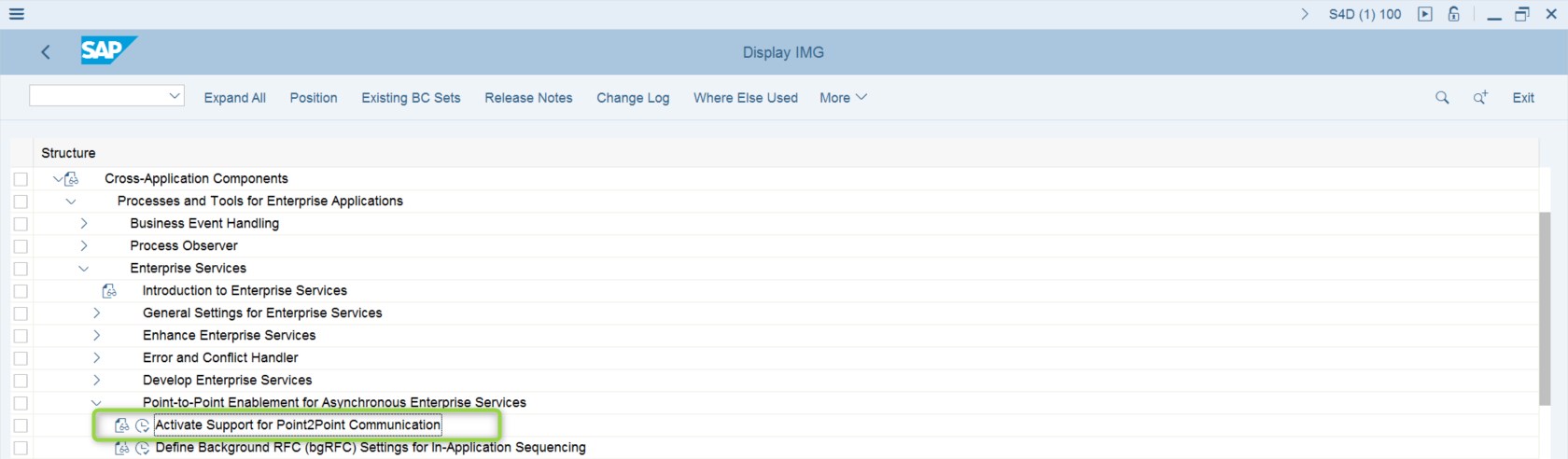

- Error and Conflict Handler: SAP Customizing Implementation Guide --> Cross-Application Components --> Processes and Tools for Enterprise Applications --> General Application Functions --> Error and Conflict Handler --> Activate Error and Conflict Handler


2. SAP S/4 Hana & TMS Configurations:
- Connection to System Landscape Directory
Maintain the Business Systems for both Provider and Receiver systems in System Landscape Directory (SLD). To verify execute T-Code: SLDCHECK

- Configuration of the Web Service Runtime (To be performed by Basis): The technical configuration of the web service runtime is done according to SAP note 1043195
- Create a profile for point-to-point communication: To create a new profile in the provider and the receiver system carry out the steps described below in SAP S/4 Hana & systems.
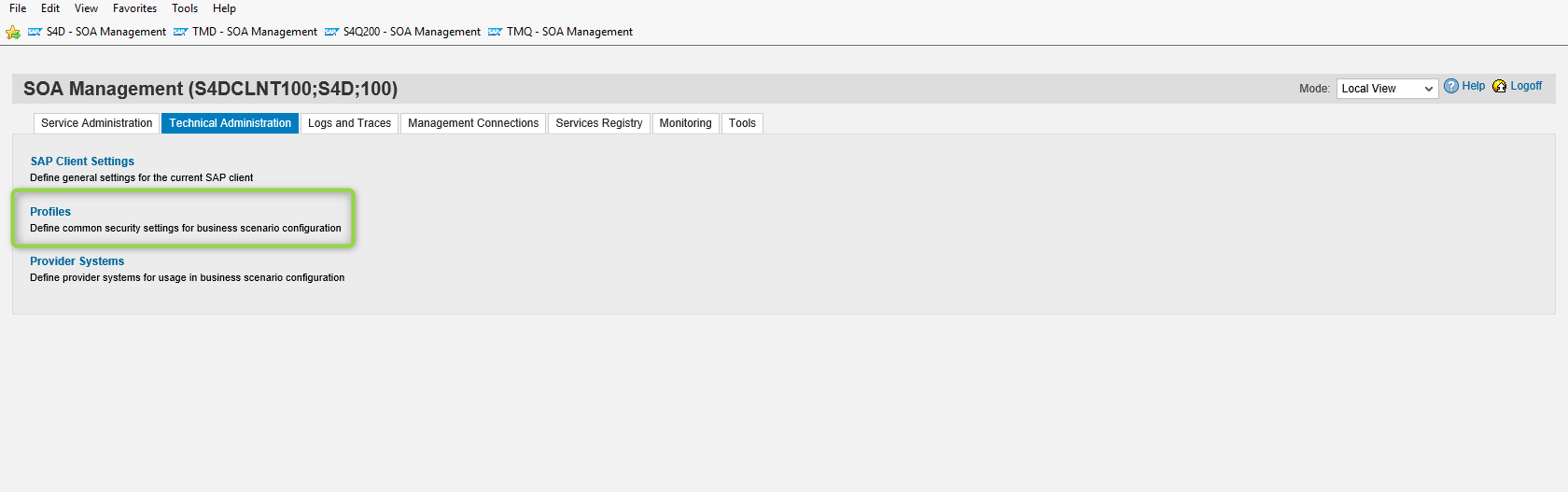
- Choose Create Profile, enter MDG as name, enter a description, and choose Next

Note: The profile names and versions should be identical in the SOA manager settings for both provider and receiver systems.
- In the Security tab check “User ID/Password” verify that in section Identifiable Business Context the filed IBC Determination has the value “No IBC Determination” and choose Next.
- In the section Transport Security select the check box Secure Communication Only.
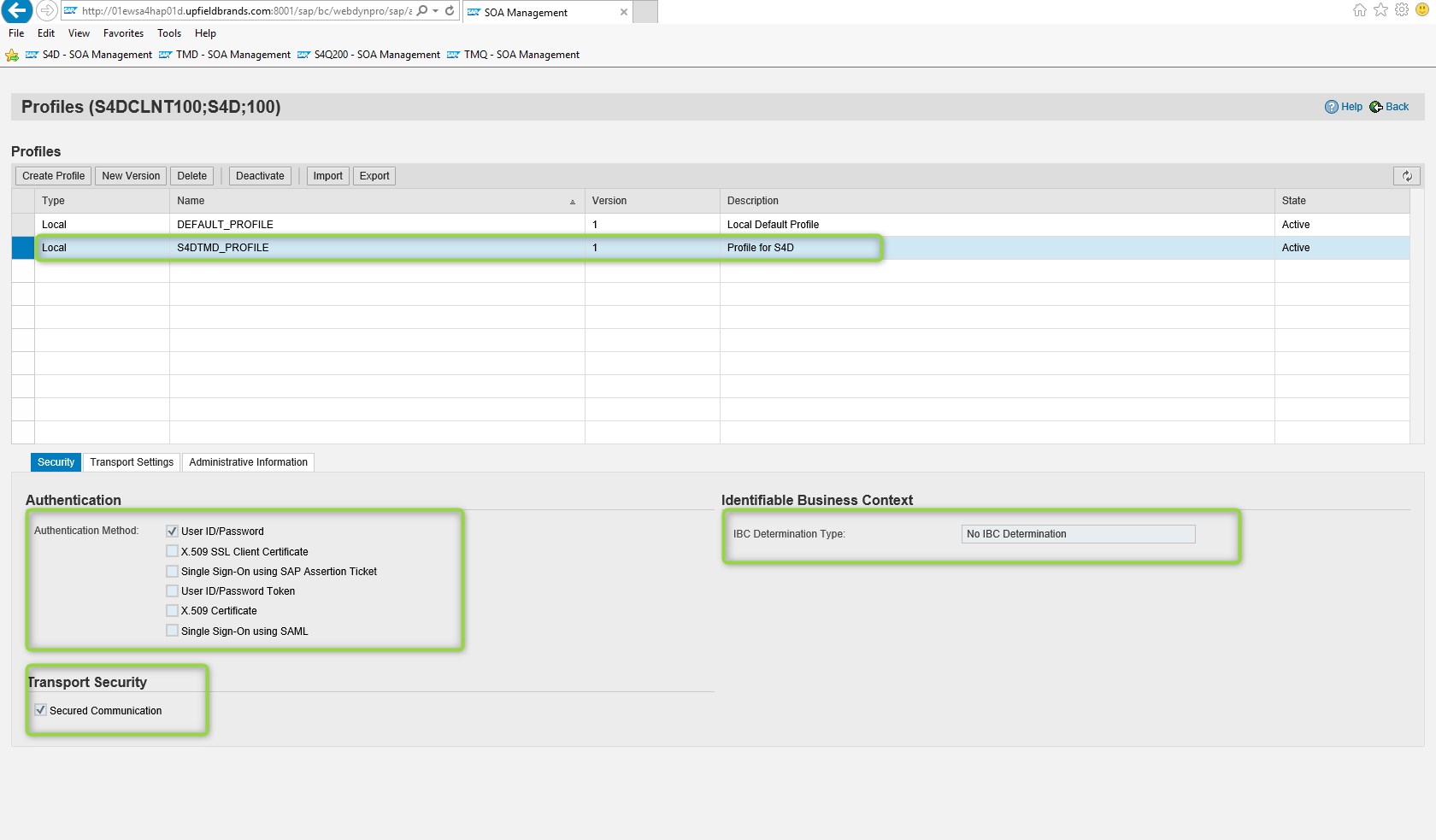
- If necessary, enter proxy settings and choose Finish to save the settings and activate the profile.
Configure the client setting:
- To configure the client setting in the provider and the receiver system carry out the steps described below in both systems.
- On the Technical Administration tab, choose SAP Client Settings and then choose Edit.

- Enter an Organization Name.
- Based on your system connection, choose one of the following steps:
- If your Business System is connected to the SLD: Choose Get from SLD to receive the Business
- System from the system landscape directory (SLD).
- If you have used the BAdI, provide local system ID as defined in the BAdI MDG_IDM_GET_LCL_SYSTEM
- Enter the own Business System ID.
Note: To retrieve the own Business System ID run transaction SLDCHECK and check the section Calling function LCR_GET_OWN_BUSINESS_SYSTEM - Choose Save to receive the Business Application ID
- Select the checkbox in PI Usage
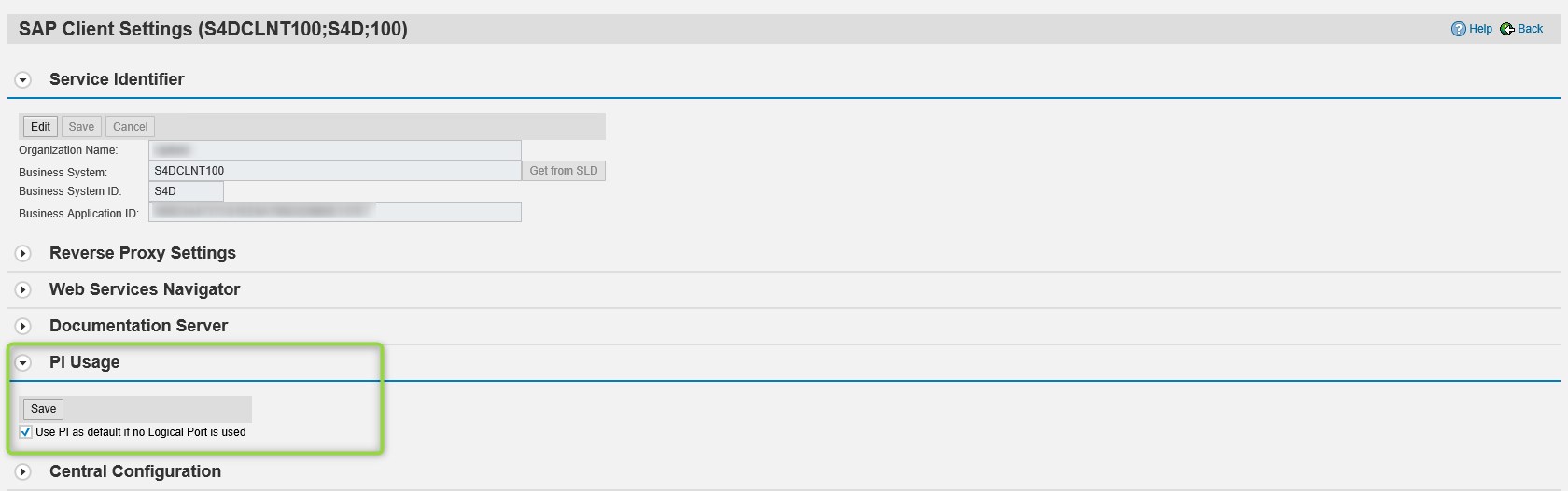
Configure a provider system for the Business Scenario Configuration: To configure a provider system for the business scenario configuration in the provider and the receiver system carry out the steps described below in both systems.
- On the Technical Administration tab, choose Provider Systems, then choose Create. Enter as Name the business system ID of the counterpart system, enter a Description, select the Profile Name defined in step 1 and choose Next


- Enter the SLD Identifier in for following form: <client>.System Name.<XYZ>.System Number.<Installation Number>.System Home.<Host>
- For eg: 416.SystemName.QV6.SystemNumber.0020270862.SystemHome.uxdbqv6



Note: The System Number can be found as described: System -> Status -> SAP System Data -> Installation Number
Similarly, the System Home can be found under System -> Status -> Database Data -> Host
- Enter the Access URL for WSIL and Logon Information under WSIL Services.
Format of WSIL URL: https://<hostname>:<port>/sap/bc/srt/wsil?sap-client=<client>;
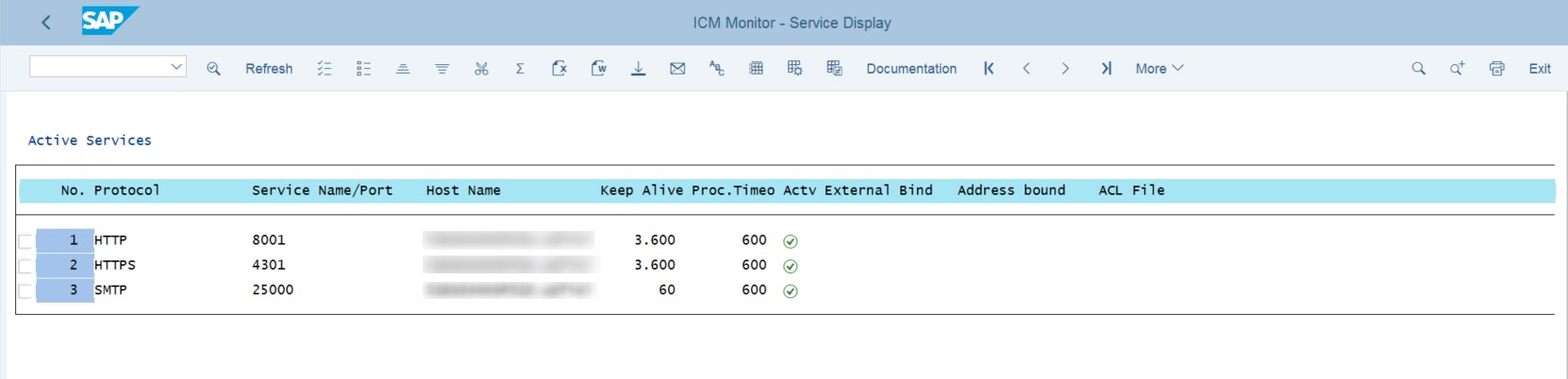
Note:To identify the host name and port for access URL call transaction SMICM and choose Go to à Services. Use the HTTPS host name and port displayed in the list. We recommend using the message server host.
- Enter a User for WSDL and a Password for WSDL, enter a User for WSIL and a Password for WSIL. In both cases you can enter the service user that you have created in the backend system. Choose Next.
- Maintain the Business Application ID.
- Choose Create to maintain a business application ID in provider System
- Enter an application name and a description, for example: sap.com/BusinessApplicationABAP
- Enter the business application ID
Note: Note that the business application ID can be found in the counterpart system in the transaction SOAMANAGER under Technical Administration à SAP Client Settings
- Press Finish to save and activate the system connection
Note: As a result the Identifiable Business Context Reference (IBC reference) for the counterpart system has been generated automatically.
To verify this proceed as follows:
o On the Service Administration Tab follow the link Identifiable Business Context Reference
o Choose Search. The IBC reference for the counterpart system should be displayed in the list in form XYZ_001 where XYZ_001 is system ID and client of the counterpart system.
Edit Logon Data for Business Scenario
To create a user account in the provider and the receiver system carry out the steps described below in both systems.
Note: The backend user must exist in both systems
- On the Service Administration tab choose Logon Data Management
- On the Maintenance tab choose Create, enter your Logon Data Name and Description for example SERVICE_USER/GenericServiceUser and choose Next.
- Select User/Password or X.509 as Authentication Method.
- Enter the user name that you created earlier in the backend system and choose Finish to activate the logon data.


Assign Logon Data to Provider IBC Reference
To assign logon data to the IBC Reference of counterpart system in the provider and the receiver system carry out the steps described below in both systems:
- On the Service Administration tab choose Logon Data Management.
- On the Assignments tab choose Create.
- Use the input help to select a Provider IBC Reference. Select the IBC reference of the counterpart system from the search result list and choose Next.
- Select the user name you have entered in step 2 of the previous chapter as Logon Data from the dropdown list and choose Finish.

Create Integration Scenario Configuration for Point-to-Point Communication using Service Group
To create the integration scenario configuration for point-to-point communication using a service group in the provider and receiver system, carry out the steps described below in both systems.
- Create the integration scenario configuration.
- On the Service Administration tab choose Local Integration Scenario Configuration
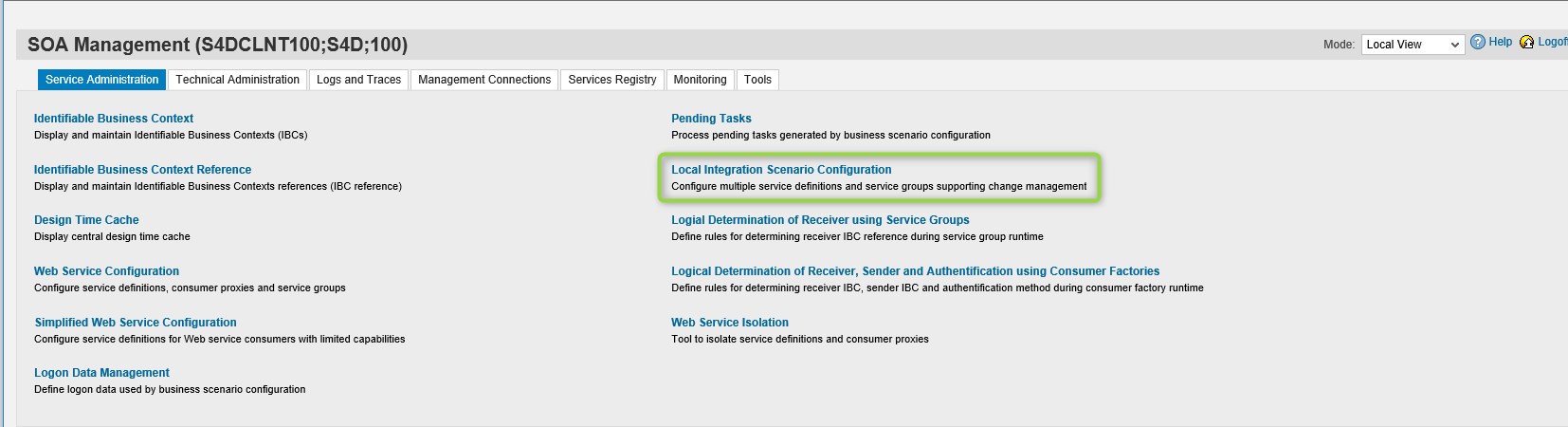
- Choose Create, enter a name and a description for the business scenario and choose Next.

- Search for service definitions and assign a profile.
- Choose Add to search for Service Definition.
- In the dialog box search for the Service Definition BUSINESSPARTNERSUITEBULKREPLIC, mark it in the result list and choose To add to Work list. Similarly, search for the following service definitions Assign profile to service definition.
- Select all services definitions from the list and choose Assign Profiles.
- Select the profile MDG, choose Assign Profile and choose Next.
- Select service groups and provider IBC reference.
- Choose Add to search for the Service Group.
- Enter the service group MDG_BS_SUPPLIERREPLICATEREQ, mark it in the result list and choose Add to Worklist. If appropriate, repeat the procedure for the service group MDG_BS_SUPPLIERREPLICATECONF.
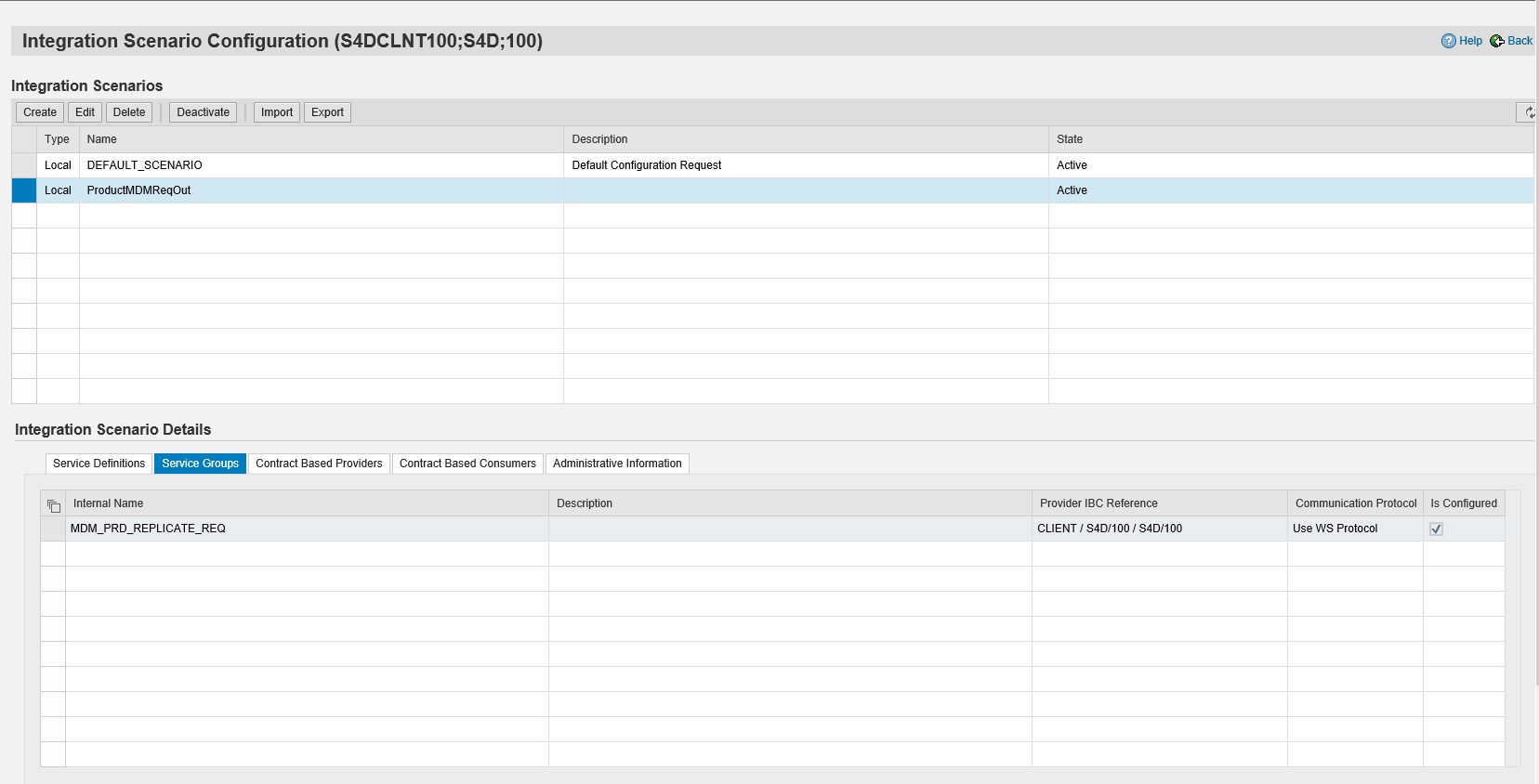
- Assign business application.
- Select all service groups from the list and assign the IBC reference by choosing Assign IBC Reference.
- In the dialog box, search for the IBC reference of the counterpart system, mark the entry in the search result list and choose Assign to Service Group.
- Choose Finish.
- Activate business scenario using the processing of pending tasks
- After creating the integration scenario configuration in counterpart system choose Yes to activate the Business Scenario.
- Follow the link in the section Pending Tasks

- Choose Rebuild List and then Process List to process all pending tasks
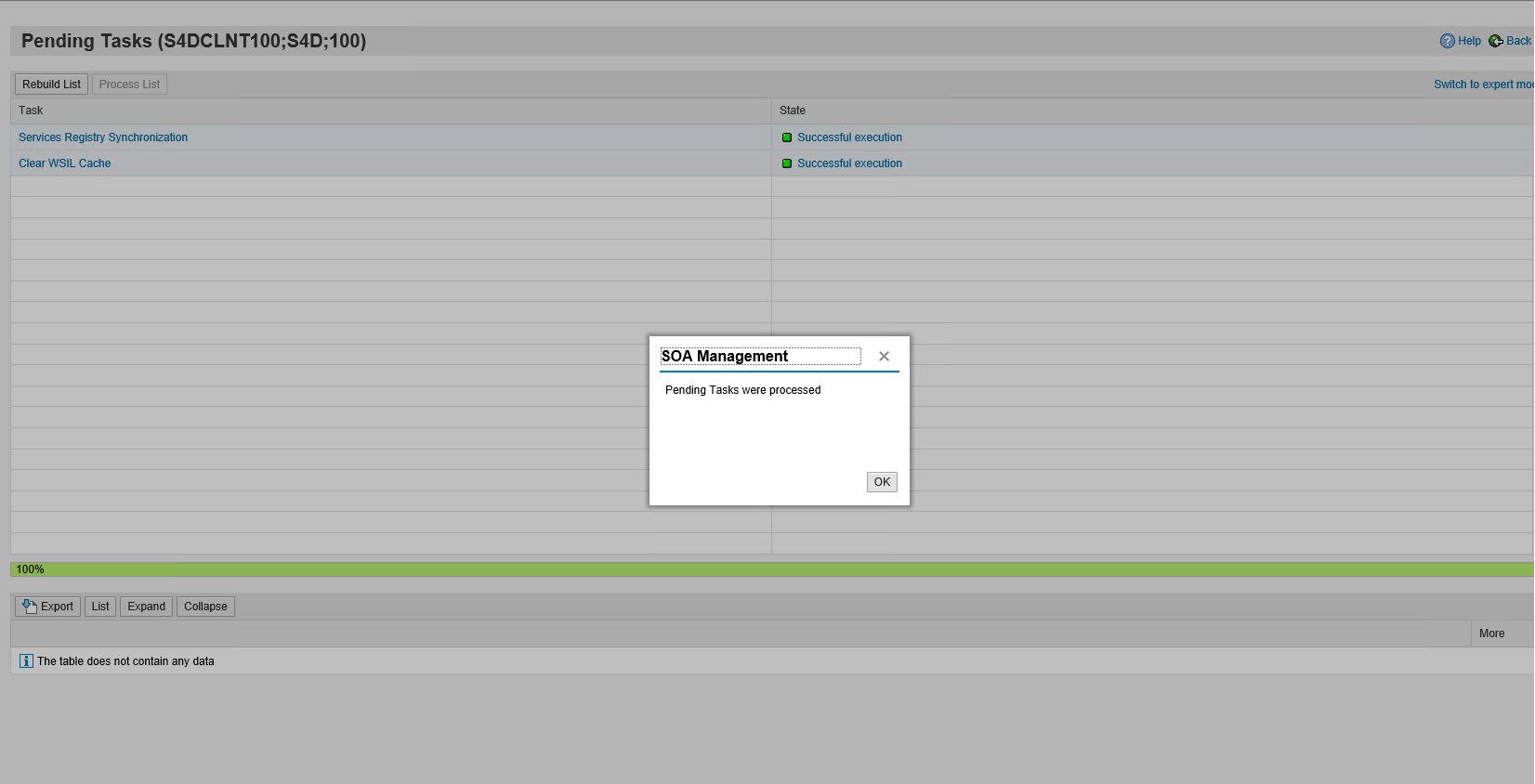
Note:The activation of the logical ports will not succeed because first the pending tasks needs to be processed in the counterpart system. For that reason, process all pending tasks in provider system to activate the business scenario on the provider. Afterwards process all pending tasks in the receiver where the activation failed
Building an interface à Product MDM Bulk Replicate Request
To build an interface using DRF configuration we need to complete the configuration of SOAMANAGER in S4 & TM systems.
- Using T-Code SOAMANAGER in S4 system we go to Service Administration à Web Service Configuration
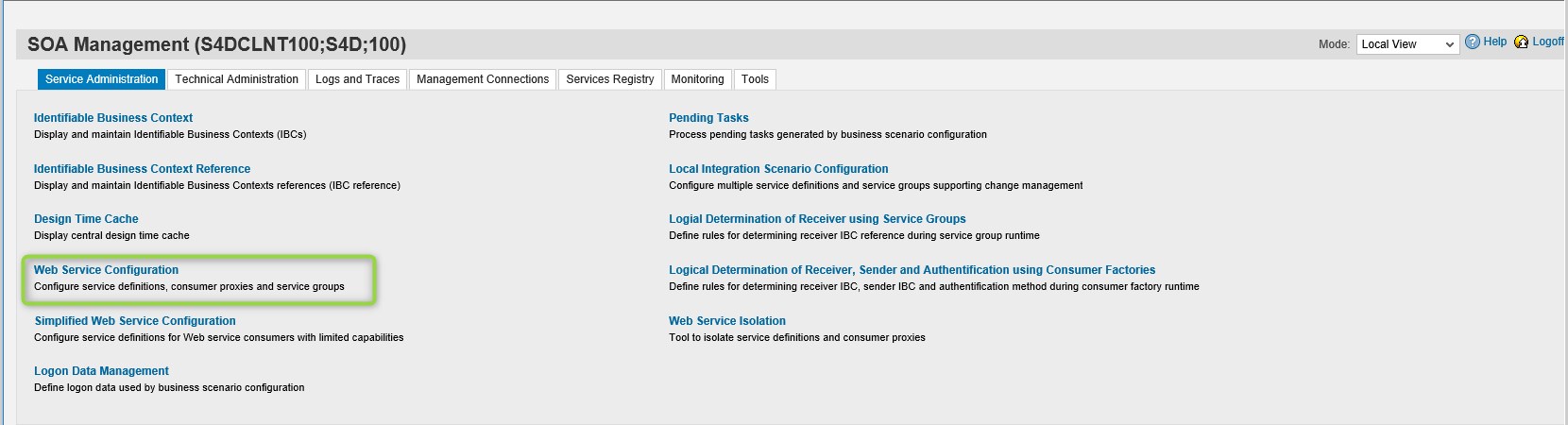
- In the search criteria search for *MDM* and then select the Consumer Proxy i.e. “CO_MDM_PRD_BULK_REP_REQ_OUT”

- In the “Consumer Security” tab Authentication Settings section select the User ID/ Password and enter the communication user id & password created in TM system in User ID/Password section

- In the Messaging tab the parameters should be populated automatically
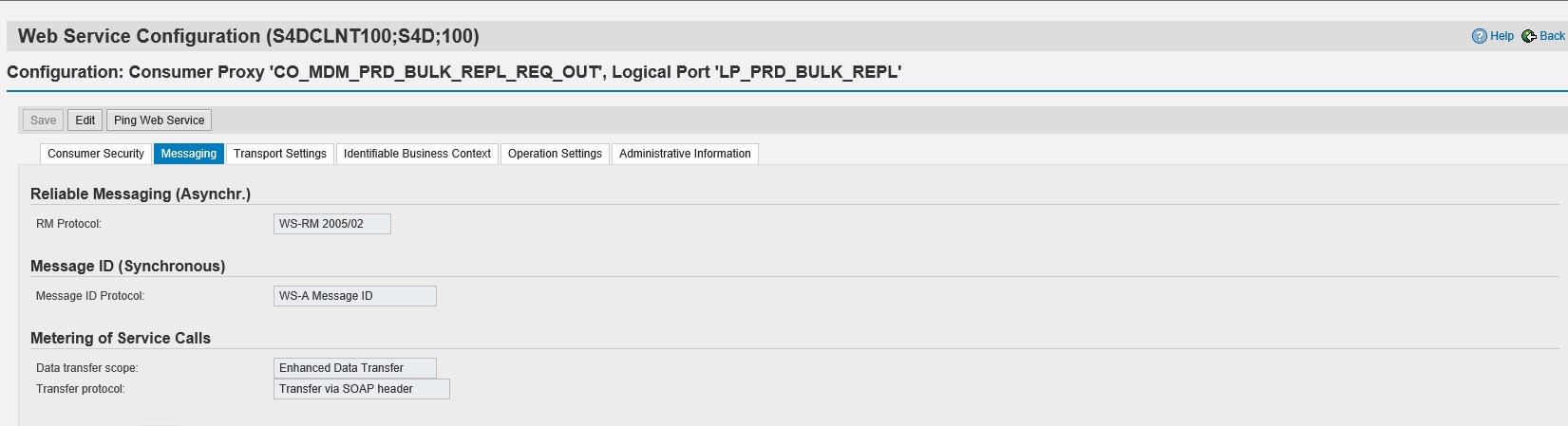
TM system
- In the Transport Settings tab maintain the Calculated URL to be collected from TM system in SOAMANAGER and add prefix the hostname of TM
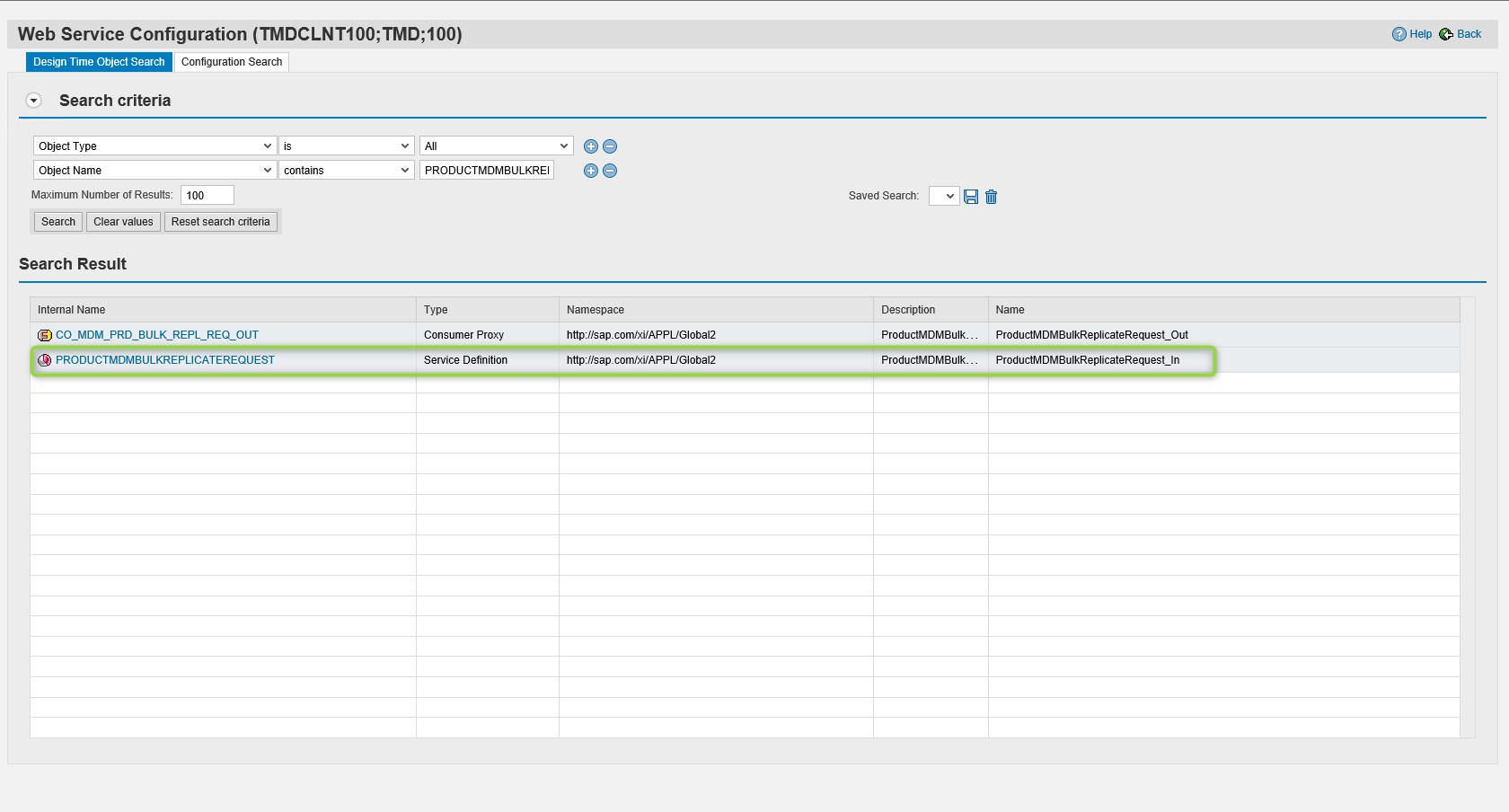


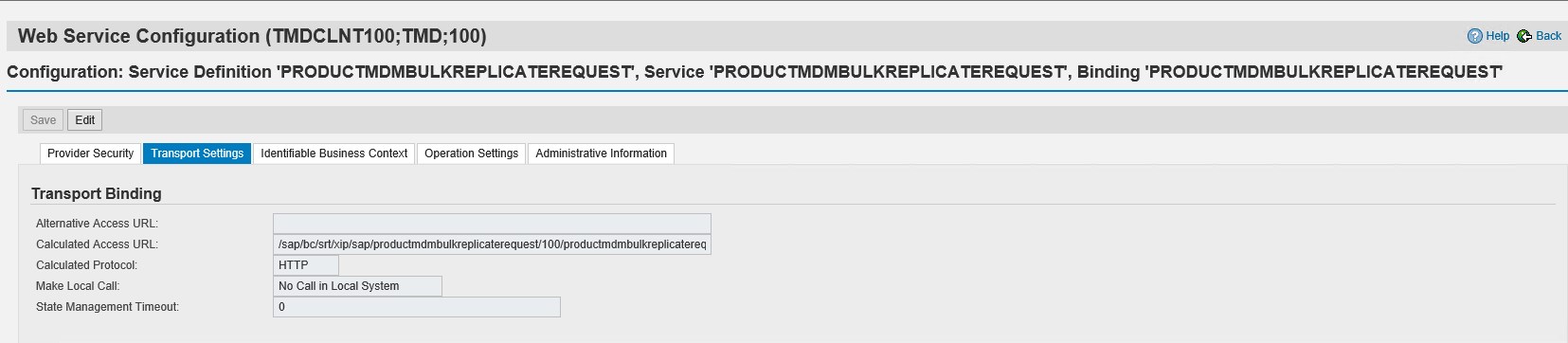

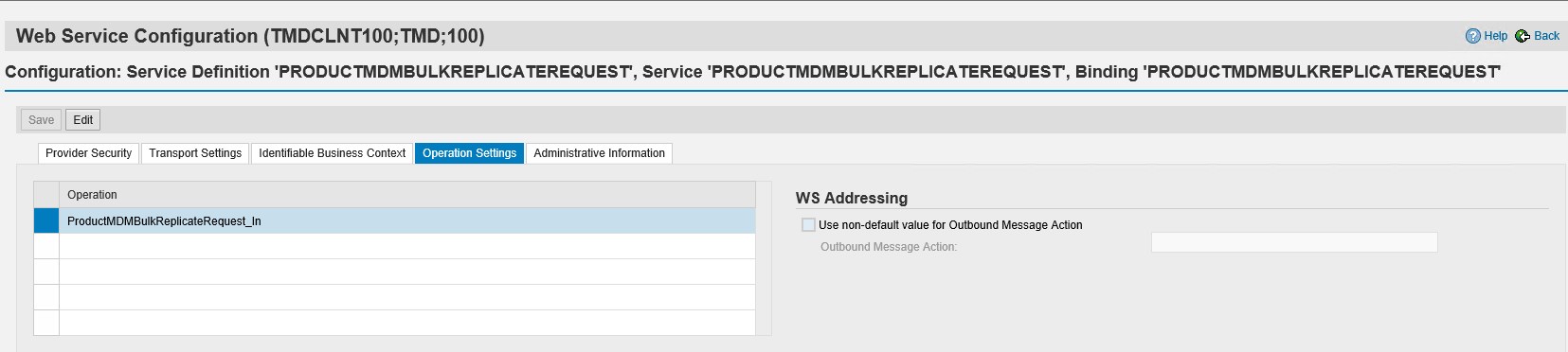
S4 System:
- In the Transport Settings tab maintain the Calculated URL collected from TM system in SOAMANAGER and add prefix the hostname of TM

- In the Identifiable Business Content leave it blank

- In Operation Settings tab the Service Operation name would be populated automatically

3. End-To-End Testing
The testing is performed from the SAP S/4 Hana to SAP TMS system
- Use the T-Code “DRFOUT” for selecting the values to be tested for the flow
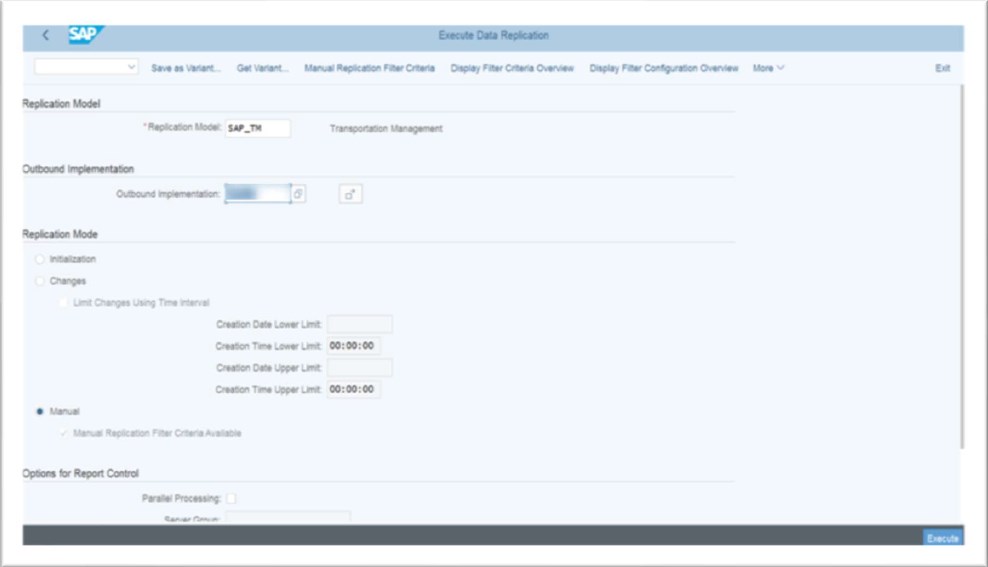
- Select the Manual Replication Filter Criteria for selecting the parameters

- After execution in DRFOUT the output shows the status of the message

- Go to SRT_MONI in TM system to check the message
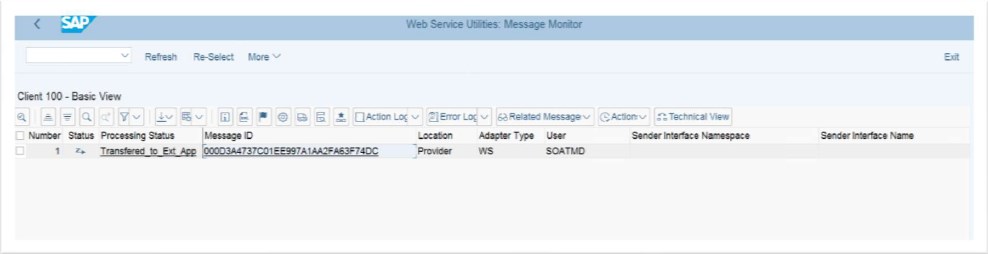
- Select the message id to get the details of the message
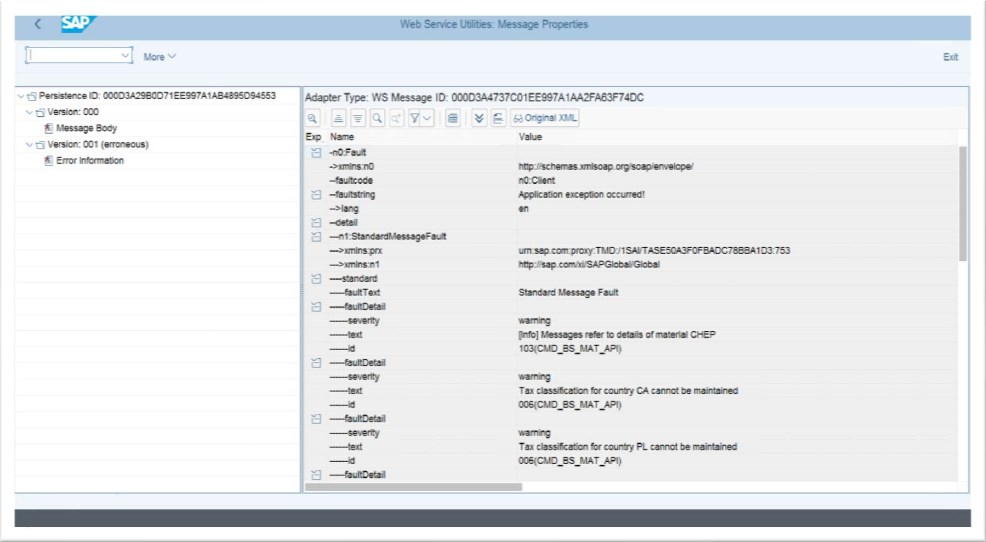
- To get the payload click on the Original XML
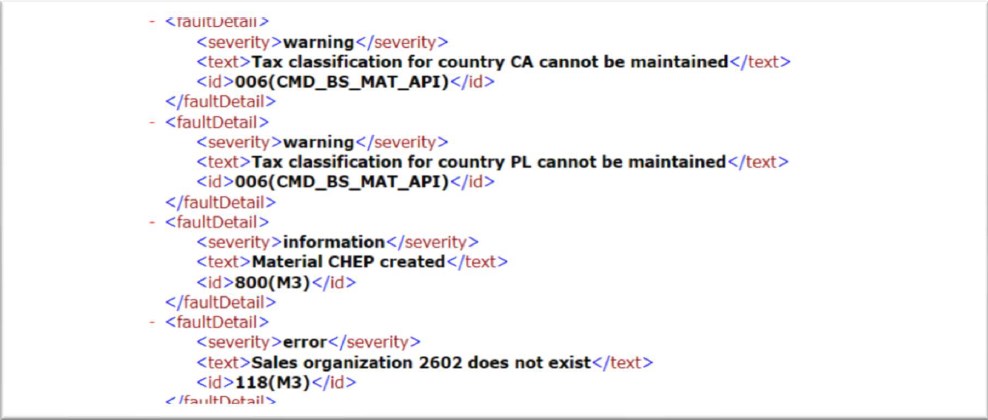
4. Known Issues:
Once we test the message flow from S4 to TM we get the following issues(To be resolved by Basis)
- During testing monitor in SRT_UTIL in TM and the error i.e. “WS Runtime setup missing. Run report SRT_ADMIN” is populated.

- Implement the SAP NOTE 2347013

- After the Note 2347013 is implemented messages could be seen in SRT_MONI with status “Wait for scheduler”

Note: Implement the SAPNOTE 2278161 & 2469988, then the message status changes to “Transferred to External Application

5. Real-time Replication Configuration:
This configuration covers the realtime replication from SAP S/4 Hana to SAP TMS without any use of scheduler
Define Technical Settings:
- Give T-Code ‘DRFIMG’ to define the technical settings for business systems
- Go to -> Define custom settings for data replication
- Then Go to -> Execute Define Technical settings for business systems
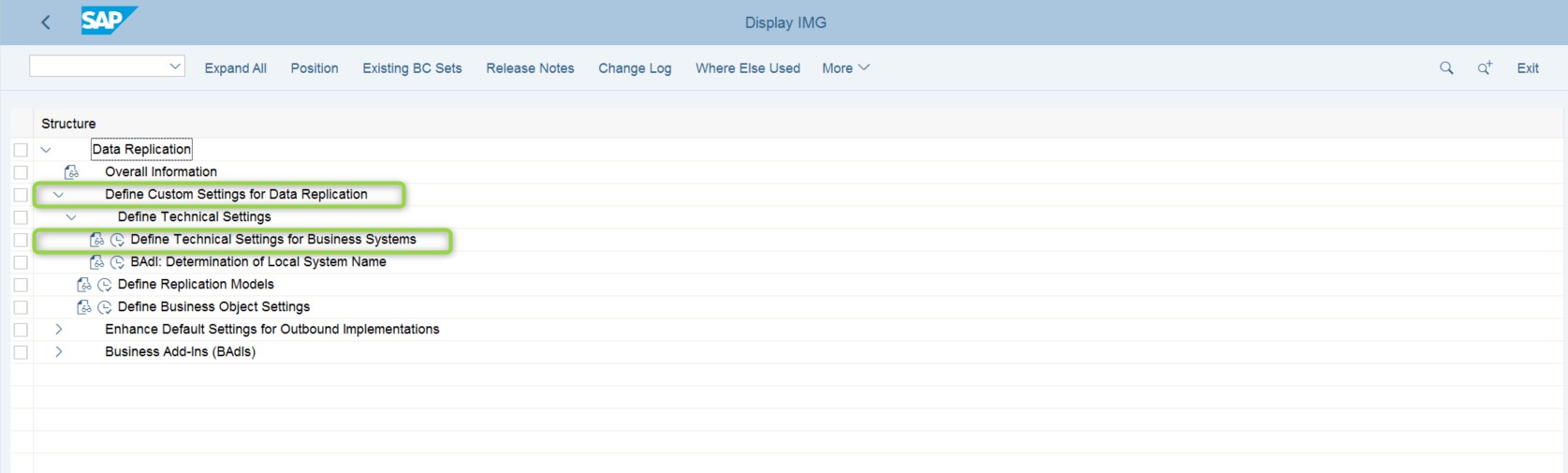
- In the next window define Target Business system
- Select Business system and Double click on Define business system highlighted below to define the Business Object Communication channel

- Business Object Communication channel created
- Select required Business object and double click on the Define Business System
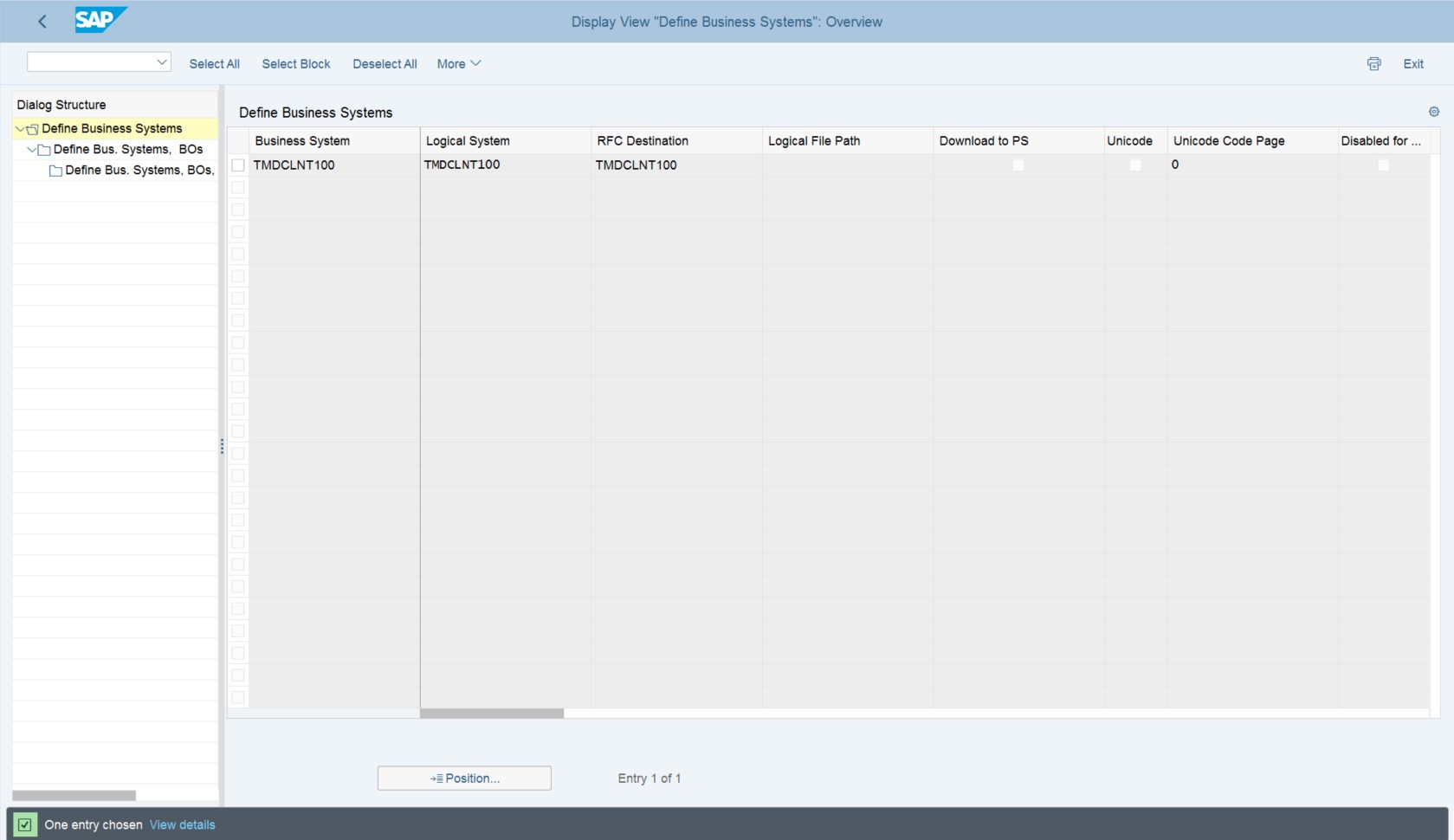
Below are objects which are created:
- Location - 189
- Material - 194
- Business Partner including relationships - 986
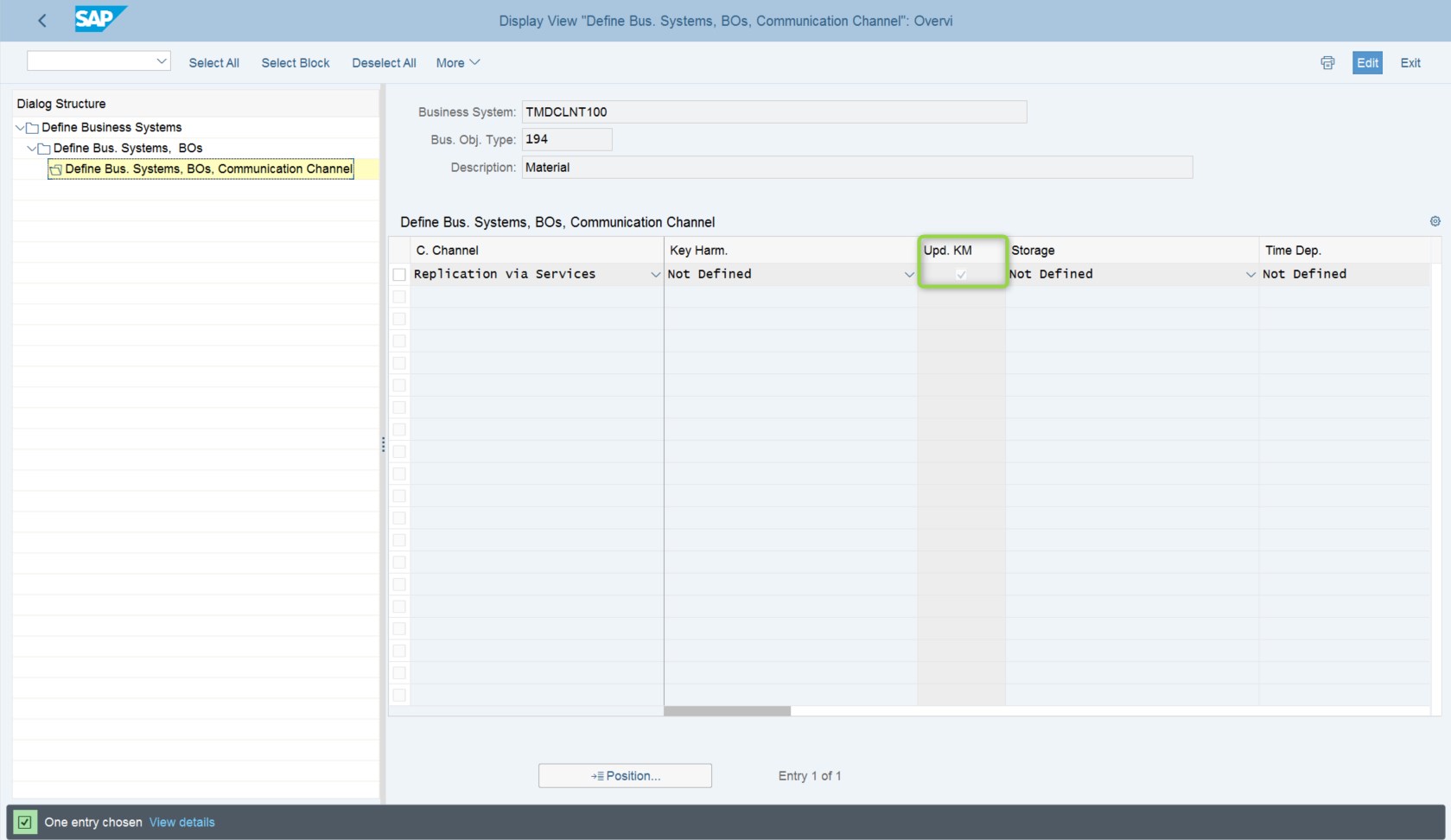
Repeat the above steps for Location and Product.
Message Monitor
- Give the T-Code ‘SRT_UTIL’ to monitor the DRF Messages
- Click on Error log to view the error messages

- Click on message monitor(SRT_UTIL) to view the message status

- Select the Time and Click on Execute
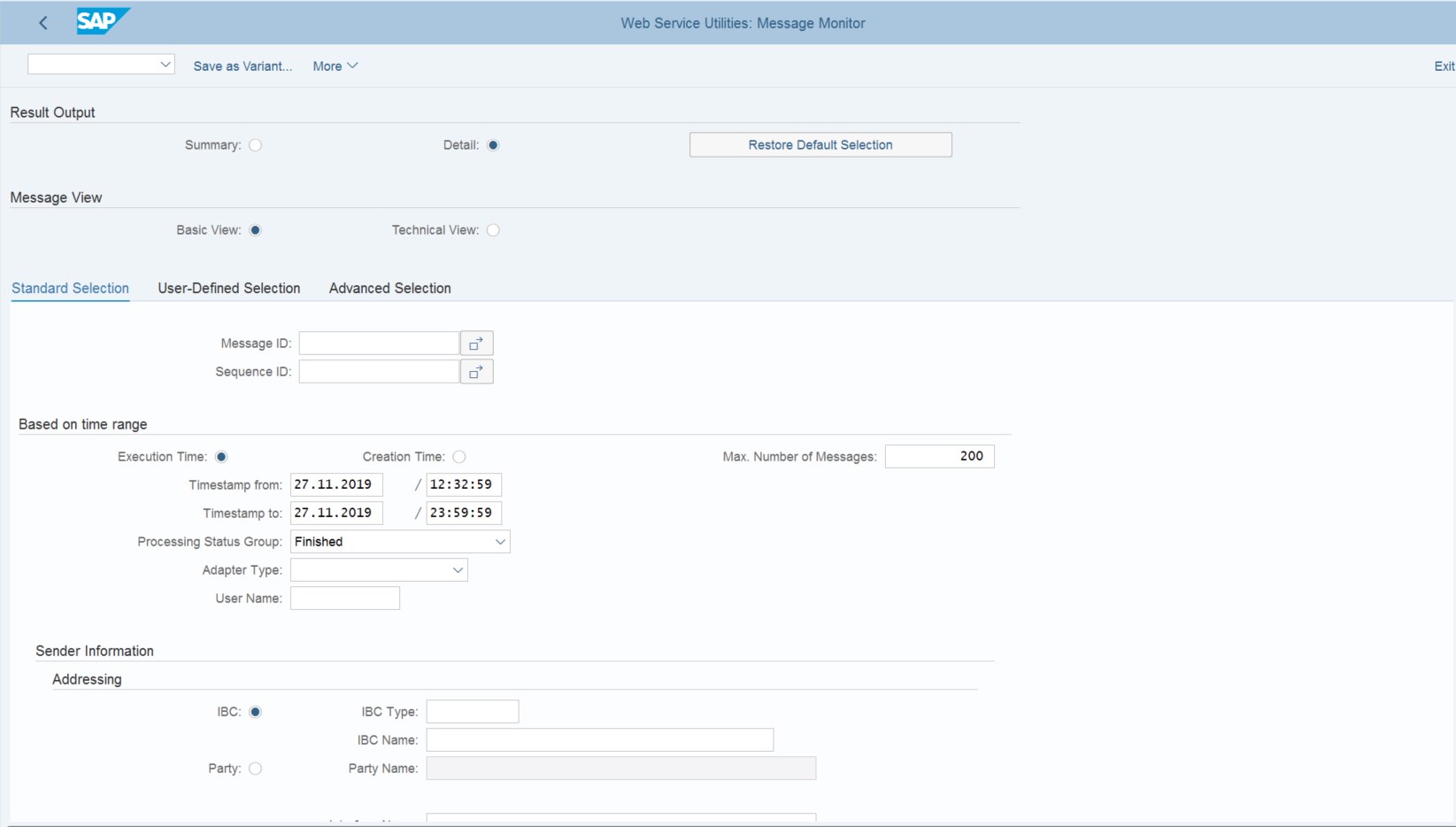
- Message status window is shown below

Conclusion: WIth this configuration we are able to achieve the Realtime Master Data Replication between SAP S/4 Hana & TMS system without any external scheduler by leveraging the Enterprise Services which is provided by SAP. This optimizes the Master data replication without complex code and also with effective timelines.
- SAP Managed Tags:
- SAP Master Data Governance,
- SAP S/4HANA,
- SAP Transportation Management
6 Comments
You must be a registered user to add a comment. If you've already registered, sign in. Otherwise, register and sign in.
Labels in this area
-
"mm02"
1 -
A_PurchaseOrderItem additional fields
1 -
ABAP
1 -
ABAP Extensibility
1 -
ACCOSTRATE
1 -
ACDOCP
1 -
Adding your country in SPRO - Project Administration
1 -
Advance Return Management
1 -
AI and RPA in SAP Upgrades
1 -
Approval Workflows
1 -
Ariba
1 -
ARM
1 -
ASN
1 -
Asset Management
1 -
Associations in CDS Views
1 -
auditlog
1 -
Authorization
1 -
Availability date
1 -
Azure Center for SAP Solutions
1 -
AzureSentinel
2 -
Bank
1 -
BAPI_SALESORDER_CREATEFROMDAT2
1 -
BRF+
1 -
BRFPLUS
1 -
Bundled Cloud Services
1 -
business participation
1 -
Business Processes
1 -
CAPM
1 -
Carbon
1 -
Cental Finance
1 -
CFIN
1 -
CFIN Document Splitting
1 -
Cloud ALM
1 -
Cloud Integration
1 -
condition contract management
1 -
Connection - The default connection string cannot be used.
1 -
Custom Table Creation
1 -
Customer Screen in Production Order
1 -
Customizing
1 -
Data Quality Management
1 -
Date required
1 -
Decisions
1 -
desafios4hana
1 -
Developing with SAP Integration Suite
1 -
Direct Outbound Delivery
1 -
DMOVE2S4
1 -
EAM
1 -
EDI
3 -
EDI 850
1 -
EDI 856
1 -
edocument
1 -
EHS Product Structure
1 -
Emergency Access Management
1 -
Energy
1 -
EPC
1 -
Financial Operations
1 -
Find
1 -
FINSSKF
1 -
Fiori
1 -
Flexible Workflow
1 -
Gas
1 -
Gen AI enabled SAP Upgrades
1 -
General
1 -
generate_xlsx_file
1 -
Getting Started
1 -
HomogeneousDMO
1 -
How to add new Fields in the Selection Screen Parameter in FBL1H Tcode
1 -
IDOC
2 -
Integration
1 -
Learning Content
2 -
Ledger Combinations in SAP
1 -
LogicApps
2 -
low touchproject
1 -
Maintenance
1 -
management
1 -
Material creation
1 -
Material Management
1 -
MD04
1 -
MD61
1 -
methodology
1 -
Microsoft
2 -
MicrosoftSentinel
2 -
Migration
1 -
mm purchasing
1 -
MRP
1 -
MS Teams
2 -
MT940
1 -
Newcomer
1 -
Notifications
1 -
Oil
1 -
open connectors
1 -
Order Change Log
1 -
ORDERS
2 -
OSS Note 390635
1 -
outbound delivery
1 -
outsourcing
1 -
PCE
1 -
Permit to Work
1 -
PIR Consumption Mode
1 -
PIR's
1 -
PIRs
1 -
PIRs Consumption
1 -
PIRs Reduction
1 -
Plan Independent Requirement
1 -
POSTMAN
1 -
Premium Plus
1 -
pricing
1 -
Primavera P6
1 -
Process Excellence
1 -
Process Management
1 -
Process Order Change Log
1 -
Process purchase requisitions
1 -
Product Information
1 -
Production Order Change Log
1 -
purchase order
1 -
Purchase requisition
1 -
Purchasing Lead Time
1 -
Redwood for SAP Job execution Setup
1 -
RISE with SAP
1 -
RisewithSAP
1 -
Rizing
1 -
S4 Cost Center Planning
1 -
S4 HANA
1 -
S4HANA
3 -
S4HANACloud audit
1 -
Sales and Distribution
1 -
Sales Commission
1 -
sales order
1 -
SAP
2 -
SAP Best Practices
1 -
SAP Build
1 -
SAP Build apps
1 -
SAP CI
1 -
SAP Cloud ALM
1 -
SAP CPI
1 -
SAP Data Quality Management
1 -
SAP ERP
1 -
SAP Maintenance resource scheduling
2 -
SAP Note 390635
1 -
SAP S4HANA
2 -
SAP S4HANA Cloud private edition
1 -
SAP Upgrade Automation
1 -
SAP WCM
1 -
SAP Work Clearance Management
1 -
Schedule Agreement
1 -
SDM
1 -
security
2 -
Settlement Management
1 -
soar
2 -
Sourcing and Procurement
1 -
SSIS
1 -
SU01
1 -
SUM2.0SP17
1 -
SUMDMO
1 -
Teams
2 -
Time Management
1 -
User Administration
1 -
User Participation
1 -
Utilities
1 -
va01
1 -
vendor
1 -
vl01n
1 -
vl02n
1 -
WCM
1 -
X12 850
1 -
xlsx_file_abap
1 -
YTD|MTD|QTD in CDs views using Date Function
1
- « Previous
- Next »
Related Content
- SAP Activate Realize and Deploy phase activities in the context of Scaled Agile Framework in Enterprise Resource Planning Blogs by SAP
- Mass update field Credit Standing Institute(SOL_INS) in BP role UKM000 in Enterprise Resource Planning Q&A
- Manage Customer Consignment pick up with Advance Returns in Enterprise Resource Planning Q&A
- Understand Upgrading and Patching Processes of SAP S/4HANA Cloud Public Edition in Enterprise Resource Planning Blogs by SAP
- Preferred Success Round Table Discussion with SAP Customers on 29th April @ SAP NOW India. in Enterprise Resource Planning Blogs by SAP
Top kudoed authors
| User | Count |
|---|---|
| 3 | |
| 2 | |
| 2 | |
| 2 | |
| 2 | |
| 2 | |
| 1 | |
| 1 | |
| 1 |