
- SAP Community
- Products and Technology
- Enterprise Resource Planning
- ERP Blogs by Members
- Migrate / Customer Opening Balances Upload in Rise...
Enterprise Resource Planning Blogs by Members
Gain new perspectives and knowledge about enterprise resource planning in blog posts from community members. Share your own comments and ERP insights today!
Turn on suggestions
Auto-suggest helps you quickly narrow down your search results by suggesting possible matches as you type.
Showing results for
selvinkumar2202
Explorer
Options
- Subscribe to RSS Feed
- Mark as New
- Mark as Read
- Bookmark
- Subscribe
- Printer Friendly Page
- Report Inappropriate Content
11-23-2022
10:02 AM
Dear All,
Introduction:
This blog will guide you with the steps required for migrating “Customer Opening Balances” into the SAP S/4HANA Cloud 2208.
The SAP S/4HANA Cloud migration cockpit is a tool designed for customers who have just installed SAP S/4HANA Cloud (new implementation scenarios) and want to transfer their business data from SAP or non-SAP software systems. The SAP S/4HANA Cloud migration cockpit has become an essential tool for SAP S/4HANA Cloud data migration, supporting customers during the transition to SAP S/4HANA Cloud . It can be launched using the “Migrate Your Data” app in the Fiori Launchpad (Data Migration Launchpad).
It uses migration objects to identify and transfer the relevant data and, facilitates the migration process by providing predefined migration content and mapping. The SAP S/4HANA Cloud migration cockpit is SAP’s recommended approach for the migration of business data to SAP S/4HANA Cloud.
Steps in Customer Opening Balance Upload:
Fiori Tile Name: Migrate Your Data Migration Cockpit:
Step 1: Click the Tile
Step 2: Create Project Name:
Step 3: Create New Project:
Step 4: Select the FI Accounts Customer Open Item:
Step 5: Select the FI Accounts Customer Open Item & Move the Right Side and Click Review:
Step 6: Add the Objects:
Step 7: Click the Create Project:
Step 8: Select The Created Object As Shown Below:
Step 9: Select and Download the Template:
Step 10: Check & fill the Mandatory Filed:
Step 10.1 Xml. file for SAP Format:
Step 11: Click the Upload File:
Step 12: Upload the xml file:
Step 13: You Can View The Status in The Upload Files Tab:
Step 14: Click the Prepare:
Step 15: Select the Prepare Staging Tables:
Step 16: Select the Mapping Tasks:
Step 17: Mapping the all-Line Item:
Step 18: Do One by one Mapping Confirmed:
Step 19: Ones Mapping is all Confirmed:
Step 20: Select the Simulate:
Step 21: Click the Migrate & System Migrate is Successful:
RESULT:
Now, we have successfully migrated the “Customer Opening Balances” to the SAP S4/HANA Cloud system. In order to see the migrated data in the system, select the Manage Customer Line Item.
Step 22: Balance Upload Check with Manage Customer Line Item:
Step 23: Check the line Item is Successfully Balance Upload:
Conclusion:
From this blog, we have learned how to successfully migrate the Customer Opening Balances to the SAP S4 HANA Cloud System using Migrate Your Data Migration Cockpit tile.
Thanks for reading this blog…
Hope this blog will be useful. If you enjoyed this blog post, please give it a like! If you have questions, feel free to comment.
If you would like to Know More about Finance Related Blogs, Please Follow.
Best & Regards,
Selvin Kumar Sivalingam
Introduction:
This blog will guide you with the steps required for migrating “Customer Opening Balances” into the SAP S/4HANA Cloud 2208.
The SAP S/4HANA Cloud migration cockpit is a tool designed for customers who have just installed SAP S/4HANA Cloud (new implementation scenarios) and want to transfer their business data from SAP or non-SAP software systems. The SAP S/4HANA Cloud migration cockpit has become an essential tool for SAP S/4HANA Cloud data migration, supporting customers during the transition to SAP S/4HANA Cloud . It can be launched using the “Migrate Your Data” app in the Fiori Launchpad (Data Migration Launchpad).
It uses migration objects to identify and transfer the relevant data and, facilitates the migration process by providing predefined migration content and mapping. The SAP S/4HANA Cloud migration cockpit is SAP’s recommended approach for the migration of business data to SAP S/4HANA Cloud.
- I am SAP S/4 HANA Finance Consultant. I am upload Customer Opening Balance in SAP Cloud Environment.
- Previously we don’t have any SAP (ECC Version) Standard facilities to upload Customer Opening Balance.
- Now in Rise with SAP Public Cloud 2208 SAP given the provision to upload Customer Opening Balance One time activity through Migration Cockpit.
- This blog provides an overview of how to upload Customer Opening Balance in SAP S4 HANA Cloud -2208
- After migration all Customer Opening Balance (Debit / Credit) amount showing the Customer Balance or FBL5n.
Steps in Customer Opening Balance Upload:
- Project Creation
- Download Template (XML File)
- Upload Template
- Prepare
- Mapping Task
- Simulate
- Migrate
Fiori Tile Name: Migrate Your Data Migration Cockpit:
Step 1: Click the Tile

Step 2: Create Project Name:

Step 3: Create New Project:

Step 4: Select the FI Accounts Customer Open Item:

Step 5: Select the FI Accounts Customer Open Item & Move the Right Side and Click Review:
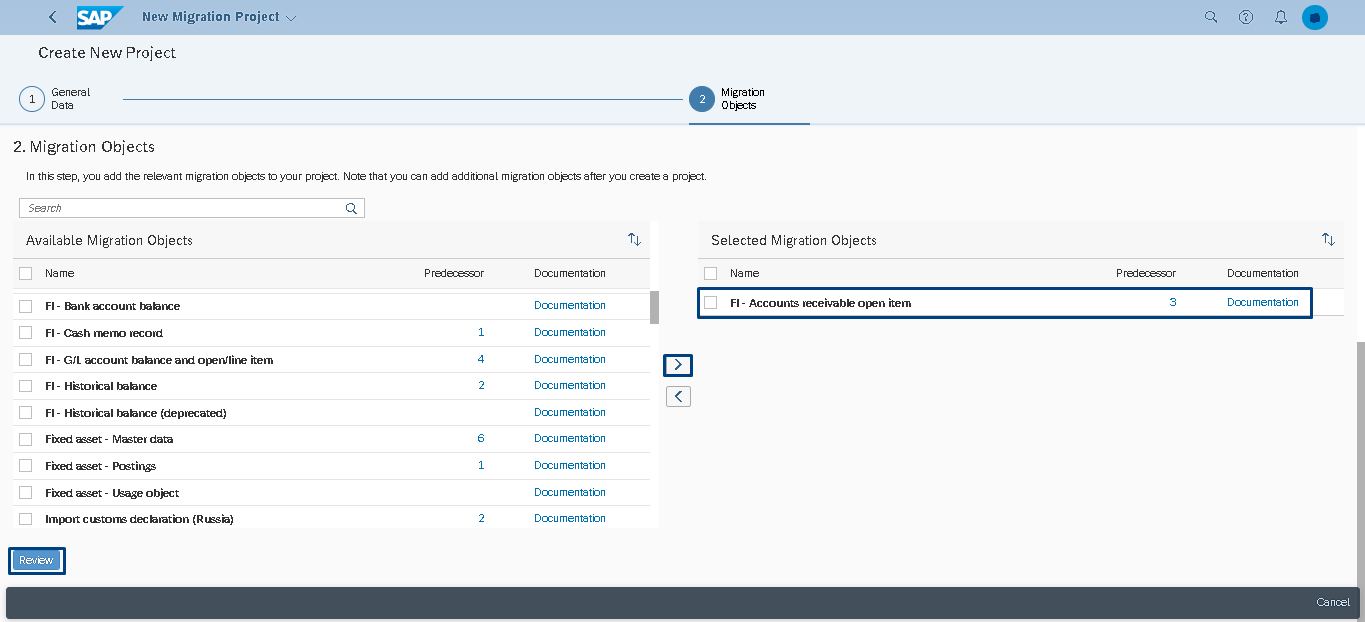
Step 6: Add the Objects:

Step 7: Click the Create Project:

Step 8: Select The Created Object As Shown Below:

Step 9: Select and Download the Template:


Step 10: Check & fill the Mandatory Filed:

Step 10.1 Xml. file for SAP Format:

Step 11: Click the Upload File:

Step 12: Upload the xml file:

Step 13: You Can View The Status in The Upload Files Tab:

Step 14: Click the Prepare:

Step 15: Select the Prepare Staging Tables:

Step 16: Select the Mapping Tasks:

Step 17: Mapping the all-Line Item:

Step 18: Do One by one Mapping Confirmed:
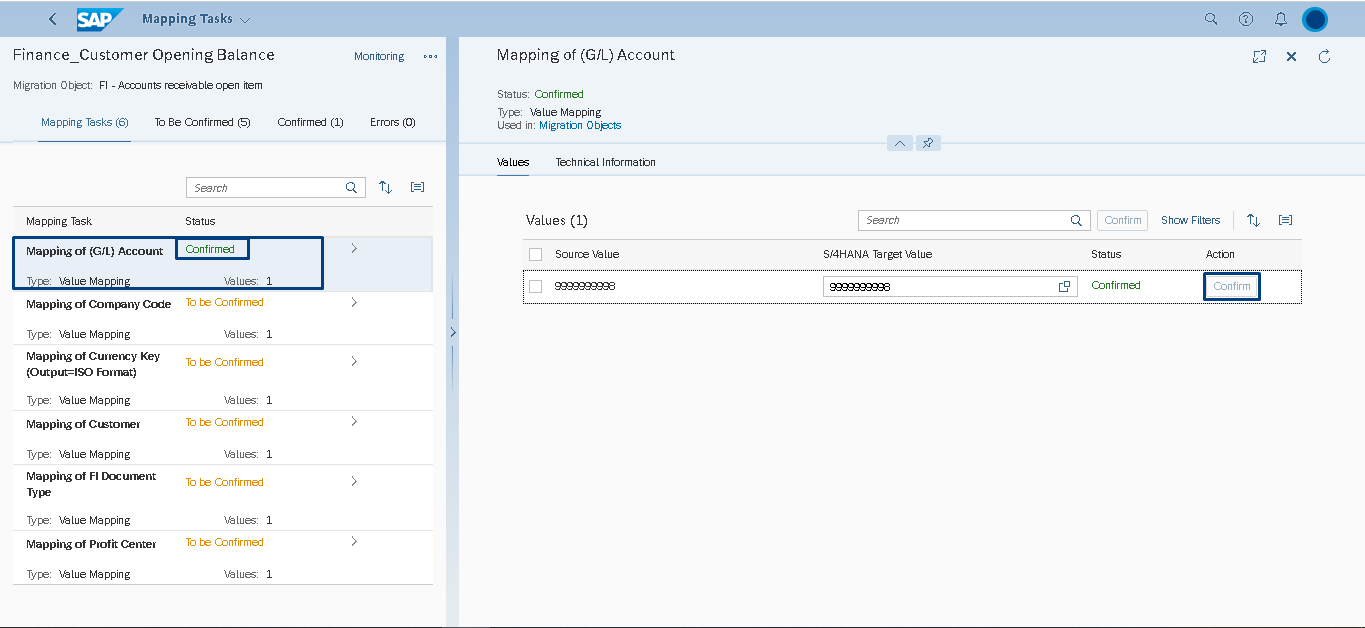
Step 19: Ones Mapping is all Confirmed:

Step 20: Select the Simulate:
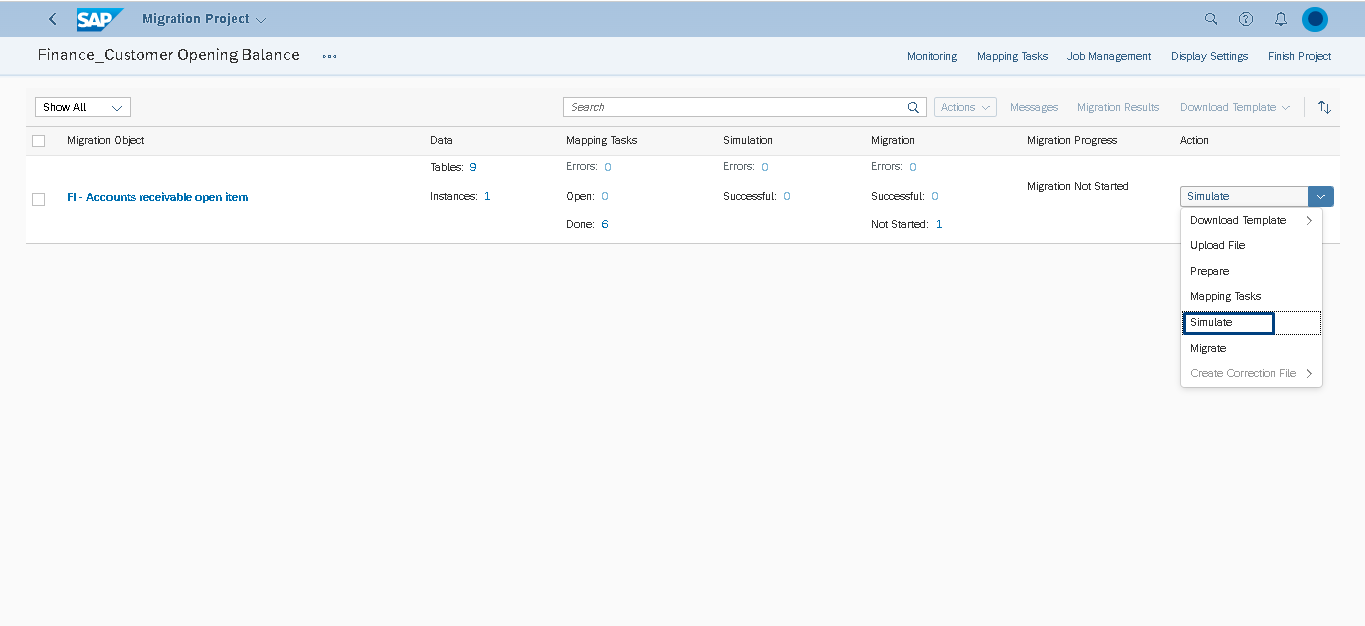
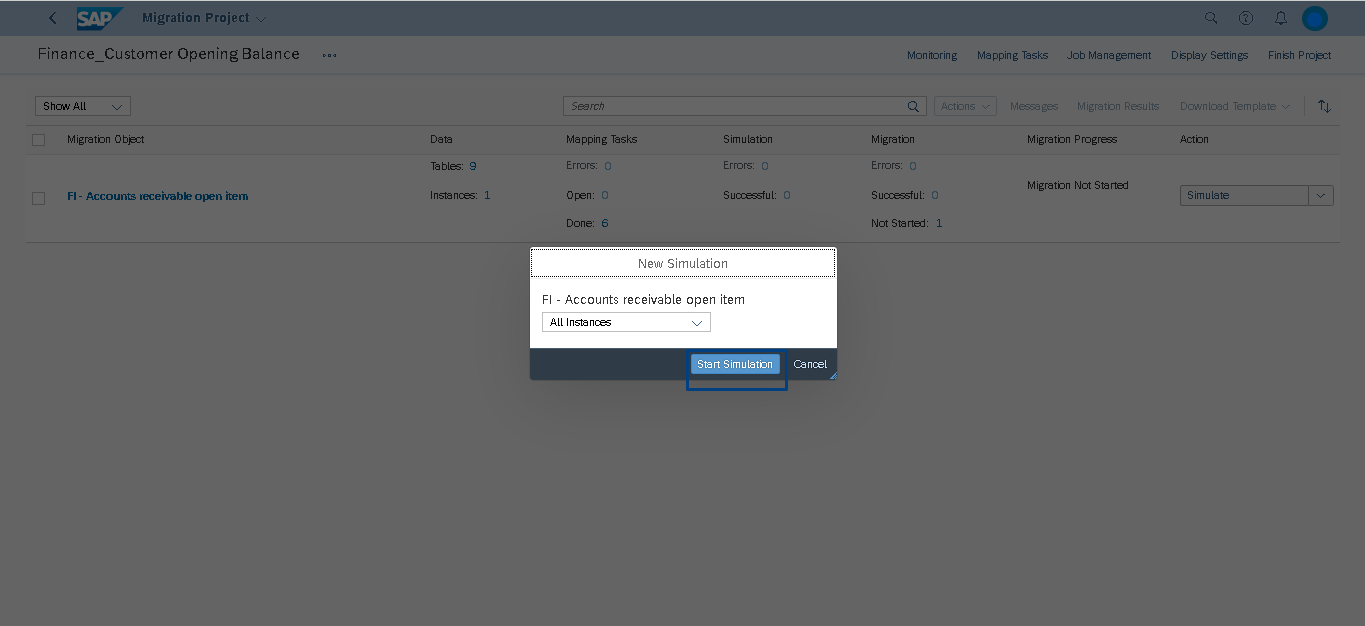
Step 21: Click the Migrate & System Migrate is Successful:




RESULT:
Now, we have successfully migrated the “Customer Opening Balances” to the SAP S4/HANA Cloud system. In order to see the migrated data in the system, select the Manage Customer Line Item.
Step 22: Balance Upload Check with Manage Customer Line Item:

Step 23: Check the line Item is Successfully Balance Upload:

Conclusion:
From this blog, we have learned how to successfully migrate the Customer Opening Balances to the SAP S4 HANA Cloud System using Migrate Your Data Migration Cockpit tile.
Thanks for reading this blog…
Hope this blog will be useful. If you enjoyed this blog post, please give it a like! If you have questions, feel free to comment.
If you would like to Know More about Finance Related Blogs, Please Follow.
Best & Regards,
Selvin Kumar Sivalingam
- SAP Managed Tags:
- SAP S/4HANA Finance
5 Comments
You must be a registered user to add a comment. If you've already registered, sign in. Otherwise, register and sign in.
Labels in this area
-
"mm02"
1 -
A_PurchaseOrderItem additional fields
1 -
ABAP
1 -
abap cds
1 -
ABAP CDS Views
1 -
ABAP CDS Views - BW Extraction
1 -
ABAP CDS Views - CDC (Change Data Capture)
1 -
ABAP Extensibility
1 -
ACCOSTRATE
1 -
ACDOCP
1 -
Adding your country in SPRO - Project Administration
1 -
Advance Return Management
1 -
AI and RPA in SAP Upgrades
1 -
API and Integration
1 -
Approval Workflows
1 -
Ariba
1 -
ARM
1 -
ASN
1 -
Asset Management
1 -
Associations in CDS Views
1 -
auditlog
1 -
Authorization
1 -
Availability date
1 -
Azure Center for SAP Solutions
1 -
AzureSentinel
2 -
Bank
1 -
BAPI_SALESORDER_CREATEFROMDAT2
1 -
BRF+
1 -
BRFPLUS
1 -
Bundled Cloud Services
1 -
business participation
1 -
Business Processes
1 -
CAPM
1 -
Carbon
1 -
CDS Annotations
1 -
Cental Finance
1 -
CFIN
1 -
CFIN Document Splitting
1 -
Cloud ALM
1 -
Cloud Integration
1 -
condition contract management
1 -
Connection - The default connection string cannot be used.
1 -
Custom Table Creation
1 -
Customer Screen in Production Order
1 -
Customizing
1 -
Data Quality Management
1 -
Date required
1 -
Decisions
1 -
desafios4hana
1 -
Developing with SAP Integration Suite
2 -
Direct Outbound Delivery
1 -
DMOVE2S4
1 -
EAM
1 -
EDI
3 -
EDI 850
1 -
EDI 856
1 -
edocument
1 -
EHS Product Structure
1 -
Emergency Access Management
1 -
Employee Central Integration (Inc. EC APIs)
1 -
Energy
1 -
EPC
1 -
Financial Operations
1 -
Find
1 -
FINSSKF
1 -
Fiori
1 -
FIORI MY-INBOX
1 -
Flexible Workflow
1 -
Gas
1 -
Gen AI enabled SAP Upgrades
1 -
General
1 -
generate_xlsx_file
1 -
Getting Started
1 -
HomogeneousDMO
1 -
How to add new Fields in the Selection Screen Parameter in FBL1H Tcode
1 -
IDOC
2 -
Integration
1 -
Learning Content
2 -
Ledger Combinations in SAP
1 -
LogicApps
2 -
low touchproject
1 -
Maintenance
1 -
management
1 -
Material creation
1 -
Material Management
1 -
MD04
1 -
MD61
1 -
methodology
1 -
Microsoft
2 -
MicrosoftSentinel
2 -
Migration
1 -
mm purchasing
1 -
MRP
1 -
MS Teams
3 -
MT940
1 -
Newcomer
1 -
Notifications
1 -
Oil
1 -
open connectors
1 -
Order Change Log
1 -
ORDERS
2 -
OSS Note 390635
1 -
outbound delivery
1 -
outsourcing
1 -
PCE
1 -
Permit to Work
1 -
PIR Consumption Mode
1 -
PIR's
1 -
PIRs
1 -
PIRs Consumption
1 -
PIRs Reduction
1 -
Plan Independent Requirement
1 -
POSTMAN
1 -
Premium Plus
1 -
pricing
1 -
Primavera P6
1 -
Process Excellence
1 -
Process Management
1 -
Process Order Change Log
1 -
Process purchase requisitions
1 -
Product Information
1 -
Production Order Change Log
1 -
purchase order
1 -
Purchase requisition
1 -
Purchasing Lead Time
1 -
Redwood for SAP Job execution Setup
1 -
RISE with SAP
1 -
RisewithSAP
1 -
Rizing
1 -
S4 Cost Center Planning
1 -
S4 HANA
1 -
S4HANA
3 -
S4HANACloud audit
1 -
Sales and Distribution
1 -
Sales Commission
1 -
sales order
1 -
SAP
2 -
SAP Best Practices
1 -
SAP Build
1 -
SAP Build apps
1 -
SAP Business One
1 -
SAP Business One Service Layer
1 -
SAP CI
1 -
SAP Cloud ALM
1 -
SAP CPI
1 -
SAP CPI (Cloud Platform Integration)
1 -
SAP Data Quality Management
1 -
SAP ERP
1 -
SAP Maintenance resource scheduling
2 -
SAP Note 390635
1 -
SAP S4HANA
2 -
SAP S4HANA Cloud private edition
1 -
SAP Subcontracting Process
1 -
SAP Upgrade Automation
1 -
SAP WCM
1 -
SAP Work Clearance Management
1 -
Schedule Agreement
1 -
SDM
1 -
security
2 -
Settlement Management
1 -
soar
2 -
Sourcing and Procurement
1 -
SSIS
1 -
SU01
1 -
SUM2.0SP17
1 -
SUMDMO
1 -
Teams
2 -
Time Management
1 -
User Administration
1 -
User Participation
1 -
Utilities
1 -
va01
1 -
vendor
1 -
vl01n
1 -
vl02n
1 -
WCM
1 -
X12 850
1 -
xlsx_file_abap
1 -
YTD|MTD|QTD in CDs views using Date Function
1
- « Previous
- Next »
Related Content
- New Email Settings Guide for SAP CPQ Version 2405 in Enterprise Resource Planning Blogs by SAP
- Custom Analytical Queries as an alternative for LIS in SAP S/4HANA Production Planning (PP) in Enterprise Resource Planning Blogs by SAP
- EXTRACTING DATA FROM SAP S/4HANA CLOUD USING THE CUSTOMER DATA RETURN APP AND TRANSFERRING IT in Enterprise Resource Planning Blogs by SAP
- Shared Trouble is security doubled: the shared responsibility model for SAP S/4HANA Cloud in Enterprise Resource Planning Blogs by SAP
- Service Hours based Payscale reclassification or Auto progression in SAP in Enterprise Resource Planning Blogs by Members
Top kudoed authors
| User | Count |
|---|---|
| 3 | |
| 2 | |
| 1 | |
| 1 | |
| 1 | |
| 1 | |
| 1 | |
| 1 | |
| 1 | |
| 1 |