
- SAP Community
- Products and Technology
- Enterprise Resource Planning
- ERP Blogs by Members
- Migration of "Routing" Master data(with Inspection...
Enterprise Resource Planning Blogs by Members
Gain new perspectives and knowledge about enterprise resource planning in blog posts from community members. Share your own comments and ERP insights today!
Turn on suggestions
Auto-suggest helps you quickly narrow down your search results by suggesting possible matches as you type.
Showing results for
arunsubu15
Participant
Options
- Subscribe to RSS Feed
- Mark as New
- Mark as Read
- Bookmark
- Subscribe
- Printer Friendly Page
- Report Inappropriate Content
10-24-2022
7:22 PM
Hi Friends...
This blog will guide you with the steps required for migrating “Routing” master data (with inspection
characteristics assigned in each operation)into the SAP S/4HANA Cloud 2208.
First, we will see the basic overview of "Routing" and "SAP S/4 HANA Cloud migration cockpit"
and its functionalities:-
Routing:
Routing defines a sequence of activities performed at the work center. Routing plays an
important role in calculating production cost, machine time and labor time.
The routing operation will contain the inspection characteristics which are needed to be inspected
during the in-process checks
SAP S/4 HANA Cloud Data Migration:
SAP S/4HANA Cloud migration cockpit is a tool designed for customers who have just
installed SAP S/4HANA cloud (Rise with SAP) and want to transfer their business data from
SAP or non-SAP software systems.
Migration in Sap S/4 HANA Cloud involves the following steps:-
System Setup SAP S/4HANA Cloud Local Database Schema
Prerequisites:
For routing migration, we will use the work center ,master inspection characteristics & sampling
procedure which are already created in the system. Similarly, the number range for routing can be
external or internal. In our case, we use internal number range.
Required Roles
STEP 1:
First step is to create a project. In order to create a project, Click “Create” icon.
In the initial screen,
1) Enter the project name (Example :-Production Planning),
2) Mass transfer ID & Data retention time(When a new project is created in the system, a Mass Transfer ID is automatically generated for that project files. To distinguish between projects across systems, this ID is used.) and
3) Ensure that "Local SAP S/4 hana database schema" is enabled.
Then, click Step 2 in order to proceed further.
In this screen, we will be adding the migration objects which are required for our project. In our case, we need to add the objects which are relevant to Production Planning.
Enter the object name “Routing” and click search icon.
System will populate the relevant objects. Select the required object and select “Move to Selected Migration Objects” icon to include it to our project. The system moves the object to the Selected Migration Objects area.
Similarly, add all the objects required for Production Planning and click “Review”.
Note: To remove objects from the Selected Migration Objects area, select the migration objects you want to remove and choose the button "Move" to Available Migration Objects.
Now, the system will suggest the Predecessor objects which are existing for our selection. Depending upon the requirement, select the options. In our case, we will proceed by Clicking “Add” button.
Now Click “Create project”.
Our Project “Production Planning“ is created.
On the Migration Project screen, we can view the migration objects which were previously selected.
To get detailed information about a migration object, choose the migration object name” Routing” in the Migration Object column.
The system displays the Migration Object screen, where you can view information about the table structure, views, history, technical information and the migration object´s documentation and dependencies.
STEP 2:
Next step is to download the required migration Template. To download the data template for migration object , select the relevant object and click Download Template.
By default, system will suggest XML and CSV file format. Select the required file format and click ok.
An Excel XML. file for the source data of the migration object opens.
In the Introduction sheet we can see the overview about the migration template. For each migration template, you need to specify data for the mandatory sheets, and for the optional sheets that are relevant for your project:
In that file, the “Field List” spreadsheet displays the description and the metadata of the Routing master data fields.
To specify the source data for migration, choose the “Routing Group” spreadsheet.
In the Routing Group spreadsheet, we can enter the source data for the migration object. In our case, the source data for one routing is entered. In routing group, we have entered all the required data.
In Task list Header sheet, the data for the fields: Task list group, Group counter, Plant, Usage, Status & UOM were entered.
In "Material Task list assignment" sheet ,Task list group, Counter, Material Number and Plant details were entered
In "operations" sheet, all the required data were filled.
Note: For better understanding, I have entered only the required field and hidden the remaining fields which are not mandatory.
In our scenario, as we require inspection for each operation, Master inspection characteristics and sampling procedure for each operation were entered along with the required data in the inspection characteristics sheet.
After entering all the details “Save” the file.
Now, to upload the source data, select “Upload File” for the desired migration object.
Upload the “Routing” template.
Data gets successfully transferred to staging tables without any errors. You can view the relevant
messages for the file by choosing Show Messages.
STEP 3:
In the Action column, system proposes the next action which has to be performed.
In this column for migration object, select Prepare to trigger this action.
Click “Prepare staging table”.
STEP 4:
After the preparation of staging table, we need to process any open Mapping Tasks for the migration object.
On the Mapping Tasks screen, we can view both the open tasks (To be Confirmed) and confirmed tasks. We can correct and confirm the mapping between the source file data values and the target system field values.
STEP 5:
Next Select "Simulate".
Choose "Start Simulation".
The system simulates the migration, for all migration object instances, in the staging tables for the migration object.
To monitor the Simulation, select the required object and choose Monitoring.
Here, we can see the status of stimulation. Once stimulation gets completed successfully without any errors, go Back.
STEP 6:
Once we have prepared the staging tables and processed open tasks for a migration object, we can transfer data to the target SAP S/4HANA Cloud system.
On the Migration Project screen, select "Migrate".
Choose "Start Migration".
In the next screen, Choose OK.
The system will migrate the migration object instances in the staging tables for the migration object.
Note : Any instances that have already been migrated will not be migrated again.
Now, we have successfully migrated the "Routing master data with Inspection characteristics" to
the SAP S4/HANA Cloud system. In order to see the migrated data in the system ,select the
"Display routing tile"
Enter the Input details-Material Number & Plant and click "continue".
Now, we can see that, all the data has been migrated to the system.(i.e:. Group, Usage, Overall
status, Work center, Inspection characteristics, Sampling procedure, etc)
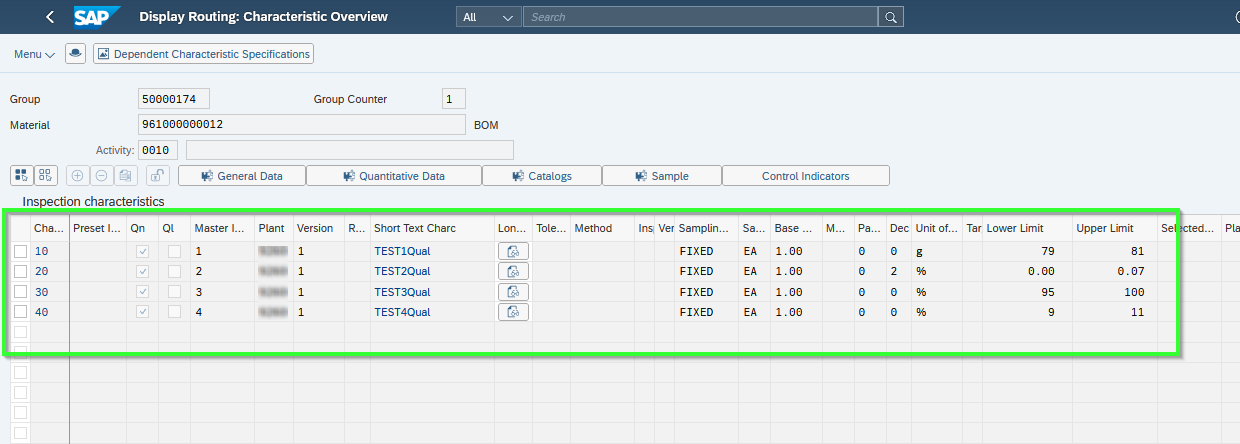
From this blog, we have learned how to successfully migrate the "Routing" master data with inspection
characteristics to the SAP S4/HANA cloud system by using "Migrate your data" tile.
Hope this blog will be useful. If you enjoyed this blog post please give it a like! If you have questions,
feel free to comment.
If you would like to keep up on the latest updates regarding SAP S4/HANA cloud, Kindly follow me…
Thanks & Regards
Arun Kumar.S
References:
To learn more about SAP S/4HANA Cloud Data Migration check out the below link
https://help.sap.com/docs/SAP_S4HANA_CLOUD/d5699934e7004d048c4801b552f3b013/f32db0c240484241abc53a87...
https://blogs.sap.com/2021/03/10/part-1-migrate-your-data-migration-cockpit-from-sap-s-4hana-2020-sa...
https://blogs.sap.com/tags/be32fdc2-968e-4717-97e2-1be5fb65bf99/
Introduction:
This blog will guide you with the steps required for migrating “Routing” master data (with inspection
characteristics assigned in each operation)into the SAP S/4HANA Cloud 2208.
First, we will see the basic overview of "Routing" and "SAP S/4 HANA Cloud migration cockpit"
and its functionalities:-
Routing:
Routing defines a sequence of activities performed at the work center. Routing plays an
important role in calculating production cost, machine time and labor time.
The routing operation will contain the inspection characteristics which are needed to be inspected
during the in-process checks
SAP S/4 HANA Cloud Data Migration:
SAP S/4HANA Cloud migration cockpit is a tool designed for customers who have just
installed SAP S/4HANA cloud (Rise with SAP) and want to transfer their business data from
SAP or non-SAP software systems.
Migration in Sap S/4 HANA Cloud involves the following steps:-


System Setup SAP S/4HANA Cloud Local Database Schema
General Procedure for Transferring Data to SAP S/4HANA Cloud Using Staging Tables
Prerequisites:
For routing migration, we will use the work center ,master inspection characteristics & sampling
procedure which are already created in the system. Similarly, the number range for routing can be
external or internal. In our case, we use internal number range.
Required Roles
For SAP S/4HANA Cloud:
SAP_BR_CONFIG_EXPERT_DATA_MIG
Steps for Migration of "Routing" Master data in Cloud System
STEP 1:
Select "Migrate Your Data Migration Cockpit tile".

First step is to create a project. In order to create a project, Click “Create” icon.

In the initial screen,
1) Enter the project name (Example :-Production Planning),
2) Mass transfer ID & Data retention time(When a new project is created in the system, a Mass Transfer ID is automatically generated for that project files. To distinguish between projects across systems, this ID is used.) and
3) Ensure that "Local SAP S/4 hana database schema" is enabled.
Then, click Step 2 in order to proceed further.

In this screen, we will be adding the migration objects which are required for our project. In our case, we need to add the objects which are relevant to Production Planning.
Enter the object name “Routing” and click search icon.
System will populate the relevant objects. Select the required object and select “Move to Selected Migration Objects” icon to include it to our project. The system moves the object to the Selected Migration Objects area.

Similarly, add all the objects required for Production Planning and click “Review”.
Note: To remove objects from the Selected Migration Objects area, select the migration objects you want to remove and choose the button "Move" to Available Migration Objects.

Now, the system will suggest the Predecessor objects which are existing for our selection. Depending upon the requirement, select the options. In our case, we will proceed by Clicking “Add” button.

Now Click “Create project”.
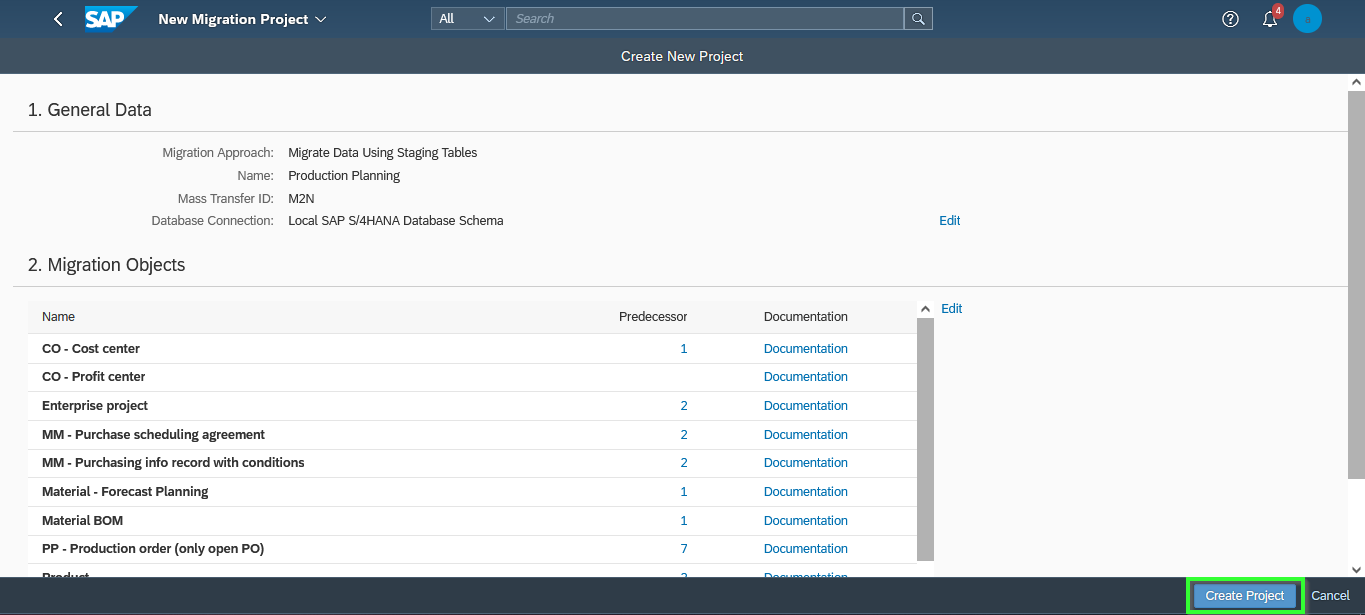
Our Project “Production Planning“ is created.

On the Migration Project screen, we can view the migration objects which were previously selected.
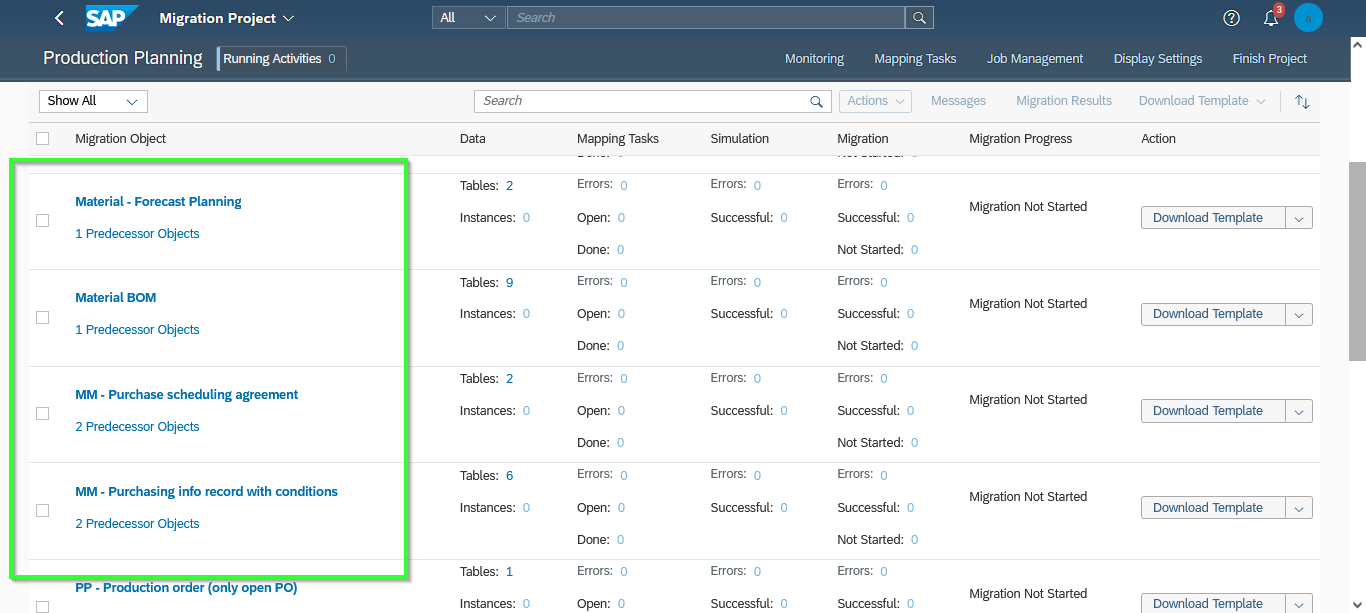
To get detailed information about a migration object, choose the migration object name” Routing” in the Migration Object column.

The system displays the Migration Object screen, where you can view information about the table structure, views, history, technical information and the migration object´s documentation and dependencies.

STEP 2:
Next step is to download the required migration Template. To download the data template for migration object , select the relevant object and click Download Template.

By default, system will suggest XML and CSV file format. Select the required file format and click ok.

An Excel XML. file for the source data of the migration object opens.
In the Introduction sheet we can see the overview about the migration template. For each migration template, you need to specify data for the mandatory sheets, and for the optional sheets that are relevant for your project:
- Mandatory sheets (orange)-Mandatory sheets represent the minimum set of data you must provide for data migration. Fill in all mandatory fields.
- Optional sheets (blue)

In that file, the “Field List” spreadsheet displays the description and the metadata of the Routing master data fields.

To specify the source data for migration, choose the “Routing Group” spreadsheet.
In the Routing Group spreadsheet, we can enter the source data for the migration object. In our case, the source data for one routing is entered. In routing group, we have entered all the required data.

In Task list Header sheet, the data for the fields: Task list group, Group counter, Plant, Usage, Status & UOM were entered.

In "Material Task list assignment" sheet ,Task list group, Counter, Material Number and Plant details were entered

In "operations" sheet, all the required data were filled.

Note: For better understanding, I have entered only the required field and hidden the remaining fields which are not mandatory.
In our scenario, as we require inspection for each operation, Master inspection characteristics and sampling procedure for each operation were entered along with the required data in the inspection characteristics sheet.
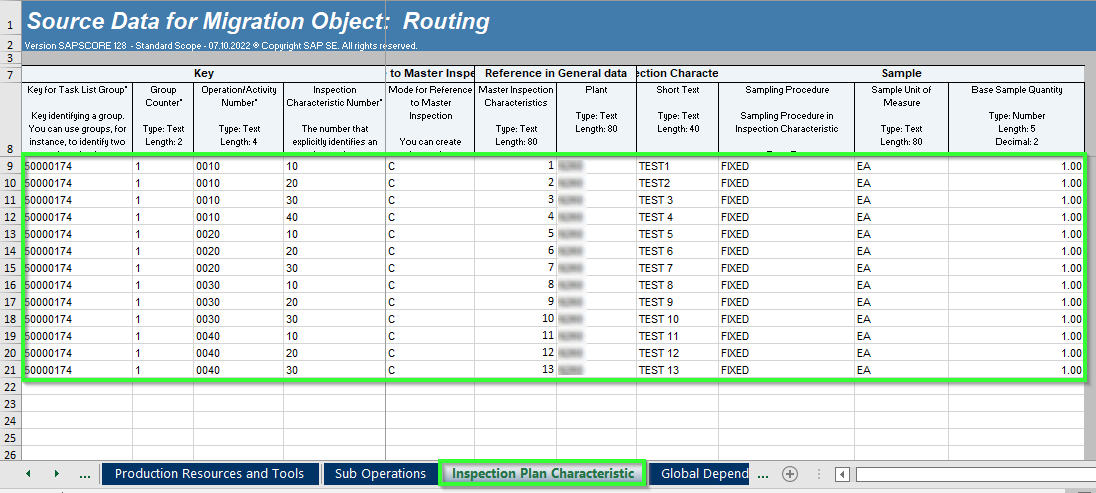
After entering all the details “Save” the file.
Now, to upload the source data, select “Upload File” for the desired migration object.

Upload the “Routing” template.

Data gets successfully transferred to staging tables without any errors. You can view the relevant
messages for the file by choosing Show Messages.
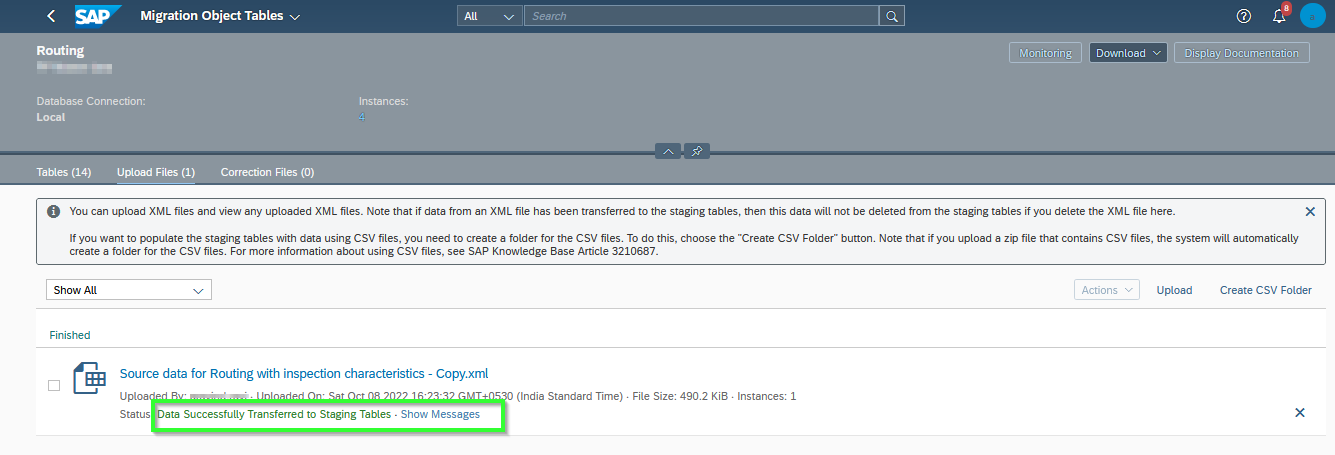
STEP 3:
In the Action column, system proposes the next action which has to be performed.
In this column for migration object, select Prepare to trigger this action.

Click “Prepare staging table”.

STEP 4:
After the preparation of staging table, we need to process any open Mapping Tasks for the migration object.

On the Mapping Tasks screen, we can view both the open tasks (To be Confirmed) and confirmed tasks. We can correct and confirm the mapping between the source file data values and the target system field values.

STEP 5:
Next Select "Simulate".

Choose "Start Simulation".

The system simulates the migration, for all migration object instances, in the staging tables for the migration object.
To monitor the Simulation, select the required object and choose Monitoring.
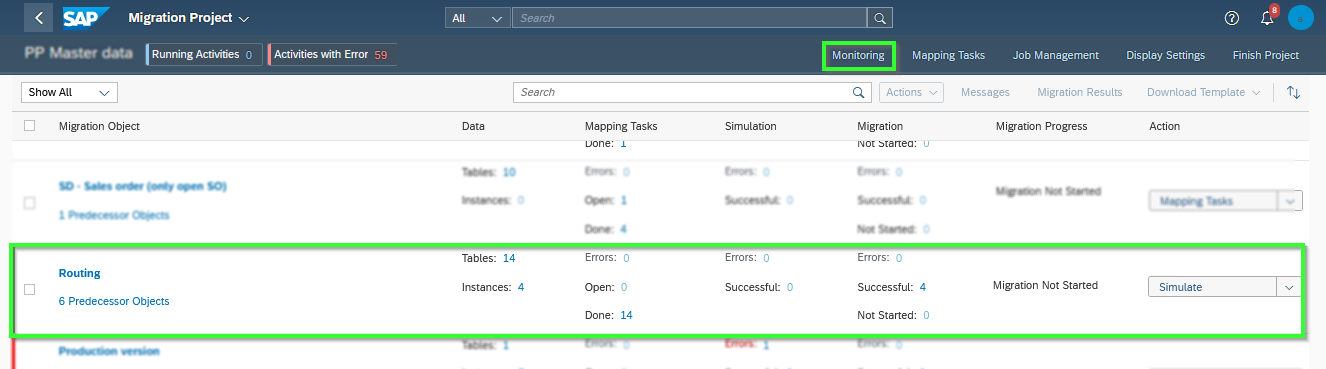
Here, we can see the status of stimulation. Once stimulation gets completed successfully without any errors, go Back.

STEP 6:
Once we have prepared the staging tables and processed open tasks for a migration object, we can transfer data to the target SAP S/4HANA Cloud system.
On the Migration Project screen, select "Migrate".

Choose "Start Migration".

In the next screen, Choose OK.

The system will migrate the migration object instances in the staging tables for the migration object.

Note : Any instances that have already been migrated will not be migrated again.
RESULT :
Now, we have successfully migrated the "Routing master data with Inspection characteristics" to
the SAP S4/HANA Cloud system. In order to see the migrated data in the system ,select the
"Display routing tile"

Enter the Input details-Material Number & Plant and click "continue".

Now, we can see that, all the data has been migrated to the system.(i.e:. Group, Usage, Overall
status, Work center, Inspection characteristics, Sampling procedure, etc)


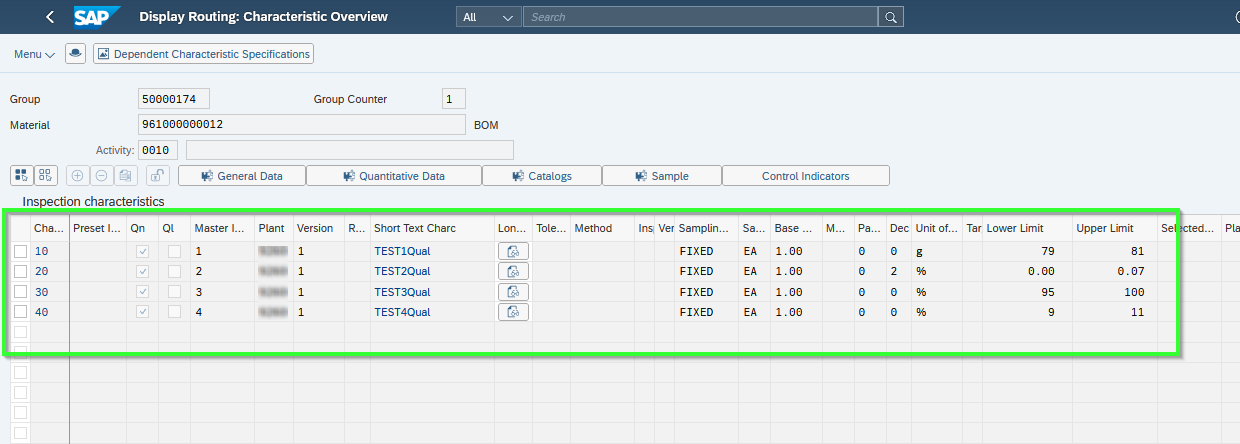
Conclusion:
From this blog, we have learned how to successfully migrate the "Routing" master data with inspection
characteristics to the SAP S4/HANA cloud system by using "Migrate your data" tile.
Thanks for reading this blog...
Hope this blog will be useful. If you enjoyed this blog post please give it a like! If you have questions,
feel free to comment.
If you would like to keep up on the latest updates regarding SAP S4/HANA cloud, Kindly follow me…
Thanks & Regards
Arun Kumar.S
References:
To learn more about SAP S/4HANA Cloud Data Migration check out the below link
https://help.sap.com/docs/SAP_S4HANA_CLOUD/d5699934e7004d048c4801b552f3b013/f32db0c240484241abc53a87...
https://blogs.sap.com/2021/03/10/part-1-migrate-your-data-migration-cockpit-from-sap-s-4hana-2020-sa...
https://blogs.sap.com/tags/be32fdc2-968e-4717-97e2-1be5fb65bf99/
- SAP Managed Tags:
- SAP S/4HANA Cloud Data Migration
12 Comments
You must be a registered user to add a comment. If you've already registered, sign in. Otherwise, register and sign in.
Labels in this area
-
"mm02"
1 -
A_PurchaseOrderItem additional fields
1 -
ABAP
1 -
ABAP Extensibility
1 -
ACCOSTRATE
1 -
ACDOCP
1 -
Adding your country in SPRO - Project Administration
1 -
Advance Return Management
1 -
AI and RPA in SAP Upgrades
1 -
Approval Workflows
1 -
Ariba
1 -
ARM
1 -
ASN
1 -
Asset Management
1 -
Associations in CDS Views
1 -
auditlog
1 -
Authorization
1 -
Availability date
1 -
Azure Center for SAP Solutions
1 -
AzureSentinel
2 -
Bank
1 -
BAPI_SALESORDER_CREATEFROMDAT2
1 -
BRF+
1 -
BRFPLUS
1 -
Bundled Cloud Services
1 -
business participation
1 -
Business Processes
1 -
CAPM
1 -
Carbon
1 -
Cental Finance
1 -
CFIN
1 -
CFIN Document Splitting
1 -
Cloud ALM
1 -
Cloud Integration
1 -
condition contract management
1 -
Connection - The default connection string cannot be used.
1 -
Custom Table Creation
1 -
Customer Screen in Production Order
1 -
Data Quality Management
1 -
Date required
1 -
Decisions
1 -
desafios4hana
1 -
Developing with SAP Integration Suite
1 -
Direct Outbound Delivery
1 -
DMOVE2S4
1 -
EAM
1 -
EDI
3 -
EDI 850
1 -
EDI 856
1 -
edocument
1 -
EHS Product Structure
1 -
Emergency Access Management
1 -
Energy
1 -
EPC
1 -
Financial Operations
1 -
Find
1 -
FINSSKF
1 -
Fiori
1 -
Flexible Workflow
1 -
Gas
1 -
Gen AI enabled SAP Upgrades
1 -
General
1 -
generate_xlsx_file
1 -
Getting Started
1 -
HomogeneousDMO
1 -
How to add new Fields in the Selection Screen Parameter in FBL1H Tcode
1 -
IDOC
2 -
Integration
1 -
Learning Content
2 -
Ledger Combinations in SAP
1 -
LogicApps
2 -
low touchproject
1 -
Maintenance
1 -
management
1 -
Material creation
1 -
Material Management
1 -
MD04
1 -
MD61
1 -
methodology
1 -
Microsoft
2 -
MicrosoftSentinel
2 -
Migration
1 -
mm purchasing
1 -
MRP
1 -
MS Teams
2 -
MT940
1 -
Newcomer
1 -
Notifications
1 -
Oil
1 -
open connectors
1 -
Order Change Log
1 -
ORDERS
2 -
OSS Note 390635
1 -
outbound delivery
1 -
outsourcing
1 -
PCE
1 -
Permit to Work
1 -
PIR Consumption Mode
1 -
PIR's
1 -
PIRs
1 -
PIRs Consumption
1 -
PIRs Reduction
1 -
Plan Independent Requirement
1 -
Premium Plus
1 -
pricing
1 -
Primavera P6
1 -
Process Excellence
1 -
Process Management
1 -
Process Order Change Log
1 -
Process purchase requisitions
1 -
Product Information
1 -
Production Order Change Log
1 -
purchase order
1 -
Purchase requisition
1 -
Purchasing Lead Time
1 -
Redwood for SAP Job execution Setup
1 -
RISE with SAP
1 -
RisewithSAP
1 -
Rizing
1 -
S4 Cost Center Planning
1 -
S4 HANA
1 -
S4HANA
3 -
S4HANACloud audit
1 -
Sales and Distribution
1 -
Sales Commission
1 -
sales order
1 -
SAP
2 -
SAP Best Practices
1 -
SAP Build
1 -
SAP Build apps
1 -
SAP Cloud ALM
1 -
SAP Data Quality Management
1 -
SAP Maintenance resource scheduling
2 -
SAP Note 390635
1 -
SAP S4HANA
2 -
SAP S4HANA Cloud private edition
1 -
SAP Upgrade Automation
1 -
SAP WCM
1 -
SAP Work Clearance Management
1 -
Schedule Agreement
1 -
SDM
1 -
security
2 -
Settlement Management
1 -
soar
2 -
Sourcing and Procurement
1 -
SSIS
1 -
SU01
1 -
SUM2.0SP17
1 -
SUMDMO
1 -
Teams
2 -
User Administration
1 -
User Participation
1 -
Utilities
1 -
va01
1 -
vendor
1 -
vl01n
1 -
vl02n
1 -
WCM
1 -
X12 850
1 -
xlsx_file_abap
1 -
YTD|MTD|QTD in CDs views using Date Function
1
- « Previous
- Next »
Related Content
- How to reset sample determination in S/4HANA Public Cloud? in Enterprise Resource Planning Q&A
- Data Migration by creating copies. Best Approach? in Enterprise Resource Planning Q&A
- Moving stock from Unrestricted to Quality Inspection to Production Order after wrong UD done in Enterprise Resource Planning Q&A
- Advance Return Management complete configuration(SAP ARM) in Enterprise Resource Planning Blogs by Members
- Why we can move stock from quality management stock before the usage decision? Batches in Enterprise Resource Planning Q&A
Top kudoed authors
| User | Count |
|---|---|
| 10 | |
| 3 | |
| 2 | |
| 2 | |
| 2 | |
| 2 | |
| 2 | |
| 1 | |
| 1 | |
| 1 |