
- SAP Community
- Products and Technology
- Enterprise Resource Planning
- ERP Blogs by Members
- S/4HANA Cloud: Monitor your Custom Situation using...
Enterprise Resource Planning Blogs by Members
Gain new perspectives and knowledge about enterprise resource planning in blog posts from community members. Share your own comments and ERP insights today!
Turn on suggestions
Auto-suggest helps you quickly narrow down your search results by suggesting possible matches as you type.
Showing results for
taranam
Contributor
Options
- Subscribe to RSS Feed
- Mark as New
- Mark as Read
- Bookmark
- Subscribe
- Printer Friendly Page
- Report Inappropriate Content
02-21-2022
1:31 PM
We have created Situation Object, Situation Scenarios and Situation Template so far. Now using Fiori app 'Manage Situation Types -Extended' we can create Situation Types based on the Situation template. Once we create and enable Situation Type, situation instances get created as and when condition is met. Using Fiori app 'My Situations: Extended' ; we can monitor the instances of extended Situation Handling Framework . Let's get started:
2. Now enable the Situation Type as shown below
3. Rest all is derived from Situation Template, and you can change the Batch Job Frequency/Recipients if required
4 . Once you have created Situation Type ; you can also click on Manage instances to monitor the situations
5. Click on Manage Instances - it will display the details of Situation instances triggered for the selected Situation Type
6. Once the Situation is triggered; you will find the same in your notifications as well in Fiori app 'My Situations -Extended'
Using this app , on the left side you can select the scenario for which you want to display the Situations that are shown in the right pane .Further
Now click on Situation to navigate to the details - this is in line with what we had the configured in the Situation Scenarios app under List Page Layout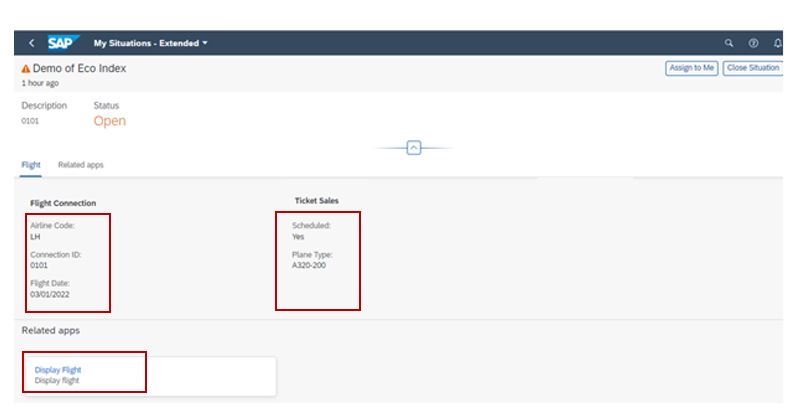
In Situation Page you have the options :

7. You will also find the Situation occurred in your Notification
So, in these four-blog series we have done end to end configuration for triggering Custom Situations using Situation Handling -Extended Framework making use of SAP given demo CDS views. In coming days as we implement use cases for client, I will further share my learnings and experiences using this Extended Situation Framework.
This is a step towards implementing use cases for customers that can help in their day-to-day activities.
Regards
Taranam
- Click on Create Situation Type in Fiori app 'Manage Situation Types: Extended' and fill in the details as below by selecting your Situation Scenario and Template from the drop down:

2. Now enable the Situation Type as shown below

3. Rest all is derived from Situation Template, and you can change the Batch Job Frequency/Recipients if required
4 . Once you have created Situation Type ; you can also click on Manage instances to monitor the situations

5. Click on Manage Instances - it will display the details of Situation instances triggered for the selected Situation Type

6. Once the Situation is triggered; you will find the same in your notifications as well in Fiori app 'My Situations -Extended'

Using this app , on the left side you can select the scenario for which you want to display the Situations that are shown in the right pane .Further
- You can get overview of all situations in your area of responsibility
- You can check the status of open Situations and the ones that have been assigned to processor
- Navigate to the Situation page to get more details on the Situation
Now click on Situation to navigate to the details - this is in line with what we had the configured in the Situation Scenarios app under List Page Layout
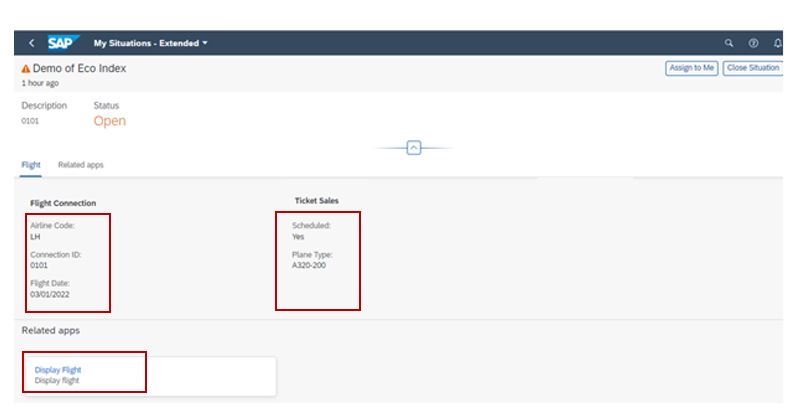
In Situation Page you have the options :
- Assign to me - You can assign the situation to yourself
- Close Situation - When you close the situation, you can provide the feedback by choosing appropriate status ( Resolved/Obsolete/Invalid)

- Solution Proposals : This is where you chose one of the proposed actions to solve the situation
- Related apps : To navigate to the related app that can help you solve the situation
7. You will also find the Situation occurred in your Notification

So, in these four-blog series we have done end to end configuration for triggering Custom Situations using Situation Handling -Extended Framework making use of SAP given demo CDS views. In coming days as we implement use cases for client, I will further share my learnings and experiences using this Extended Situation Framework.
This is a step towards implementing use cases for customers that can help in their day-to-day activities.
Regards
Taranam
- SAP Managed Tags:
- SAP S/4HANA,
- SAP S/4HANA Public Cloud
1 Comment
You must be a registered user to add a comment. If you've already registered, sign in. Otherwise, register and sign in.
Labels in this area
-
"mm02"
1 -
A_PurchaseOrderItem additional fields
1 -
ABAP
1 -
ABAP Extensibility
1 -
ACCOSTRATE
1 -
ACDOCP
1 -
Adding your country in SPRO - Project Administration
1 -
Advance Return Management
1 -
AI and RPA in SAP Upgrades
1 -
Approval Workflows
1 -
Ariba
1 -
ARM
1 -
ASN
1 -
Asset Management
1 -
Associations in CDS Views
1 -
auditlog
1 -
Authorization
1 -
Availability date
1 -
Azure Center for SAP Solutions
1 -
AzureSentinel
2 -
Bank
1 -
BAPI_SALESORDER_CREATEFROMDAT2
1 -
BRF+
1 -
BRFPLUS
1 -
Bundled Cloud Services
1 -
business participation
1 -
Business Processes
1 -
CAPM
1 -
Carbon
1 -
Cental Finance
1 -
CFIN
1 -
CFIN Document Splitting
1 -
Cloud ALM
1 -
Cloud Integration
1 -
condition contract management
1 -
Connection - The default connection string cannot be used.
1 -
Custom Table Creation
1 -
Customer Screen in Production Order
1 -
Customizing
1 -
Data Quality Management
1 -
Date required
1 -
Decisions
1 -
desafios4hana
1 -
Developing with SAP Integration Suite
1 -
Direct Outbound Delivery
1 -
DMOVE2S4
1 -
EAM
1 -
EDI
3 -
EDI 850
1 -
EDI 856
1 -
edocument
1 -
EHS Product Structure
1 -
Emergency Access Management
1 -
Energy
1 -
EPC
1 -
Financial Operations
1 -
Find
1 -
FINSSKF
1 -
Fiori
1 -
Flexible Workflow
1 -
Gas
1 -
Gen AI enabled SAP Upgrades
1 -
General
1 -
generate_xlsx_file
1 -
Getting Started
1 -
HomogeneousDMO
1 -
How to add new Fields in the Selection Screen Parameter in FBL1H Tcode
1 -
IDOC
2 -
Integration
1 -
Learning Content
2 -
Ledger Combinations in SAP
1 -
LogicApps
2 -
low touchproject
1 -
Maintenance
1 -
management
1 -
Material creation
1 -
Material Management
1 -
MD04
1 -
MD61
1 -
methodology
1 -
Microsoft
2 -
MicrosoftSentinel
2 -
Migration
1 -
mm purchasing
1 -
MRP
1 -
MS Teams
2 -
MT940
1 -
Newcomer
1 -
Notifications
1 -
Oil
1 -
open connectors
1 -
Order Change Log
1 -
ORDERS
2 -
OSS Note 390635
1 -
outbound delivery
1 -
outsourcing
1 -
PCE
1 -
Permit to Work
1 -
PIR Consumption Mode
1 -
PIR's
1 -
PIRs
1 -
PIRs Consumption
1 -
PIRs Reduction
1 -
Plan Independent Requirement
1 -
POSTMAN
1 -
Premium Plus
1 -
pricing
1 -
Primavera P6
1 -
Process Excellence
1 -
Process Management
1 -
Process Order Change Log
1 -
Process purchase requisitions
1 -
Product Information
1 -
Production Order Change Log
1 -
purchase order
1 -
Purchase requisition
1 -
Purchasing Lead Time
1 -
Redwood for SAP Job execution Setup
1 -
RISE with SAP
1 -
RisewithSAP
1 -
Rizing
1 -
S4 Cost Center Planning
1 -
S4 HANA
1 -
S4HANA
3 -
S4HANACloud audit
1 -
Sales and Distribution
1 -
Sales Commission
1 -
sales order
1 -
SAP
2 -
SAP Best Practices
1 -
SAP Build
1 -
SAP Build apps
1 -
SAP CI
1 -
SAP Cloud ALM
1 -
SAP CPI
1 -
SAP Data Quality Management
1 -
SAP ERP
1 -
SAP Maintenance resource scheduling
2 -
SAP Note 390635
1 -
SAP S4HANA
2 -
SAP S4HANA Cloud private edition
1 -
SAP Upgrade Automation
1 -
SAP WCM
1 -
SAP Work Clearance Management
1 -
Schedule Agreement
1 -
SDM
1 -
security
2 -
Settlement Management
1 -
soar
2 -
Sourcing and Procurement
1 -
SSIS
1 -
SU01
1 -
SUM2.0SP17
1 -
SUMDMO
1 -
Teams
2 -
Time Management
1 -
User Administration
1 -
User Participation
1 -
Utilities
1 -
va01
1 -
vendor
1 -
vl01n
1 -
vl02n
1 -
WCM
1 -
X12 850
1 -
xlsx_file_abap
1 -
YTD|MTD|QTD in CDs views using Date Function
1
- « Previous
- Next »
Related Content
- Need help in interpreting results of pMRP capacity situation in Enterprise Resource Planning Q&A
- Innovate Faster: The Power Duo of SAP Activate and Scaled Agile Framework (SAFe) in Enterprise Resource Planning Blogs by SAP
- Deep Dive into SAP Build Process Automation with SAP S/4HANA Cloud Public Edition - Retail in Enterprise Resource Planning Blogs by SAP
- SAP Enterprise Support Highlights Resources to Achieve a Clean Core in Enterprise Resource Planning Blogs by SAP
- SAP S/4HANA Cloud Private Edition | 2023 FPS01 Release – Part 2 in Enterprise Resource Planning Blogs by SAP
Top kudoed authors
| User | Count |
|---|---|
| 3 | |
| 3 | |
| 2 | |
| 2 | |
| 2 | |
| 2 | |
| 2 | |
| 2 | |
| 1 | |
| 1 |