
- SAP Community
- Products and Technology
- Enterprise Resource Planning
- ERP Blogs by Members
- Upload Variant table using transaction CU60E - RCU...
Enterprise Resource Planning Blogs by Members
Gain new perspectives and knowledge about enterprise resource planning in blog posts from community members. Share your own comments and ERP insights today!
Turn on suggestions
Auto-suggest helps you quickly narrow down your search results by suggesting possible matches as you type.
Showing results for
former_member42
Participant
Options
- Subscribe to RSS Feed
- Mark as New
- Mark as Read
- Bookmark
- Subscribe
- Printer Friendly Page
- Report Inappropriate Content
05-10-2021
3:47 AM
Learn about how to upload variant table contents from excel in .csv format using transaction CU60E.
Business requirement : In general , in Variant configuration module it is always require to upload the values to Variant table as a content from excel file. It will be always challenging for the functional consultants to load the data from excel file to SAP particularly in project implementations.
When we have a characteristics values being filled in excel sheet we can upload via transaction CU60E with .csv format.
This blog will help you in uploading the variant table using Transaction CU60E (RCU_UPLOAD_EXCEL_TO_VTAB ) with excel .csv format.
Tcode :
CU60E - Variant Table Upload
Pre-requisite:
The default list separator setting in the computer should be semi-colon (;).
Steps to set the list separator:
From your system,
The above will be a onetime setting and not require doing this every time.
Steps for uploading excel spreadsheet to SAP Variant tables.
Important
Saving the spreadsheet
Uploading the file
Variant table uploaded successfully.
Hope this blog helps in uploading the variant table in excel with .csv format to SAP using tcode CU60E.
Again thanks for reading , Like and comment your suggestions , If you have any questions you can ask me in comment section by tagging me .
For further details and documentation see program RCU_UPLOAD_EXCEL_TO_VTAB.
Thanks,
Gayathri.
Business requirement : In general , in Variant configuration module it is always require to upload the values to Variant table as a content from excel file. It will be always challenging for the functional consultants to load the data from excel file to SAP particularly in project implementations.
When we have a characteristics values being filled in excel sheet we can upload via transaction CU60E with .csv format.
This blog will help you in uploading the variant table using Transaction CU60E (RCU_UPLOAD_EXCEL_TO_VTAB ) with excel .csv format.
Tcode :
CU60E - Variant Table Upload
Pre-requisite:
The default list separator setting in the computer should be semi-colon (;).
Steps to set the list separator:
From your system,
- Click the Windows Start menu.
- Click Control Panel.
- Click the Regional and Language icon.
- Click the Additional Settings.
- In the List Separator, enter Semi-Colon (;).
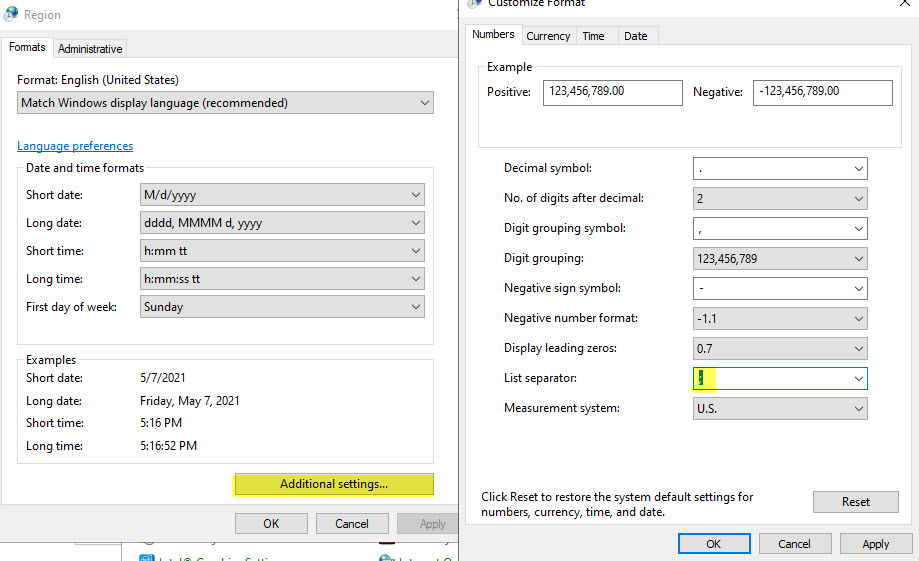
The above will be a onetime setting and not require doing this every time.
Steps for uploading excel spreadsheet to SAP Variant tables.
- Maintain characteristics and values for the characteristics in SAP system.
- Maintain the structure of the variant table in SAP system.
- Generate an Excel spreadsheet with the characteristic values.
Important
- The order of the characteristics has to be the same as the order in the structure definition in the SAP system.
- There have to be only characteristic values in Excel spreadsheet.
- Please note that the Excel spreadsheet needs to have the following structure.

- Please don't use characteristics or something else as headlines in the spreadsheet.
- The report checks if the values are allowed. For this reason please only use values without descriptions in the spreadsheet.
Saving the spreadsheet
- Create a new folder in Local 'C:' drive for upload purpose.
- Please save the spreadsheet in the folder created and save the file in csv format with file name same as Variant Table name. In this example the variant table name is “VARIANT_TABLE” so the file name is 'VARIANT_TABLE.csv'.
Close this file before uploading it,
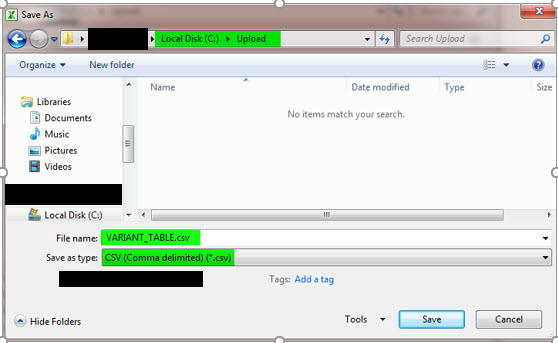
Uploading the file
- Enter into transaction CU60E.
- Enter variant table name and upload file path.

- Execute
- It is only possible to upload the whole table. There is no possibility to upload the changes. Once you upload whole table will be refreshed with new changes.
- Check the result of the upload in transaction CU60.

Variant table uploaded successfully.
Hope this blog helps in uploading the variant table in excel with .csv format to SAP using tcode CU60E.
Again thanks for reading , Like and comment your suggestions , If you have any questions you can ask me in comment section by tagging me .
For further details and documentation see program RCU_UPLOAD_EXCEL_TO_VTAB.
Thanks,
Gayathri.
- SAP Managed Tags:
- ABAP Development,
- SAP ERP,
- SAP R/3,
- SAP Variant Configuration and Pricing,
- PLM Classification,
- PLM Variant Configuration,
- SD Sales
4 Comments
You must be a registered user to add a comment. If you've already registered, sign in. Otherwise, register and sign in.
Labels in this area
-
"mm02"
1 -
A_PurchaseOrderItem additional fields
1 -
ABAP
1 -
ABAP Extensibility
1 -
ACCOSTRATE
1 -
ACDOCP
1 -
Adding your country in SPRO - Project Administration
1 -
Advance Return Management
1 -
AI and RPA in SAP Upgrades
1 -
Approval Workflows
1 -
Ariba
1 -
ARM
1 -
ASN
1 -
Asset Management
1 -
Associations in CDS Views
1 -
auditlog
1 -
Authorization
1 -
Availability date
1 -
Azure Center for SAP Solutions
1 -
AzureSentinel
2 -
Bank
1 -
BAPI_SALESORDER_CREATEFROMDAT2
1 -
BRF+
1 -
BRFPLUS
1 -
Bundled Cloud Services
1 -
business participation
1 -
Business Processes
1 -
CAPM
1 -
Carbon
1 -
Cental Finance
1 -
CFIN
1 -
CFIN Document Splitting
1 -
Cloud ALM
1 -
Cloud Integration
1 -
condition contract management
1 -
Connection - The default connection string cannot be used.
1 -
Custom Table Creation
1 -
Customer Screen in Production Order
1 -
Customizing
1 -
Data Quality Management
1 -
Date required
1 -
Decisions
1 -
desafios4hana
1 -
Developing with SAP Integration Suite
1 -
Direct Outbound Delivery
1 -
DMOVE2S4
1 -
EAM
1 -
EDI
3 -
EDI 850
1 -
EDI 856
1 -
edocument
1 -
EHS Product Structure
1 -
Emergency Access Management
1 -
Energy
1 -
EPC
1 -
Financial Operations
1 -
Find
1 -
FINSSKF
1 -
Fiori
1 -
Flexible Workflow
1 -
Gas
1 -
Gen AI enabled SAP Upgrades
1 -
General
1 -
generate_xlsx_file
1 -
Getting Started
1 -
HomogeneousDMO
1 -
How to add new Fields in the Selection Screen Parameter in FBL1H Tcode
1 -
IDOC
2 -
Integration
1 -
Learning Content
2 -
Ledger Combinations in SAP
1 -
LogicApps
2 -
low touchproject
1 -
Maintenance
1 -
management
1 -
Material creation
1 -
Material Management
1 -
MD04
1 -
MD61
1 -
methodology
1 -
Microsoft
2 -
MicrosoftSentinel
2 -
Migration
1 -
mm purchasing
1 -
MRP
1 -
MS Teams
2 -
MT940
1 -
Newcomer
1 -
Notifications
1 -
Oil
1 -
open connectors
1 -
Order Change Log
1 -
ORDERS
2 -
OSS Note 390635
1 -
outbound delivery
1 -
outsourcing
1 -
PCE
1 -
Permit to Work
1 -
PIR Consumption Mode
1 -
PIR's
1 -
PIRs
1 -
PIRs Consumption
1 -
PIRs Reduction
1 -
Plan Independent Requirement
1 -
POSTMAN
1 -
Premium Plus
1 -
pricing
1 -
Primavera P6
1 -
Process Excellence
1 -
Process Management
1 -
Process Order Change Log
1 -
Process purchase requisitions
1 -
Product Information
1 -
Production Order Change Log
1 -
purchase order
1 -
Purchase requisition
1 -
Purchasing Lead Time
1 -
Redwood for SAP Job execution Setup
1 -
RISE with SAP
1 -
RisewithSAP
1 -
Rizing
1 -
S4 Cost Center Planning
1 -
S4 HANA
1 -
S4HANA
3 -
S4HANACloud audit
1 -
Sales and Distribution
1 -
Sales Commission
1 -
sales order
1 -
SAP
2 -
SAP Best Practices
1 -
SAP Build
1 -
SAP Build apps
1 -
SAP CI
1 -
SAP Cloud ALM
1 -
SAP CPI
1 -
SAP Data Quality Management
1 -
SAP ERP
1 -
SAP Maintenance resource scheduling
2 -
SAP Note 390635
1 -
SAP S4HANA
2 -
SAP S4HANA Cloud private edition
1 -
SAP Upgrade Automation
1 -
SAP WCM
1 -
SAP Work Clearance Management
1 -
Schedule Agreement
1 -
SDM
1 -
security
2 -
Settlement Management
1 -
soar
2 -
Sourcing and Procurement
1 -
SSIS
1 -
SU01
1 -
SUM2.0SP17
1 -
SUMDMO
1 -
Teams
2 -
Time Management
1 -
User Administration
1 -
User Participation
1 -
Utilities
1 -
va01
1 -
vendor
1 -
vl01n
1 -
vl02n
1 -
WCM
1 -
X12 850
1 -
xlsx_file_abap
1 -
YTD|MTD|QTD in CDs views using Date Function
1
- « Previous
- Next »
Related Content
- SAP Recommendation: Assignment of Corporate Accounting Principle to Ledger in Enterprise Resource Planning Blogs by SAP
- remove billing plan block from sales order in Enterprise Resource Planning Q&A
- Quick Start guide for PLM system integration 3.0 Implementation/Installation in Enterprise Resource Planning Blogs by SAP
- SAP Background Job Processing in Enterprise Resource Planning Blogs by Members
- Purchase Requisition doesn't create in MDBT but create in MD02 in Enterprise Resource Planning Q&A
Top kudoed authors
| User | Count |
|---|---|
| 3 | |
| 3 | |
| 2 | |
| 2 | |
| 2 | |
| 2 | |
| 2 | |
| 1 | |
| 1 | |
| 1 |