
- SAP Community
- Products and Technology
- Enterprise Resource Planning
- ERP Blogs by SAP
- Creating Custom CDS Views and Analytical Query - A...
Enterprise Resource Planning Blogs by SAP
Get insights and updates about cloud ERP and RISE with SAP, SAP S/4HANA and SAP S/4HANA Cloud, and more enterprise management capabilities with SAP blog posts.
Turn on suggestions
Auto-suggest helps you quickly narrow down your search results by suggesting possible matches as you type.
Showing results for
payellakhotia
Participant
Options
- Subscribe to RSS Feed
- Mark as New
- Mark as Read
- Bookmark
- Subscribe
- Printer Friendly Page
- Report Inappropriate Content
07-27-2021
10:34 AM
Dear All ,
I am working on S4HANA Cloud Implementation Project for Procurement area . During my Implementation experience I came across the requirement to create a report that will have Purchase Order Header , Line item details as well as the Invoicing details. There were no standard reports to give me this details . Hence I used the custom CDS views and created Analytical Query to build the report .
This article will provide you the step by step guide how to create custom CDS Views and analytical Query in S4HANA CLOUD
Step 1: Go to the App Custom CDS view
Click on Create and fill in the below details .Note only when the Scenario is Analytical Cube you can use the CDS view to create an analytical Query from it.
Step 2: Add data sources
Click on Primary Data Source and select
I_PurchaseOrderAPI01
Now select the Associated Data Source
Step 3: Add join condition
Select Cardinality and click on Add to choose the field for association
In the value select on help and add the same field from the primary data source . In our case it is the purchase order.
Similarly click on the join condition for third data source
I_SuplrInvcItemPurOrdRefAPI01
Step 4: Go to Tab Elements to select the field you require
Click on Add Elements to Add the fields
The 3 data sources appear .
Select on the field you want from the 3 data sources
Below are the selected field
Step 5 : Click on the next tab element properties
Scroll to the bottom , for the field Net Amount add an aggregation method. Please note for the fields with the type measure it is necessary to define the aggregation method.
Click no operation
Now you can preview to check
You can then click on Publish to use this CDS View for query.
Creating a query using the CDS view.
Step 1: Go to the app custom analytical queries
Click on create and in Data source use the CDS view that we have created.
Step 2: Click on Field selection
Select all the fields you want in your query.
Step 3: Click on save draft and select the Preview button in the bottom
Step 4: Go to navigation panel and select the fields whether you want them in Row axis or column axis.
This is how the final query looks like
To conclude , above steps were an example using the Procurement CDS Views , you can take any CDS view from your respective module and then try to create your own query out of it .
Thanks
Payel Lakhotia
I am working on S4HANA Cloud Implementation Project for Procurement area . During my Implementation experience I came across the requirement to create a report that will have Purchase Order Header , Line item details as well as the Invoicing details. There were no standard reports to give me this details . Hence I used the custom CDS views and created Analytical Query to build the report .
This article will provide you the step by step guide how to create custom CDS Views and analytical Query in S4HANA CLOUD
Step 1: Go to the App Custom CDS view
Click on Create and fill in the below details .Note only when the Scenario is Analytical Cube you can use the CDS view to create an analytical Query from it.

Step 2: Add data sources

Click on Primary Data Source and select
I_PurchaseOrderAPI01

Now select the Associated Data Source


Step 3: Add join condition

Select Cardinality and click on Add to choose the field for association

In the value select on help and add the same field from the primary data source . In our case it is the purchase order.


Similarly click on the join condition for third data source
I_SuplrInvcItemPurOrdRefAPI01

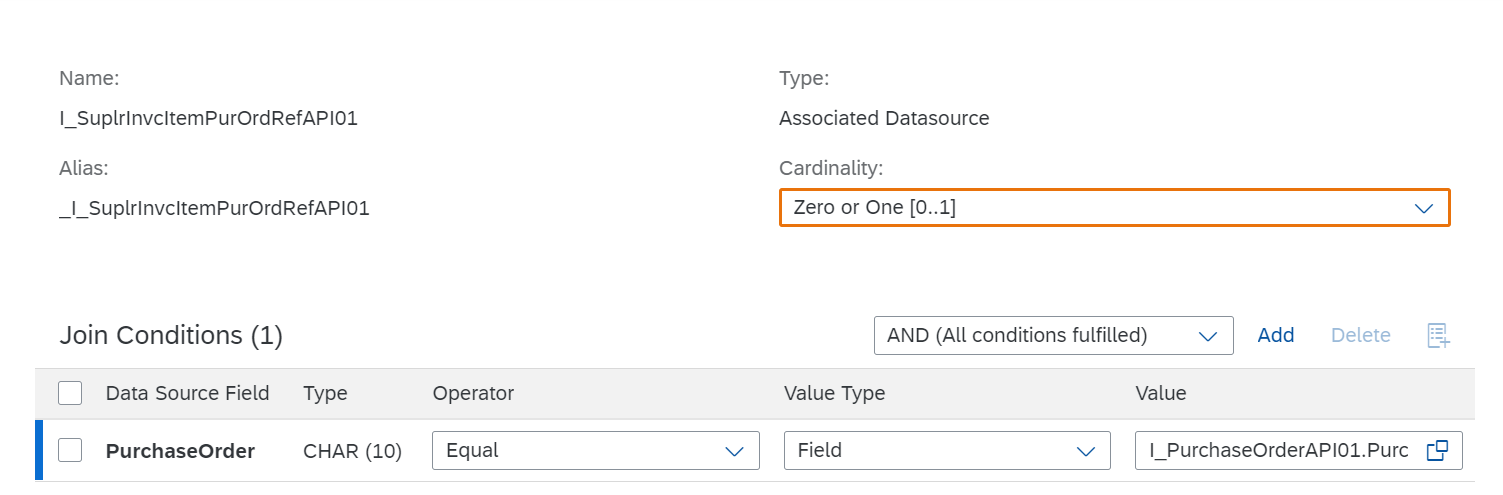
Step 4: Go to Tab Elements to select the field you require

Click on Add Elements to Add the fields

The 3 data sources appear .

Select on the field you want from the 3 data sources
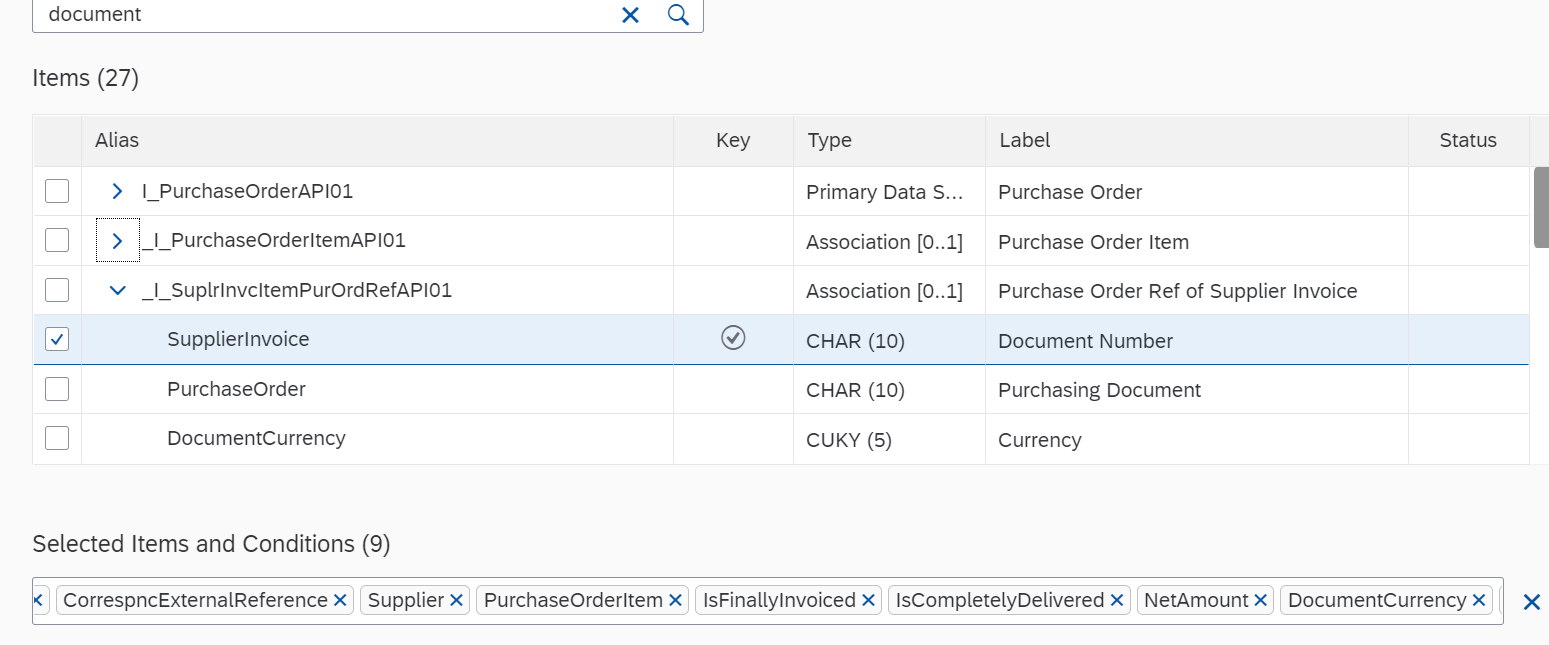
Below are the selected field

Step 5 : Click on the next tab element properties

Scroll to the bottom , for the field Net Amount add an aggregation method. Please note for the fields with the type measure it is necessary to define the aggregation method.


Click no operation
Now you can preview to check

You can then click on Publish to use this CDS View for query.
Creating a query using the CDS view.
Step 1: Go to the app custom analytical queries
Click on create and in Data source use the CDS view that we have created.
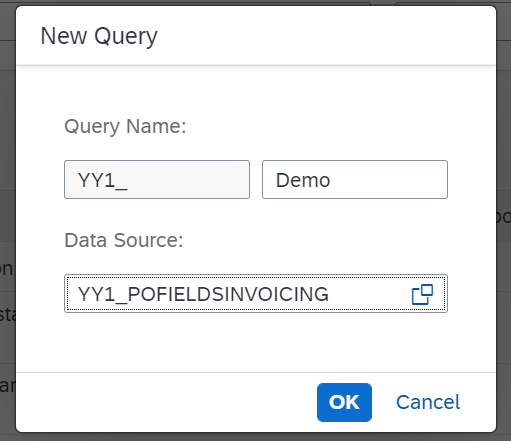
Step 2: Click on Field selection
Select all the fields you want in your query.

Step 3: Click on save draft and select the Preview button in the bottom

Step 4: Go to navigation panel and select the fields whether you want them in Row axis or column axis.
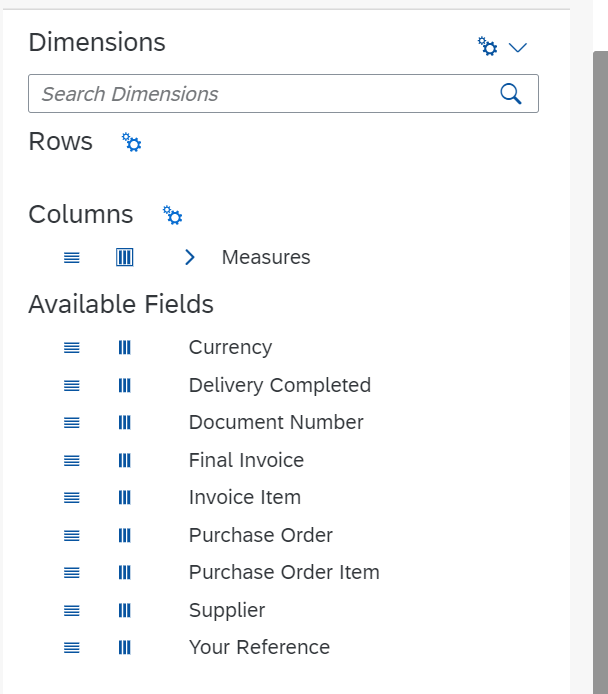
This is how the final query looks like
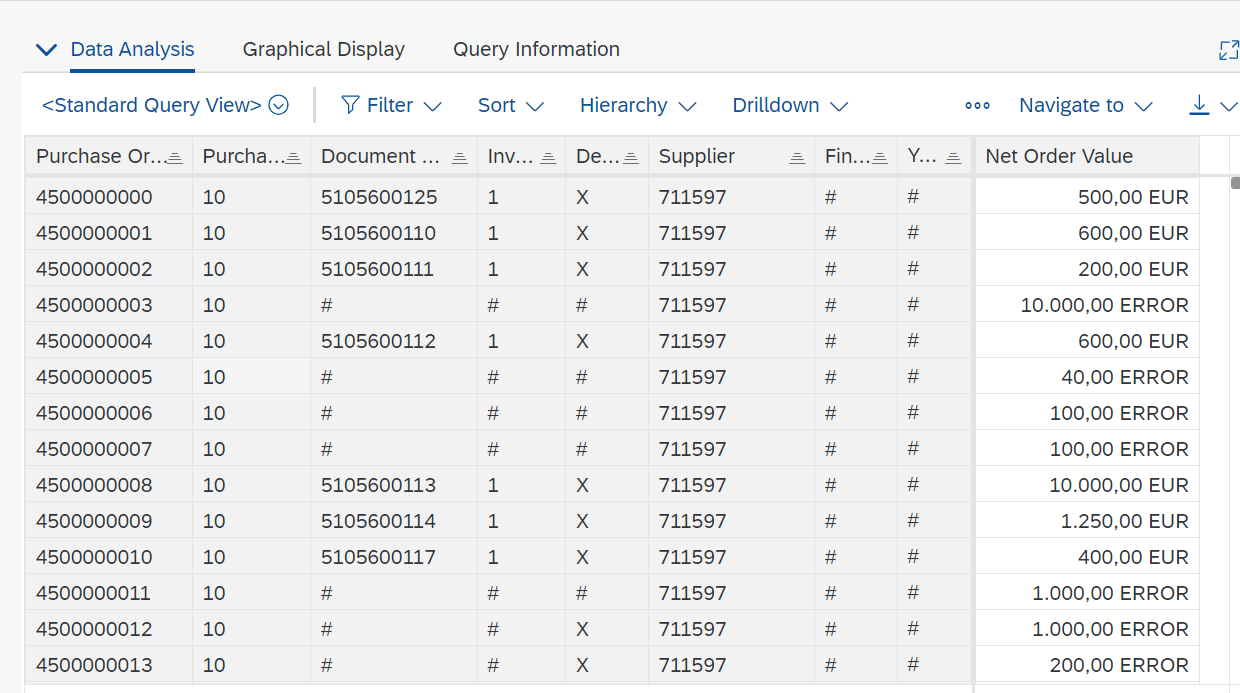
To conclude , above steps were an example using the Procurement CDS Views , you can take any CDS view from your respective module and then try to create your own query out of it .
Thanks
Payel Lakhotia
- SAP Managed Tags:
- SAP S/4HANA Cloud for Sourcing and Procurement
Labels:
17 Comments
You must be a registered user to add a comment. If you've already registered, sign in. Otherwise, register and sign in.
Labels in this area
-
Artificial Intelligence (AI)
1 -
Business Trends
363 -
Business Trends
29 -
Customer COE Basics and Fundamentals
1 -
Digital Transformation with Cloud ERP (DT)
1 -
Event Information
461 -
Event Information
27 -
Expert Insights
114 -
Expert Insights
181 -
General
1 -
Governance and Organization
1 -
Introduction
1 -
Life at SAP
415 -
Life at SAP
2 -
Product Updates
4,682 -
Product Updates
261 -
Roadmap and Strategy
1 -
Technology Updates
1,500 -
Technology Updates
97
Related Content
- Create / Mass creation and Mass changes to Customer-Material Info record (KNMT table) in MDG Fiori in Enterprise Resource Planning Q&A
- Error while updating Infotype 2001 using custom function in PT60. in Enterprise Resource Planning Q&A
- App Manage Customer Contacts can't create a contact. in Enterprise Resource Planning Q&A
- SAP Activate methodology Prepare and Explore phases in the context of SAFe. in Enterprise Resource Planning Blogs by SAP
- Preparing for Universal Parallel Accounting in Enterprise Resource Planning Blogs by SAP
Top kudoed authors
| User | Count |
|---|---|
| 10 | |
| 6 | |
| 5 | |
| 4 | |
| 3 | |
| 3 | |
| 3 | |
| 3 | |
| 3 | |
| 2 |