
- SAP Community
- Products and Technology
- Enterprise Resource Planning
- ERP Blogs by SAP
- Fiori Launchpad Tiles Design
- Subscribe to RSS Feed
- Mark as New
- Mark as Read
- Bookmark
- Subscribe
- Printer Friendly Page
- Report Inappropriate Content
Fiori Launch Pad Tiles Design
A tile is a container that represents an app on the SAP Fiori launchpad home page. All apps have at least one corresponding tile. Tiles are used to display and launch apps on the launchpad. In SAP S/4HANA Fiori Launchpad, different designs of tile creations are possible. Compared to traditional menu driven transaction in SAP GUI, Fiori Tiles have many features to display the count, icons and analytic details. Analytics can be shown on a Fiori Tile which in turn would display a summary of the application statuses. Without opening the tile, users can view the statistics of applications right on the tiles itself.
Three different tiles can be created in the SAP S/4 HANA Fiori Launchpad.
- Static Tiles : Displays the title and icon in Fiori tile
- Dynamic Tiles : Displays the title, icon and count from backend system using OData service
- KPI Tiles : Displays the title, icon and count from backend system using OData service as micro-charts, graphs and analytic details

The below steps can be used as a reference to create the different tiles in the SAP S/4HANA Fiori Launchpad.
Static Tiles
- Execute transaction /UI2/FLPD_CUST
- Create Technical Catalogue as SAP_TC_ABC_COMMON
- Create Target Mapping for the catalog


- Create Business Catalog Tiles and Target Mapping created in technical catalog should be copied as reference in Business Catalog.
- Create Business Catalog group as SAP_BCG_ABC_TRADER_HOME and add the created tiles of catalog
- Create a business user role in transaction “PFCG” as shown below and attach Business Catalog and group. In the “USER” tab, add User ID who will authorized to view the tiles.
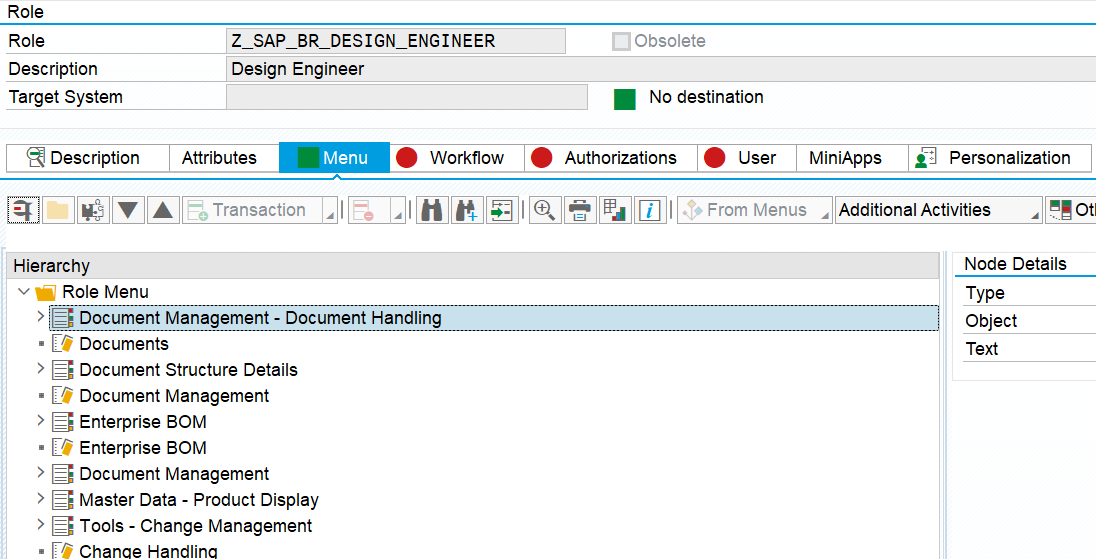
Dynamic Tiles
- Execute transaction /UI2/FLPD_CUST
- Create Technical Catalog as SAP_TC_ABC_COMMON and select template as “Dynamic Tile”.
- Add the OData Service in the “Service URL”
- Define the Refresh interval in seconds. After the defined seconds, It will fetch data from OData Service.

- Create Target Mapping for the catalog

- Create Business Catalog as Tiles and Target Mapping created in technical catalog should be copied as reference in Business Catalog.
- Create Business Catalog group as SAP_BCG_ABC_TRADER_HOME and add the created tiles of catalog
- Create a new PFCG role as shown below and attach Business Catalog and group. In the “USER” tab, add User ID who will authorized to view the tiles.

OData Service for Dynamic Tiles
- Define New Entity type for OData Service
- Create the listed fields below

- Create Entityset

- Add codes in DPC_EXT Classes

KPI Tiles
- Add KPI Design tiles tool in Fiori Launchpad as shown below.
- Add specific roles for KPI Design tile tool.

- Define CDS Data Source in the KPI evaluations
- Measures of the parameters will be displayed in KPI tiles using the defined CDS views
- OData Service should be registered for this CDS Data source.
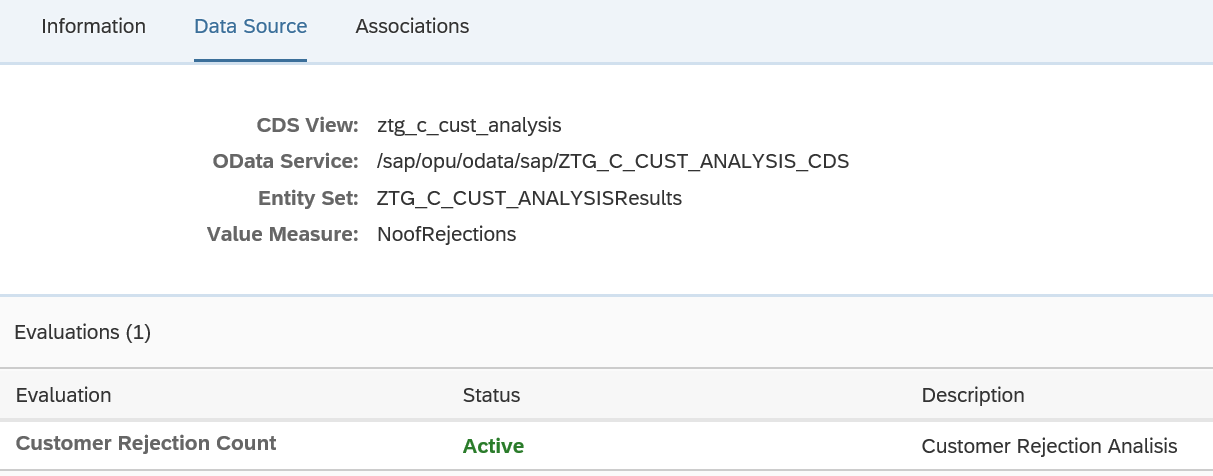
- Select one tile display pattern from given standard tile patterns.
- Add Semantic Object and Action
- Defined the count for three different parameters which will be displayed on Fiori Tiles.
- These parameters should have been defined in CDS views.
- Text for these count parameters will be also retrieved from CDS views.

Summary:
Tiles clearly add more value when they contain dynamic content such as KPI data and micro charts. End business user can check the business analytics figure on tile itself.
Latest SAP S4/HANA Fiori launchpad administration guide for more details and best practices are following :
- Creating and Configuring Tiles https://help.sap.com/viewer/a7b390faab1140c087b8926571e942b7/201809.002/en-US/92dda11afc814a538a8ec6...
- Best Practices for Content Configuration https://help.sap.com/viewer/a7b390faab1140c087b8926571e942b7/201809.002/en-US/41d314ce17b64e6ead0549...
- And the latest app to help with KPI tiles https://help.sap.com/viewer/6b356c79dea443c4bbeeaf0865e04207/1909.000/en-US/c00cbf7fe8464663aee830fb...
- SAP Managed Tags:
- SAP Fiori for SAP S/4HANA,
- SAP S/4HANA,
- SAP Fiori Launchpad
You must be a registered user to add a comment. If you've already registered, sign in. Otherwise, register and sign in.
-
Artificial Intelligence (AI)
1 -
Business Trends
363 -
Business Trends
27 -
Customer COE Basics and Fundamentals
1 -
Digital Transformation with Cloud ERP (DT)
1 -
Event Information
461 -
Event Information
26 -
Expert Insights
114 -
Expert Insights
170 -
General
1 -
Governance and Organization
1 -
Introduction
1 -
Life at SAP
415 -
Life at SAP
2 -
Product Updates
4,684 -
Product Updates
242 -
Roadmap and Strategy
1 -
Technology Updates
1,501 -
Technology Updates
90
- SAP Activate methodology Prepare and Explore phases in the context of SAFe. in Enterprise Resource Planning Blogs by SAP
- Cannot access tiles on Launchpad & Mobile ( SAP Mobile Start ) in Enterprise Resource Planning Q&A
- SAP Fiori for SAP S/4HANA - Composite Roles in launchpad content and layout tools in Enterprise Resource Planning Blogs by SAP
- Turning on the FLP Parameters "HOMEPAGE_PERSONALIZATION", "APPFINDER_ENABLED", "NAVIGATION_ALLMYAPPS in Enterprise Resource Planning Blogs by SAP
- SAP Fiori for SAP S/4HANA - Technical Catalog Migration – How the migration process works in Enterprise Resource Planning Blogs by SAP
| User | Count |
|---|---|
| 22 | |
| 6 | |
| 5 | |
| 4 | |
| 4 | |
| 4 | |
| 3 | |
| 3 | |
| 3 | |
| 2 |