
- SAP Community
- Products and Technology
- Enterprise Resource Planning
- ERP Blogs by SAP
- New Installation of SAP S/4HANA 2021 FPS1 – Part 3...
- Subscribe to RSS Feed
- Mark as New
- Mark as Read
- Bookmark
- Subscribe
- Printer Friendly Page
- Report Inappropriate Content
Please refer SAP Note 3126942 - Jump Start Your SAP S/4HANA 2021 Implementation by Activating SAP Best Practices which will guide you in preparing for implementation of S/4HANA using SAP Best Practices content.
WARNING: This blog provides guidance for activating S/4HANA 2021 FPS1 Best Practices when a client is setup as Best Practice client. If you set up a merged client as per Alternative 2 - Setting up a merged client (all client 000 reference settings), follow the activation guidance as per SAP Note 3096191 - Implementation of SAP S/4HANA SAP Best Practices 2021 (on premise) - Activation i... (steps shown in this color)
NOTE: for Best practices activation purpose, In case you are using SapGui version 7.50, you need to uncheck "Accept Belize theme". Once the Best practices activation is completed, you can activate the SAP Fiori visual theme back. This is shown later under SAP SAPGUI settings.
Please find other blogs as follows at S/4HANA SQUARE ONE
SAP S/4HANA SQUARE ONE |
| NEW INSTALLATION | PART1 - MP | PART2 - Installation | PART3 - BP Activation | PART4 - Fiori Activation | PART5 - DATA MIGRATION |
| S/4HANA 2022 | fps0 | fps0 | fps0 | fps0 | |
| S/4HANA 2021 | fps2 fps1 fps0 | fps2 fps1 fps0 | fps2 fps1 fps0 | fps2 fps1 fps0 | |
| S/4HANA 2020 | fps2 fps1 fps0 | fps2 fps1 fps0 | fps2 fps1 fps0 | fps2 fps1 fps0 | fps0 |
| S/4HANA 1909 | fps2 fps1 fps0 | fps2 fps1 fps0 | fps2 fps1 fps0 | fps2 fps1 fps0 | fps0 |
| SYSTEM CONVERSION | t2 - RC | t3 - MP | t4 - SIC | t5 - CCM | t6 - SUM |
| S/4HANA 1909+ | rc2 pd(bsr) | link | link | link | prepare EHP6/mss |
| S/4HANA 1809 | rc2 | link | link | link | EHP7/hdb EHP6/db6 EHP5/ora EHP6/mss |
| SAP S/4HANA ON-PREM APPLIANCE | INSTALL USING MEDIA | ACTIVATE FROM CAL |
| S/4HANA 1909+ | link custom link standard | link |
Here is the Video for this blog for SAP S/4HANA 1909 FPS0 (Not 2021 FPS1 but process is similar):
https://youtu.be/Yd3fMDVJFRE
This blog includes installation of SAP S/4HANA 2021 FPS1 and will focus on creating Sandbox type instance with co-deployed (embedded Fiori gateway).
The step by step procedure for Best Practices Content Activation on SAP S/4HANA 2021 FPS1 has only two base languages EN & DE and Country= USA. The BP Activation process runtime is approx. 4 Hrs. Please refer Admin Guide.
Adding further language translations later is not supported once the solution is activated, therefore, identify and install all the required languages you may need in future (if possible). You can check the following blog post for information on how to import a large number of languages efficiently.
Since 1709 release, the Solution builder automatically identifies your installed languages and imports only those translations required while importing the installation data.
A new Solution Builder profile has been created with ALL scope items but in case you have finalized scope items you can select only the needed scope items. Depending on how many selected scope items, activation procedure will need less time The status of system before starting this procedure is clearly defined before starting.
Tax calculation for US sales and purchases:
The US solution for SAP S/4HANA 2021 (BP_OP_ENTPR_S4HANA2021_USV8.XML) is delivered with internal tax calculation. It includes sample Jurisdiction codes and sample rates so that you can execute the best practices test scripts out of the box. For productive purposes, you must replace the sample jurisdiction codes and rates with the your own user defined jurisdiction codes and actual tax rates. If you prefer to use an external tax provider, you must configure the required settings
STEP 1: SAP S/4HANA 2021 FPS1 is installed and SPAM checked as per previous blog Part 2 link
STEP 2: All Notes should be applied after complete installation of SAP S/4HANA 2021 FPS1 as per SAP Note 3138483 - SAP S/4HANA 2021 Feature Package Stack 01: Additional Release Information Apply all the SAP Notes mentioned in the above Note.
In addition please review SAP Note 3101386 - SAP S/4HANA 2021 - SAP S/4HANA 2021 FP-Stack 01 (02/2022) SAP Best Practices Cont...
TIP on Note 2987015 for VCH AFL installation: In this note it is mentioned that you have to download and install VCH AFL. This is S/4HANA release specific (for example 2021) as well as database specific (for example HANA 2 rel 61). Use the link to select your release 2021 and then download the specific file for the combination of S/4H and DB for example VCH202100_2061_0-70006349.SAR.
After you download install and follow SAP Note 1650957 - SAP HANA Database: Starting the Script Server. Excute SQL statement with SYSTEMDB@HDB - ALTER DATABASE HDB ADD 'scriptserver'
(If you have multiple tenant databases please use SID of db that contains S/4HANA schema) and
then on tenant db HDB - GRANT AFL__SYS_AFL_VCH_2021_EXECUTE to SAPHANADB
After you have installed VCH AFL please login to S/4HANA system and run in SA38 report VCH_HL_AFL_CHECK and it should show green status.
also review SAP Note 3053781 - SAP S/4HANA 2021 collective note for content activation
and SAP Note 3096191 - Implementation of SAP S/4HANA SAP Best Practices 2021 (on premise) - Activation i....
STEP 3: Using SFW5, Enterprise Business Functions are activated as per Required Enterprise Business Functions in Admin Guide.
Please note that activation of some of the business functions requires additional licenses and you have to activate the business functions as per your requirements of scope list. For the purpose of the blog we have activated all business functions and scope items.
TIP: As compared to previous releases the Business Functions activation takes long time, therefore it is required to confirm that the activation job has finished successfully before proceeding.
STEP 4: Register client in table /FTI/T_NOCLN000 (for merged client do not register client in this table) so that Client Copy is done with tables defined in whitelist table /FTI/TWHITEL01.
If you want to perform client copy using new tCode SCCLN, use profile SAP_U000 for Best Ptractices client copy. For Merged client copy you can use you can use the copy profiles SAP_UCUS, SAP_CUST, SAP_CUSV, or SAP_UCSV. if you get any error message please create ticket using component SV-CLD-ACT.
TIP: Use the new tCode SCCLN to perform Client copy which is 10 times faster and you can do it form Client 000 or any other client than the target client and don't need user SAP*/pass to perform client copy. If you use the new Client copy procedure you have to define logical system for Client 000 like S4HCLNT000 also besides the logical system for client 100. Otherwise you will get error - "Dedicated logical system is not defined".
Please see the screenshot below:

Copied client to have no currency in tCode SCC4.

CLIENT COPY VALIDATION: Please check table entries using tCode SE16, table (1) T001, click on (2) Number of entries to check number of entries. If there are (3) zero entries as below it is a Best Practices client.For Merged Client you should have some records in this table.
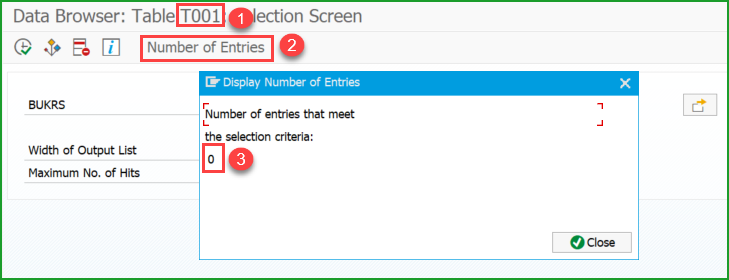
STEP 5: You may like to add Solution Builder to your Favorites in SAP Menu.as this is the transaction you will use until the activation is complete. Also add transaction SECATT. You can remove them from favorites after activation if not needed.

Review SAP Note 3101386 - SAP S/4HANA 2021 - SAP S/4HANA 2021 FP-Stack 01 (02/2022) SAP Best Practices Cont...
Upload zip file from URLs in the above note to server.
Add transport request to buffer ERNK102956 with steps below tCode STMS, Import Overview,

After the transport is in buffer, select the transport and import, In the Options tab checkmark Ignore Invalid component version
STEP 6: Create users for content activation as per admin guide with details:

STEP 7: Change SAP Profile parameters as below and restart SAP:
abap/heap_area_dia = 6442450944
sapgui/user_scripting = TRUE
rdisp/scheduler/prio_high/max_runtime = 18000
USER SETTINGS:
- Start transaction SU01.
- On the User Maintenance: Initial Screen, enter the activation user name and choose Change.
- On the Maintain Users screen, choose the Parameters tab, and enter the following parameter ID and parameter values:

- Choose Save. Note - Do not delete any other existing parameters.
- Log off and log back in before you start the SAP Best Practices activation.
STEP 8: Import solutions from SAP Best Practices content. Enter tCode /N/SMB/BBI. Choose menu Solution -> Import -> Solution (XML) -> From reference content
Select Solution Builder Content ID BP_OP_ENTPR_S4HANA2021_USV8.XML from below
After import is complete log will be displayed. Click on icon Back
STEP 9: Defining the scope of your solution. (1) Copy Solution BP_OP_ENTPR_S4HANA2021_USV8 to (2) Z_MY_SOLUTION_US
Please click OK to exit.
Click on Favorite to make the solution Z_MY_SOLUTION_US as your favorite.
From the menu, choose Solution => Import => Installation Data => From reference content. Double click on INST_FILES_US_BP_S4BL_S4HANA2021_OP.ZIP
STEP 10: If you are using Best Practices Client (not relevant for merged client) and also scope items 2EM and 53X you will get an error in building block 3ZL(XX). In order to avoid the error you have to do following steps:
In the Solution Builder, select Building Block Builder on the application toolbar. In teh Building Block Builder,
(1) Change, (2) select All Bulding Blocks, (3) Search, (4) Search for NJIT_VC_VP_NJIT_V_VP_HDR_3ZL.TXT, (5) Click on SIMG_NJIT_VP, (6) Choose Solution Specific tab,

(7) Definition, (8) Click Retrieve button , (9) Click exit,

(1) Select first row, (2) Click on Installation Data, (3) radio button Maintain Variant and then choose enter, (4) Scroll to the column I_RESPYMGMTTEAMCATEGORY, (5) enter value JIT1CG in all rows, (6) Save

STEP 11: If only you need to remove scope items, double Click (or click on Change Icon) on Z_MY_SOLUTION_US to unselect the scope items from the list.
Descope the Decentralized EWM scope items:4RO, 4RP, 4RQ, 4RR, 4RS and 4UA as they are required only in a decentral EWM system.

STEP 12: Enter tCode /n/SMB/SCOPE, Click button (1) New Entries, (2) Customer Solution and (3) select the Country and Solution as below:

Choose Save.
Now you can see that for Z_MY_SOLUTION_US the last icon shows with mouseover shows "Fully Uploaded Central Data Unchecked".
STEP 13: enter tCode SCC4 and ensure below values - Logical System - S4HCLNT100 (needed for EWM steps as per 3.5.1.4 of Admin Guide AdminGuideS4HANAImpl_HELP_EN.pdf in link), Currency - blank, Client role - Test or Customizing depending on the client role.

STEP 14(OPTIONAL): Best Practices content activation for any solution will populate the client currency as USD by default. In case you want to have a different client currency, you should change the currency before activation starts.You should not change client currency once the first solution in the client is activated. The procedure is as follows:
Enter tCode /N/SMB/CD_MAINT
In the All Central Data Entities section, use (1) search to find (2) DSC in the table and double-click it, Click (3) Change and change the (4) ID field.
 When activating several SAP Best Practices country solutions please follow the procedure provided in 2021 OP Admin guide.
When activating several SAP Best Practices country solutions please follow the procedure provided in 2021 OP Admin guide.STEP 15: Please do all the steps needed for Pre-activation settings for EWM scope items as per Admin Guide 3.6.1.4 as per the admin guide in the link pages 64-76 as below. Please replace S4HCLNT100 with your <SID>CLNT<CLIENT> and S4HEWM100 with <SID>EWM<CLIENT>
TIP: The steps are rearranged for convenience so that you don't have to go back and forth between IMG and tCode and IMG's in same place are grouped together in one place and you can follow this order.
If you have activated business functions FICAC_CI and FICAC_CORE, do the steps as per Pre-Activation Settings for Contract Accounting and Convergent Invoicing in Admin Guide.
- Creating Billable Item Class
- Creating Consumption Item Class
- Transferring Application Form from Client 000
STEP16: Depending on scope items you have selected, you may get less errors than shown in steps below. The timings are based on Cloud based Virtual Machine with 256GB RAM x 32 Cores. In the SECATT transaction there are certain number of log entries which are sown against each stop.
REMINDER: If you are activating in merged client please perform the pre-requisite steps as provided in the note follow the activation guidance as per SAP Note 3096191 - Implementation of SAP S/4HANA SAP Best Practices 2021 (on premise) - Activation i... (steps shown in this color)
STEP17: Enter tCode /n/SMB/BBI and go to Solution Builder. Select the Solution and click on Implementation Assistant and Click on button Activate.

After 3 minutes you will be prompted with screen below.
You can select Skip this screen if you don’t want this screen from popping up everytime.
TIP: In case you would like to migrate data to the new system then please uncheck "With Demo Data". You can use blog - New Installation of S/4HANA 2020 FPS0 – Part 5 – Direct Data Transfer using Migration Cockpit (to be created for S/4HANA 2021) for rapid data migration using direct data transfer.

If a message pops up “To activate the project, the client settings need to be changed to eCATT and CATT allowed” please choose Yes. This would come up if you didn’t follow the earlier step in SCC4.
FIRST STOP:

This is a warning to confirm that you have configured the Group Currency. Please follow the steps given in the Admin Guide if you need to change the group currency from standard delivered USD.
From this point forward it is not possible to change it. (1) Close the dialog and (2) Click on Confirm Manual Step to continue activation.
SECOND STOP:
You will get error on scope item 4Q7 as below:
 Please do not confirm the step. Click on Activate.
Please do not confirm the step. Click on Activate.THIRD STOP:
You will get Notification Dialog as shown below:

No steps to be done here, just click on on OK to continue.
FOURTH STOP:

Click on OK.

Click OK to continue
FIFTH STOP:
You will get error on scope item BJ3 as below:
 Please do not confirm the step. Click on Activate.
Please do not confirm the step. Click on Activate.
SIXTH STOP:

Click OK to continue
SEVENTH STOP:

Click Yes to continue
EIGHTH STOP:

Navigate to solution builder /n/smb/bbi. On the Interruption popup, choose Yes to continue.
Start the activation in Implementation Assistant again.
LAST STOP:

STEP18: COMPLETION OF ACTIVATION At the end of activation you should get message “Solution Z_MY_SOLUTION_US is activated”. CONGRATULATIONS !!!!
Please revert the parameter for rdisp/scheduler/prio_high/max_runtime, abap/heap_area_dia and adjust SAPGUI scripting as well as remove SAP_ALL authorization from functional users if granted separately.
LANDSCAPE CONSIDERATIONS:
STEP19: POST ACTIVATION - EXECUTING MANUAL REWORK ACTIVITIES:
This step should be done in DEV to create a solution for manual rework activities to general xml file for manual rework activities. This is simply a list of steps to be performed in Q just like a word document.
Please follow procedure as described in Admin Guide section 3.6 Executing manual rework activities.
Access tCode /n/SMB/BBI, select the solution you activated and set it to favorite. In the menu bar choose Solution -> Procedure -> Start a procedure. In the Execute a Solution Processing Procedure dialog box choose procedure Manual Rework Required and choose OK.
STEP20: SYSTEM LANDSCAPE MANAGEMENT FOR QAS AND PROD:
Recommendation is not to do Content Activation of best practices in QAS and PROD. You have to move the transports as below in graphic.
- SAP Best Practices client is set-up with specific client copy profile
- SAP Best Practices customizing after initial activation
- Manual extension of business configuration using IMG
- Additional client 000 customizing for customer adaptation (Note 2838358)
(not needed for merged client)

In The QAS system, move transports to QAS first n above sequence.
CONFIGURATION GUIDES:
Please note that as of release 1909, configuration guides will be deprecated in the SAP Best Practices for SAP S/4HANA package.
COMPONENT FOR INCIDENTS:
As per the error message in the activation.
OTHER REFERENCES:
Administration Guide for Implementation
This blog has been created with joint team work between Hanuma Rupakula and Mahesh Sardesai.
Hanuma Rupakula
Delivery Manager (LOB Finance Content)
hanumachastry.rupakula@sap.com
and
Mahesh Sardesai
Product Expert - SAP S4HANA Solutions
Brought to you by the SAP S/4HANA Regional Implementation Group

- SAP Managed Tags:
- SAP Activate,
- SAP S/4HANA
You must be a registered user to add a comment. If you've already registered, sign in. Otherwise, register and sign in.
-
Artificial Intelligence (AI)
1 -
Business Trends
363 -
Business Trends
33 -
Customer COE Basics and Fundamentals
1 -
Digital Transformation with Cloud ERP (DT)
1 -
Event Information
461 -
Event Information
32 -
Expert Insights
114 -
Expert Insights
202 -
General
2 -
Governance and Organization
1 -
Introduction
1 -
Life at SAP
413 -
Life at SAP
2 -
Product Updates
4,680 -
Product Updates
281 -
Roadmap and Strategy
1 -
Technology Updates
1,496 -
Technology Updates
113
- New custom Transport Management tool in Enterprise Resource Planning Blogs by Members
- SAP Fiori for SAP S/4HANA – Trial system options for Private Cloud and On-Premise in Enterprise Resource Planning Blogs by SAP
- Why YCOA? The value of the standard Chart of Accounts in S/4HANA Cloud Public Edition. in Enterprise Resource Planning Blogs by SAP
- SAP Activate methodology Prepare and Explore phases in the context of SAFe. in Enterprise Resource Planning Blogs by SAP
- Quick Start guide for PLM system integration 3.0 Implementation/Installation in Enterprise Resource Planning Blogs by SAP
| User | Count |
|---|---|
| 13 | |
| 6 | |
| 5 | |
| 5 | |
| 5 | |
| 5 | |
| 4 | |
| 3 | |
| 3 | |
| 2 |