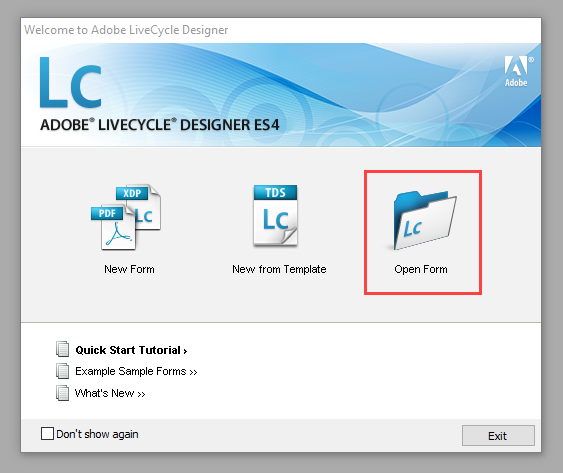- SAP Community
- Products and Technology
- Enterprise Resource Planning
- ERP Blogs by SAP
- S/4HANA Cloud Output Management - Purchase Order
- Subscribe to RSS Feed
- Mark as New
- Mark as Read
- Bookmark
- Subscribe
- Printer Friendly Page
- Report Inappropriate Content
The Purchase Order standard form template will be used in this blog as example, following you can check the information about how to download the form and use it in the Adobe LiveCycle Designer:
Access the Maintain Form Templates app, go to the Predelivered Templates (1) tab, search for the form template MM_PUR_PURCHASE_ORDER in the Form Template Name (2) search field,and RightArrow (3) to open the Content Template.
Download the Original Language template EN (1) or choose another language in the Available Translations tab (2).

Select the Master Form Template that best fits for your requirements and press OK.
In a folder extract the files from MM_PUR_PURCHASE_ORDER_EN.zip.
Start the Adobe LiveCycle Designer and select the option Open Form.
Select the file MM_PUR_PURCHASE_ORDER_E.xpd and click on Open.
FIELD TYPE 1: STANDARD FIELD ALREADY IN OUTPUT
The Standard Templates provide certain fields which are available in the output as standard. Like for example on the Purchase Order Form – MM_PUR_PURCHASE_ORDER_E (1), click on tab Data View (2) and select PurchaseOrder (3). Now we see that the field Purchase Order (4) on the form has been shown with a box to show that it is selected.
Now go to Data view tab and click on field PurchaseOrder which has an icon as shown at (5). In the Design View tab on the right the field is highlighted with markers. A field like PricingProcedure does not have the icon as per (5) and is not in the form on the right.

FIELD TYPE 2: STANDARD FIELD AVAILABLE ON FORM
These are fields in the standard form that you can easily add to the form like for e.g. PricingProcedure mentioned above or Supplier (1). You could easily add it to the form by just drag the field from data view and drop it on the form. Notice that there is no icon shown in space (2) so this field is not on the form. Notice that after you drag and drop this field on the right, the icon appears at (2).

When you decide to add a field you should be able to search it conveniently. The fields are nicely presented in the Data View in a structure and you can see at a glance which field is in the form and which field can be added.
Knowing whether field is in the Data View is very important and if you are comfortable with the structure in the Data View that is fine. Alternatively, it can be done very conveniently by searching for the field in excel file. This also provides other characteristics of all fields in one place. The procedure to create this excel file is as below:
When you downloaded any form like Purchase Order Form you get 2 files with extension .xdp & .xsd. Open the MM_PUR_PURCHASE_ORDER_E.xsd file in Microsoft Excel. Press Ctrl-F and locate the field and search for other fields. Once you know the exact name you can then find it in the Data View.

FIELD TYPE 3: – ADD NEW CUSTOM FIELD TO FORM
The procedure is to first Create the Custom Field in S/4HANA using Fiori tile Custom Fields and Logic.

Let us add custom field POtestText of type Text. Choose (1) Create. In the New Field dialog box select (2) Procurement: Purchasing Document, Labe (3) POtestText and select Type (4) Text. Choose (5) Create and Edit.

You need to populate this field in UI. Go to UIs and Reports tab. You need to inform the system that the field is required and Enable the fields to be visible in the Manage Purchase Order app and in the Advanced app (GUI). Enable usage in the tab UIs and Reports as below:
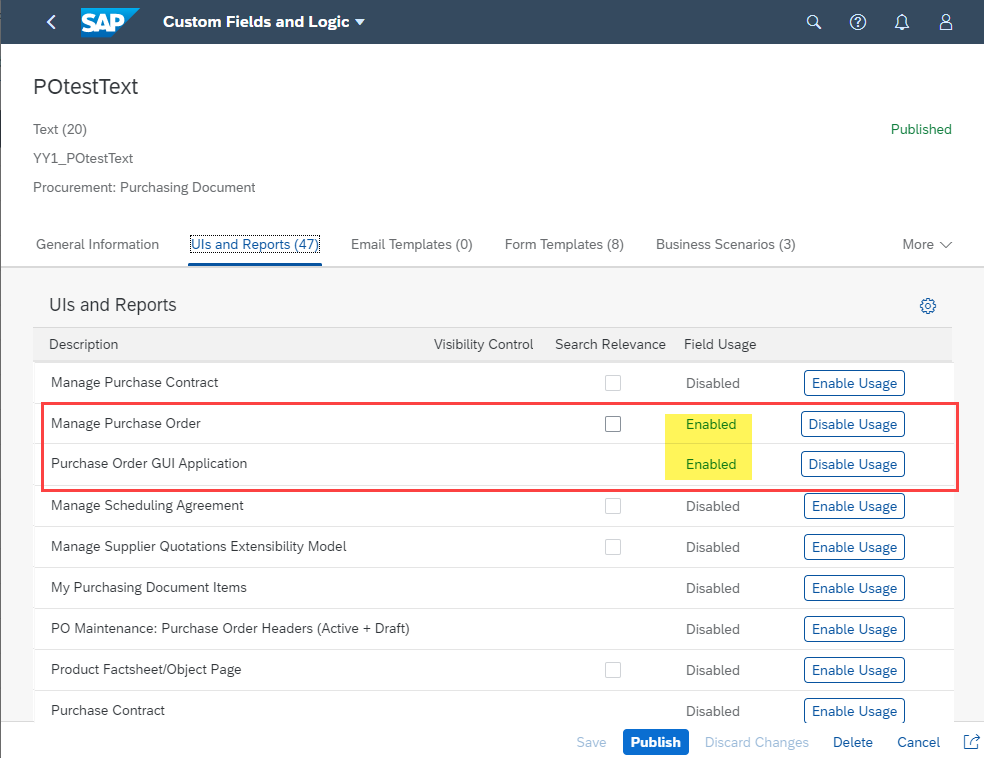
Go to Change Purchase Order - Advanced => Icon Display Header Details, Custom Fields, Enter text into POtestText

If you need this field in the printout, you should enable this field on the form. Go to the tab (1) Form Templates. Click on (2) Enable Usage for Form Template Purchase Order. (3) Save your changes and (4) Publish.

Then you can go to Maintain Form Templates, download the form MM_PUR_PURCHASE_ORDER_E, confirm that the field is available and added to the form. In the Data View, you will see a field YY1_POtestText_PDH. You can add this field to the form.

Save the form and upload into to Maintain Form Templates.
COMPONENT FOR INCIDENTS:
You can open OSS messages using component:
MM-FIO-PUR-PO-OM – Purchase Order Output Management
OTHER REFERENCES:
Guided Answer for Output Management in SAP S/4HANA Cloud (also KBA 2941522)
GuidedCustomer Help
Output Management Setup Guide (1LQ)
2984817 - Form design in Adobe LiveCycle Designer
- SAP Managed Tags:
- SAP S/4HANA Public Cloud
You must be a registered user to add a comment. If you've already registered, sign in. Otherwise, register and sign in.
-
Artificial Intelligence (AI)
1 -
Business Trends
363 -
Business Trends
29 -
Customer COE Basics and Fundamentals
1 -
Digital Transformation with Cloud ERP (DT)
1 -
Event Information
461 -
Event Information
27 -
Expert Insights
114 -
Expert Insights
181 -
General
1 -
Governance and Organization
1 -
Introduction
1 -
Life at SAP
415 -
Life at SAP
2 -
Product Updates
4,682 -
Product Updates
261 -
Roadmap and Strategy
1 -
Technology Updates
1,500 -
Technology Updates
97
- How to keep PDF file created by output control? in Enterprise Resource Planning Q&A
- funds commitment via fmz1 not appearing in ACDOCA in Enterprise Resource Planning Q&A
- Return to Supplier in SAP S4HANA Cloud Public Edition in Enterprise Resource Planning Blogs by SAP
- Recap of SAP S/4HANA 2023 Highlights Webinar: Asset Management in Enterprise Resource Planning Blogs by SAP
- Recap of SAP S/4HANA 2023 Highlights Webinar: Sourcing and Procurement in Enterprise Resource Planning Blogs by SAP
| User | Count |
|---|---|
| 10 | |
| 6 | |
| 5 | |
| 4 | |
| 4 | |
| 3 | |
| 3 | |
| 3 | |
| 3 | |
| 2 |