
- SAP Community
- Products and Technology
- Enterprise Resource Planning
- ERP Blogs by SAP
- Workflow Configuration for SAP S/4HANA Sales Price
- Subscribe to RSS Feed
- Mark as New
- Mark as Read
- Bookmark
- Subscribe
- Printer Friendly Page
- Report Inappropriate Content
Introduction
This workflow configuration blog is the next section for Flexible Workflow in SAP S/4HANA Sales Price | SAP Blogs. Now, Image the prices maintenance of condition type ZPR0 in sales organization 1010 must go through two-level approvals. To enable this process, we will introduce how to configure from below 4 parts:
- Manage Sales Price Workflows
- Manage Teams and Responsibilities
- My Inbox Notification
- Maintain Email Template
Manage Sales Price Workflows
With the Manage Sale Price Workflow app (role SAP_BR_BPC_EXPERT), you can define the preconditions under which a price must be approved. To make prices maintenance of condition type ZPR0 in sales organization 1010 go through two-levels approvals, process as follows:
Open the Manage Sales Price Workflows app.
Create a workflow, give it a name (e.g., Workflow for Blog), and set its properties.

Define the start conditions: Condition type is ZPR0, and sales organization is 1010.

- Click Create button in steps section for creating step one, name the step (e.g., Approval - Level 1), select the role Sales Price Approver - level 1 as the recipients.
 Note. As for the recipients, you also could select user as recipients and only the selected user can receive the approval request. Prerequisite of the recipients, you have to create them from the ‘Manage Workforce’ app.
Note. As for the recipients, you also could select user as recipients and only the selected user can receive the approval request. Prerequisite of the recipients, you have to create them from the ‘Manage Workforce’ app. - Create step two, name the step (e.g., Approval - Level 2), select the role Sales Price Approver - level 2 as the recipients.
- Save and active the workflow.

Manage Teams and Responsibilities
With the Manage Teams and Responsibilities app (role SAP_BR_BUSINESS_PROCESS_SPEC), you can use responsibility definitions and member functions to determine members that are responsible for workflows. To create two levels approvers, proceed as follows:
- Open the Manage Teams and Responsibilities app.
- Click Create for creating a new team and set the name for new team (e.g., Team for Blog).

- Select Enable for Status.
- Select type SLSPRCMGM1 - Sales Price Management.
- Input Condition type ZPR0 in Responsibility Definitions. Hints, the condition type in team same as the condition type set in workflow conditions.
- Add two team members by selecting existing users. For example, Business partner: Jon, Function: SPRCAPRL1 (sales price approver - level 1); Business partner: Richard, Function: SPRCAPRL2 (sales price approver - level 2).
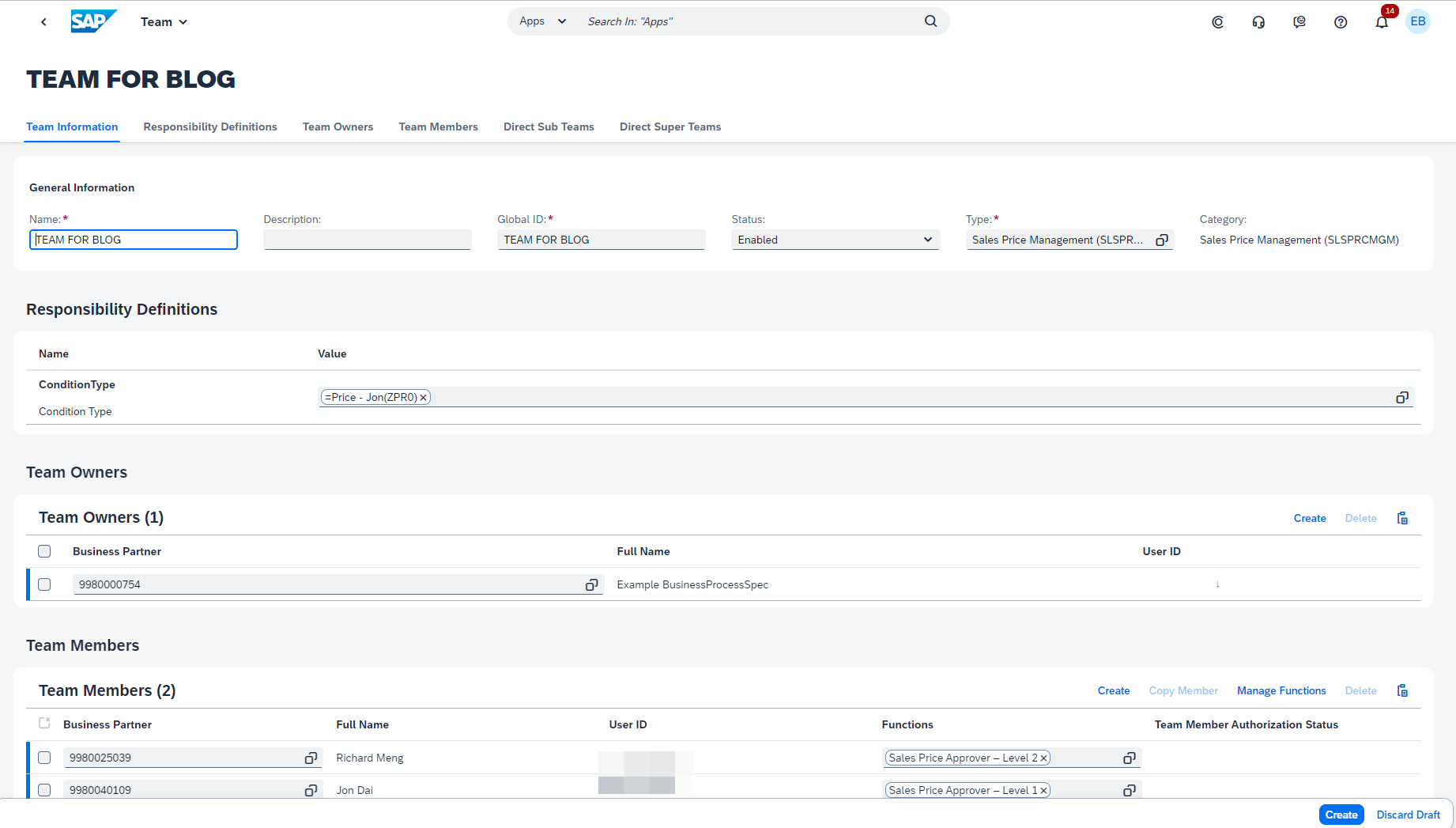
My Inbox
When approval workflows are set up correctly, if user maintains the price for condition type ZPR0 and sales organization 1010 in mange prices - sales app, thus triggers workflow and the designated approvers are notified about pending approval requests and receive the requests in the My Inbox app (role SAP_BR_RPICING_SPECIALIST). Below I put one my inbox figure as example.

Maintain Email Template
In case approver and requester involved in workflow want to be notified through automated emails, we can use the maintain email template app (role SAP_BR_ADMINISTRATOR) to achieve this purpose.
For example, based on before workflow configuration, Luara as a requester tries to change a condition record's price which meets the workflow conditions, and she want to receive the email notification when this approval request is been approved or rejected by Richard approver, the process need to do as follows:
- In the Import Employees app, the administrator imports Laura's employment information, including her email address.
- In the Maintain Email Templates app, the administrator copies the predelivery email templates to custom templates and specifies their mandatory IDs as follows:
Predelivered template: SD_PRICE_RELEASE_EMAIL_TMPL, custom template: 01800208 _COMPLETE_POSITIVE
Predelivered template: SD_PRICE_REJECT_EMAIL_TMPL, custom template: 01800208_COMPLETE_NEGATIVE
As a result, when Luara submits a price that meets the workflow conditions, and if Richard as the level 2 approver approves the approval request, Lura will receive an approved email notification. If Richard rejects the approval request, Luara will receive a rejected email notification.


- SAP Managed Tags:
- SAP S/4HANA Cloud for Sales,
- SD Sales,
- SAP S/4HANA Cloud Public Edition
You must be a registered user to add a comment. If you've already registered, sign in. Otherwise, register and sign in.
-
Artificial Intelligence (AI)
1 -
Business Trends
363 -
Business Trends
30 -
Customer COE Basics and Fundamentals
1 -
Digital Transformation with Cloud ERP (DT)
1 -
Event Information
461 -
Event Information
28 -
Expert Insights
114 -
Expert Insights
190 -
General
1 -
Governance and Organization
1 -
Introduction
1 -
Life at SAP
414 -
Life at SAP
2 -
Product Updates
4,678 -
Product Updates
277 -
Roadmap and Strategy
1 -
Technology Updates
1,499 -
Technology Updates
100
- Why YCOA? The value of the standard Chart of Accounts in S/4HANA Cloud Public Edition. in Enterprise Resource Planning Blogs by SAP
- SAP S4HANA Cloud Public Edition Logistics FAQ in Enterprise Resource Planning Blogs by SAP
- Building Low Code Extensions with Key User Extensibility in SAP S/4HANA and SAP Build in Enterprise Resource Planning Blogs by SAP
- Quick Start guide for PLM system integration 3.0 Implementation/Installation in Enterprise Resource Planning Blogs by SAP
- Business Rule Framework Plus(BRF+) in Enterprise Resource Planning Blogs by Members
| User | Count |
|---|---|
| 8 | |
| 7 | |
| 6 | |
| 5 | |
| 4 | |
| 4 | |
| 3 | |
| 3 | |
| 3 | |
| 3 |