
- SAP Community
- Products and Technology
- Spend Management
- Spend Management Blogs by Members
- 3 quick tips for Ariba Guided Buying
Spend Management Blogs by Members
Check out community member blog posts about spend management and SAP Ariba, SAP Fieldglass, and SAP Concur solutions. Post or comment about your experiences.
Turn on suggestions
Auto-suggest helps you quickly narrow down your search results by suggesting possible matches as you type.
Showing results for
VictorSevilla
Participant
Options
- Subscribe to RSS Feed
- Mark as New
- Mark as Read
- Bookmark
- Subscribe
- Printer Friendly Page
- Report Inappropriate Content
07-29-2023
5:29 PM
In a new release of the chapters we are publishing to help you with the adoption and setup of Ariba, today we brought you 3 quick tips that could solve some of your doubts when implementing Guided Buying.
The tips that will be reviewed in this article will be the following:
Even though this article will not focus on all the details needed, we will explain you capabilities of Ariba Guided buying and share with you the links to Ariba Connect or Help SAP that will allow you to deploy it.
Guided Buying allows to upload customized logo based on your company requirements. It is important to note that this logo is different from the Ariba S2C or Ariba Buying & Invoicing logo.
To perform this action, Guided Admin User should choose Admin > Upload Images.
NOTE: The name of the image must match the name of the Guided Buying realms (highlighted in yellow).
For all details, please refer to KB0400834 - How to import logo in Guided Buying.
Guided Buying policies allow administrators to implement validations, define tactical sourcing, drop-downs, etc.
Often, administrators find it difficult to find the fields to define in these policies. Guided Buying contains the Policy Source Fields and Values section that will help us to do so.
To display these fields, user will choose Admin > Manage Policies > Policy Source Fields and Values and enter a document number in the main screen (example below):
As we can see, Ariba will show you all the fields that we can use to define policies:
Ariba Administration has a strong feature for analyzing scenarios and errors, allowing administrators to act as other users.
Many times we have encountered questions from client IT departments asking us about not being able to submit PRs in Guided Buying using the Act as functionality.
It is important to understand that this is standard Ariba functionality that we cannot change.
In this scenario, the end-user should purchase with the On-Behalf of option to make the purchase on behalf of another user.
Additionally, it is also useful to review the Team Buying & Receiving functionality that could fit your requirements for this type of purchases.
For all details, please refer to KB0401122 - Guided Buying "Error: You are not authorized to buy. Contact your administrator".
I hope these tips will be useful and help you to improve the adoption and end-user experience in Ariba.
See you soon in the next chapters!
Víctor.
The tips that will be reviewed in this article will be the following:
- How to change Guided Buying Logo
- How to test deployed policies
- Limitations of 'Act as' scenario in Guided Buying
Even though this article will not focus on all the details needed, we will explain you capabilities of Ariba Guided buying and share with you the links to Ariba Connect or Help SAP that will allow you to deploy it.
1. How to change Guided Buying Logo
Guided Buying allows to upload customized logo based on your company requirements. It is important to note that this logo is different from the Ariba S2C or Ariba Buying & Invoicing logo.
To perform this action, Guided Admin User should choose Admin > Upload Images.
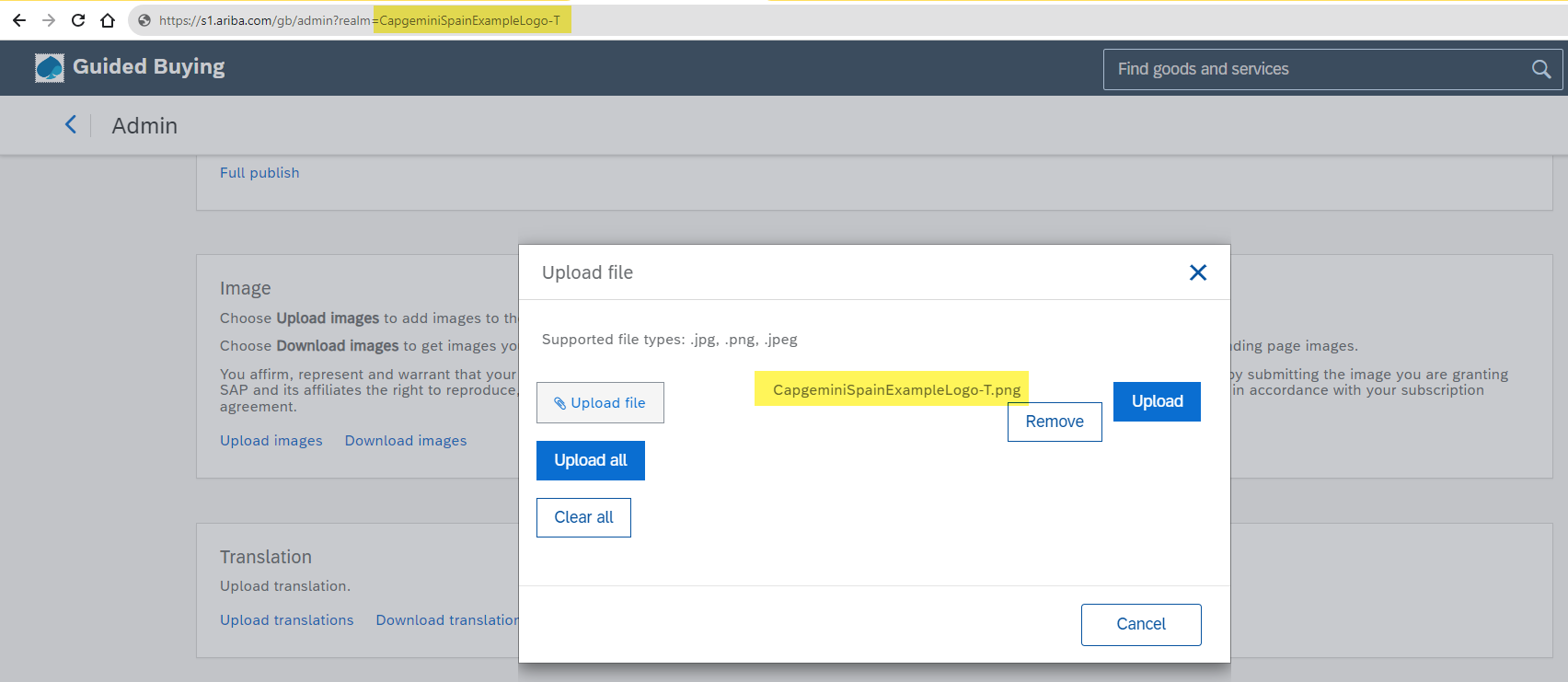
Example of Ariba Guided Buying logo upload action.
NOTE: The name of the image must match the name of the Guided Buying realms (highlighted in yellow).
For all details, please refer to KB0400834 - How to import logo in Guided Buying.
2. How to find available field for policies configuration
Guided Buying policies allow administrators to implement validations, define tactical sourcing, drop-downs, etc.
Often, administrators find it difficult to find the fields to define in these policies. Guided Buying contains the Policy Source Fields and Values section that will help us to do so.
To display these fields, user will choose Admin > Manage Policies > Policy Source Fields and Values and enter a document number in the main screen (example below):
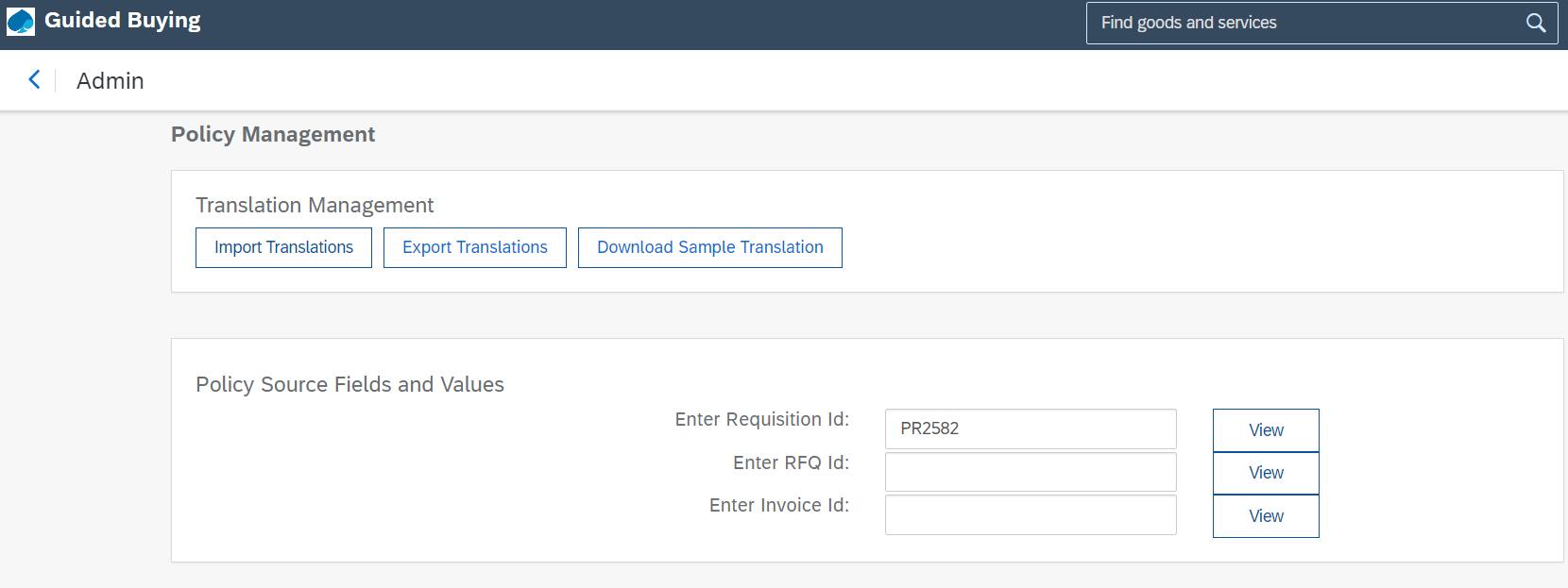
Manage policies menu in Guided Buying.
As we can see, Ariba will show you all the fields that we can use to define policies:
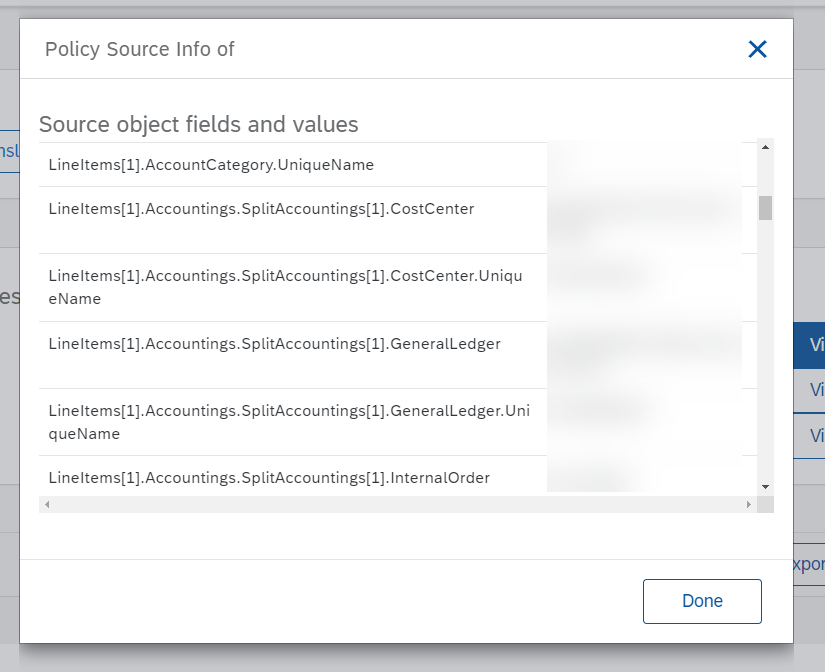
Field value example to manage policies in Guided Buying.
3. Limitations of 'Act As' scenario in Guided Buying
Ariba Administration has a strong feature for analyzing scenarios and errors, allowing administrators to act as other users.
Many times we have encountered questions from client IT departments asking us about not being able to submit PRs in Guided Buying using the Act as functionality.
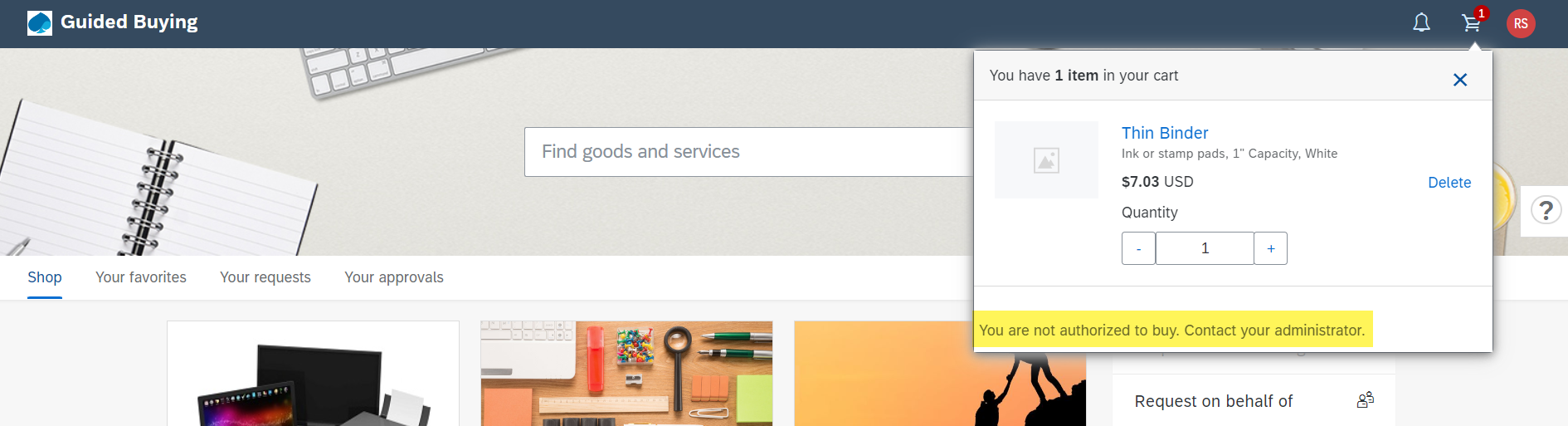
Act As feature limitation in Guided Buying.
It is important to understand that this is standard Ariba functionality that we cannot change.
In this scenario, the end-user should purchase with the On-Behalf of option to make the purchase on behalf of another user.
Additionally, it is also useful to review the Team Buying & Receiving functionality that could fit your requirements for this type of purchases.
For all details, please refer to KB0401122 - Guided Buying "Error: You are not authorized to buy. Contact your administrator".
I hope these tips will be useful and help you to improve the adoption and end-user experience in Ariba.
See you soon in the next chapters!
Víctor.
1 Comment
You must be a registered user to add a comment. If you've already registered, sign in. Otherwise, register and sign in.
Related Content
- Creating a Digital Thread: Streamlining Price Compliance with SAP Ariba in Spend Management Blogs by SAP
- Category Management with SAP Ariba in Spend Management Blogs by SAP
- SAP Ariba 2405 Release Key Innovations Preview in Spend Management Blogs by SAP
- SAP Ariba Procure to Order 2405 Release Key Innovations in Spend Management Blogs by SAP
- SAP Ariba Source to Contract 2405 Release Key Innovations in Spend Management Blogs by SAP
Top kudoed authors
| User | Count |
|---|---|
| 2 | |
| 2 | |
| 2 | |
| 2 | |
| 1 | |
| 1 | |
| 1 |