
- SAP Community
- Products and Technology
- Spend Management
- Spend Management Blogs by SAP
- Influencing the Notes Section in a Central Purchas...
Spend Management Blogs by SAP
Stay current on SAP Ariba for direct and indirect spend, SAP Fieldglass for workforce management, and SAP Concur for travel and expense with blog posts by SAP.
Turn on suggestions
Auto-suggest helps you quickly narrow down your search results by suggesting possible matches as you type.
Showing results for
Advisor
Options
- Subscribe to RSS Feed
- Mark as New
- Mark as Read
- Bookmark
- Subscribe
- Printer Friendly Page
- Report Inappropriate Content
08-10-2020
8:08 AM
As a part of the SAP S/4HANA Regional Implementation Group with a focus on procurement, I have been supporting customers on their journey to SAP S/4HANA. SAP S/4HANA Central Procurement can serve as an enabler for shared services, that helps to control the procurement processes of multiple connected systems from one single source system centrally.
In this blog post, I will show you how you can work with and influence the notes section of business objects in this central instance using the example of the central contract in SAP S/4HANA Central Procurement.
The Fiori Apps Library states, that a central purchase contract is a global, long-term agreement between an organization and a supplier regarding the supply of materials or the performance of services within a certain period as per predefined terms and conditions. A central contract enables purchasers from various parts of a company at different locations to take advantage of the negotiated terms and conditions. Using a central contract, materials and services can be procured over a certain period and according to predefined terms and conditions. Central contracts are created and approved in the SAP S/4HANA Cloud system, which acts as a hub system.
If you are familiar with contract management in an SAP system, you know that the business object provides the possibilty to create header texts as well as texts for each item. These defined texts can be copied to release orders that are created with reference to the contract.
In SAP S/4HANA the notes functionality is implemented as a Fiori reuse component with an own UI control. Component reuse in general means using one app inside another. For more information read the blog post of Jakob.
Performing Changes to the Notes Section of a Central Purchase Contract
So how do you proceed, if you want to make changes to the notes section, that is presented in the app "Manage Central Purchase Contract Items"?
There are two Views to use to get this done. Open one after another in transaction SM30 and edit the views content, provided you have the authorizations to do so. (Authority group SNTE is assigned to both views)
VSGBT_NTE_TYPE
This is where you define the types of a note. Possibilities of definition here are:
Also the possibility to select a Data Provider Class is given here if the Notes are located in the persistence of an external Data Provider. After having defined the Note Types you now need to define which note types are available for which object node type.
VSGBT_NTE_TYASGN
For our example, using the Central Purchase Contract as the "SAP Object Node Type", you can define which Note Type (Field Name of Note Type) shall be available in the appropriate Exit Class.
For exit class you can choose from the two options
It is not recommended to perform changes in a productive environment. You should always perform changes in a non productive system (e.g. a development system) and after having tested your changes, you should transport your changes through to a productive environment.
Now, if you wonder where you can find the text table for the note types, take a look at table SGBT_NTE_TYPET where you will find the language dependent description of a note type.
In this blog post, I showed you the possibility to influence the notes section in a central contract of S/4HANA Central Procurement. In future blogs we will have a closer look at the functionality of this reusable component.
Brought to you by the S/4HANA RIG.
In this blog post, I will show you how you can work with and influence the notes section of business objects in this central instance using the example of the central contract in SAP S/4HANA Central Procurement.
The Fiori Apps Library states, that a central purchase contract is a global, long-term agreement between an organization and a supplier regarding the supply of materials or the performance of services within a certain period as per predefined terms and conditions. A central contract enables purchasers from various parts of a company at different locations to take advantage of the negotiated terms and conditions. Using a central contract, materials and services can be procured over a certain period and according to predefined terms and conditions. Central contracts are created and approved in the SAP S/4HANA Cloud system, which acts as a hub system.
If you are familiar with contract management in an SAP system, you know that the business object provides the possibilty to create header texts as well as texts for each item. These defined texts can be copied to release orders that are created with reference to the contract.
In SAP S/4HANA the notes functionality is implemented as a Fiori reuse component with an own UI control. Component reuse in general means using one app inside another. For more information read the blog post of Jakob.
Performing Changes to the Notes Section of a Central Purchase Contract
So how do you proceed, if you want to make changes to the notes section, that is presented in the app "Manage Central Purchase Contract Items"?
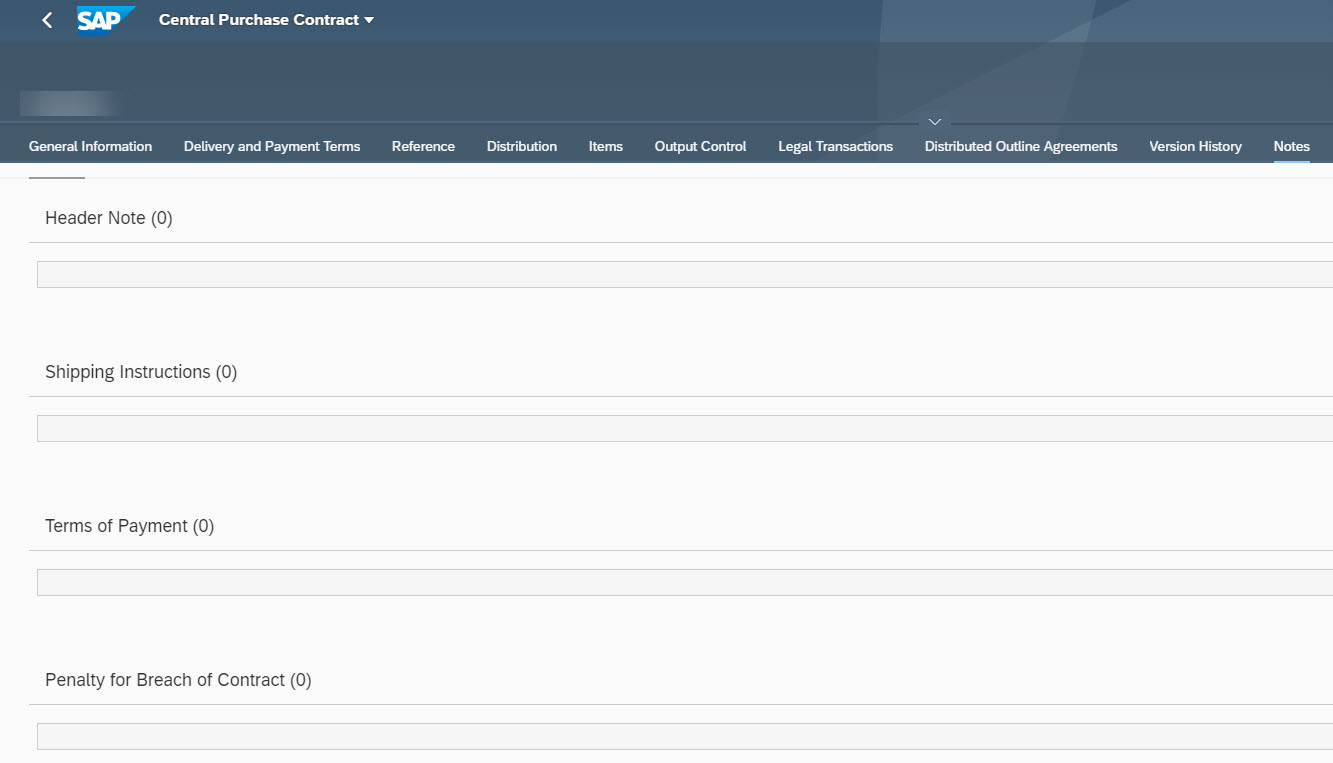
Notes Section In Central Contract Header
There are two Views to use to get this done. Open one after another in transaction SM30 and edit the views content, provided you have the authorizations to do so. (Authority group SNTE is assigned to both views)
VSGBT_NTE_TYPE
This is where you define the types of a note. Possibilities of definition here are:
- Name of Note Type, with a maximum length of 20 characters
- The maximum length which is the maximum number of signs allowed in the note
- An indicator for language dependency, with which you can influence if a note type is language dependent
- An indicator "Multiple" which gives you the possibility to ohave different notes for one note type and language
- An Indicator "No subject", which is defaulted and influences if a subject field will be displayed for each note
- Within the "Profile for Note Format" selection, you can define which formatting the notes should have (RTE enables the Rich Text Editor and supports formatted content)
- A description of the Note Type
Also the possibility to select a Data Provider Class is given here if the Notes are located in the persistence of an external Data Provider. After having defined the Note Types you now need to define which note types are available for which object node type.
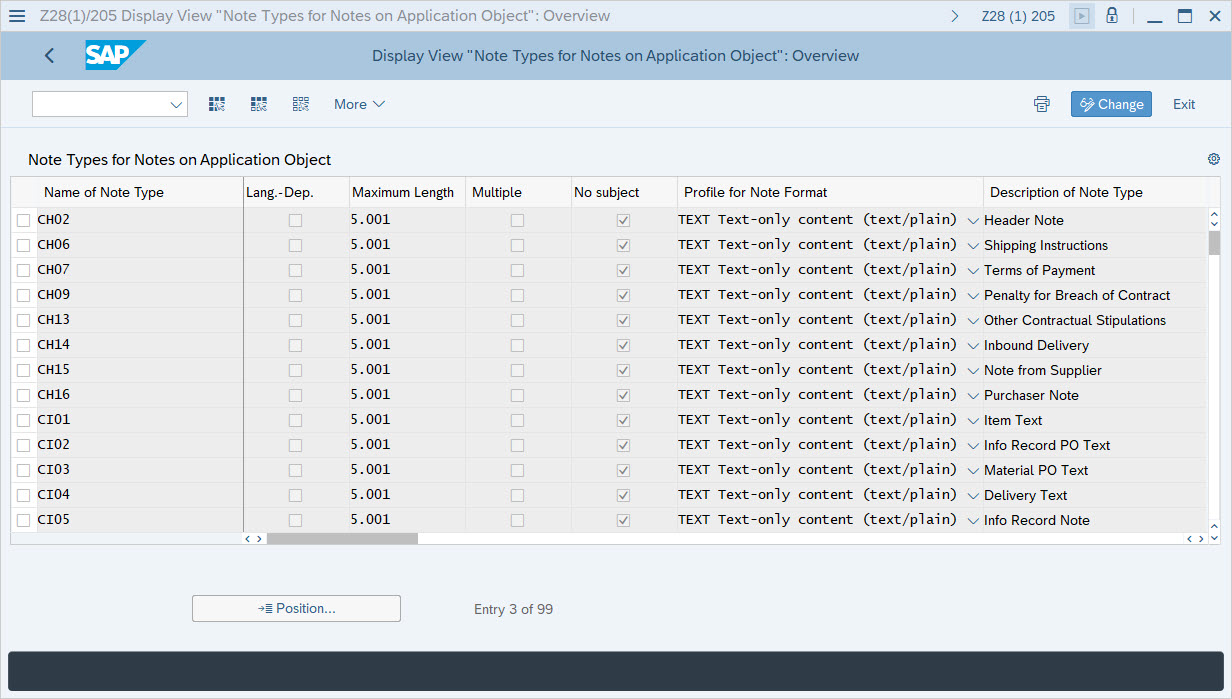
Display View: Note Types for Notes on Application Object
VSGBT_NTE_TYASGN
For our example, using the Central Purchase Contract as the "SAP Object Node Type", you can define which Note Type (Field Name of Note Type) shall be available in the appropriate Exit Class.
For exit class you can choose from the two options
- CL_MM_CCTR_HDR_NTE_AUTH_EXIT (Which represents the header text section)
- CL_MM_CCTR_ITM_NTE_AUTH_EXIT (which represents the item text section)

Display View: Notes Assignment of Note Type to Object Type
It is not recommended to perform changes in a productive environment. You should always perform changes in a non productive system (e.g. a development system) and after having tested your changes, you should transport your changes through to a productive environment.
Now, if you wonder where you can find the text table for the note types, take a look at table SGBT_NTE_TYPET where you will find the language dependent description of a note type.
In this blog post, I showed you the possibility to influence the notes section in a central contract of S/4HANA Central Procurement. In future blogs we will have a closer look at the functionality of this reusable component.
Brought to you by the S/4HANA RIG.
- SAP Managed Tags:
- SAP Ariba Central Procurement
Labels:
1 Comment
You must be a registered user to add a comment. If you've already registered, sign in. Otherwise, register and sign in.
Labels in this area
-
Business Trends
113 -
Business Trends
12 -
Event Information
44 -
Event Information
3 -
Expert Insights
18 -
Expert Insights
25 -
Life at SAP
32 -
Product Updates
253 -
Product Updates
27 -
Technology Updates
82 -
Technology Updates
14
Related Content
- SAP Ariba Procure to Order 2405 Release Key Innovations in Spend Management Blogs by SAP
- SAP Ariba Integration scenarios with SAP S/4HANA Public Cloud system in Spend Management Blogs by SAP
- Knowledge Base Articles for SAP Ariba Central Procurement in Spend Management Blogs by SAP
- How to load Spend data in SAP Ariba Category Management in Spend Management Blogs by SAP
- SAP Ariba Procure to Order 2402 Release Key Innovations in Spend Management Blogs by SAP
Top kudoed authors
| User | Count |
|---|---|
| 2 | |
| 1 | |
| 1 | |
| 1 | |
| 1 | |
| 1 | |
| 1 | |
| 1 | |
| 1 | |
| 1 |