
- SAP Community
- Products and Technology
- Spend Management
- Spend Management Blogs by SAP
- Schedule an Import of Purchasing Documents in SAP ...
Spend Management Blogs by SAP
Stay current on SAP Ariba for direct and indirect spend, SAP Fieldglass for workforce management, and SAP Concur for travel and expense with blog posts by SAP.
Turn on suggestions
Auto-suggest helps you quickly narrow down your search results by suggesting possible matches as you type.
Showing results for
Advisor
Options
- Subscribe to RSS Feed
- Mark as New
- Mark as Read
- Bookmark
- Subscribe
- Printer Friendly Page
- Report Inappropriate Content
03-22-2021
8:43 AM
When setting up an SAP S/4HANA Central Procurement System, one essential part is the import of the purchasing documents to the central instance. As a part of the SAP S/4HANA Regional Implementation Group with a focus on procurement we support customers on their journey to SAP S/4HANA Central Procurement. Central Procurement offers centralized procurement processes integrated with various connected systems from a single source system for exchanging business documents.
In this blog post, I would like to give an overview of the existing possibilities for importing purchasing documents to the SAP S/4HANA Central Procurement instance. First, I will explain general functionality when scheduling an import job. Then we will go through the different jobs that can be scheduled and see, which data will be imported using these jobs.
The App you use to schedule import jobs for purchasing documents is “Schedule Import of Purchasing Documents”
As stated in the Fiori Apps Library, you can import purchasing documents, such as purchase orders and purchase requisitions into SAP S/4HANA (which acts as a hub system). You can import all purchasing documents that were created in the connected systems or in the hub system. SAP ERP systems, SAP S/4HANA Cloud systems, or SAP S/4HANA systems can act as connected systems. You can also use this app to import descriptions associated with the purchasing data available in these purchasing documents from the connected systems to the hub system. You can only use this app if the Central Purchasing scenario in Central Procurement is active.
Within the application, you have a filter bar and the result table available. You can filter by Status or time range. Within the “Adapt Filters” option, you can also bring in filters to search by the creator of a job, by Job ID or Job Name.
Since you can define your own variant for the application, it is recommended to select a dynamic date range and save the variant as your own with e.g. all jobs in the date range yesterday to tomorrow.
For jobs that have the status ‘finished’ or ‘failed’, you can have a detailed log file available with the number of purchase document items that were extracted, the ranges of document types and from which system these documents were connected. This is also the reason why you should choose to use the application over the SM37 – Job Overview transaction.
Given you have created an import job with recurrence pattern, you can easily cancel the job by selecting one job instance and clicking ‘cancel’.
Within the application to import purchasing documents, there are all needed jobs predefined as templates. To see all templates, you may need to clear the search field since it gets prefilled with the last selected template.
Each of these jobs should be scheduled depending of course on the scenarios you use with SAP S/4HANA Central Procurement. Not all of them might be relevant for your implementation project.
On the SAP Help Portal you can find the parameters that you can use to import purchasing documents. Here you can choose to perform a full import, which is used to initially import all required purchasing documents to the system. The delta import lets you import the following purchasing documents and descriptions since the last full import or delta import. With the Ad-hoc Import you can import purchasing documents as required based on specific criteria.
Further reading:
It is very simple to schedule import jobs to gather all purchase documents from the connected systems. Use the predefined templates, decide on a recurrence pattern and if you want to perform full, delta or ad hoc import of your documents. Choose the necessary parameters and ready you are!
In this blog post, I would like to give an overview of the existing possibilities for importing purchasing documents to the SAP S/4HANA Central Procurement instance. First, I will explain general functionality when scheduling an import job. Then we will go through the different jobs that can be scheduled and see, which data will be imported using these jobs.
General use of the application “Schedule Import of Purchasing Documents”
The App you use to schedule import jobs for purchasing documents is “Schedule Import of Purchasing Documents”

As stated in the Fiori Apps Library, you can import purchasing documents, such as purchase orders and purchase requisitions into SAP S/4HANA (which acts as a hub system). You can import all purchasing documents that were created in the connected systems or in the hub system. SAP ERP systems, SAP S/4HANA Cloud systems, or SAP S/4HANA systems can act as connected systems. You can also use this app to import descriptions associated with the purchasing data available in these purchasing documents from the connected systems to the hub system. You can only use this app if the Central Purchasing scenario in Central Procurement is active.
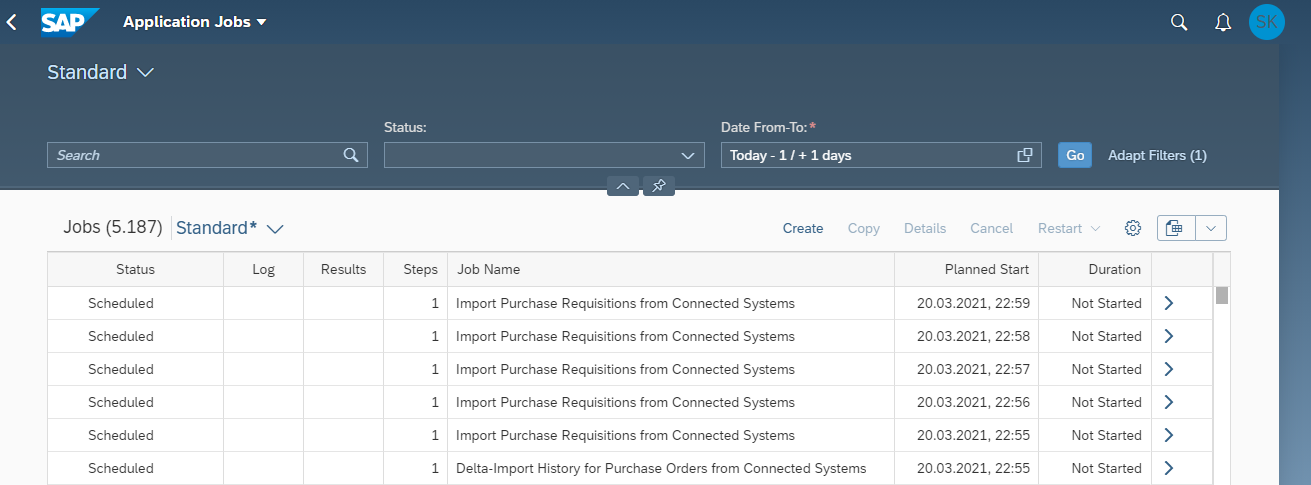
Within the application, you have a filter bar and the result table available. You can filter by Status or time range. Within the “Adapt Filters” option, you can also bring in filters to search by the creator of a job, by Job ID or Job Name.

Since you can define your own variant for the application, it is recommended to select a dynamic date range and save the variant as your own with e.g. all jobs in the date range yesterday to tomorrow.
For jobs that have the status ‘finished’ or ‘failed’, you can have a detailed log file available with the number of purchase document items that were extracted, the ranges of document types and from which system these documents were connected. This is also the reason why you should choose to use the application over the SM37 – Job Overview transaction.
Given you have created an import job with recurrence pattern, you can easily cancel the job by selecting one job instance and clicking ‘cancel’.
Available templates for “Schedule Import of Purchasing Documents”

Within the application to import purchasing documents, there are all needed jobs predefined as templates. To see all templates, you may need to clear the search field since it gets prefilled with the last selected template.
- Import purchasing documents, such as purchase orders and purchase requisitions using the Import Purchase Orders from Connected Systemsand Import Purchase Requisitions from Connected Systems job templates respectively
- Import descriptions for the purchasing data available in the already imported documents using the Import Texts for Purchasing Documents from Connected Systems job template.
In this activity, you extract text or description from connected system for the standard fields such as material description, supplier description, material group and so on.
Before you perform this step, you need to carry out Schedule Import Purchasing Requisitions from Connected Systems and Schedule Import of Purchasing Orders from Connected Systems.
- Import central purchase requisitions that are processed in the hub system, using the Import Central Purchase Requisitions Relevant for Hub System Processing job template.
- Schedule Import History for Purchase Orders from Connected Systems
With this activity, you can extract purchase order history information from connected system. Before you perform this step, you need to carry out Schedule Import of Purchasing Orders from Connected Systems
Each of these jobs should be scheduled depending of course on the scenarios you use with SAP S/4HANA Central Procurement. Not all of them might be relevant for your implementation project.
On the SAP Help Portal you can find the parameters that you can use to import purchasing documents. Here you can choose to perform a full import, which is used to initially import all required purchasing documents to the system. The delta import lets you import the following purchasing documents and descriptions since the last full import or delta import. With the Ad-hoc Import you can import purchasing documents as required based on specific criteria.
Further reading:
- Check the Help Portal for the latest information on the scheduling of import jobs
- The general Site for SAP S/4HANA Central Procurement
Conclusion
It is very simple to schedule import jobs to gather all purchase documents from the connected systems. Use the predefined templates, decide on a recurrence pattern and if you want to perform full, delta or ad hoc import of your documents. Choose the necessary parameters and ready you are!
- SAP Managed Tags:
- SAP Ariba Central Procurement
Labels:
1 Comment
You must be a registered user to add a comment. If you've already registered, sign in. Otherwise, register and sign in.
Labels in this area
-
Business Trends
113 -
Business Trends
12 -
Event Information
44 -
Event Information
3 -
Expert Insights
18 -
Expert Insights
25 -
Life at SAP
32 -
Product Updates
253 -
Product Updates
27 -
Technology Updates
82 -
Technology Updates
14
Related Content
- Advanced Returns Management for Supplier Returns in Spend Management Blogs by SAP
- SAP Ariba Procure to Order 2405 Release Key Innovations in Spend Management Blogs by SAP
- Why Financial Health Reviews are Crucial in Supplier Evaluation in Spend Management Blogs by SAP
- Navigating the Risks of Sourcing Outside Your eSourcing Platform in Spend Management Blogs by SAP
- SAP Ariba Integration scenarios with SAP S/4HANA Public Cloud system in Spend Management Blogs by SAP
Top kudoed authors
| User | Count |
|---|---|
| 2 | |
| 1 | |
| 1 | |
| 1 | |
| 1 | |
| 1 | |
| 1 | |
| 1 | |
| 1 | |
| 1 |