
- SAP Community
- Products and Technology
- Technology
- Technology Blogs by Members
- Enable events from S/4HANA cloud to Event Mesh
Technology Blogs by Members
Explore a vibrant mix of technical expertise, industry insights, and tech buzz in member blogs covering SAP products, technology, and events. Get in the mix!
Turn on suggestions
Auto-suggest helps you quickly narrow down your search results by suggesting possible matches as you type.
Showing results for
dharamverma
Explorer
Options
- Subscribe to RSS Feed
- Mark as New
- Mark as Read
- Bookmark
- Subscribe
- Printer Friendly Page
- Report Inappropriate Content
06-22-2023
5:14 PM
Introduction: In this blog, we will learn that how any consumer can consume events from S/4HANA cloud system via Event Mesh.
Event Mesh can receive S/4HANA cloud's event if the connectivity between SAP Event Mesh and the SAP S/4HANA Cloud tenant is established, we can achieve this by creating instance of S/4HANA Cloud extensibility service and Event Mesh in BTP.
Once we create service instance in a subaccount then a message client is created in Event Mesh and at the same time, event bus for this subaccount is also created. All service instances in a subaccount point to the same event bus
Once we create both instances in BTP, then there will be two message clients available in Event Mesh
1 S4P (Message client for S/4HANA cloud extensibility service instance)
2 S4S (Message client for Event Mesh service instance)
****Message Client can be created with any name.
Let's understand the message clients and event flow with the help of below diagram.
S/4HANA cloud system will send event to a topic of S4P message client then a queue in S4S client will receive the same event because that queue is subscribed to same topic of S4P message client where S/4HANA has sent event.
Later, event can be sent to consumer via a webhook from queue.
Let's start setting up everything as per the above diagram.
Create Event Mesh Subscription (required for Event Mesh UI)
Add role Collection on Event Mesh to user.
Go to security->User on BTP and assign following role collection to required user.

Now if you go to the Event Mesh UI, you will not find any message client.
So, let's create a message client for S/4HANA cloud extensibility and Event Mesh
Add S/4HANA cloud system in BTP.
Entitlement of S/4HANA cloud extensibility service
Let's add services plan for S/4HANA cloud extensibility service
Create instance of S/4HANA cloud extensibility service
S/4HANA cloud system will send events to event bus via S4P message client.
Now, we need a message client of Event Mesh Instance which will receive these events from S4P client.
Create Event Mesh Instance Using the Default Plan
9. Click on S4P client and then click on Events.
And you can download the schema of any event by clicking on it.
Give the queue name of where event will come from Topic and give consumer's URL and click on create.
Now all set for an event to flow from S/4HANA cloud system to Consumer via Event Mesh.
Conclusion: After reading this blog, you have learnt to enable events from S/4HANA cloud system to Event Mesh
Click here to understand " How to configure Queue/Webhook in Event Mesh"
Event Mesh can receive S/4HANA cloud's event if the connectivity between SAP Event Mesh and the SAP S/4HANA Cloud tenant is established, we can achieve this by creating instance of S/4HANA Cloud extensibility service and Event Mesh in BTP.
Once we create service instance in a subaccount then a message client is created in Event Mesh and at the same time, event bus for this subaccount is also created. All service instances in a subaccount point to the same event bus
Once we create both instances in BTP, then there will be two message clients available in Event Mesh
1 S4P (Message client for S/4HANA cloud extensibility service instance)
2 S4S (Message client for Event Mesh service instance)
****Message Client can be created with any name.
Let's understand the message clients and event flow with the help of below diagram.

S/4HANA cloud system will send event to a topic of S4P message client then a queue in S4S client will receive the same event because that queue is subscribed to same topic of S4P message client where S/4HANA has sent event.
Later, event can be sent to consumer via a webhook from queue.
Let's start setting up everything as per the above diagram.
Create Event Mesh Subscription (required for Event Mesh UI)
- Go to your BTP Cockpit global account and subaccount.
- Expand Services Instances and Subscriptions.
- Choose Create.
- Choose Event Mesh and the Standard service plan.

- Click on create and you will see the subscription on Event Mesh.

Add role Collection on Event Mesh to user.
Go to security->User on BTP and assign following role collection to required user.

Now if you go to the Event Mesh UI, you will not find any message client.

So, let's create a message client for S/4HANA cloud extensibility and Event Mesh
Add S/4HANA cloud system in BTP.
- Go to global account and add system under System Landscape.
- Give any name and select type as SAP S/4HANA Cloud and click add.

- Select the communication scenario group as below screenshot and get token which will be used in S/4HANA cloud system.

- Now go to "Maintain Extension on BTP" tile under Communication management in S/4HANA Cloud system and click new to trigger registration from S/4HANA to BTP.
- Enter copied token and give some description.

- Wait for few seconds and you will see status as enabled.

Entitlement of S/4HANA cloud extensibility service
Now we can see the entitlement for S/4HANA cloud extensibility under S4(S4 System added in BTP) resources 
Let's add services plan for S/4HANA cloud extensibility service
- Go to Global account then Entitlements-> Entity assignments and click on add service plans.

- Select S/4HANA cloud extensibility as entitlement and messaging as plan

- Save it.
Create instance of S/4HANA cloud extensibility service
- Go to your BTP Cockpit global account and subaccount.
- Expand Services Instances and Subscriptions.
- Choose Create.
- Select "SAP S/4HANA Cloud Extensibility" as service and give any instance name.
 **The name must be the same as the one you have used when registering the SAP S/4HANA Cloud system during the pairing process.
**The name must be the same as the one you have used when registering the SAP S/4HANA Cloud system during the pairing process. - Click on next and put instance descriptor JSON.
{
"options": {
"management": true,
"messagingrest": true,
"messaging": true
},
"rules": {
"topicRules": {
"inboundFilter": [
"${namespace}/#"
]
}
},
"emname": "S4P",
"namespace": "sap/S4HANAOD/S4P"
}
- Click on create and an instance of S/4HANA cloud extensibility will be created on BTP. Go to BTP and open Event Mesh UI, you can see a message client of SAP S/4HANA Cloud Extensibility service instance.
 The SAP S/4HANA Cloud Extensibility service instance is the client which creates the SAP S/4HANA Cloud integration and provides the credentials for the SAP S/4HANA Cloud system so that the SAP S/4HANA Cloud system can send events to that event bus. The purpose of this client is to send messages to a topic. It sends messages to the namespace which was configured while creating the service instance of S/4HANA Cloud Extensibility service.
The SAP S/4HANA Cloud Extensibility service instance is the client which creates the SAP S/4HANA Cloud integration and provides the credentials for the SAP S/4HANA Cloud system so that the SAP S/4HANA Cloud system can send events to that event bus. The purpose of this client is to send messages to a topic. It sends messages to the namespace which was configured while creating the service instance of S/4HANA Cloud Extensibility service. - As soon as instance of S/4HANA cloud extensibility is created, a communication arrangement of scenario SAP_COM_0092 will also be created in S/4HANA cloud. .
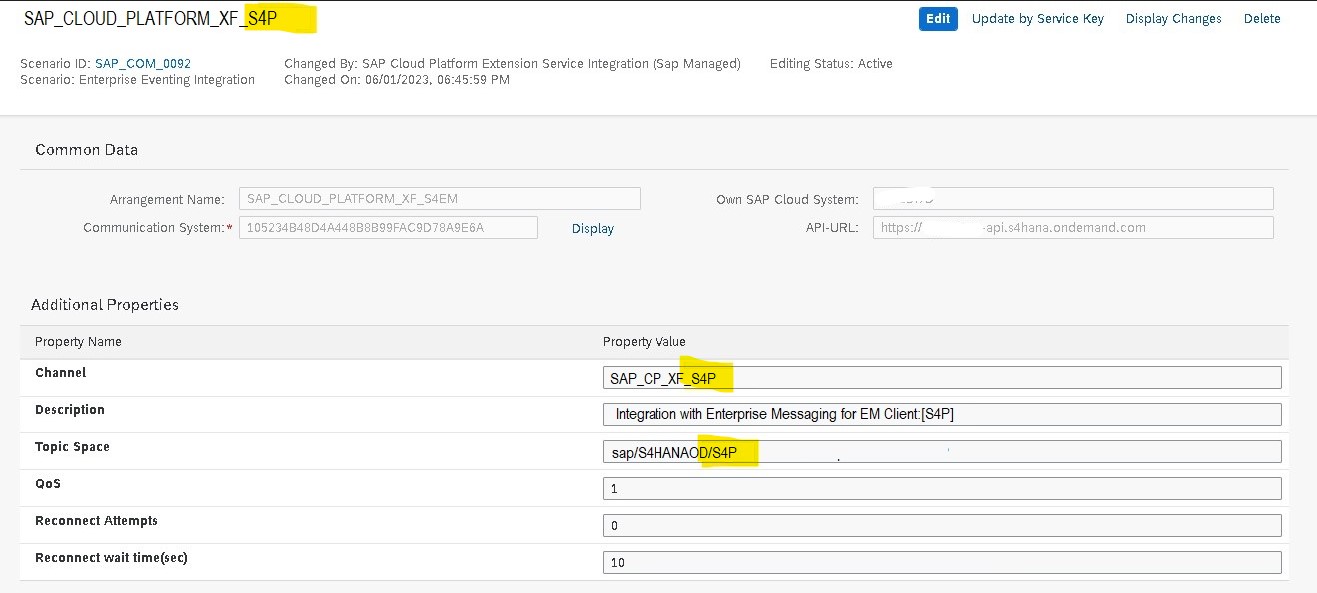 You can see arrangement name, Channel name and Topic Space are created with S4P(S/4HANA cloud extensibility instance name in BTP ) at the end.
You can see arrangement name, Channel name and Topic Space are created with S4P(S/4HANA cloud extensibility instance name in BTP ) at the end. - Go to Enterprise Event Enablement tile in S/4HANA cloud system and then go to Channel which is configured in communication channel and bind the event with it.
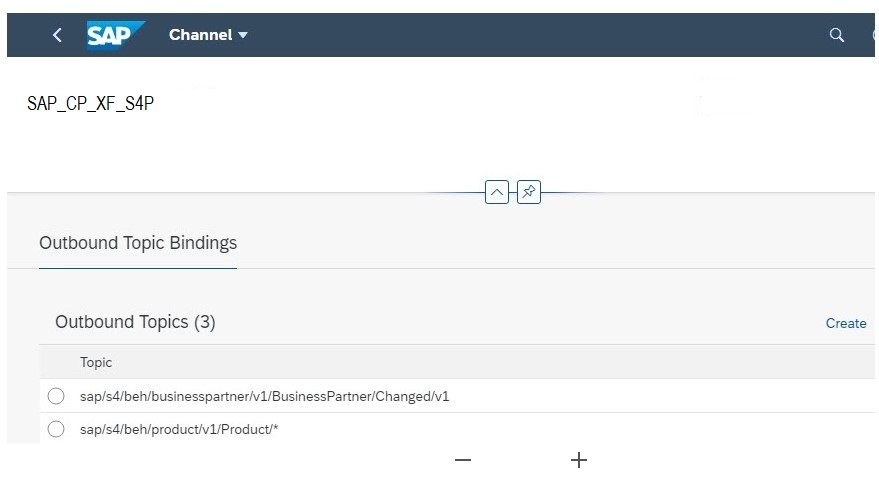 After this, S/4HANA cloud system is ready to send events.
After this, S/4HANA cloud system is ready to send events.
S/4HANA cloud system will send events to event bus via S4P message client.
Now, we need a message client of Event Mesh Instance which will receive these events from S4P client.
Create Event Mesh Instance Using the Default Plan
- Go to your BTP cockpit global account and subaccount.
- Go to Instances and Subscriptions.
- Choose Create.
- Choose Event Mesh and the default service plan.
- Choose your Cloud Foundry space, enter an instance name, and choose Next.

- Specify parameters using a JSON file. {
"options": {
"management": true,
"messagingrest": true,
"messaging": true
},
"rules": {
"topicRules": {
"subscribeFilter": [
"${namespace}/*",
"sap/S4HANAOD/S4P/*"
]
},
"queueRules": {
"subscribeFilter": [
"${namespace}/*"
]
}
},
"version": "1.1.0",
"emname": "S4HS",
"namespace": "sap/S4HANAOD/S4S"
} The SAP Event Mesh service instance is the client which receives the events. This service instance must have a different name and a different namespace than the ones configured for the SAP S/4HANA Cloud extensibility service instance. Since the purpose of this client is to receive messages from a different client the rules have to take care of that. So, for the SAP Event Mesh service instance, you need to configure the subscribe filter to the SAP S/4HANA Cloud Extensibility service instance.Here it defines that no publisher or producer can publish the message to either Topic or Queue, Only Queues can subscribe to a Topic with specific namespace(sap/S4HANAOD/S4P), here we can not create any topic, topic for subscription is available from other message client from the same Event Mesh - Click on create.
- An instance of Event Mesh would be created on BTP and you can also see a message client on Event Mesh UI.

9. Click on S4P client and then click on Events.
Here you will see the topic for the event which we have bounded with the channel in S/4HANA cloud system.
And you can download the schema of any event by clicking on it.

10. Open S4S client and create a new Queue in Receiver Client S4S.
11. Subscribe Queue of S4S client to Topic of S4P client.
12. Create a webhook for a consumer of this event.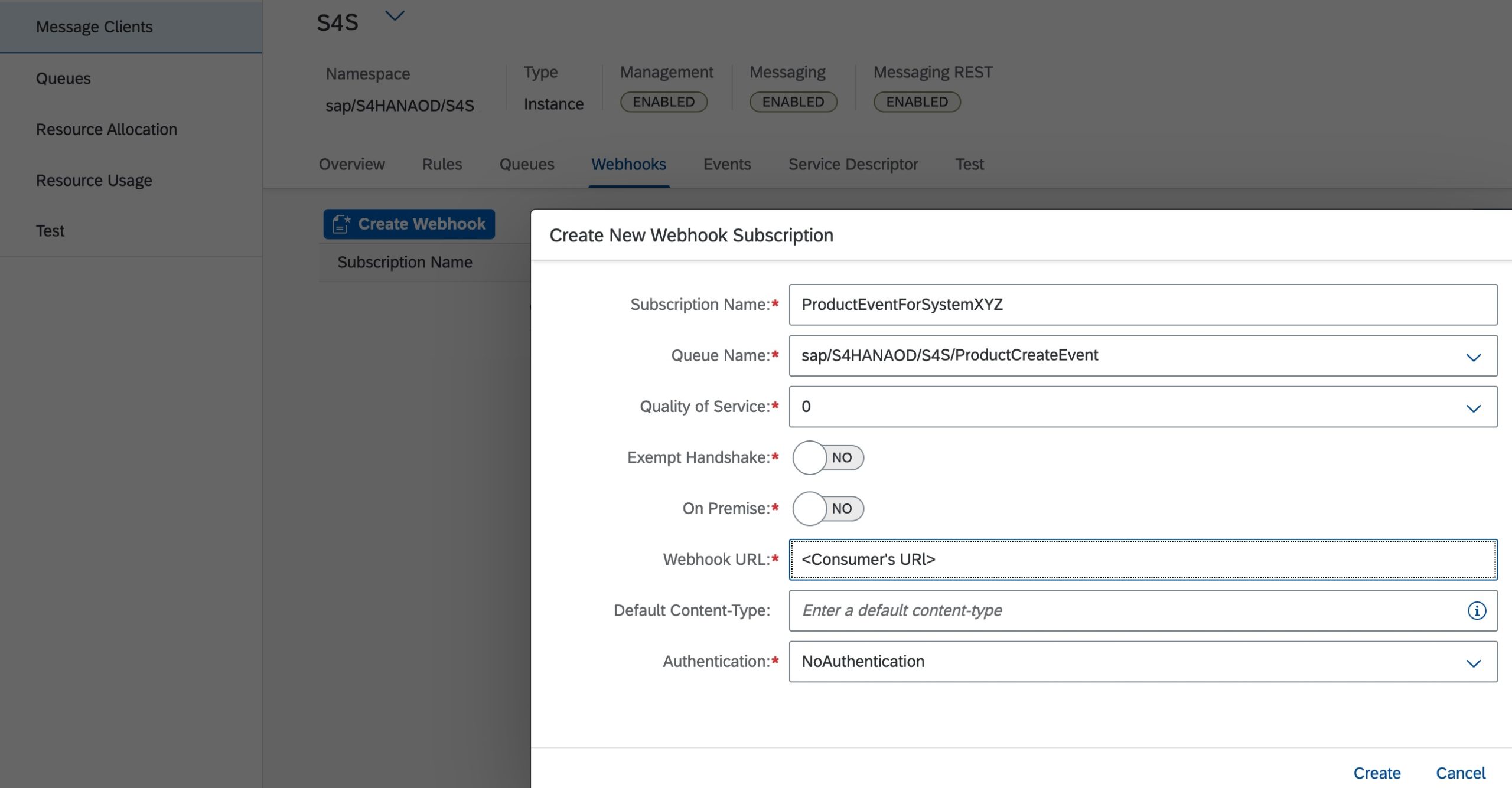
Give the queue name of where event will come from Topic and give consumer's URL and click on create.
Now all set for an event to flow from S/4HANA cloud system to Consumer via Event Mesh.
Conclusion: After reading this blog, you have learnt to enable events from S/4HANA cloud system to Event Mesh
Click here to understand " How to configure Queue/Webhook in Event Mesh"
- SAP Managed Tags:
- Cloud Integration,
- SAP Event Mesh,
- SAP S/4HANA Public Cloud
4 Comments
You must be a registered user to add a comment. If you've already registered, sign in. Otherwise, register and sign in.
Labels in this area
-
"automatische backups"
1 -
"regelmäßige sicherung"
1 -
"TypeScript" "Development" "FeedBack"
1 -
505 Technology Updates 53
1 -
ABAP
14 -
ABAP API
1 -
ABAP CDS Views
2 -
ABAP CDS Views - BW Extraction
1 -
ABAP CDS Views - CDC (Change Data Capture)
1 -
ABAP class
2 -
ABAP Cloud
3 -
ABAP Development
5 -
ABAP in Eclipse
1 -
ABAP Platform Trial
1 -
ABAP Programming
2 -
abap technical
1 -
abapGit
1 -
absl
2 -
access data from SAP Datasphere directly from Snowflake
1 -
Access data from SAP datasphere to Qliksense
1 -
Accrual
1 -
action
1 -
adapter modules
1 -
Addon
1 -
Adobe Document Services
1 -
ADS
1 -
ADS Config
1 -
ADS with ABAP
1 -
ADS with Java
1 -
ADT
2 -
Advance Shipping and Receiving
1 -
Advanced Event Mesh
3 -
Advanced formula
1 -
AEM
1 -
AI
8 -
AI Launchpad
1 -
AI Projects
1 -
AIML
9 -
Alert in Sap analytical cloud
1 -
Amazon S3
1 -
Analytical Dataset
1 -
Analytical Model
1 -
Analytics
1 -
Analyze Workload Data
1 -
annotations
1 -
API
1 -
API and Integration
3 -
API Call
2 -
API security
1 -
Application Architecture
1 -
Application Development
5 -
Application Development for SAP HANA Cloud
3 -
Applications and Business Processes (AP)
1 -
Artificial Intelligence
1 -
Artificial Intelligence (AI)
5 -
Artificial Intelligence (AI) 1 Business Trends 363 Business Trends 8 Digital Transformation with Cloud ERP (DT) 1 Event Information 462 Event Information 15 Expert Insights 114 Expert Insights 76 Life at SAP 418 Life at SAP 1 Product Updates 4
1 -
Artificial Intelligence (AI) blockchain Data & Analytics
1 -
Artificial Intelligence (AI) blockchain Data & Analytics Intelligent Enterprise
1 -
Artificial Intelligence (AI) blockchain Data & Analytics Intelligent Enterprise Oil Gas IoT Exploration Production
1 -
Artificial Intelligence (AI) blockchain Data & Analytics Intelligent Enterprise sustainability responsibility esg social compliance cybersecurity risk
1 -
ASE
1 -
ASR
2 -
ASUG
1 -
Attachments
1 -
Authentication
1 -
Authorisations
1 -
Automating Processes
1 -
Automation
2 -
aws
2 -
Azure
2 -
Azure AI Studio
1 -
Azure API Center
1 -
Azure API Management
1 -
B2B Integration
1 -
Backorder Processing
1 -
Backpropagation
1 -
Backup
1 -
Backup and Recovery
1 -
Backup schedule
1 -
BADI_MATERIAL_CHECK error message
1 -
Bank
1 -
Bank Communication Management
1 -
BAS
1 -
basis
2 -
Basis Monitoring & Tcodes with Key notes
2 -
Batch Management
1 -
BDC
1 -
Best Practice
1 -
bitcoin
1 -
Blockchain
3 -
bodl
1 -
BOP in aATP
1 -
BOP Segments
1 -
BOP Strategies
1 -
BOP Variant
1 -
BPC
1 -
BPC LIVE
1 -
BTP
13 -
BTP AI Launchpad
1 -
BTP Destination
2 -
Business AI
1 -
Business and IT Integration
1 -
Business application stu
1 -
Business Application Studio
1 -
Business Architecture
1 -
Business Communication Services
1 -
Business Continuity
2 -
Business Data Fabric
3 -
Business Fabric
1 -
Business Partner
12 -
Business Partner Master Data
10 -
Business Technology Platform
2 -
Business Trends
4 -
BW4HANA
1 -
CA
1 -
calculation view
1 -
CAP
4 -
Capgemini
1 -
CAPM
1 -
Catalyst for Efficiency: Revolutionizing SAP Integration Suite with Artificial Intelligence (AI) and
1 -
CCMS
2 -
CDQ
12 -
CDS
2 -
Cental Finance
1 -
Certificates
1 -
CFL
1 -
Change Management
1 -
chatbot
1 -
chatgpt
3 -
CL_SALV_TABLE
2 -
Class Runner
1 -
Classrunner
1 -
Cloud ALM Monitoring
1 -
Cloud ALM Operations
1 -
cloud connector
1 -
Cloud Extensibility
1 -
Cloud Foundry
4 -
Cloud Integration
6 -
Cloud Platform Integration
2 -
cloudalm
1 -
communication
1 -
Compensation Information Management
1 -
Compensation Management
1 -
Compliance
1 -
Compound Employee API
1 -
Configuration
1 -
Connectors
1 -
Consolidation Extension for SAP Analytics Cloud
2 -
Control Indicators.
1 -
Controller-Service-Repository pattern
1 -
Conversion
1 -
Cosine similarity
1 -
cryptocurrency
1 -
CSI
1 -
ctms
1 -
Custom chatbot
3 -
Custom Destination Service
1 -
custom fields
1 -
Customer Experience
1 -
Customer Journey
1 -
Customizing
1 -
cyber security
4 -
cybersecurity
1 -
Data
1 -
Data & Analytics
1 -
Data Aging
1 -
Data Analytics
2 -
Data and Analytics (DA)
1 -
Data Archiving
1 -
Data Back-up
1 -
Data Flow
1 -
Data Governance
5 -
Data Integration
2 -
Data Quality
12 -
Data Quality Management
12 -
Data Synchronization
1 -
data transfer
1 -
Data Unleashed
1 -
Data Value
8 -
database tables
1 -
Dataframe
1 -
Datasphere
3 -
datenbanksicherung
1 -
dba cockpit
1 -
dbacockpit
1 -
Debugging
2 -
Defender
1 -
Delimiting Pay Components
1 -
Delta Integrations
1 -
Destination
3 -
Destination Service
1 -
Developer extensibility
1 -
Developing with SAP Integration Suite
1 -
Devops
1 -
digital transformation
1 -
Disaster Recovery
1 -
Documentation
1 -
Dot Product
1 -
DQM
1 -
dump database
1 -
dump transaction
1 -
e-Invoice
1 -
E4H Conversion
1 -
Eclipse ADT ABAP Development Tools
2 -
edoc
1 -
edocument
1 -
ELA
1 -
Embedded Consolidation
1 -
Embedding
1 -
Embeddings
1 -
Employee Central
1 -
Employee Central Payroll
1 -
Employee Central Time Off
1 -
Employee Information
1 -
Employee Rehires
1 -
Enable Now
1 -
Enable now manager
1 -
endpoint
1 -
Enhancement Request
1 -
Enterprise Architecture
1 -
Entra
1 -
ESLint
1 -
ETL Business Analytics with SAP Signavio
1 -
Euclidean distance
1 -
Event Dates
1 -
Event Driven Architecture
1 -
Event Mesh
2 -
Event Reason
1 -
EventBasedIntegration
1 -
EWM
1 -
EWM Outbound configuration
1 -
EWM-TM-Integration
1 -
Existing Event Changes
1 -
Expand
1 -
Expert
2 -
Expert Insights
2 -
Exploits
1 -
Fiori
15 -
Fiori Elements
2 -
Fiori SAPUI5
12 -
first-guidance
1 -
Flask
2 -
FTC
1 -
Full Stack
8 -
Funds Management
1 -
gCTS
1 -
GenAI hub
1 -
General
2 -
Generative AI
1 -
Getting Started
1 -
GitHub
9 -
Google cloud
1 -
Grants Management
1 -
groovy
1 -
GTP
1 -
HANA
6 -
HANA Cloud
2 -
Hana Cloud Database Integration
2 -
HANA DB
2 -
Hana Vector Engine
1 -
HANA XS Advanced
1 -
Historical Events
1 -
home labs
1 -
HowTo
1 -
HR Data Management
1 -
html5
8 -
HTML5 Application
1 -
Identity cards validation
1 -
idm
1 -
Implementation
1 -
Infuse AI
1 -
input parameter
1 -
instant payments
1 -
Integration
3 -
Integration Advisor
1 -
Integration Architecture
1 -
Integration Center
1 -
Integration Suite
1 -
intelligent enterprise
1 -
iot
1 -
Java
1 -
job
1 -
Job Information Changes
1 -
Job-Related Events
1 -
Job_Event_Information
1 -
joule
4 -
Journal Entries
1 -
Just Ask
1 -
Kerberos for ABAP
9 -
Kerberos for JAVA
8 -
KNN
1 -
Launch Wizard
1 -
Learning Content
2 -
Life at SAP
5 -
lightning
1 -
Linear Regression SAP HANA Cloud
1 -
Loading Indicator
1 -
local tax regulations
1 -
LP
1 -
Machine Learning
4 -
Marketing
1 -
Master Data
3 -
Master Data Management
14 -
Maxdb
2 -
MDG
1 -
MDGM
1 -
MDM
1 -
Message box.
1 -
Messages on RF Device
1 -
Microservices Architecture
1 -
Microsoft
1 -
Microsoft Universal Print
1 -
Middleware Solutions
1 -
Migration
5 -
ML Model Development
1 -
Modeling in SAP HANA Cloud
8 -
Monitoring
3 -
MTA
1 -
Multi-factor-authentication
1 -
Multi-Record Scenarios
1 -
Multilayer Perceptron
1 -
Multiple Event Triggers
1 -
Myself Transformation
1 -
Neo
1 -
Neural Networks
1 -
New Event Creation
1 -
New Feature
1 -
Newcomer
1 -
NodeJS
3 -
ODATA
2 -
OData APIs
1 -
odatav2
1 -
ODATAV4
1 -
ODBC
1 -
ODBC Connection
1 -
Onpremise
1 -
open source
2 -
OpenAI API
1 -
Oracle
1 -
PaPM
1 -
PaPM Dynamic Data Copy through Writer function
1 -
PaPM Remote Call
1 -
Partner Built Foundation Model
1 -
PAS-C01
1 -
Pay Component Management
1 -
PGP
1 -
Pickle
1 -
PLANNING ARCHITECTURE
1 -
Popup in Sap analytical cloud
1 -
PostgrSQL
1 -
POSTMAN
1 -
Prettier
1 -
Process Automation
2 -
Product Updates
6 -
PSM
1 -
Public Cloud
1 -
Python
5 -
python library - Document information extraction service
1 -
Qlik
1 -
Qualtrics
1 -
RAP
3 -
RAP BO
2 -
Record Deletion
1 -
Recovery
1 -
recurring payments
1 -
redeply
1 -
Release
1 -
Remote Consumption Model
1 -
Replication Flows
1 -
research
1 -
Resilience
1 -
REST
1 -
REST API
1 -
Retagging Required
1 -
Risk
1 -
rolandkramer
1 -
Rolling Kernel Switch
1 -
route
1 -
rules
1 -
S4 HANA
1 -
S4 HANA Cloud
1 -
S4 HANA On-Premise
1 -
S4HANA
4 -
S4HANA Cloud
1 -
S4HANA_OP_2023
2 -
SAC
10 -
SAC PLANNING
9 -
SAP
4 -
SAP ABAP
1 -
SAP Advanced Event Mesh
1 -
SAP AI Core
9 -
SAP AI Launchpad
8 -
SAP Analytic Cloud Compass
1 -
Sap Analytical Cloud
1 -
SAP Analytics Cloud
4 -
SAP Analytics Cloud for Consolidation
3 -
SAP Analytics Cloud Story
1 -
SAP analytics clouds
1 -
SAP API Management
1 -
SAP BAS
1 -
SAP Basis
6 -
SAP BODS
1 -
SAP BODS certification.
1 -
SAP BTP
23 -
SAP BTP Build Work Zone
2 -
SAP BTP Cloud Foundry
7 -
SAP BTP Costing
1 -
SAP BTP CTMS
1 -
SAP BTP Generative AI
1 -
SAP BTP Innovation
1 -
SAP BTP Migration Tool
1 -
SAP BTP SDK IOS
1 -
SAP BTPEA
1 -
SAP Build
11 -
SAP Build App
1 -
SAP Build apps
1 -
SAP Build CodeJam
1 -
SAP Build Process Automation
3 -
SAP Build work zone
10 -
SAP Business Objects Platform
1 -
SAP Business Technology
2 -
SAP Business Technology Platform (XP)
1 -
sap bw
1 -
SAP CAP
2 -
SAP CDC
1 -
SAP CDP
1 -
SAP CDS VIEW
1 -
SAP Certification
1 -
SAP Cloud ALM
4 -
SAP Cloud Application Programming Model
1 -
SAP Cloud Integration for Data Services
1 -
SAP cloud platform
8 -
SAP Companion
1 -
SAP CPI
3 -
SAP CPI (Cloud Platform Integration)
2 -
SAP CPI Discover tab
1 -
sap credential store
1 -
SAP Customer Data Cloud
1 -
SAP Customer Data Platform
1 -
SAP Data Intelligence
1 -
SAP Data Migration in Retail Industry
1 -
SAP Data Services
1 -
SAP DATABASE
1 -
SAP Dataspher to Non SAP BI tools
1 -
SAP Datasphere
9 -
SAP DRC
1 -
SAP EWM
1 -
SAP Fiori
3 -
SAP Fiori App Embedding
1 -
Sap Fiori Extension Project Using BAS
1 -
SAP GRC
1 -
SAP HANA
1 -
SAP HANA PAL
1 -
SAP HANA Vector
1 -
SAP HCM (Human Capital Management)
1 -
SAP HR Solutions
1 -
SAP IDM
1 -
SAP Integration Suite
9 -
SAP Integrations
4 -
SAP iRPA
2 -
SAP LAGGING AND SLOW
1 -
SAP Learning Class
1 -
SAP Learning Hub
1 -
SAP Master Data
1 -
SAP Odata
2 -
SAP on Azure
2 -
SAP PAL
1 -
SAP PartnerEdge
1 -
sap partners
1 -
SAP Password Reset
1 -
SAP PO Migration
1 -
SAP Prepackaged Content
1 -
SAP Process Automation
2 -
SAP Process Integration
2 -
SAP Process Orchestration
1 -
SAP Router
1 -
SAP S4HANA
2 -
SAP S4HANA Cloud
2 -
SAP S4HANA Cloud for Finance
1 -
SAP S4HANA Cloud private edition
1 -
SAP Sandbox
1 -
SAP STMS
1 -
SAP successfactors
3 -
SAP SuccessFactors HXM Core
1 -
SAP Time
1 -
SAP TM
2 -
SAP Trading Partner Management
1 -
SAP UI5
1 -
SAP Upgrade
1 -
SAP Utilities
1 -
SAP-GUI
8 -
SAP_COM_0276
1 -
SAPBTP
1 -
SAPCPI
1 -
SAPEWM
1 -
sapfirstguidance
2 -
SAPHANAService
1 -
SAPIQ
1 -
sapmentors
1 -
saponaws
2 -
saprouter
1 -
SAPRouter installation
1 -
SAPS4HANA
1 -
SAPUI5
5 -
schedule
1 -
Script Operator
1 -
Secure Login Client Setup
8 -
security
9 -
Selenium Testing
1 -
Self Transformation
1 -
Self-Transformation
1 -
SEN
1 -
SEN Manager
1 -
service
1 -
SET_CELL_TYPE
1 -
SET_CELL_TYPE_COLUMN
1 -
SFTP scenario
2 -
Simplex
1 -
Single Sign On
8 -
Singlesource
1 -
SKLearn
1 -
Slow loading
1 -
soap
1 -
Software Development
1 -
SOLMAN
1 -
solman 7.2
2 -
Solution Manager
3 -
sp_dumpdb
1 -
sp_dumptrans
1 -
SQL
1 -
sql script
1 -
SSL
8 -
SSO
8 -
Substring function
1 -
SuccessFactors
1 -
SuccessFactors Platform
1 -
SuccessFactors Time Tracking
1 -
Sybase
1 -
system copy method
1 -
System owner
1 -
Table splitting
1 -
Tax Integration
1 -
Technical article
1 -
Technical articles
1 -
Technology Updates
15 -
Technology Updates
1 -
Technology_Updates
1 -
terraform
1 -
Testing
1 -
Threats
2 -
Time Collectors
1 -
Time Off
2 -
Time Sheet
1 -
Time Sheet SAP SuccessFactors Time Tracking
1 -
Tips and tricks
2 -
toggle button
1 -
Tools
1 -
Trainings & Certifications
1 -
Transformation Flow
1 -
Transport in SAP BODS
1 -
Transport Management
1 -
TypeScript
3 -
ui designer
1 -
unbind
1 -
Unified Customer Profile
1 -
UPB
1 -
Use of Parameters for Data Copy in PaPM
1 -
User Unlock
1 -
VA02
1 -
Validations
1 -
Vector Database
2 -
Vector Engine
1 -
Vectorization
1 -
Visual Studio Code
1 -
VSCode
2 -
VSCode extenions
1 -
Vulnerabilities
1 -
Web SDK
1 -
work zone
1 -
workload
1 -
xsa
1 -
XSA Refresh
1
- « Previous
- Next »
Related Content
- Configuring SAP CI/CD pipeline for Deploying ReactJS application in Cloud Foundry in Technology Q&A
- What’s new in Mobile development kit client 24.4 in Technology Blogs by SAP
- Streamlining Time Sheet Approvals in SuccessFactors: Time Sheet Approval Center in Technology Blogs by Members
- Unify your process and task mining insights: How SAP UEM by Knoa integrates with SAP Signavio in Technology Blogs by SAP
- Receive a notification when your storage quota of SAP Cloud Transport Management passes 85% in Technology Blogs by SAP
Top kudoed authors
| User | Count |
|---|---|
| 6 | |
| 5 | |
| 4 | |
| 4 | |
| 4 | |
| 3 | |
| 3 | |
| 3 | |
| 3 | |
| 2 |