⭐️Happy Learning and Happy Innovating !!!
- SAP Community
- Products and Technology
- Technology
- Technology Blogs by Members
- Evaluating ABAP SDK for Google Cloud using ABAP Pl...
- Subscribe to RSS Feed
- Mark as New
- Mark as Read
- Bookmark
- Subscribe
- Printer Friendly Page
- Report Inappropriate Content
Do you want to install a SAP system and evaluate ABAP SDK for Google Cloud in under 30 mins? Then keep reading this article.
Few days back SAP made ABAP Platform Trial 1909 SP07 available on Docker. You can read more in this blog ABAP Platform Trial 1909 Available Now. Thank you SAP for providing this!
The purpose of this article is to go through the steps to set up ABAP Platform Trial 1909 on Google Cloud Platform and install ABAP SDK for Google Cloud for evaluation.
To simplify and expedite the setup process and jumpstart our goal of evaluating the ABAP SDK, I have created scripts that are hosted in this GitHub repository. Please refer to the repository README file for detailed documentation of the scripts functionality generated by Google Bard.
The blog below will use these scripts to save your time and effort, and will help you get started ABAP Platform Trial 1909 on Google Cloud Platform quickly and easily.
Let’s begin!!!
Installing ABAP Platform Trial 1909 on Google Cloud Platform
We will use the Google cloud CLI to perform majority of the the steps.
- Create a 90-Day Free Trial account for Google Cloud Platform.
- Create a new Google cloud project
abap-sdk-pocwhich will be used to execute all the below installation steps. - Click Activate Cloud Shell at the top of the Google Cloud console to Open Cloud Shell. We will use the Cloud Shell to run all our commands.
- Run the below commands to authenticate for your account and set the default project to
abap-sdk-poc. I am using the zone asus-west4-b. If needed, please change the zone in the below command based on your preference. These parameters will be used by the installation script.
gcloud auth login
gcloud config set project abap-sdk-poc
gcloud config set compute/zone us-west4-bType the below command to execute the script create_vm_withdocker.sh. The script will do the following activities:
- Create a VM (Name: abap-trial-docker, Configuration: e2-highmem-2, OS & Disk: debian-12-bookworm, 200gb).
- Install Docker engine latest version.
- Pull & Start ABAP Platform Trial 1909 docker container.
- The script will also activate the IAM Service Account Credentials Service and Address Validation Service which we use to evaluate ABAP SDK.
- The script will also create a service account abap-sdk-dev@abap-sdk-poc.iam.gserviceaccount.com which will be used by the ABAP SDK.
wget https://raw.githubusercontent.com/google-cloud-abap/community/main/blogs/abap-trial-docker-1909/crea...
chmod 755 create_vm_with_docker.sh
./create_vm_with_docker.sh- Note: The script will auto agree the SAP license terms on behalf of the executor using the flag — agree-to-sap-license. (Refer to license section in the docker hub page for more details the license)
- The VM will get created in a few minutes, but installing the SAP docker container step will take around 30 mins.
- After the VM is created, SSH into the system using the below command.
gcloud compute ssh "abap-trial-docker"- The installation script will create an output file /tmp/output.txt, on which we can run the tail command to monitor.
tail -f /tmp/output.txt- Wait till you see the below confirmation message in the output file, that the SAP docker container is running.
- You can also run the following command to check if the container is running.
sudo docker ps⭐️This completes the installation and now we can move on to the next step of connecting to the system.
Test connecting to the SAP system
- You can now connect to the SAP system. If SAP GUI is already installed on your laptop, connect to SAP using the VM external IP address as the Application Server IP.
- If you are on Mac then you can also install the SAP GUI for Java available in this link.
- Run the below command to get the External IP Address of the VM or check in the Google cloud platform console.
gcloud compute instances describe abap-trial-docker \
--format='get(networkInterfaces[0].accessConfigs[0].natIP)'Use the following to connect from SAP GUI:
- System ID: A4H
- Instance Number: 00
- Application Server: <External IP Address>
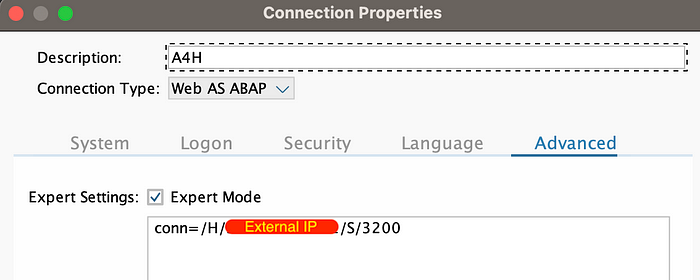
The user name is DEVELOPER with the password Htods70334. This is also predefined (same password) for client 000,client 001: SAP* , DDIC.
Activate TMS configuration and Import ABAP SDK
In order to import transports into the system, we must activate the TMS configuration.
Goto TCode STMS → Overview → Imports
Select Environment → System Overview
Select Extras > Distribute and Activate Configuration
Goto TCode STMS_IMPORT, where you should be able to see the following screen.
⭐️Now the SAP system is ready to import any transports.
Configure Trust Certificate
These certificates are required for securely connecting to Google API’s using ABAP SDK.
Download the following certificates from the Google Trust Services repository into your desktop:
- GTS Root R1 (PEM)
- GTS CA 1C3 (PEM)
In the SAP GUI, use the STRUST transaction to import both the root and subordinate certificate into the SSL client SSL Client (Standard) PSE folder.
In STRUST, select the node SSL client SSL Client (Standard) and click Import certificate to upload both the files, click Add to Certificate List and Save.

Import ABAP SDK for Google Cloud
The transport files for ABAP SDK for Google cloud are available in link. To expedite we will execute the import using a script.
- From the cloud shell, SSH into the SAP docker VM using the below command.
gcloud compute ssh "abap-trial-docker"- Download and execute the import transport script.
wget https://raw.githubusercontent.com/google-cloud-abap/community/main/blogs/abap-trial-docker-1909/impo...
chmod 755 import_abap_sdk.sh
./import_abap_sdk.sh- Once completed check for the package /GOOG/ABAP_SDK in SE80. You now have the ABAP SDK installed.
Run a sample scenario
Let’s write some code to call the Google Maps Platforms Address Validation API.
Step1: Configure a Client Key required for connectivity.
- Login to SAP, goto SPRO > ABAP SDK for Google Cloud > Basic Settings > Configure Client Key and add the following new entry.
- Note: The service account used below was pre-created by the script in the installation step. The service account id will change if you are using a different project name.
Google Cloud Key Name: DEMO_ADDRESS_VAL
Google Cloud Service Account Name: abap-sdk-dev@abap-sdk-poc.iam.gserviceaccount.com
Google Cloud Scope: https://www.googleapis.com/auth/cloud-platform
Google Cloud Project Identifier: abap-sdk-poc
Authorization Class: /GOOG/CL_AUTH_GOOGLE
Leave the other fields blank
Step2: Create a Program call Address Validation Service
- Create a program in
SE38and paste the following code, which passes the incomplete address to the API for validation. You would notice that the word ‘Mountain’ and ‘Amphitheatre’ are misspelled. Also the pin code is not provided.
DATA: ls_input TYPE /goog/cl_addrvaldn_v1=>ty_012 .
TRY.
* Open HTTP Connection
DATA(lo_client) = NEW /goog/cl_addrvaldn_v1( iv_key_name = 'DEMO_ADDRESS_VAL' ).
* Populate relevant parameters
ls_input-address-region_code = 'US'.
ls_input-address-locality = 'Montain View'.
APPEND '1600 Ampitetre Pkwy' TO ls_input-address-address_lines.
* Call API method
CALL METHOD lo_client->validate_address
EXPORTING
is_input = ls_input
IMPORTING
es_output = DATA(ls_output)
ev_ret_code = DATA(lv_ret_code)
ev_err_text = DATA(lv_err_text)
es_err_resp = DATA(ls_err_resp).
IF lo_client->is_success( lv_ret_code ).
cl_demo_output=>display_data( ls_output-result-address-formatted_address ).
ELSE.
MESSAGE lv_err_text TYPE 'E'.
ENDIF.
* Close HTTP Connection
lo_client->close( ).
CATCH /goog/cx_sdk INTO DATA(lo_exception).
MESSAGE lo_exception->get_text( ) TYPE 'E'.
ENDTRY.⭐️Execute the program to see the corrected and completed address.
Conclusion
You now have access to a system hosted on Google Cloud Platform for evaluating the ABAP language, Fiori, and related tools. You also received your first introduction to ABAP SDK for Google Cloud.
The SAP trial system will allow you to explore more about ABAP SDK. At the time of writing this article the SAP trial license was valid till 19-Sep-2023. In case you want to renew the SAP trial license, you do so by requesting it here.
Clean Up
For clean up use the below commands to delete the VM, the firewall rules and the service account.
gcloud compute instances delete abap-trial-docker
gcloud compute firewall-rules delete sapmachine
gcloud iam service-accounts delete \
abap-sdk-dev@abap-sdk-poc.iam.gserviceaccount.comDelete the project abap-sdk-poc using Manage Resources.
- SAP Managed Tags:
- ABAP Connectivity,
- ABAP Development,
- ABAP Extensibility,
- SAP S/4HANA,
- NW ABAP Runtime Environment
You must be a registered user to add a comment. If you've already registered, sign in. Otherwise, register and sign in.
-
"automatische backups"
1 -
"regelmäßige sicherung"
1 -
"TypeScript" "Development" "FeedBack"
1 -
505 Technology Updates 53
1 -
ABAP
15 -
ABAP API
1 -
ABAP CDS Views
2 -
ABAP CDS Views - BW Extraction
1 -
ABAP CDS Views - CDC (Change Data Capture)
1 -
ABAP class
2 -
ABAP Cloud
3 -
ABAP Development
5 -
ABAP in Eclipse
1 -
ABAP Platform Trial
1 -
ABAP Programming
2 -
abap technical
1 -
abapGit
1 -
absl
2 -
access data from SAP Datasphere directly from Snowflake
1 -
Access data from SAP datasphere to Qliksense
1 -
Accrual
1 -
action
1 -
adapter modules
1 -
Addon
1 -
Adobe Document Services
1 -
ADS
1 -
ADS Config
1 -
ADS with ABAP
1 -
ADS with Java
1 -
ADT
2 -
Advance Shipping and Receiving
1 -
Advanced Event Mesh
3 -
Advanced formula
1 -
AEM
1 -
AI
8 -
AI Launchpad
1 -
AI Projects
1 -
AIML
10 -
Alert in Sap analytical cloud
1 -
Amazon S3
1 -
Analytic Models
1 -
Analytical Dataset
1 -
Analytical Model
1 -
Analytics
1 -
Analyze Workload Data
1 -
annotations
1 -
API
1 -
API and Integration
4 -
API Call
2 -
API security
1 -
Application Architecture
1 -
Application Development
5 -
Application Development for SAP HANA Cloud
3 -
Applications and Business Processes (AP)
1 -
Artificial Intelligence
1 -
Artificial Intelligence (AI)
5 -
Artificial Intelligence (AI) 1 Business Trends 363 Business Trends 8 Digital Transformation with Cloud ERP (DT) 1 Event Information 462 Event Information 15 Expert Insights 114 Expert Insights 76 Life at SAP 418 Life at SAP 1 Product Updates 4
1 -
Artificial Intelligence (AI) blockchain Data & Analytics
1 -
Artificial Intelligence (AI) blockchain Data & Analytics Intelligent Enterprise
1 -
Artificial Intelligence (AI) blockchain Data & Analytics Intelligent Enterprise Oil Gas IoT Exploration Production
1 -
Artificial Intelligence (AI) blockchain Data & Analytics Intelligent Enterprise sustainability responsibility esg social compliance cybersecurity risk
1 -
AS Java
1 -
ASE
1 -
ASR
2 -
ASUG
1 -
Attachments
1 -
Authentication
1 -
Authorisations
1 -
Automating Processes
1 -
Automation
2 -
aws
2 -
Azure
2 -
Azure AI Studio
1 -
Azure API Center
1 -
Azure API Management
1 -
B2B Integration
1 -
Backorder Processing
1 -
Backpropagation
1 -
Backup
1 -
Backup and Recovery
1 -
Backup schedule
1 -
BADI_MATERIAL_CHECK error message
1 -
Bank
1 -
Bank Communication Management
1 -
BAS
1 -
basis
2 -
Basis Monitoring & Tcodes with Key notes
2 -
Batch Management
1 -
BDC
1 -
Best Practice
1 -
BI
1 -
bitcoin
1 -
Blockchain
3 -
bodl
1 -
BOP in aATP
1 -
BOP Segments
1 -
BOP Strategies
1 -
BOP Variant
1 -
BPC
1 -
BPC LIVE
1 -
BTP
14 -
BTP AI Launchpad
1 -
BTP Destination
2 -
Business AI
1 -
Business and IT Integration
1 -
Business application stu
1 -
Business Application Studio
1 -
Business Architecture
1 -
Business Communication Services
1 -
Business Continuity
2 -
Business Data Fabric
3 -
Business Fabric
1 -
Business Partner
13 -
Business Partner Master Data
11 -
Business Technology Platform
2 -
Business Trends
4 -
BW4HANA
1 -
CA
1 -
calculation view
1 -
CAP
4 -
Capgemini
1 -
CAPM
1 -
Catalyst for Efficiency: Revolutionizing SAP Integration Suite with Artificial Intelligence (AI) and
1 -
CCMS
2 -
CDQ
13 -
CDS
2 -
Cental Finance
1 -
Certificates
1 -
CFL
1 -
Change Management
1 -
chatbot
1 -
chatgpt
3 -
CICD
1 -
CL_SALV_TABLE
2 -
Class Runner
1 -
Classrunner
1 -
Cloud ALM Monitoring
1 -
Cloud ALM Operations
1 -
cloud connector
1 -
Cloud Extensibility
1 -
Cloud Foundry
4 -
Cloud Integration
6 -
Cloud Platform Integration
2 -
cloudalm
1 -
communication
1 -
Compensation Information Management
1 -
Compensation Management
1 -
Compliance
1 -
Compound Employee API
1 -
Configuration
1 -
Connectors
1 -
Consolidation
1 -
Consolidation Extension for SAP Analytics Cloud
3 -
Control Indicators.
1 -
Controller-Service-Repository pattern
1 -
Conversion
1 -
Cosine similarity
1 -
CPI
1 -
cryptocurrency
1 -
CSI
1 -
ctms
1 -
Custom chatbot
3 -
Custom Destination Service
1 -
custom fields
1 -
Custom Headers
1 -
Customer Experience
1 -
Customer Journey
1 -
Customizing
1 -
cyber security
4 -
cybersecurity
1 -
Data
1 -
Data & Analytics
1 -
Data Aging
1 -
Data Analytics
2 -
Data and Analytics (DA)
1 -
Data Archiving
1 -
Data Back-up
1 -
Data Flow
1 -
Data Governance
5 -
Data Integration
2 -
Data Quality
13 -
Data Quality Management
13 -
Data Synchronization
1 -
data transfer
1 -
Data Unleashed
1 -
Data Value
9 -
Database and Data Management
1 -
database tables
1 -
Databricks
1 -
Dataframe
1 -
Datasphere
3 -
datenbanksicherung
1 -
dba cockpit
1 -
dbacockpit
1 -
Debugging
2 -
Defender
1 -
Delimiting Pay Components
1 -
Delta Integrations
1 -
Destination
3 -
Destination Service
1 -
Developer extensibility
1 -
Developing with SAP Integration Suite
1 -
Devops
1 -
digital transformation
1 -
Disaster Recovery
1 -
Documentation
1 -
Dot Product
1 -
DQM
1 -
dump database
1 -
dump transaction
1 -
e-Invoice
1 -
E4H Conversion
1 -
Eclipse ADT ABAP Development Tools
2 -
edoc
1 -
edocument
1 -
ELA
1 -
Embedded Consolidation
1 -
Embedding
1 -
Embeddings
1 -
Employee Central
1 -
Employee Central Payroll
1 -
Employee Central Time Off
1 -
Employee Information
1 -
Employee Rehires
1 -
Enable Now
1 -
Enable now manager
1 -
endpoint
1 -
Enhancement Request
1 -
Enterprise Architecture
1 -
Entra
1 -
ESLint
1 -
ETL Business Analytics with SAP Signavio
1 -
Euclidean distance
1 -
Event Dates
1 -
Event Driven Architecture
1 -
Event Mesh
2 -
Event Reason
1 -
EventBasedIntegration
1 -
EWM
1 -
EWM Outbound configuration
1 -
EWM-TM-Integration
1 -
Existing Event Changes
1 -
Expand
1 -
Expert
2 -
Expert Insights
2 -
Exploits
1 -
Fiori
16 -
Fiori Elements
2 -
Fiori SAPUI5
13 -
first-guidance
1 -
Flask
2 -
FTC
1 -
Full Stack
9 -
Funds Management
1 -
gCTS
1 -
GenAI hub
1 -
General
2 -
Generative AI
1 -
Getting Started
1 -
GitHub
11 -
Google cloud
1 -
Grants Management
1 -
groovy
2 -
GTP
1 -
HANA
6 -
HANA Cloud
2 -
Hana Cloud Database Integration
2 -
HANA DB
2 -
Hana Vector Engine
1 -
HANA XS Advanced
1 -
Historical Events
1 -
home labs
1 -
HowTo
1 -
HR Data Management
1 -
html5
9 -
HTML5 Application
1 -
Identity cards validation
1 -
idm
1 -
Implementation
1 -
Infuse AI
1 -
input parameter
1 -
instant payments
1 -
Integration
3 -
Integration Advisor
1 -
Integration Architecture
1 -
Integration Center
1 -
Integration Suite
1 -
intelligent enterprise
1 -
iot
1 -
Java
1 -
JMS Receiver channel ping issue
1 -
job
1 -
Job Information Changes
1 -
Job-Related Events
1 -
Job_Event_Information
1 -
joule
4 -
Journal Entries
1 -
Just Ask
1 -
Kerberos for ABAP
10 -
Kerberos for JAVA
9 -
KNN
1 -
Launch Wizard
1 -
Learning Content
2 -
Life at SAP
5 -
lightning
1 -
Linear Regression SAP HANA Cloud
1 -
Loading Indicator
1 -
local tax regulations
1 -
LP
1 -
Machine Learning
4 -
Marketing
1 -
Master Data
3 -
Master Data Management
15 -
Maxdb
2 -
MDG
1 -
MDGM
1 -
MDM
1 -
Message box.
1 -
Messages on RF Device
1 -
Microservices Architecture
1 -
Microsoft
1 -
Microsoft Universal Print
1 -
Middleware Solutions
1 -
Migration
5 -
ML Model Development
1 -
MLFlow
1 -
Modeling in SAP HANA Cloud
9 -
Monitoring
3 -
MPL
1 -
MTA
1 -
Multi-factor-authentication
1 -
Multi-Record Scenarios
1 -
Multilayer Perceptron
1 -
Multiple Event Triggers
1 -
Myself Transformation
1 -
Neo
1 -
Neural Networks
1 -
New Event Creation
1 -
New Feature
1 -
Newcomer
1 -
NodeJS
3 -
ODATA
2 -
OData APIs
1 -
odatav2
1 -
ODATAV4
1 -
ODBC
1 -
ODBC Connection
1 -
Onpremise
1 -
open source
2 -
OpenAI API
1 -
Oracle
1 -
PaPM
1 -
PaPM Dynamic Data Copy through Writer function
1 -
PaPM Remote Call
1 -
Partner Built Foundation Model
1 -
PAS-C01
1 -
Pay Component Management
1 -
PGP
1 -
Pickle
1 -
PLANNING ARCHITECTURE
1 -
Popup in Sap analytical cloud
1 -
PostgrSQL
1 -
POSTMAN
1 -
Prettier
1 -
Process Automation
2 -
Product Updates
6 -
PSM
1 -
Public Cloud
1 -
Python
5 -
python library - Document information extraction service
1 -
Qlik
1 -
Qualtrics
1 -
RAP
3 -
RAP BO
2 -
React
1 -
Record Deletion
1 -
Recovery
1 -
recurring payments
1 -
redeply
1 -
Release
1 -
Remote Consumption Model
1 -
Replication Flows
1 -
research
1 -
Resilience
1 -
REST
1 -
REST API
1 -
Retagging Required
1 -
Risk
1 -
rolandkramer
2 -
Rolling Kernel Switch
1 -
route
1 -
rules
1 -
S4 HANA
1 -
S4 HANA Cloud
1 -
S4 HANA On-Premise
1 -
S4HANA
4 -
S4HANA Cloud
1 -
S4HANA_OP_2023
2 -
SAC
11 -
SAC PLANNING
10 -
SAP
4 -
SAP ABAP
1 -
SAP Advanced Event Mesh
1 -
SAP AI Core
10 -
SAP AI Launchpad
9 -
SAP Analytic Cloud
1 -
SAP Analytic Cloud Compass
1 -
Sap Analytical Cloud
1 -
SAP Analytics Cloud
5 -
SAP Analytics Cloud for Consolidation
3 -
SAP Analytics cloud planning
1 -
SAP Analytics Cloud Story
1 -
SAP analytics clouds
1 -
SAP API Management
1 -
SAP Application Logging Service
1 -
SAP BAS
1 -
SAP Basis
6 -
SAP BO FC migration
1 -
SAP BODS
1 -
SAP BODS certification.
1 -
SAP BODS migration
1 -
SAP BPC migration
1 -
SAP BTP
25 -
SAP BTP Build Work Zone
2 -
SAP BTP Cloud Foundry
8 -
SAP BTP Costing
1 -
SAP BTP CTMS
1 -
SAP BTP Generative AI
1 -
SAP BTP Innovation
1 -
SAP BTP Migration Tool
1 -
SAP BTP SDK IOS
1 -
SAP BTPEA
1 -
SAP Build
12 -
SAP Build App
1 -
SAP Build apps
1 -
SAP Build CodeJam
1 -
SAP Build Process Automation
3 -
SAP Build work zone
11 -
SAP Business Objects Platform
1 -
SAP Business Technology
2 -
SAP Business Technology Platform (XP)
1 -
sap bw
1 -
SAP CAP
2 -
SAP CDC
1 -
SAP CDP
1 -
SAP CDS VIEW
1 -
SAP Certification
1 -
SAP Cloud ALM
4 -
SAP Cloud Application Programming Model
1 -
SAP Cloud Integration
1 -
SAP Cloud Integration for Data Services
1 -
SAP cloud platform
9 -
SAP Companion
1 -
SAP CPI
3 -
SAP CPI (Cloud Platform Integration)
2 -
SAP CPI Discover tab
1 -
sap credential store
1 -
SAP Customer Data Cloud
1 -
SAP Customer Data Platform
1 -
SAP Data Intelligence
1 -
SAP Data Migration in Retail Industry
1 -
SAP Data Services
1 -
SAP DATABASE
1 -
SAP Dataspher to Non SAP BI tools
1 -
SAP Datasphere
9 -
SAP DRC
1 -
SAP EWM
1 -
SAP Fiori
3 -
SAP Fiori App Embedding
1 -
Sap Fiori Extension Project Using BAS
1 -
SAP GRC
1 -
SAP HANA
1 -
SAP HANA PAL
1 -
SAP HANA Vector
1 -
SAP HCM (Human Capital Management)
1 -
SAP HR Solutions
1 -
SAP IDM
1 -
SAP Integration Suite
10 -
SAP Integrations
4 -
SAP iRPA
2 -
SAP LAGGING AND SLOW
1 -
SAP Learning Class
1 -
SAP Learning Hub
1 -
SAP Master Data
1 -
SAP Odata
2 -
SAP on Azure
2 -
SAP PAL
1 -
SAP PartnerEdge
1 -
sap partners
1 -
SAP Password Reset
1 -
SAP PO Migration
1 -
SAP Prepackaged Content
1 -
sap print
1 -
SAP Process Automation
2 -
SAP Process Integration
2 -
SAP Process Orchestration
1 -
SAP Router
1 -
SAP S4HANA
2 -
SAP S4HANA Cloud
2 -
SAP S4HANA Cloud for Finance
1 -
SAP S4HANA Cloud private edition
1 -
SAP Sandbox
1 -
SAP STMS
1 -
SAP successfactors
3 -
SAP SuccessFactors HXM Core
1 -
SAP Time
1 -
SAP TM
2 -
SAP Trading Partner Management
1 -
SAP UI5
1 -
SAP Upgrade
1 -
SAP Utilities
1 -
SAP-GUI
9 -
SAP_COM_0276
1 -
SAPBTP
1 -
SAPCPI
1 -
SAPEWM
1 -
sapfirstguidance
3 -
SAPHANAService
1 -
SAPIQ
2 -
sapmentors
1 -
saponaws
2 -
saprouter
1 -
SAPRouter installation
1 -
SAPS4HANA
1 -
SAPUI5
5 -
schedule
1 -
Script Operator
1 -
Secure Login Client Setup
9 -
security
10 -
Selenium Testing
1 -
Self Transformation
1 -
Self-Transformation
1 -
SEN
1 -
SEN Manager
1 -
Sender
1 -
service
2 -
SET_CELL_TYPE
1 -
SET_CELL_TYPE_COLUMN
1 -
SFTP scenario
2 -
Simplex
1 -
Single Sign On
9 -
Singlesource
1 -
SKLearn
1 -
Slow loading
1 -
SOAP
2 -
Software Development
1 -
SOLMAN
1 -
solman 7.2
2 -
Solution Manager
3 -
sp_dumpdb
1 -
sp_dumptrans
1 -
SQL
1 -
sql script
1 -
SSL
9 -
SSO
9 -
Story2
1 -
Substring function
1 -
SuccessFactors
1 -
SuccessFactors Platform
1 -
SuccessFactors Time Tracking
1 -
Sybase
1 -
Synthetic User Monitoring
1 -
system copy method
1 -
System owner
1 -
Table splitting
1 -
Tax Integration
1 -
Technical article
1 -
Technical articles
1 -
Technology Updates
15 -
Technology Updates
1 -
Technology_Updates
1 -
terraform
1 -
Testing
1 -
Threats
2 -
Time Collectors
1 -
Time Off
2 -
Time Sheet
1 -
Time Sheet SAP SuccessFactors Time Tracking
1 -
Tips and tricks
2 -
toggle button
1 -
Tools
1 -
Trainings & Certifications
1 -
Transformation Flow
1 -
Transport in SAP BODS
1 -
Transport Management
1 -
TypeScript
3 -
ui designer
1 -
unbind
1 -
Unified Customer Profile
1 -
UPB
1 -
Use of Parameters for Data Copy in PaPM
1 -
User Unlock
1 -
VA02
1 -
Validations
1 -
Vector Database
2 -
Vector Engine
1 -
Vectorization
1 -
Visual Studio Code
1 -
VSCode
2 -
VSCode extenions
1 -
Vulnerabilities
1 -
Web SDK
1 -
Webhook
1 -
work zone
1 -
workload
1 -
xsa
1 -
XSA Refresh
1
- « Previous
- Next »
- How to Install SAP Cloud Connector on a Mac M2 chipset in Technology Q&A
- How to Install SAP Cloud Connector on a Mac M2 Processor in Technology Q&A
- Business Intelligence Platform - RESTful Web Service - Managing Additional User Attributes in Technology Q&A
- Establishing Trust with Custom Identity Provider for Platform Users failed in Technology Q&A
- Automated check for SAP HANA Cloud availability with SAP Automation Pilot in Technology Blogs by SAP
| User | Count |
|---|---|
| 53 | |
| 5 | |
| 4 | |
| 4 | |
| 4 | |
| 4 | |
| 3 | |
| 3 | |
| 3 | |
| 3 |
