
- SAP Community
- Products and Technology
- Technology
- Technology Blogs by Members
- IAS integration with SAP SuccessFactors Applicatio...
Technology Blogs by Members
Explore a vibrant mix of technical expertise, industry insights, and tech buzz in member blogs covering SAP products, technology, and events. Get in the mix!
Turn on suggestions
Auto-suggest helps you quickly narrow down your search results by suggesting possible matches as you type.
Showing results for
sushilgupta857
Active Participant
Options
- Subscribe to RSS Feed
- Mark as New
- Mark as Read
- Bookmark
- Subscribe
- Printer Friendly Page
- Report Inappropriate Content
03-28-2021
3:56 PM
Introduction:
All SAP SuccessFactors systems can use the SAP Cloud Platform Identity Authentication service. SAP plan for all SAP SuccessFactors systems to be migrated to the service in the future.
In case you are wondering why Identity authentication service(IAS)is used for SAP Success Factors Application: Kindly read this :
If SAML2.0, SSO , IAS, Identity Provider are new terms for you, kindly read this:
Prerequisites:
- You will need a valid customer S-User ID to perform this activity
- Admin access to Upgrade center in SAP SuccessFactors Application.
- Admin access in SAP SuccessFactors application (to perform activities like create and manage roles, reset password)
- Request metadata files from Corporate IDPs to establish trust communication(in case of SSO to Corporate IDPs)
- Users in SAP SuccessFactors should have unique email address
Scenario
Architecture

I have taken this little complicated architecture so that i can cover most of the functionalities of IAS. You can add or remove Applications, Corporate IDPs as per your requirement.
Important
We perform 2 upgrades in SAP SuccessFactors application in this activity
First upgrade will provide you details of IAS and IPS and automatically do some initial setup.
Second upgrade - Don't perform this upgrade - until all the configurations are completed because there is no going back once this upgrade is completed. After completion - IAS becomes the default identity provider for SAP SuccessFactors application and all the requests will by default go to IAS.
In case you want to integrate an existing IAS in your landscape with SAP SuccessFactors Application - make sure that both are in same region.
Strongly recommend to read Admin Guide
and note: 2791410 - Integrating SuccessFactors with SAP Cloud Identity Authentication Through the Upgrade Cent...
Steps
- Perform first upgrade in upgrade center in SAP SuccessFactors application - Initiate the integration between IAS and SAP SuccessFactors.
- Perform IAS admin console Tasks
- Provide Authorizations to IPSADMIN user In SAP SuccessFactors application
- Perform IPS admin console Tasks
- Perform Source system configuration, Password migration configuration
- Perform Second upgrade in upgrade center in SAP SuccessFactors application - Activate the integration between IAS and SAP SuccessFactors
Lets get Started !
Perform First Upgrade: "Initiate SuccessFactors SAP Cloud Platform Identity Authentication Service Integration"
- Login to SAP SuccessFactors Application. Access the SAP SuccessFactors Upgrade Center.

- Select the optional upgrade “Initiate SuccessFactors SAP Cloud Platform Identity Authentication Service Integration” and begin the upgrade process
- Enter Customer Suser-ID and Password
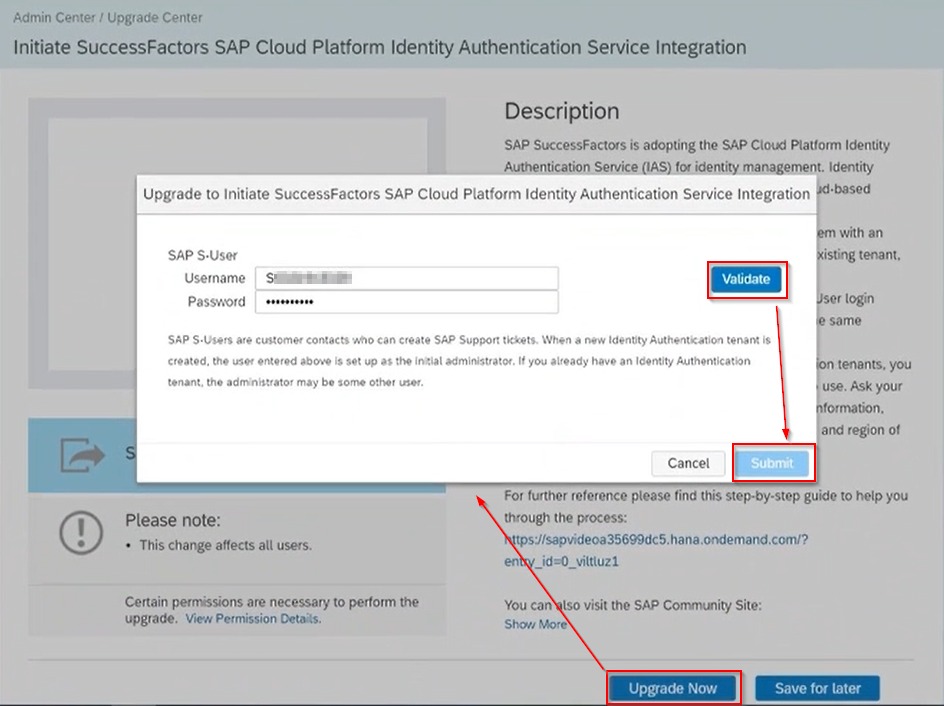
- Select one of the existing IAS or you can request a new IAS tenant.
- In case the required IAS(existing in your landscape is not visible - it can be because your SAP SuccessFactors Application is in different region than your IAS
- Solution - Raise a ticket to SAP mentioning the details and request them to remove the flag so that you can select the required IAS for integration

- You can check the upgrade status in monitoring tools for IAS/IPS until upgrade is completed

Monitoring

Perform IAS admin console Tasks
Generate metadata file from IAS and provide it to corporate Identity Providers to establish the trust communication.
- Click on “Tenant Settings” section under the “Applications & Resources” tab
- Extract the metadata file by accessing the “SAML 2.0 Configuration” section and selecting “Download Metadata File"
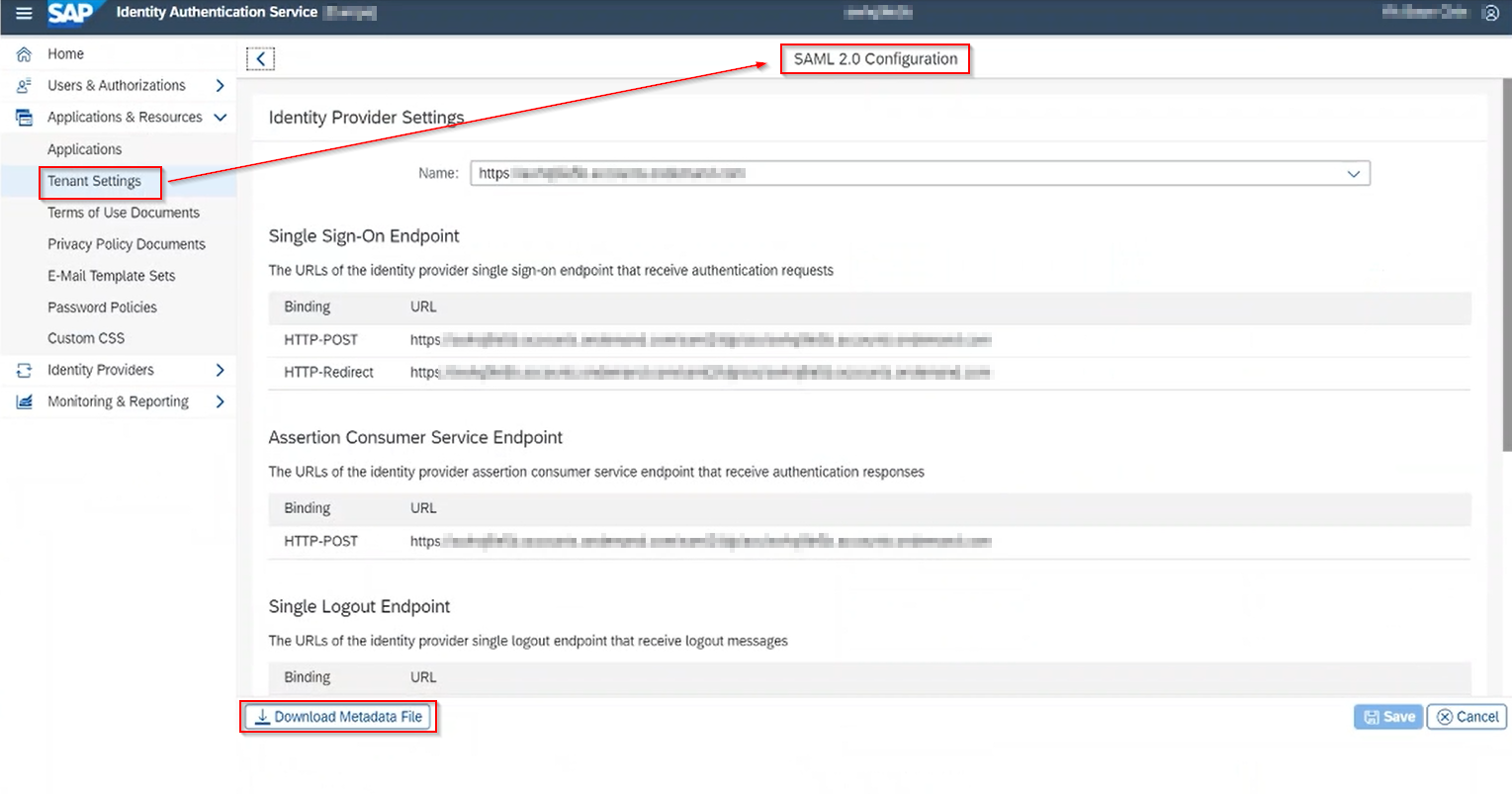
Configure Corporate Identity Providers
In our scenario we are considering 2 corporate Identity Providers. and in future lets say we are expecting more corporate IDPs - as per different regions - like India, US, UK, etc - you can follow same steps to add new corporate IDPs in future - if required.
- Corporate IDP 1 - India (some local corporate IDP)
- Azure AD
Create Corporate IDP 1
- Under Identity Providers section - click add - enter the name: Corporate IDP 1 - India
- Upload the metadata file received from Corporate IDP - by clicking on SAML2.0 Configuration - browse and upload

- Select SAML 2.0 Compliant in Identity Provider type

- Save the configuration
Create Azure AD
- Under Identity Providers section - click add - enter the name: Azure AD
- Upload the metadata file received from Azure AD - by clicking on SAML2.0 Configuration - browse and upload.
- Select Identity Provider Type: Microsoft ADFS/AzureAD (If you don't select this - you will get error at the time of testing)
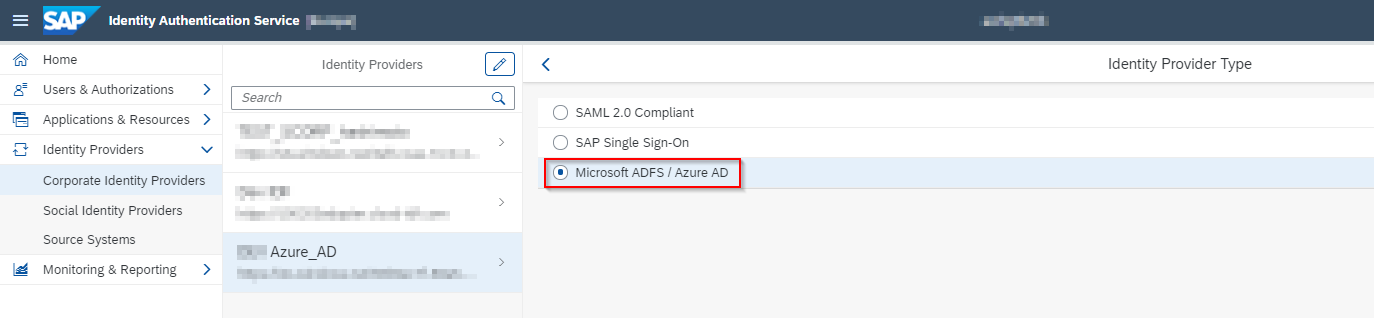
- As we are doing mapping for Azure AD users in IAS - considering the different identifier requirement - Enable Identity authentication user store
- This will allow us to leverage the different unique identifiers on IDP and Application side
- for more information - please read Why Identity authentication is required for SAP SuccessFactors Application

- Save the configuration
Create User Groups
Create User Groups for your different corporate IDPs
- Access the user groups in the “User Groups” section under the “Users & Authorizations” tab and create 2 groups DEV_IDP1 , DEV_AzureAD
DEV_IDP1 - user in this group will authenticate in Corporate Identity Provider 1 - india
DEV_AzureAD - user in this group will authenticate in Azure AD
Configure SAP SuccessFactors applications and conditional Authentication
- Access the SAP SuccessFactors configuration under the “Applications” section of the “Applications & Resources”
- Select the SAP SuccessFactors application created automatically as part of the SAP IAS upgrade process.
- Select “Conditional Authentication” under the “Trust” tab to define conditional authentication rules.

- Select IAS as default identity provider.
- Create conditional authentication rules for each created user group to route users to the respective Identity Provider systems.

- As per the groups - users will be redirected to different corporate Identity providers and in case user don't quality any rule - user will be authenticated in IAS(Default identity Provider).
Configure Application Logo
- Click on Branding and layout and select logo

Configure Password Policy

Check if Admin System user is created for IPS API access

Provide Authorizations to IPSADMIN user In SAP SuccessFactors application
- Log in to the SAP SuccessFactors environment and access the Admin Center.
- Select the “Password & Login Policy Settings” option under the “Company Settings”.

- Create a new policy under the “Set API login exceptions” option. Select the “Add” option.
- Create a new user security setting for the IPS administrator account and enter -
- Username: IPSADMIN
- MAX PASSWORD: -1
- IP ADDRESS RESTRICTIONS: Region specific IP restrictions

Grant IPS permissions to IPS administrator account
- Access the Admin Center. Select the “Manage Permission Roles” option under “Set User Permissions”.
- Create a new permission role by selecting the “Create New” option. Enter the role name and description for the created role.
- Select the “Permission” option and assign the following permissions to the created role:
- Manage Integration Tools Allow Admin to Access Odata API
- Manage User Account
- Manage User - Employee Export
- Select the “Add” option and assign the created role to the IPS administrator account

Reset password of IPS administrator account
- Access the Admin Center. Select the “Reset User Passwords” option
- Provide the new password and click on reset password

We will continue the next steps in our next blog ! Happy Learning !
Frequent questions from users:
How do we establish trust between Success factors and IAS?
When you perform first upgrade - it automatically create an application - SAP SuccessFactors in IAS and perform the initial setup like - exchange of certificate - Setting of Identifiers -Login name (Identifier)
Username in SAP SuccessFactors is LoginName in IAS
Does password policy of IAS tenant apply for users which are getting redirected to Corporate IDPs?
No , Password policy applies for all the users existing in IAS user store only. It don't apply for users getting authenticated in corporate IDPs. It includes users - manually created in IAS , Users - synced from different applications using IPS or imported using CSVs
Do we need to perform any manual steps to enable single sign on in SAP SuccessFactors application - there are blogs available where we manually enable the SSO in manage SAML SSO page.
I would say, don't change the SSO settings manually - enable SSO (even for testing) - because
- It will be automatically taken care by Second upgrade - in upgrade center (once everything is done, you can perform the upgrade and do some pre-testing before doing the activation)
- If you are a super admin in SAP SuccessFactors and you change the setting to SSO - then till the time you switch it back or someone do it, all the login access will be blocked (if correct assertion parties are not set and configured)
What is the use of IPS ? why we need IPS as in conditional authentication - we have options to redirect authentication to different corporate IDPs as per user groups, email address or IP addresses?
Here's the catch ! If you don't sync the users between SAP SuccessFactors and IAS using IPS then you can't use any of the mentioned above. IAS will need user details to perform this segregation based on groups, email address etc.
IPS helps to ease the process of syncing the users between IAS and SAP SuccessFactors application.
What is the difference between IAS Non-Production and Production. How do we know which one is Non_Prod and which one is Prod environment. Can i use IAS Prod with SAP SucessFactors Bizx - Non Prod?
Its recommended to use SAP SF - BIzx - Non prod with IAS Non Prod and both should exist in same region. Same goes for production.
However if you want to integrate an IAS which is in different region than you SAP SF Bizx then You willl need to raise a ticket to SAP and request them to remove the flag so that other region IAS (or other types- prod, non prod) are visible at the time of first upgrade when we get option to choose IAS.
From Technical perspective i haven't found any difference while doing configuration on IAS Non-Prod and IAS production. You can request SAP to give you details about - which IAS is production type and which IAS is non Prod type.
In this blog post you have learn how to initiate the integration of IAS with Success Factors application, IAS admin console activities and Setting up API user in SAP SuccessFactors application to migrate users from SAP SuccessFactors application to IAS using IPS.
See you in next blog post !
Click below to move to next step:
IAS integration with SAP SuccessFactors Application – 2 (Sync users using Identity Provisioning Serv...
21 Comments
You must be a registered user to add a comment. If you've already registered, sign in. Otherwise, register and sign in.
Labels in this area
-
"automatische backups"
1 -
"regelmäßige sicherung"
1 -
"TypeScript" "Development" "FeedBack"
1 -
505 Technology Updates 53
1 -
ABAP
14 -
ABAP API
1 -
ABAP CDS Views
2 -
ABAP CDS Views - BW Extraction
1 -
ABAP CDS Views - CDC (Change Data Capture)
1 -
ABAP class
2 -
ABAP Cloud
3 -
ABAP Development
5 -
ABAP in Eclipse
1 -
ABAP Platform Trial
1 -
ABAP Programming
2 -
abap technical
1 -
abapGit
1 -
absl
2 -
access data from SAP Datasphere directly from Snowflake
1 -
Access data from SAP datasphere to Qliksense
1 -
Accrual
1 -
action
1 -
adapter modules
1 -
Addon
1 -
Adobe Document Services
1 -
ADS
1 -
ADS Config
1 -
ADS with ABAP
1 -
ADS with Java
1 -
ADT
2 -
Advance Shipping and Receiving
1 -
Advanced Event Mesh
3 -
Advanced formula
1 -
AEM
1 -
AI
8 -
AI Launchpad
1 -
AI Projects
1 -
AIML
9 -
Alert in Sap analytical cloud
1 -
Amazon S3
1 -
Analytical Dataset
1 -
Analytical Model
1 -
Analytics
1 -
Analyze Workload Data
1 -
annotations
1 -
API
1 -
API and Integration
3 -
API Call
2 -
API security
1 -
Application Architecture
1 -
Application Development
5 -
Application Development for SAP HANA Cloud
3 -
Applications and Business Processes (AP)
1 -
Artificial Intelligence
1 -
Artificial Intelligence (AI)
5 -
Artificial Intelligence (AI) 1 Business Trends 363 Business Trends 8 Digital Transformation with Cloud ERP (DT) 1 Event Information 462 Event Information 15 Expert Insights 114 Expert Insights 76 Life at SAP 418 Life at SAP 1 Product Updates 4
1 -
Artificial Intelligence (AI) blockchain Data & Analytics
1 -
Artificial Intelligence (AI) blockchain Data & Analytics Intelligent Enterprise
1 -
Artificial Intelligence (AI) blockchain Data & Analytics Intelligent Enterprise Oil Gas IoT Exploration Production
1 -
Artificial Intelligence (AI) blockchain Data & Analytics Intelligent Enterprise sustainability responsibility esg social compliance cybersecurity risk
1 -
ASE
1 -
ASR
2 -
ASUG
1 -
Attachments
1 -
Authorisations
1 -
Automating Processes
1 -
Automation
2 -
aws
2 -
Azure
1 -
Azure AI Studio
1 -
Azure API Center
1 -
Azure API Management
1 -
B2B Integration
1 -
Backorder Processing
1 -
Backpropagation
1 -
Backup
1 -
Backup and Recovery
1 -
Backup schedule
1 -
BADI_MATERIAL_CHECK error message
1 -
Bank
1 -
Bank Communication Management
1 -
BAS
1 -
basis
2 -
Basis Monitoring & Tcodes with Key notes
2 -
Batch Management
1 -
BDC
1 -
Best Practice
1 -
bitcoin
1 -
Blockchain
3 -
bodl
1 -
BOP in aATP
1 -
BOP Segments
1 -
BOP Strategies
1 -
BOP Variant
1 -
BPC
1 -
BPC LIVE
1 -
BTP
13 -
BTP AI Launchpad
1 -
BTP Destination
2 -
Business AI
1 -
Business and IT Integration
1 -
Business application stu
1 -
Business Application Studio
1 -
Business Architecture
1 -
Business Communication Services
1 -
Business Continuity
2 -
Business Data Fabric
3 -
Business Fabric
1 -
Business Partner
12 -
Business Partner Master Data
10 -
Business Technology Platform
2 -
Business Trends
4 -
BW4HANA
1 -
CA
1 -
calculation view
1 -
CAP
4 -
Capgemini
1 -
CAPM
1 -
Catalyst for Efficiency: Revolutionizing SAP Integration Suite with Artificial Intelligence (AI) and
1 -
CCMS
2 -
CDQ
12 -
CDS
2 -
Cental Finance
1 -
Certificates
1 -
CFL
1 -
Change Management
1 -
chatbot
1 -
chatgpt
3 -
CL_SALV_TABLE
2 -
Class Runner
1 -
Classrunner
1 -
Cloud ALM Monitoring
1 -
Cloud ALM Operations
1 -
cloud connector
1 -
Cloud Extensibility
1 -
Cloud Foundry
4 -
Cloud Integration
6 -
Cloud Platform Integration
2 -
cloudalm
1 -
communication
1 -
Compensation Information Management
1 -
Compensation Management
1 -
Compliance
1 -
Compound Employee API
1 -
Configuration
1 -
Connectors
1 -
Consolidation Extension for SAP Analytics Cloud
2 -
Control Indicators.
1 -
Controller-Service-Repository pattern
1 -
Conversion
1 -
Cosine similarity
1 -
cryptocurrency
1 -
CSI
1 -
ctms
1 -
Custom chatbot
3 -
Custom Destination Service
1 -
custom fields
1 -
Customer Experience
1 -
Customer Journey
1 -
Customizing
1 -
cyber security
4 -
cybersecurity
1 -
Data
1 -
Data & Analytics
1 -
Data Aging
1 -
Data Analytics
2 -
Data and Analytics (DA)
1 -
Data Archiving
1 -
Data Back-up
1 -
Data Flow
1 -
Data Governance
5 -
Data Integration
2 -
Data Quality
12 -
Data Quality Management
12 -
Data Synchronization
1 -
data transfer
1 -
Data Unleashed
1 -
Data Value
8 -
database tables
1 -
Dataframe
1 -
Datasphere
3 -
datenbanksicherung
1 -
dba cockpit
1 -
dbacockpit
1 -
Debugging
2 -
Defender
1 -
Delimiting Pay Components
1 -
Delta Integrations
1 -
Destination
3 -
Destination Service
1 -
Developer extensibility
1 -
Developing with SAP Integration Suite
1 -
Devops
1 -
digital transformation
1 -
Disaster Recovery
1 -
Documentation
1 -
Dot Product
1 -
DQM
1 -
dump database
1 -
dump transaction
1 -
e-Invoice
1 -
E4H Conversion
1 -
Eclipse ADT ABAP Development Tools
2 -
edoc
1 -
edocument
1 -
ELA
1 -
Embedded Consolidation
1 -
Embedding
1 -
Embeddings
1 -
Employee Central
1 -
Employee Central Payroll
1 -
Employee Central Time Off
1 -
Employee Information
1 -
Employee Rehires
1 -
Enable Now
1 -
Enable now manager
1 -
endpoint
1 -
Enhancement Request
1 -
Enterprise Architecture
1 -
ESLint
1 -
ETL Business Analytics with SAP Signavio
1 -
Euclidean distance
1 -
Event Dates
1 -
Event Driven Architecture
1 -
Event Mesh
2 -
Event Reason
1 -
EventBasedIntegration
1 -
EWM
1 -
EWM Outbound configuration
1 -
EWM-TM-Integration
1 -
Existing Event Changes
1 -
Expand
1 -
Expert
2 -
Expert Insights
2 -
Exploits
1 -
Fiori
15 -
Fiori Elements
2 -
Fiori SAPUI5
12 -
first-guidance
1 -
Flask
2 -
FTC
1 -
Full Stack
8 -
Funds Management
1 -
gCTS
1 -
GenAI hub
1 -
General
2 -
Generative AI
1 -
Getting Started
1 -
GitHub
9 -
Google cloud
1 -
Grants Management
1 -
groovy
1 -
GTP
1 -
HANA
6 -
HANA Cloud
2 -
Hana Cloud Database Integration
2 -
HANA DB
2 -
Hana Vector Engine
1 -
HANA XS Advanced
1 -
Historical Events
1 -
home labs
1 -
HowTo
1 -
HR Data Management
1 -
html5
8 -
HTML5 Application
1 -
Identity cards validation
1 -
idm
1 -
Implementation
1 -
Infuse AI
1 -
input parameter
1 -
instant payments
1 -
Integration
3 -
Integration Advisor
1 -
Integration Architecture
1 -
Integration Center
1 -
Integration Suite
1 -
intelligent enterprise
1 -
iot
1 -
Java
1 -
job
1 -
Job Information Changes
1 -
Job-Related Events
1 -
Job_Event_Information
1 -
joule
4 -
Journal Entries
1 -
Just Ask
1 -
Kerberos for ABAP
8 -
Kerberos for JAVA
8 -
KNN
1 -
Launch Wizard
1 -
Learning Content
2 -
Life at SAP
5 -
lightning
1 -
Linear Regression SAP HANA Cloud
1 -
Loading Indicator
1 -
local tax regulations
1 -
LP
1 -
Machine Learning
4 -
Marketing
1 -
Master Data
3 -
Master Data Management
14 -
Maxdb
2 -
MDG
1 -
MDGM
1 -
MDM
1 -
Message box.
1 -
Messages on RF Device
1 -
Microservices Architecture
1 -
Microsoft Universal Print
1 -
Middleware Solutions
1 -
Migration
5 -
ML Model Development
1 -
Modeling in SAP HANA Cloud
8 -
Monitoring
3 -
MTA
1 -
Multi-Record Scenarios
1 -
Multilayer Perceptron
1 -
Multiple Event Triggers
1 -
Myself Transformation
1 -
Neo
1 -
Neural Networks
1 -
New Event Creation
1 -
New Feature
1 -
Newcomer
1 -
NodeJS
3 -
ODATA
2 -
OData APIs
1 -
odatav2
1 -
ODATAV4
1 -
ODBC
1 -
ODBC Connection
1 -
Onpremise
1 -
open source
2 -
OpenAI API
1 -
Oracle
1 -
PaPM
1 -
PaPM Dynamic Data Copy through Writer function
1 -
PaPM Remote Call
1 -
Partner Built Foundation Model
1 -
PAS-C01
1 -
Pay Component Management
1 -
PGP
1 -
Pickle
1 -
PLANNING ARCHITECTURE
1 -
Popup in Sap analytical cloud
1 -
PostgrSQL
1 -
POSTMAN
1 -
Prettier
1 -
Process Automation
2 -
Product Updates
6 -
PSM
1 -
Public Cloud
1 -
Python
5 -
python library - Document information extraction service
1 -
Qlik
1 -
Qualtrics
1 -
RAP
3 -
RAP BO
2 -
Record Deletion
1 -
Recovery
1 -
recurring payments
1 -
redeply
1 -
Release
1 -
Remote Consumption Model
1 -
Replication Flows
1 -
research
1 -
Resilience
1 -
REST
1 -
REST API
1 -
Retagging Required
1 -
Risk
1 -
rolandkramer
1 -
Rolling Kernel Switch
1 -
route
1 -
rules
1 -
S4 HANA
1 -
S4 HANA Cloud
1 -
S4 HANA On-Premise
1 -
S4HANA
4 -
S4HANA Cloud
1 -
S4HANA_OP_2023
2 -
SAC
10 -
SAC PLANNING
9 -
SAP
4 -
SAP ABAP
1 -
SAP Advanced Event Mesh
1 -
SAP AI Core
9 -
SAP AI Launchpad
8 -
SAP Analytic Cloud Compass
1 -
Sap Analytical Cloud
1 -
SAP Analytics Cloud
4 -
SAP Analytics Cloud for Consolidation
3 -
SAP Analytics Cloud Story
1 -
SAP analytics clouds
1 -
SAP API Management
1 -
SAP BAS
1 -
SAP Basis
6 -
SAP BODS
1 -
SAP BODS certification.
1 -
SAP BTP
23 -
SAP BTP Build Work Zone
2 -
SAP BTP Cloud Foundry
7 -
SAP BTP Costing
1 -
SAP BTP CTMS
1 -
SAP BTP Generative AI
1 -
SAP BTP Innovation
1 -
SAP BTP Migration Tool
1 -
SAP BTP SDK IOS
1 -
SAP BTPEA
1 -
SAP Build
11 -
SAP Build App
1 -
SAP Build apps
1 -
SAP Build CodeJam
1 -
SAP Build Process Automation
3 -
SAP Build work zone
10 -
SAP Business Objects Platform
1 -
SAP Business Technology
2 -
SAP Business Technology Platform (XP)
1 -
sap bw
1 -
SAP CAP
2 -
SAP CDC
1 -
SAP CDP
1 -
SAP CDS VIEW
1 -
SAP Certification
1 -
SAP Cloud ALM
4 -
SAP Cloud Application Programming Model
1 -
SAP Cloud Integration for Data Services
1 -
SAP cloud platform
8 -
SAP Companion
1 -
SAP CPI
3 -
SAP CPI (Cloud Platform Integration)
2 -
SAP CPI Discover tab
1 -
sap credential store
1 -
SAP Customer Data Cloud
1 -
SAP Customer Data Platform
1 -
SAP Data Intelligence
1 -
SAP Data Migration in Retail Industry
1 -
SAP Data Services
1 -
SAP DATABASE
1 -
SAP Dataspher to Non SAP BI tools
1 -
SAP Datasphere
9 -
SAP DRC
1 -
SAP EWM
1 -
SAP Fiori
3 -
SAP Fiori App Embedding
1 -
Sap Fiori Extension Project Using BAS
1 -
SAP GRC
1 -
SAP HANA
1 -
SAP HANA PAL
1 -
SAP HANA Vector
1 -
SAP HCM (Human Capital Management)
1 -
SAP HR Solutions
1 -
SAP IDM
1 -
SAP Integration Suite
9 -
SAP Integrations
4 -
SAP iRPA
2 -
SAP LAGGING AND SLOW
1 -
SAP Learning Class
1 -
SAP Learning Hub
1 -
SAP Master Data
1 -
SAP Odata
2 -
SAP on Azure
2 -
SAP PAL
1 -
SAP PartnerEdge
1 -
sap partners
1 -
SAP Password Reset
1 -
SAP PO Migration
1 -
SAP Prepackaged Content
1 -
SAP Process Automation
2 -
SAP Process Integration
2 -
SAP Process Orchestration
1 -
SAP Router
1 -
SAP S4HANA
2 -
SAP S4HANA Cloud
2 -
SAP S4HANA Cloud for Finance
1 -
SAP S4HANA Cloud private edition
1 -
SAP Sandbox
1 -
SAP STMS
1 -
SAP successfactors
3 -
SAP SuccessFactors HXM Core
1 -
SAP Time
1 -
SAP TM
2 -
SAP Trading Partner Management
1 -
SAP UI5
1 -
SAP Upgrade
1 -
SAP Utilities
1 -
SAP-GUI
8 -
SAP_COM_0276
1 -
SAPBTP
1 -
SAPCPI
1 -
SAPEWM
1 -
sapfirstguidance
2 -
SAPHANAService
1 -
SAPIQ
1 -
sapmentors
1 -
saponaws
2 -
saprouter
1 -
SAPRouter installation
1 -
SAPS4HANA
1 -
SAPUI5
5 -
schedule
1 -
Script Operator
1 -
Secure Login Client Setup
8 -
security
9 -
Selenium Testing
1 -
Self Transformation
1 -
Self-Transformation
1 -
SEN
1 -
SEN Manager
1 -
service
1 -
SET_CELL_TYPE
1 -
SET_CELL_TYPE_COLUMN
1 -
SFTP scenario
2 -
Simplex
1 -
Single Sign On
8 -
Singlesource
1 -
SKLearn
1 -
Slow loading
1 -
soap
1 -
Software Development
1 -
SOLMAN
1 -
solman 7.2
2 -
Solution Manager
3 -
sp_dumpdb
1 -
sp_dumptrans
1 -
SQL
1 -
sql script
1 -
SSL
8 -
SSO
8 -
Substring function
1 -
SuccessFactors
1 -
SuccessFactors Platform
1 -
SuccessFactors Time Tracking
1 -
Sybase
1 -
system copy method
1 -
System owner
1 -
Table splitting
1 -
Tax Integration
1 -
Technical article
1 -
Technical articles
1 -
Technology Updates
15 -
Technology Updates
1 -
Technology_Updates
1 -
terraform
1 -
Threats
2 -
Time Collectors
1 -
Time Off
2 -
Time Sheet
1 -
Time Sheet SAP SuccessFactors Time Tracking
1 -
Tips and tricks
2 -
toggle button
1 -
Tools
1 -
Trainings & Certifications
1 -
Transformation Flow
1 -
Transport in SAP BODS
1 -
Transport Management
1 -
TypeScript
3 -
ui designer
1 -
unbind
1 -
Unified Customer Profile
1 -
UPB
1 -
Use of Parameters for Data Copy in PaPM
1 -
User Unlock
1 -
VA02
1 -
Validations
1 -
Vector Database
2 -
Vector Engine
1 -
Vectorization
1 -
Visual Studio Code
1 -
VSCode
2 -
VSCode extenions
1 -
Vulnerabilities
1 -
Web SDK
1 -
work zone
1 -
workload
1 -
xsa
1 -
XSA Refresh
1
- « Previous
- Next »
Related Content
- revamped SAP First Guidance Collection in Technology Blogs by Members
- Third-Party Cookies and SAP Analytics Cloud in Technology Blogs by SAP
- Integration between SAP and One Identity in Technology Blogs by SAP
- What’s New for SAP Start – May 2024 in Technology Blogs by SAP
- New Card Upload Process and Role-based Filtering of Cards in Work Zone Adv in Technology Blogs by SAP
Top kudoed authors
| User | Count |
|---|---|
| 6 | |
| 5 | |
| 4 | |
| 4 | |
| 3 | |
| 3 | |
| 3 | |
| 3 | |
| 2 | |
| 2 |