
- SAP Community
- Products and Technology
- Technology
- Technology Blogs by Members
- SAP CAP: Consume SAP API Hub Sandbox Data as an ex...
Technology Blogs by Members
Explore a vibrant mix of technical expertise, industry insights, and tech buzz in member blogs covering SAP products, technology, and events. Get in the mix!
Turn on suggestions
Auto-suggest helps you quickly narrow down your search results by suggesting possible matches as you type.
Showing results for
DebashishDas
Active Participant
Options
- Subscribe to RSS Feed
- Mark as New
- Mark as Read
- Bookmark
- Subscribe
- Printer Friendly Page
- Report Inappropriate Content
03-18-2022
3:47 AM
What:
This blog post is about consuming external services from BTP after deploying your service/application. This is the continuation of the previous post Part- 1.
Here we are going to deploy and access the same external service from the cloud foundry
How:
Deploying Application
Now we are going to deploy our CAP project in SCP Cloud Foundry
Before deploying using the command, we need to build the project.
Create mta.yaml file by using the below command.
MTA file will look like below –
As this file does not hold enough information to run the application in the Cloud foundry, We need two resources binding with our service application to up and running in CF.
Let create the Destination service in BTP
Login to your account and search for destination under service marketplace.
Click on create Button and provide the Instance name. In my case, I have created demo-destination instance.
Click on demo-destination instance and configure a new destination
Now we have created one service instance for our application. Let's create xs-security.json for uaa service instance.
Run the below command
We have to update our MTA file to make binding these two services with our application
We have to change the credentials to access the destination service in the package.json file.
When you are going to access sandbox data for your local development you have to use "[development]" credentials.
Follow the below commands to deploy your cap project -
BusinessPartner_1.0.0.mtar, is generated after your MBT build command.
Now check in the BTP under the application section. The application has been deployed and it is has been Started.
Click on the application URL.
Click on A_BusinessPartner
Oops!! It was working fine in our BAS.
The reason is we are not passing APIkey to access the sandbox data. In package.json file we pass only destination name inside "[production]", not the apikey.
There are two ways I found how to use API key for the production environment.
Here I am we are going to follow the second approach.
Open the destination service and an additional parameter
URL.headers.apiKey - <api-key>
Now again click on A_BusinessPartner
Response is coming from the API hub sandbox.
Now you know how to access API Hub sandbox data from a cap application
NOTE on 3rd December 2022:
If you follow this blog you need to lower the version "@sap/cds": "^5" in package.json file.
Or,
If use the latest version. follow the steps below -
Package dependencies -
Add authorisation on service -
Add the below parameters in xs-security.json -
Add approuter.
command - cds add approuter.
This will update the mta.yaml file and files files will be created corresponding to the approuter. A new module will be created. this is basically used for routing.
Build and deploy the latest changes. Now one new Application will be created in your dev space. Execute "BusinessPartner". This will retrieve all the data like before.
This blog post is about consuming external services from BTP after deploying your service/application. This is the continuation of the previous post Part- 1.
Here we are going to deploy and access the same external service from the cloud foundry
How:
Deploying Application
Now we are going to deploy our CAP project in SCP Cloud Foundry
Before deploying using the command, we need to build the project.
$ cds build/allCreate mta.yaml file by using the below command.
$ cds add mtaMTA file will look like below –
---
_schema-version: '3.1'
ID: BusinessPartner
version: 1.0.0
description: "A simple CAP project."
parameters:
enable-parallel-deployments: true
build-parameters:
before-all:
- builder: custom
commands:
- npm ci
- npx -p @sap/cds-dk cds build --production
modules:
- name: BusinessPartner-srv
type: nodejs
path: gen/srv
parameters:
buildpack: nodejs_buildpack
build-parameters:
builder: npm-ci
provides:
- name: srv-api # required by consumers of CAP services (e.g. approuter)
properties:
srv-url: ${default-url}
As this file does not hold enough information to run the application in the Cloud foundry, We need two resources binding with our service application to up and running in CF.
- Destination service
- xsuaa service
Let create the Destination service in BTP
Login to your account and search for destination under service marketplace.

Click on create Button and provide the Instance name. In my case, I have created demo-destination instance.
Service: Destination Service
Plan: lite
Runtime Environment: Cloud Foundry
Space: dev
Instance Name: demo-destination

Click on demo-destination instance and configure a new destination
URL=https://sandbox.api.sap.com/s4hanacloud/sap/opu/odata/sap/API_BUSINESS_PARTNER/
Name=API_BUSINESS_PARTNER
ProxyType=Internet
Type=HTTP
Authentication=NoAuthentication
Description=Business Partner SandBox API
Now we have created one service instance for our application. Let's create xs-security.json for uaa service instance.
Run the below command
$ cds compile srv/ --to xsuaa > xs-security.jsonWe have to update our MTA file to make binding these two services with our application
---
_schema-version: '3.1'
ID: BusinessPartner
version: 1.0.0
description: "A simple CAP project."
parameters:
enable-parallel-deployments: true
build-parameters:
before-all:
- builder: custom
commands:
- npm ci
- npx -p @sap/cds-dk cds build --production
modules:
- name: BusinessPartner-srv
type: nodejs
path: gen/srv
parameters:
buildpack: nodejs_buildpack
build-parameters:
builder: npm-ci
provides:
- name: srv-api # required by consumers of CAP services (e.g. approuter)
properties:
srv-url: ${default-url}
requires:
- name: demo-destination
- name: businesspartner-uaa
resources:
- name: demo-destination
type: org.cloudfoundry.existing-service
parameters:
service-name: demo-destination
- name: businesspartner-uaa
type: org.cloudfoundry.managed-service
parameters:
path: ./xs-security.json
service: xsuaa
service-plan: application
config:
xsappname: businesspartner-${org}-${space}
tenant-mode: dedicated
We have to change the credentials to access the destination service in the package.json file.
"cds": {
"requires": {
"API_BUSINESS_PARTNER": {
"kind": "odata-v2",
"model": "srv/external/API_BUSINESS_PARTNER",
"[development]": {
"credentials": {
"url": "https://sandbox.api.sap.com/s4hanacloud/sap/opu/odata/sap/API_BUSINESS_PARTNER",
"headers": {
"APIKey": "<api-key>"
}
}
},
"[production]": {
"credentials": {
"destination": "API_BUSINESS_PARTNER"
}
}
},
"uaa": {
"kind": "xsuaa"
}
}
}
When you are going to access sandbox data for your local development you have to use "[development]" credentials.
Follow the below commands to deploy your cap project -
$ cds build/all
$ mbt build -t ./
$ cf deploy BusinessPartner_1.0.0.mtarBusinessPartner_1.0.0.mtar, is generated after your MBT build command.
Now check in the BTP under the application section. The application has been deployed and it is has been Started.

Click on the application URL.
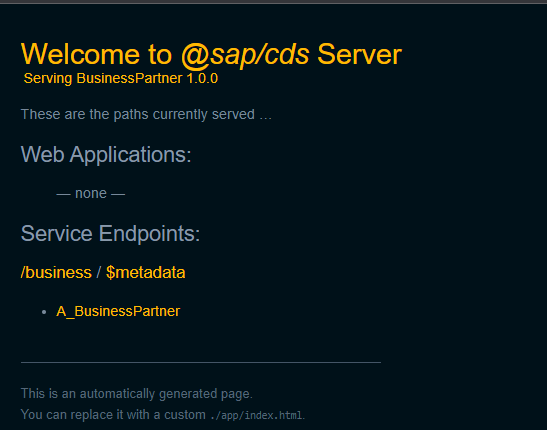
Click on A_BusinessPartner

Oops!! It was working fine in our BAS.
The reason is we are not passing APIkey to access the sandbox data. In package.json file we pass only destination name inside "[production]", not the apikey.
There are two ways I found how to use API key for the production environment.
- Set the apikey in as an environment variable and use it in your code. In every request send it in as a header request.
- We can modify the destination configuration in our destination service.
Here I am we are going to follow the second approach.
Open the destination service and an additional parameter
URL.headers.apiKey - <api-key>
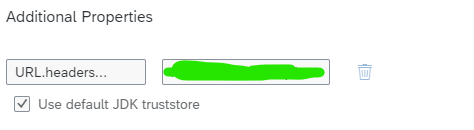
Now again click on A_BusinessPartner

Response is coming from the API hub sandbox.
Now you know how to access API Hub sandbox data from a cap application
NOTE on 3rd December 2022:
If you follow this blog you need to lower the version "@sap/cds": "^5" in package.json file.
Or,
If use the latest version. follow the steps below -
Package dependencies -
"dependencies": {
"@sap-cloud-sdk/http-client": "^2.12.0",
"@sap-cloud-sdk/util": "^2.12.0",
"@sap/cds": "^6",
"@sap/xsenv": "^3.4.0",
"@sap/xssec": "^3.2.14",
"express": "^4",
"passport": "^0.6.0"
},Add authorisation on service -
service BusinessService @(requires: 'authenticated-user'){
@cds.autoexpose
entity A_BusinessPartner as projection on abp.A_BusinessPartner {
key BusinessPartner, Customer, BusinessPartnerFullName, BusinessPartnerGrouping, BusinessPartnerUUID, OrganizationBPName1
}
}Add the below parameters in xs-security.json -
{
"scopes": [],
"attributes": [],
"role-templates": [],
"authorities-inheritance": false,
"oauth2-configuration": {
"redirect-uris": [
"https://*.hana.ondemand.com/**"
]
}
}Add approuter.
command - cds add approuter.
This will update the mta.yaml file and files files will be created corresponding to the approuter. A new module will be created. this is basically used for routing.
- name: BusinessPartner
type: approuter.nodejs
path: app/ # from cds.env.folders. Consider also cds.env.build.target -> gen/app
parameters:
keep-existing-routes: true
disk-quota: 256M
memory: 256M
requires:
- name: srv-api
group: destinations
properties:
name: srv-api # must be used in xs-app.json as well
url: ~{srv-url}
forwardAuthToken: true
- name: BusinessPartner-xsuaa
Build and deploy the latest changes. Now one new Application will be created in your dev space. Execute "BusinessPartner". This will retrieve all the data like before.

10 Comments
You must be a registered user to add a comment. If you've already registered, sign in. Otherwise, register and sign in.
Labels in this area
-
"automatische backups"
1 -
"regelmäßige sicherung"
1 -
"TypeScript" "Development" "FeedBack"
1 -
505 Technology Updates 53
1 -
ABAP
18 -
ABAP API
1 -
ABAP CDS Views
4 -
ABAP CDS Views - BW Extraction
1 -
ABAP CDS Views - CDC (Change Data Capture)
1 -
ABAP class
2 -
ABAP Cloud
3 -
ABAP DDIC CDS view
1 -
ABAP Development
5 -
ABAP in Eclipse
3 -
ABAP Platform Trial
1 -
ABAP Programming
2 -
abap technical
1 -
abapGit
1 -
absl
2 -
access data from SAP Datasphere directly from Snowflake
1 -
Access data from SAP datasphere to Qliksense
1 -
Accrual
1 -
action
1 -
adapter modules
1 -
Addon
1 -
Adobe Document Services
1 -
ADS
1 -
ADS Config
1 -
ADS with ABAP
1 -
ADS with Java
1 -
ADT
2 -
Advance Shipping and Receiving
1 -
Advanced Event Mesh
3 -
Advanced formula
1 -
AEM
1 -
AI
8 -
AI Launchpad
1 -
AI Projects
1 -
AIML
10 -
Alert in Sap analytical cloud
1 -
Amazon S3
1 -
Analytic Models
1 -
Analytical Dataset
1 -
Analytical Model
1 -
Analytics
1 -
Analyze Workload Data
1 -
annotations
1 -
API
1 -
API and Integration
4 -
API Call
2 -
API security
1 -
Application Architecture
1 -
Application Development
5 -
Application Development for SAP HANA Cloud
3 -
Applications and Business Processes (AP)
1 -
Artificial Intelligence
1 -
Artificial Intelligence (AI)
5 -
Artificial Intelligence (AI) 1 Business Trends 363 Business Trends 8 Digital Transformation with Cloud ERP (DT) 1 Event Information 462 Event Information 15 Expert Insights 114 Expert Insights 76 Life at SAP 418 Life at SAP 1 Product Updates 4
1 -
Artificial Intelligence (AI) blockchain Data & Analytics
1 -
Artificial Intelligence (AI) blockchain Data & Analytics Intelligent Enterprise
1 -
Artificial Intelligence (AI) blockchain Data & Analytics Intelligent Enterprise Oil Gas IoT Exploration Production
1 -
Artificial Intelligence (AI) blockchain Data & Analytics Intelligent Enterprise sustainability responsibility esg social compliance cybersecurity risk
1 -
AS Java
1 -
ASE
1 -
ASR
2 -
Asset Management
2 -
Associations in CDS Views
1 -
ASUG
1 -
Attachments
1 -
Authentication
1 -
Authorisations
1 -
Automating Processes
1 -
Automation
2 -
aws
2 -
Azure
2 -
Azure AI Studio
1 -
Azure API Center
1 -
Azure API Management
1 -
B2B Integration
1 -
Background job
1 -
Backorder Processing
1 -
Backpropagation
1 -
Backup
1 -
Backup and Recovery
1 -
Backup schedule
1 -
BADI_MATERIAL_CHECK error message
1 -
Bank
1 -
Bank Communication Management
1 -
BAS
1 -
basis
2 -
Basis Monitoring & Tcodes with Key notes
2 -
Batch Management
1 -
BDC
1 -
Best Practice
1 -
BI
1 -
bitcoin
1 -
Blockchain
3 -
bodl
1 -
BOP in aATP
1 -
BOP Segments
1 -
BOP Strategies
1 -
BOP Variant
1 -
BPC
1 -
BPC LIVE
1 -
BTP
14 -
BTP AI Launchpad
1 -
BTP Destination
2 -
Business AI
1 -
Business and IT Integration
1 -
Business application stu
1 -
Business Application Studio
1 -
Business Architecture
1 -
Business Communication Services
1 -
Business Continuity
2 -
Business Data Fabric
3 -
Business Fabric
1 -
Business Partner
13 -
Business Partner Master Data
11 -
Business Technology Platform
2 -
Business Trends
4 -
BW4HANA
1 -
CA
1 -
calculation view
1 -
CAP
4 -
Capgemini
1 -
CAPM
1 -
Catalyst for Efficiency: Revolutionizing SAP Integration Suite with Artificial Intelligence (AI) and
1 -
CCMS
2 -
CDQ
13 -
CDS
2 -
CDS Views
1 -
Cental Finance
1 -
Certificates
1 -
CFL
1 -
Change Management
1 -
chatbot
1 -
chatgpt
3 -
CICD
1 -
CL_SALV_TABLE
2 -
Class Runner
1 -
Classrunner
1 -
Cloud ALM Monitoring
1 -
Cloud ALM Operations
1 -
cloud connector
1 -
Cloud Extensibility
1 -
Cloud Foundry
4 -
Cloud Integration
6 -
Cloud Platform Integration
2 -
cloudalm
1 -
communication
1 -
Compensation Information Management
1 -
Compensation Management
1 -
Compliance
1 -
Compound Employee API
1 -
Configuration
1 -
Connectors
1 -
Consolidation
1 -
Consolidation Extension for SAP Analytics Cloud
3 -
Control Indicators.
1 -
Controller-Service-Repository pattern
1 -
Conversion
1 -
Corrective Maintenance
1 -
Cosine similarity
1 -
CPI
1 -
cryptocurrency
1 -
CSI
1 -
ctms
1 -
Custom chatbot
3 -
Custom Destination Service
1 -
custom fields
1 -
Custom Headers
1 -
Customer Experience
1 -
Customer Journey
1 -
Customizing
1 -
cyber security
4 -
cybersecurity
1 -
Data
1 -
Data & Analytics
1 -
Data Aging
1 -
Data Analytics
2 -
Data and Analytics (DA)
1 -
Data Archiving
1 -
Data Back-up
1 -
Data Flow
1 -
Data Governance
5 -
Data Integration
2 -
Data Quality
13 -
Data Quality Management
13 -
Data Synchronization
1 -
data transfer
1 -
Data Unleashed
1 -
Data Value
9 -
Database and Data Management
1 -
database tables
1 -
Databricks
1 -
Dataframe
1 -
Datasphere
3 -
datenbanksicherung
1 -
dba cockpit
1 -
dbacockpit
1 -
Debugging
2 -
Defender
1 -
Delimiting Pay Components
1 -
Delta Integrations
1 -
Destination
3 -
Destination Service
1 -
Developer extensibility
1 -
Developing with SAP Integration Suite
1 -
Devops
1 -
digital transformation
1 -
Disaster Recovery
1 -
Documentation
1 -
Dot Product
1 -
DQM
1 -
dump database
1 -
dump transaction
1 -
e-Invoice
1 -
E4H Conversion
1 -
Eclipse ADT ABAP Development Tools
2 -
edoc
1 -
edocument
1 -
ELA
1 -
Embedded Consolidation
1 -
Embedding
1 -
Embeddings
1 -
Emergency Maintenance
1 -
Employee Central
1 -
Employee Central Payroll
1 -
Employee Central Time Off
1 -
Employee Information
1 -
Employee Rehires
1 -
Enable Now
1 -
Enable now manager
1 -
endpoint
1 -
Enhancement Request
1 -
Enterprise Architecture
1 -
Enterprise Asset Management
2 -
Entra
1 -
ESLint
1 -
ETL Business Analytics with SAP Signavio
1 -
Euclidean distance
1 -
Event Dates
1 -
Event Driven Architecture
1 -
Event Mesh
2 -
Event Reason
1 -
EventBasedIntegration
1 -
EWM
1 -
EWM Outbound configuration
1 -
EWM-TM-Integration
1 -
Existing Event Changes
1 -
Expand
1 -
Expert
2 -
Expert Insights
2 -
Exploits
1 -
Fiori
16 -
Fiori App Extension
2 -
Fiori Elements
2 -
Fiori Launchpad
2 -
Fiori SAPUI5
13 -
first-guidance
1 -
Flask
2 -
FTC
1 -
Full Stack
9 -
Funds Management
1 -
gCTS
1 -
GenAI hub
1 -
General
2 -
Generative AI
1 -
Getting Started
1 -
GitHub
11 -
Google cloud
1 -
Grants Management
1 -
groovy
2 -
GTP
1 -
HANA
6 -
HANA Cloud
2 -
Hana Cloud Database Integration
2 -
HANA DB
2 -
Hana Vector Engine
1 -
HANA XS Advanced
1 -
Historical Events
1 -
home labs
1 -
HowTo
1 -
HR Data Management
1 -
html5
9 -
HTML5 Application
1 -
Identity cards validation
1 -
idm
1 -
Implementation
1 -
Improvement Maintenance
1 -
Infuse AI
1 -
input parameter
1 -
instant payments
1 -
Integration
3 -
Integration Advisor
1 -
Integration Architecture
1 -
Integration Center
1 -
Integration Suite
1 -
intelligent enterprise
1 -
Internal Table
1 -
IoT
2 -
Java
1 -
JMS Receiver channel ping issue
1 -
job
1 -
Job Information Changes
1 -
Job-Related Events
1 -
Job_Event_Information
1 -
joule
4 -
Journal Entries
1 -
Just Ask
1 -
Kerberos for ABAP
10 -
Kerberos for JAVA
9 -
KNN
1 -
Launch Wizard
1 -
Learning Content
2 -
Life at SAP
5 -
lightning
1 -
Linear Regression SAP HANA Cloud
1 -
Loading Indicator
1 -
local tax regulations
1 -
LP
1 -
Machine Learning
4 -
Marketing
1 -
Master Data
3 -
Master Data Management
15 -
Maxdb
2 -
MDG
1 -
MDGM
1 -
MDM
1 -
Message box.
1 -
Messages on RF Device
1 -
Microservices Architecture
1 -
Microsoft
1 -
Microsoft Universal Print
1 -
Middleware Solutions
1 -
Migration
5 -
ML Model Development
1 -
MLFlow
1 -
Modeling in SAP HANA Cloud
9 -
Monitoring
3 -
MPL
1 -
MTA
1 -
Multi-factor-authentication
1 -
Multi-Record Scenarios
1 -
Multilayer Perceptron
1 -
Multiple Event Triggers
1 -
Myself Transformation
1 -
Neo
1 -
Neural Networks
1 -
New Event Creation
1 -
New Feature
1 -
Newcomer
1 -
NodeJS
3 -
ODATA
2 -
OData APIs
1 -
odatav2
1 -
ODATAV4
1 -
ODBC
1 -
ODBC Connection
1 -
Onpremise
1 -
open source
2 -
OpenAI API
1 -
Oracle
1 -
Overhead and Operational Maintenance
1 -
PaPM
1 -
PaPM Dynamic Data Copy through Writer function
1 -
PaPM Remote Call
1 -
Partner Built Foundation Model
1 -
PAS-C01
1 -
Pay Component Management
1 -
PGP
1 -
Pickle
1 -
PLANNING ARCHITECTURE
1 -
Plant Maintenance
2 -
Popup in Sap analytical cloud
1 -
PostgrSQL
1 -
POSTMAN
1 -
Prettier
1 -
Proactive Maintenance
1 -
Process Automation
2 -
Product Updates
6 -
PSM
1 -
Public Cloud
1 -
Python
5 -
python library - Document information extraction service
1 -
Qlik
1 -
Qualtrics
1 -
RAP
3 -
RAP BO
2 -
React
1 -
Reactive Maintenance
2 -
Record Deletion
1 -
Recovery
1 -
recurring payments
1 -
redeply
1 -
Release
1 -
Remote Consumption Model
1 -
Replication Flows
1 -
Report Malfunction
1 -
report painter
1 -
research
1 -
Resilience
1 -
REST
1 -
REST API
1 -
Retagging Required
1 -
RFID
1 -
Risk
1 -
rolandkramer
2 -
Rolling Kernel Switch
1 -
route
1 -
rules
1 -
S4 HANA
1 -
S4 HANA Cloud
1 -
S4 HANA On-Premise
1 -
S4HANA
6 -
S4HANA Cloud
1 -
S4HANA_OP_2023
2 -
SAC
11 -
SAC PLANNING
10 -
SAP
4 -
SAP ABAP
1 -
SAP Advanced Event Mesh
1 -
SAP AI Core
10 -
SAP AI Launchpad
9 -
SAP Analytic Cloud
1 -
SAP Analytic Cloud Compass
1 -
Sap Analytical Cloud
1 -
SAP Analytics Cloud
5 -
SAP Analytics Cloud for Consolidation
3 -
SAP Analytics cloud planning
1 -
SAP Analytics Cloud Story
1 -
SAP analytics clouds
1 -
SAP API Management
1 -
SAP Application Logging Service
1 -
SAP BAS
1 -
SAP Basis
6 -
SAP BO FC migration
1 -
SAP BODS
1 -
SAP BODS certification.
1 -
SAP BODS migration
1 -
SAP BPC migration
1 -
SAP BTP
25 -
SAP BTP Build Work Zone
2 -
SAP BTP Cloud Foundry
8 -
SAP BTP Costing
1 -
SAP BTP CTMS
1 -
SAP BTP Generative AI
1 -
SAP BTP Innovation
1 -
SAP BTP Migration Tool
1 -
SAP BTP SDK IOS
1 -
SAP BTPEA
1 -
SAP Build
12 -
SAP Build App
1 -
SAP Build apps
1 -
SAP Build CodeJam
1 -
SAP Build Process Automation
3 -
SAP Build work zone
11 -
SAP Business Objects Platform
1 -
SAP Business Technology
2 -
SAP Business Technology Platform (XP)
1 -
sap bw
1 -
SAP CAP
2 -
SAP CDC
1 -
SAP CDP
1 -
SAP CDS VIEW
1 -
SAP Certification
1 -
SAP Cloud ALM
4 -
SAP Cloud Application Programming Model
1 -
SAP Cloud Integration
1 -
SAP Cloud Integration for Data Services
1 -
SAP cloud platform
9 -
SAP Companion
1 -
SAP CPI
3 -
SAP CPI (Cloud Platform Integration)
2 -
SAP CPI Discover tab
1 -
sap credential store
1 -
SAP Customer Data Cloud
1 -
SAP Customer Data Platform
1 -
SAP Data Intelligence
1 -
SAP Data Migration in Retail Industry
1 -
SAP Data Services
1 -
SAP DATABASE
1 -
SAP Dataspher to Non SAP BI tools
1 -
SAP Datasphere
9 -
SAP DRC
1 -
SAP EWM
1 -
SAP Fiori
3 -
SAP Fiori App Embedding
1 -
Sap Fiori Extension Project Using BAS
1 -
SAP GRC
1 -
SAP HANA
1 -
SAP HANA PAL
1 -
SAP HANA Vector
1 -
SAP HCM (Human Capital Management)
1 -
SAP HR Solutions
1 -
SAP IDM
1 -
SAP Integration Suite
10 -
SAP Integrations
4 -
SAP iRPA
2 -
SAP LAGGING AND SLOW
1 -
SAP Learning Class
1 -
SAP Learning Hub
1 -
SAP Master Data
1 -
SAP Odata
3 -
SAP on Azure
2 -
SAP PAL
1 -
SAP PartnerEdge
1 -
sap partners
1 -
SAP Password Reset
1 -
SAP PO Migration
1 -
SAP Prepackaged Content
1 -
sap print
1 -
SAP Process Automation
2 -
SAP Process Integration
2 -
SAP Process Orchestration
1 -
SAP Router
1 -
SAP S4HANA
2 -
SAP S4HANA Cloud
3 -
SAP S4HANA Cloud for Finance
1 -
SAP S4HANA Cloud private edition
1 -
SAP Sandbox
1 -
SAP STMS
1 -
SAP successfactors
3 -
SAP SuccessFactors HXM Core
1 -
SAP Time
1 -
SAP TM
2 -
SAP Trading Partner Management
1 -
SAP UI5
1 -
SAP Upgrade
1 -
SAP Utilities
1 -
SAP-GUI
9 -
SAP_COM_0276
1 -
SAPBTP
1 -
SAPCPI
1 -
SAPEWM
1 -
sapfirstguidance
3 -
SAPHANAService
1 -
SAPIQ
2 -
sapmentors
1 -
saponaws
2 -
saprouter
1 -
SAPRouter installation
1 -
SAPS4HANA
1 -
SAPUI5
5 -
schedule
1 -
Script Operator
1 -
Secure Login Client Setup
9 -
security
10 -
Selenium Testing
1 -
Self Transformation
1 -
Self-Transformation
1 -
SEN
1 -
SEN Manager
1 -
Sender
1 -
service
2 -
SET_CELL_TYPE
1 -
SET_CELL_TYPE_COLUMN
1 -
SFTP scenario
2 -
Simplex
1 -
Single Sign On
9 -
Singlesource
1 -
SKLearn
1 -
Slow loading
1 -
SOAP
2 -
Software Development
1 -
SOLMAN
1 -
solman 7.2
2 -
Solution Manager
3 -
sp_dumpdb
1 -
sp_dumptrans
1 -
SQL
1 -
sql script
1 -
SSL
9 -
SSO
9 -
Story2
1 -
Substring function
1 -
SuccessFactors
1 -
SuccessFactors Platform
1 -
SuccessFactors Time Tracking
1 -
Sybase
1 -
Synthetic User Monitoring
1 -
system copy method
1 -
System owner
1 -
Table splitting
1 -
Tax Integration
1 -
Technical article
1 -
Technical articles
1 -
Technology Updates
15 -
Technology Updates
1 -
Technology_Updates
1 -
terraform
1 -
Testing
1 -
Threats
2 -
Time Collectors
1 -
Time Off
2 -
Time Sheet
1 -
Time Sheet SAP SuccessFactors Time Tracking
1 -
Tips and tricks
2 -
toggle button
1 -
Tools
1 -
Trainings & Certifications
1 -
Transformation Flow
1 -
Transport in SAP BODS
1 -
Transport Management
1 -
TypeScript
3 -
ui designer
1 -
unbind
1 -
Unified Customer Profile
1 -
UPB
1 -
Use of Parameters for Data Copy in PaPM
1 -
User Unlock
1 -
VA02
1 -
Validations
1 -
Vector Database
2 -
Vector Engine
1 -
Vectorization
1 -
Visual Studio Code
1 -
VSCode
2 -
VSCode extenions
1 -
Vulnerabilities
1 -
Web SDK
1 -
Webhook
1 -
work zone
1 -
workload
1 -
xsa
1 -
XSA Refresh
1
- « Previous
- Next »
Related Content
- SAP CAP - Access HDI in a different cloud foundry space: Deployment Error (Invalid Role Name) in Technology Q&A
- Automated check for SAP HANA Cloud availability with SAP Automation Pilot in Technology Blogs by SAP
- Essential SAP Fiori Transaction Codes for Fiori Developers in Technology Q&A
- Opening Fiori Launchpad with Transaction Code /UI2/FLP via Hosts File Modification in Technology Q&A
- Enabling SAML Single Sign-On for SAP S/4 HANA and SAP BTP Apps using the same SAP IDP in Technology Blogs by SAP
Top kudoed authors
| User | Count |
|---|---|
| 53 | |
| 5 | |
| 4 | |
| 4 | |
| 4 | |
| 4 | |
| 3 | |
| 3 | |
| 3 | |
| 3 |