
- SAP Community
- Products and Technology
- Technology
- Technology Blogs by Members
- SAP Data Migration Using 'Migrate your Data – Migr...
- Subscribe to RSS Feed
- Mark as New
- Mark as Read
- Bookmark
- Subscribe
- Printer Friendly Page
- Report Inappropriate Content
Hello All,
Welcome to my blog and here I will be sharing full roadmap of SAP data migration using 'Migrate your Data – Migration Cockpit' staging table approach & SAP BODS as ETL Platform to load those staging tables.
As you know after new releases, we need to use Migrate Your Data Fiori App instead of LTMC In SAP S/4HANA 2020 and later versions.
So, what is the process now & how it is different from LTMC ? How can I load staging tables with ETL method so that I don't have to fill those templates manually? How can we export projects from lower to higher environments?
Let's Go !!
To start the process, first we need to create a project in Migrate Your Data Fiori App
1. Create Project in Migration Cockpit
- GO to Tcode – /n/ui2/flp or /o/ui2/flp or /ui2/flp

- Then you will land in separate browser link which will open SAP Fiori UI page. Now type 'Migrate Your Data' in search box present at top right corner & you will see your app appearing as shown below

- Once you click on it, it takes you to Migrate your Data app. Then click on create option & choose 'Migrate Data Using Staging Tables'


- Give project name & choose database connection.
N.B: In Database Connection, we have 2 options
Local SAP S/4HANA database
- System will generate Staging Tables in the internal schema of the SAP S/4HANA system.
- Use this option if you only want to use XML template files to fill the Staging Tables with data
Remote SAP HANA database
- System will generate Staging Tables in a remote SAP HANA DB Schema (Here DS_HANA_DS5)
- Prerequisite: need to have valid database connection configured
- Select this option if you want to fill the staging table with data by using SAP BODS.

- Here I am choosing Remote SAP HANA database, Click on 'Step 2' to proceed further & provide Development Package details. After that, click 'Step3'
N.B : You might think, why we need this development package and who will create this?
With SAP S/4HANA 2021 release, SAP has bought Transport Concept into Migration Tools. Transport Functionality is currently available for Migrate Data Using Staging Tables only for the On-Premises model. This functionality is used to transport project between systems. We will discuss this further in 3rd point ''Export Projects From Lower To Higher Environments''
You can create this package using SE80 or you can take help from ABAP developer to create this on your behalf.

- Once done, it's time to add data object in project. For example, I am adding CUSTOMER data object.
- Type data object name in search box. Then select checkbox for desired data object among search results & click right arrow to move you object from left to right.
- Then click review


- Now a popup will come if there are any predecessor data object present for your object (it depends on your data object). If you want to add then click on 'add' option otherwise you can click 'do not add' if you want to proceed only with your selected data object.

- After that click on 'Create Project' & your project will be created successfully

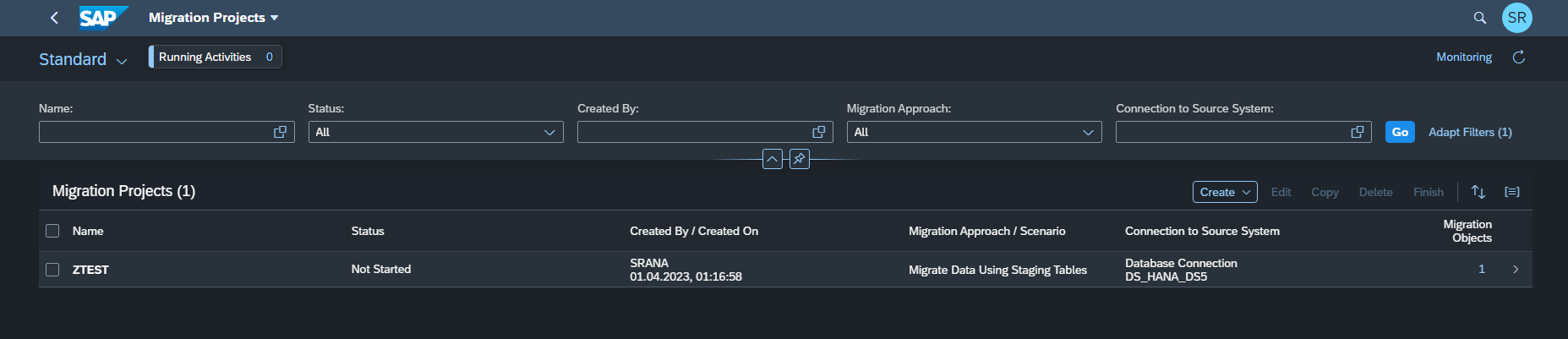
- You can also see your staging tables created automatically once you click on your project 'ZTEST'
 .
.
⇒ Now project is created and I want to add data in these staging tables using BODS. How to do that?
Lets do it !
2. Load Data In Staging Tables Using BODS
- First create a Datastore for that Remote SAP HANA database which was selected while creating the project

- When a project is created in Migration cockpit, all the related staging tables for all structures are created automatically & stored in Remote/Local database. It depends which connection you are choosing, as mentioned earlier. So once this datastore is configured we can import (Import by Name) those staging tables in BODS & use them as target to load the data. Not going much further on transformation part in BODS as it will be project specific.

Lets assume this project is created in DEV and now we need to move it in QA. So the question is :
→ How we can move the project from one environment to another?
→ What about the staging tables? In DEV staging table name was /1LT/DSDS5000075 (in aove screenshot), will it remain same in QA? The answer is NO & here I will introduce you with the concept of Synonym creation
3. Export Projects From Lower To Higher Environments
Here I will talk about two ways to move your project from one environment to another & one approach for the scenario when we want to use project in different client of same environment.
Lets start with : Move your project from one environment to another
a. SAP S4/HANA 2021 Transport Functionality
The Transport Functionality in the migration cockpit is designed to transport content from one system to another & it is available with SAP S4/HANA 2021 onwards for the approach 'Migrate data using staging tables'. Steps for this are mentioned below
- As I mentioned earlier, while creating the project, it should be created under a certain custom package to avail this functionality (as shown below). How to create this package?

- Go to SE80 > From dropdown menu, select package > Give package name in box below > click on display or create object

- Once package is created, assign it to a transport request.
- Now open Migration Object Modeler (Tcode : LTMOM). Choose your project and add it with same transport request

- Once project is added to TR then proceed with standard SAP transport which will export the project to desired environment.
- After transport, project will be visible in new environment & you will be asked to give new database connections details when opening the project for first time. It will be the DB in which you would like to recreate /1LT/* staging tables in new environment.

You can refer SAP S/4HANA Migration Cockpit Transport concept | SAP Blogs by ruthvik.chowdary2 to get more clarity.
b. Export / Import Project (Migrate Data Using Staging Tables)
This is bit different than transport functionality & here you need to export & import your Project manually.
- Go to SE38 > Give Program name '/LTB/MC_PROJ_Q2P' > Execute

- Choose 'Export Project' > Give MT_ID / Mass Transfer ID > Execute

- A zip file will be downloaded for your project
Now to import the project in new environment
- Go to SE38 in new environment > Give Program name '/LTB/MC_PROJ_Q2P' > Execute
- Choose 'Import Project' > Give Database name where you want to create staging tables > Execute > Choose file which was downloaded from earlier environment

c. Move project in different client of same environment
Lets assume we are in DEV/200 & I need to move my project in DEV/400 due to some reasons.
Keep in mind, transport functionality in migration cockpit does not support transports between clients in the same system. For that follow below steps:
♦ Logon to the client, where you want to use the project
♦ Go to the Migration Object Modeler (transaction LTMOM). If you want to use the same mapping values, please download them beforehand. (You can use the download mapping functionality in the Fiori App Migrate Data Migration Cockpit)
♦ Select your project in the Object Browser
♦ Choose Go to > Use Project in Different Client

The project will not be copied to the other client, rather it will be moved to the other client and therefore not available anymore in the old client.
Congratulations !! Now you have successfully transported your project.
But wait !! If you remember, in BODS job we used /1LT/DSDS5000075 as target but we should always keep in mind, once we are transporting the project to different environment these staging tables are recreated in the new environment with new name. For example, /1LT/DSDS5000075 will be replaced with /1LT/DSDS5000666 for same structure.
So, the previously set target in BODS job is invalid now.
To solve this problem, we need to use synonyms for these staging tables in BODS job.
4. Synonym Concept in Data Migration for renaming staging tables
Synonym are basically alias for tables, so it’s just another name you can use to refer to the table in SQL statements. Every synonym has a name that is unique within the entire database system and differs from all the other table names. When transporting SAP S/4HANA migration cockpit projects from the lower to higher environment, the generated names of the staging tables will be different in the different environments. Consequently, you have to adjust the data flows in your ETL tool and update the names of the staging tables. You can avoid these adjustments if you define synonyms for the staging tables and use the synonyms in the data flows

→ There are two ways which can be used to create Synonyms.
a. Create Synonym using script
The staging table names are stored in table /1LT/DS_MAPPING in the same schema of the staging tables. Users can use table /1LT/DS_MAPPING to recreate the synonyms. This means that even though the names of the staging tables will change, the target used for BODS will not change as synonym name will remain same across all systems (DEV,QA,PROD).
Below store procedure allows to create synonyms for all staging tables present in table /1LT/DS_MAPPING under same mass transfer id. Now synonym name can differ according to project requirement (few examples are added in script). I am using Synonym naming convention as : S_<Project_Name>__<object>__<structure>
♦ Follow below steps to create procedure:
- Open SAP HANA Studio & login > Right click on connection > Open SQL Console

- Paste below script in SQL console and execute it.
/*************************************************************************************
Created By : Soyel Rana
Creation Date : 04/03/2023
Procedure_name : create_staging_synonyms
Description : This procedure generates synonyms for data migration staging tables created in Data Migration Cockpit in one go.
*************************************************************************************/
CREATE PROCEDURE create_staging_synonyms
(
IN SYS_ID NVARCHAR(8),
IN MT_ID NVARCHAR(3),
IN PROJ NVARCHAR(24)
)
LANGUAGE SQLSCRIPT
SQL SECURITY INVOKER
AS
BEGIN
DECLARE CNT INTEGER;
DECLARE SYNONYM_NAME NVARCHAR(60);
DECLARE STAGING_TAB NVARCHAR(30);
DECLARE CURSOR c_cursor ( SYSID NVARCHAR(8), MTID NVARCHAR(3)) FOR
select *
from "/1LT/DS_MAPPING"
where SYS_ID = :SYSID
and MT_ID = :MTID;
FOR wa AS c_cursor(:SYS_ID, :MT_ID)
DO
STAGING_TAB = :wa.STAGING_TAB;
-- synonym name with Project Name & without SID
SYNONYM_NAME = 'S_' || :PROJ || '_' || SUBSTRING(:wa.COBJ_IDENT, 1, length(:wa.COBJ_IDENT)-4) || '_' || :wa.STRUCT_IDENT;
-- synonym name with SID
-- SYNONYM_NAME = 'S_' || :wa.SYS_ID || '__' || :wa.COBJ_IDENT || '__' || :wa.STRUCT_IDENT;
-- synonym name without SID
-- SYNONYM_NAME = 'S_' | :wa.COBJ_IDENT || '__' || :wa.STRUCT_IDENT;
-- drop synonym if already exists with another staging table
SELECT count(*) into CNT FROM SYNONYMS WHERE SYNONYM_NAME = :SYNONYM_NAME;
if CNT > 0 then
SELECT OBJECT_NAME into STAGING_TAB FROM SYNONYMS WHERE SYNONYM_NAME = :SYNONYM_NAME;
if STAGING_TAB <> :wa.STAGING_TAB then
EXEC 'DROP SYNONYM "' || :SYNONYM_NAME || '"';
STAGING_TAB = :wa.STAGING_TAB;
EXEC 'CREATE SYNONYM "' || SYNONYM_NAME || '" for "' || STAGING_TAB || '"';
end if;
else
EXEC 'CREATE SYNONYM "' || SYNONYM_NAME || '" for "' || STAGING_TAB || '"';
end if;
END FOR;
END;- After successful execution you will be able to see this procedure created in system

- Now call procedure with System , Mass transfer ID, Project as input in the environment where you are supposed to run BODS job
CALL create_staging_synonyms(SYS_ID => 'DS5', MT_ID => 'M0R', PROJ => 'R1');- After execution synonyms will be created in system

- You can display all synonyms for your system and project like this
SELECT * FROM SYNONYMS WHERE SYNONYM_NAME LIKE 'S_%<Project>%';b. Create Synonym using SAP GUI
If you are using Local SAP S/4HANA database to create staging tables then you can also create synonyms directly from SAP GUI
- Go to SE37 > Execute function module 'DB_EXECUTE_SQL'

- write below statement to create synonym and execute
CREATE SYNONYM "S_<Project_Name>_<Object>_<Structure>" FOR "/1LT/DSDS5000000"
- After successful run you will get below screen and synonym will be created

You can import these synonyms directly in BODS and use them as target instead of actual /1LT/* staging tables. As a result BODS dataflow will remain same across all environments.
→ In case you have created a Synonym by mistake & want to delete it, you can use
DROP SYNONYM [ IF EXISTS ] [ schema. ] synonym_name If you have anything to add on top of it, kindly share feedback or thoughts in comments. Your contribution will be highly appreciated.
For further knowledge in SAP Data Services & Migration Cockpit you can check :
SAP Data Services | SAP | SAP Blogs
SAP S/4HANA migration cockpit | SAP | SAP Blogs
HAPPY LEARNING !!
You must be a registered user to add a comment. If you've already registered, sign in. Otherwise, register and sign in.
-
"automatische backups"
1 -
"regelmäßige sicherung"
1 -
"TypeScript" "Development" "FeedBack"
1 -
505 Technology Updates 53
1 -
ABAP
19 -
ABAP API
1 -
ABAP CDS Views
4 -
ABAP CDS Views - BW Extraction
1 -
ABAP CDS Views - CDC (Change Data Capture)
1 -
ABAP class
2 -
ABAP Cloud
3 -
ABAP DDIC CDS view
1 -
ABAP Development
5 -
ABAP in Eclipse
3 -
ABAP Platform Trial
1 -
ABAP Programming
2 -
abap technical
1 -
abapGit
1 -
absl
2 -
access data from SAP Datasphere directly from Snowflake
1 -
Access data from SAP datasphere to Qliksense
1 -
Accrual
1 -
action
1 -
adapter modules
1 -
Addon
1 -
Adobe Document Services
1 -
ADS
1 -
ADS Config
1 -
ADS with ABAP
1 -
ADS with Java
1 -
ADT
2 -
Advance Shipping and Receiving
1 -
Advanced Event Mesh
3 -
Advanced formula
1 -
AEM
1 -
AI
8 -
AI Launchpad
1 -
AI Projects
1 -
AIML
10 -
Alert in Sap analytical cloud
1 -
Amazon S3
1 -
Analytic Models
1 -
Analytical Dataset
1 -
Analytical Model
1 -
Analytics
1 -
Analyze Workload Data
1 -
annotations
1 -
API
1 -
API and Integration
4 -
API Call
2 -
API security
1 -
Application Architecture
1 -
Application Development
5 -
Application Development for SAP HANA Cloud
3 -
Applications and Business Processes (AP)
1 -
Architecture
1 -
Artificial Intelligence
1 -
Artificial Intelligence (AI)
6 -
Artificial Intelligence (AI) 1 Business Trends 363 Business Trends 8 Digital Transformation with Cloud ERP (DT) 1 Event Information 462 Event Information 15 Expert Insights 114 Expert Insights 76 Life at SAP 418 Life at SAP 1 Product Updates 4
1 -
Artificial Intelligence (AI) blockchain Data & Analytics
1 -
Artificial Intelligence (AI) blockchain Data & Analytics Intelligent Enterprise
1 -
Artificial Intelligence (AI) blockchain Data & Analytics Intelligent Enterprise Oil Gas IoT Exploration Production
1 -
Artificial Intelligence (AI) blockchain Data & Analytics Intelligent Enterprise sustainability responsibility esg social compliance cybersecurity risk
1 -
AS Java
1 -
ASE
1 -
ASR
2 -
Asset Management
2 -
Associations in CDS Views
1 -
ASUG
1 -
Attachments
1 -
Authentication
1 -
Authorisations
1 -
Authorizations
1 -
Automate the Interim Account Update rule using Integration Center Job (Time Off)
1 -
Automating Processes
1 -
Automation
2 -
aws
2 -
Azure
2 -
Azure AI Studio
1 -
Azure API Center
1 -
Azure API Management
1 -
B2B Integration
1 -
Background job
1 -
Backorder Processing
1 -
Backpropagation
1 -
Backup
1 -
Backup and Recovery
1 -
Backup schedule
1 -
BADI_MATERIAL_CHECK error message
1 -
Bank
1 -
Bank Communication Management
1 -
BAS
1 -
basis
2 -
Basis Monitoring & Tcodes with Key notes
2 -
Batch Management
1 -
BDC
1 -
Best Practice
1 -
BI
1 -
bitcoin
1 -
Blockchain
3 -
bodl
1 -
BOP in aATP
1 -
BOP Segments
1 -
BOP Strategies
1 -
BOP Variant
1 -
BPC
1 -
BPC LIVE
1 -
BTP
17 -
BTP AI Launchpad
1 -
BTP Destination
2 -
BTP for Sustainability
1 -
Business AI
1 -
Business and IT Integration
1 -
Business application stu
1 -
Business Application Studio
1 -
Business Architecture
1 -
Business Communication Services
1 -
Business Continuity
2 -
Business Data Fabric
3 -
Business Fabric
1 -
Business Partner
13 -
Business Partner Master Data
11 -
Business Technology Platform
2 -
Business Trends
4 -
BW4 HANA Dev
1 -
BW4HANA
1 -
C4C cloud root certificate
1 -
CA
1 -
calculation view
1 -
CAP
6 -
CAP development
1 -
Capgemini
1 -
CAPM
1 -
Catalyst for Efficiency: Revolutionizing SAP Integration Suite with Artificial Intelligence (AI) and
1 -
CCMS
2 -
CDQ
13 -
CDS
2 -
CDS Views
1 -
Cental Finance
1 -
Certificates
1 -
CFL
1 -
Change Management
1 -
chatbot
1 -
chatgpt
3 -
CICD
1 -
CL_SALV_TABLE
2 -
Class Runner
1 -
Classrunner
1 -
Cloud ALM Monitoring
1 -
Cloud ALM Operations
1 -
cloud connector
1 -
Cloud Extensibility
1 -
Cloud Foundry
4 -
Cloud Integration
6 -
Cloud Platform Integration
2 -
cloudalm
1 -
communication
1 -
Compensation Information Management
1 -
Compensation Management
1 -
Compliance
1 -
Compound Employee API
1 -
Configuration
1 -
Connectors
1 -
Consolidation
1 -
Consolidation Extension for SAP Analytics Cloud
3 -
Control Indicators.
1 -
Controller-Service-Repository pattern
1 -
Conversion
1 -
Corrective Maintenance
1 -
Cosine similarity
1 -
CPI
2 -
cryptocurrency
1 -
CSI
1 -
ctms
1 -
Custom chatbot
3 -
Custom Destination Service
1 -
custom fields
1 -
Custom Headers
1 -
Custom Widget
2 -
Customer Experience
1 -
Customer Journey
1 -
Customizing
1 -
cyber security
5 -
cybersecurity
1 -
Data
1 -
Data & Analytics
1 -
Data Aging
1 -
Data Analytics
2 -
Data and Analytics (DA)
1 -
Data Archiving
1 -
Data Back-up
1 -
Data Flow
1 -
Data Governance
5 -
Data Integration
2 -
Data Quality
13 -
Data Quality Management
13 -
Data Synchronization
1 -
data transfer
1 -
Data Unleashed
1 -
Data Value
9 -
Database
1 -
Database and Data Management
1 -
database tables
1 -
Databricks
1 -
Dataframe
1 -
Datasphere
4 -
Datasphere Delta
1 -
datenbanksicherung
1 -
dba cockpit
1 -
dbacockpit
1 -
Debugging
2 -
Defender
1 -
Delimiting Pay Components
1 -
Delta Integrations
1 -
Destination
3 -
Destination Service
1 -
Developer extensibility
1 -
Developing with SAP Integration Suite
1 -
Devops
1 -
digital transformation
1 -
Disaster Recovery
1 -
Documentation
1 -
Dot Product
1 -
DQM
1 -
dump database
1 -
dump transaction
1 -
e-Invoice
1 -
E4H Conversion
1 -
Eclipse ADT ABAP Development Tools
2 -
edoc
1 -
edocument
1 -
ELA
1 -
Embedded Consolidation
1 -
Embedding
1 -
Embeddings
1 -
Emergency Maintenance
1 -
Employee Central
1 -
Employee Central Payroll
1 -
Employee Central Time Off
1 -
Employee Information
1 -
Employee Rehires
1 -
Enable Now
1 -
Enable now manager
1 -
endpoint
1 -
Enhancement Request
1 -
Enterprise Architecture
2 -
Enterprise Asset Management
2 -
Entra
1 -
ESLint
1 -
ETL Business Analytics with SAP Signavio
1 -
Euclidean distance
1 -
Event Dates
1 -
Event Driven Architecture
1 -
Event Mesh
2 -
Event Reason
1 -
EventBasedIntegration
1 -
EWM
1 -
EWM Outbound configuration
1 -
EWM-TM-Integration
1 -
Existing Event Changes
1 -
Expand
1 -
Expert
2 -
Expert Insights
2 -
Exploits
1 -
Fiori
16 -
Fiori App Extension
2 -
Fiori Elements
2 -
Fiori Launchpad
2 -
Fiori SAPUI5
13 -
first-guidance
2 -
Flask
2 -
Fragment Forms
1 -
Fragment Forms using ABA[
1 -
FTC
1 -
Full Stack
9 -
Funds Management
1 -
gCTS
1 -
GenAI hub
1 -
General
3 -
Generative AI
1 -
Getting Started
1 -
GitHub
11 -
Google cloud
1 -
Grants Management
1 -
groovy
2 -
GTP
1 -
HANA
6 -
HANA Cloud
3 -
hana cloud database
2 -
Hana Cloud Database Integration
2 -
HANA DB
2 -
Hana Vector Engine
1 -
HANA XS Advanced
1 -
HanaDB
1 -
Historical Events
1 -
home labs
1 -
HowTo
1 -
HR Data Management
1 -
html5
9 -
HTML5 Application
1 -
Identity cards validation
1 -
idm
1 -
Implementation
1 -
Improvement Maintenance
1 -
Infuse AI
1 -
input parameter
1 -
instant payments
1 -
Integration
3 -
Integration Advisor
1 -
Integration Architecture
1 -
Integration Center
1 -
Integration Suite
1 -
intelligent enterprise
1 -
Internal Table
1 -
IoT
2 -
Java
1 -
Java Script
1 -
JavaScript
2 -
JMS Receiver channel ping issue
1 -
job
1 -
Job Information Changes
1 -
Job-Related Events
1 -
Job_Event_Information
1 -
joule
4 -
Journal Entries
1 -
Just Ask
1 -
Kafka
1 -
Kerberos for ABAP
10 -
Kerberos for JAVA
9 -
KNN
1 -
Launch Wizard
1 -
Learning Content
3 -
Life at SAP
4 -
lightning
1 -
Linear Regression SAP HANA Cloud
1 -
Live Sessions
1 -
Loading Indicator
1 -
local tax regulations
1 -
LP
1 -
Machine Learning
4 -
Marketing
1 -
Master Data
3 -
Master Data Management
15 -
Maxdb
2 -
MDG
1 -
MDGM
1 -
MDM
1 -
Message box.
1 -
Messages on RF Device
1 -
Microservices Architecture
1 -
Microsoft
1 -
Microsoft Universal Print
1 -
Middleware Solutions
1 -
Migration
5 -
ML Model Development
1 -
MLFlow
1 -
Modeling in SAP HANA Cloud
9 -
Monitoring
3 -
MPL
1 -
MTA
1 -
Multi-factor-authentication
1 -
Multi-Record Scenarios
1 -
Multilayer Perceptron
1 -
Multiple Event Triggers
1 -
Myself Transformation
1 -
Neo
1 -
NetWeaver
1 -
Neural Networks
1 -
New Event Creation
1 -
New Feature
1 -
Newcomer
1 -
NodeJS
3 -
ODATA
2 -
OData APIs
1 -
odatav2
1 -
ODATAV4
1 -
ODBC
1 -
ODBC Connection
1 -
Onpremise
1 -
open source
2 -
OpenAI API
1 -
Optimized Story Experience
1 -
Oracle
1 -
Overhead and Operational Maintenance
1 -
PaPM
1 -
PaPM Dynamic Data Copy through Writer function
1 -
PaPM Remote Call
1 -
Partner Built Foundation Model
1 -
PAS-C01
1 -
Pay Component Management
1 -
Personal story
1 -
PGP
1 -
Pickle
1 -
PLANNING ARCHITECTURE
1 -
Plant Maintenance
2 -
Plugin Attachment
1 -
Popup in Sap analytical cloud
1 -
Postgresql
1 -
PostgrSQL
1 -
POSTMAN
1 -
Practice Systems
1 -
Prettier
1 -
Proactive Maintenance
1 -
Process Automation
2 -
Product Updates
6 -
Product Updates
1 -
PSE
1 -
PSM
1 -
Public Cloud
1 -
Python
5 -
python library - Document information extraction service
1 -
Qlik
1 -
Qualtrics
1 -
RAP
3 -
RAP BO
2 -
React
1 -
Reactive Maintenance
2 -
Record Deletion
1 -
Recovery
1 -
recurring payments
1 -
redeply
1 -
Release
1 -
Remote Consumption Model
1 -
Replication Flows
1 -
Report Malfunction
1 -
report painter
1 -
research
1 -
Research and Development Custom Widgets in SAP Analytics Cloud
1 -
Resilience
1 -
REST
1 -
REST API
1 -
Retagging Required
1 -
RFID
1 -
Risk
1 -
rolandkramer
3 -
Rolling Kernel Switch
1 -
route
1 -
Route determination
1 -
Router Non-XML condition
1 -
rules
1 -
S4 HANA
2 -
S4 HANA ABAP Dev
1 -
S4 HANA Cloud
2 -
S4 HANA On-Premise
3 -
S4HANA
6 -
S4HANA Cloud
1 -
S4HANA_OP_2023
2 -
SAC
11 -
SAC PLANNING
10 -
SAN
1 -
SAP
4 -
SAP ABAP
1 -
SAP Advanced Event Mesh
2 -
SAP AI Core
10 -
SAP AI Launchpad
9 -
SAP Analytic Cloud
1 -
SAP Analytic Cloud Compass
1 -
Sap Analytical Cloud
1 -
SAP Analytics Cloud
8 -
SAP Analytics Cloud for Consolidation
3 -
SAP Analytics cloud planning
1 -
SAP Analytics Cloud Story
1 -
SAP analytics clouds
1 -
SAP API Management
1 -
SAP Application Lifecycle Management
1 -
SAP Application Logging Service
1 -
SAP BAS
1 -
SAP Basis
6 -
SAP BO FC migration
1 -
SAP BODS
1 -
SAP BODS certification.
1 -
SAP BODS migration
1 -
SAP BPC migration
1 -
SAP BTP
26 -
SAP BTP Build Work Zone
2 -
SAP BTP Cloud Foundry
8 -
SAP BTP Costing
1 -
SAP BTP CTMS
1 -
SAP BTP Generative AI
1 -
SAP BTP Innovation
1 -
SAP BTP Migration Tool
1 -
SAP BTP SDK IOS
1 -
SAP BTPEA
1 -
SAP Build
12 -
SAP Build App
1 -
SAP Build apps
1 -
SAP Build CodeJam
1 -
SAP Build Process Automation
3 -
SAP Build work zone
11 -
SAP Business Objects Platform
1 -
SAP Business Technology
2 -
SAP Business Technology Platform (XP)
1 -
sap bw
1 -
SAP CAP
2 -
SAP CDC
1 -
SAP CDP
1 -
SAP CDS VIEW
1 -
SAP Certification
1 -
SAP Cloud ALM
5 -
SAP Cloud Application Programming Model
2 -
SAP Cloud Integration
1 -
SAP Cloud Integration for Data Services
1 -
SAP cloud platform
9 -
SAP Companion
1 -
SAP CPI
3 -
SAP CPI (Cloud Platform Integration)
2 -
SAP CPI Discover tab
1 -
sap credential store
1 -
SAP Customer Data Cloud
1 -
SAP Customer Data Platform
1 -
SAP Data Intelligence
1 -
SAP Data Migration in Retail Industry
1 -
SAP Data Services
1 -
SAP DATABASE
1 -
SAP Dataspher to Non SAP BI tools
1 -
SAP Datasphere
10 -
SAP DRC
1 -
SAP EWM
1 -
SAP Fiori
3 -
SAP Fiori App Embedding
1 -
Sap Fiori Extension Project Using BAS
1 -
SAP GRC
1 -
SAP HANA
1 -
SAP HANA Dev tools
1 -
SAP HANA PAL
1 -
SAP HANA Vector
1 -
SAP HCM (Human Capital Management)
1 -
SAP HR Solutions
1 -
SAP IDM
1 -
SAP Integration Suite
10 -
SAP Integrations
4 -
SAP iRPA
2 -
SAP LAGGING AND SLOW
1 -
SAP Learning Class
2 -
SAP Learning Hub
1 -
SAP Master Data
1 -
SAP Odata
3 -
SAP on Azure
2 -
SAP PAL
1 -
SAP PartnerEdge
1 -
sap partners
1 -
SAP Password Reset
1 -
SAP PO Migration
1 -
SAP Prepackaged Content
1 -
sap print
1 -
SAP Process Automation
2 -
SAP Process Integration
2 -
SAP Process Orchestration
1 -
SAP Router
1 -
SAP S4HANA
2 -
SAP S4HANA Cloud
3 -
SAP S4HANA Cloud for Finance
1 -
SAP S4HANA Cloud private edition
1 -
SAP Sandbox
1 -
SAP STMS
1 -
SAP successfactors
3 -
SAP SuccessFactors HXM Core
1 -
SAP Time
1 -
SAP TM
2 -
SAP Trading Partner Management
1 -
SAP UI5
1 -
SAP Upgrade
1 -
SAP Utilities
1 -
SAP-GUI
9 -
SAP_COM_0276
1 -
SAPBTP
1 -
SAPCPI
1 -
SAPEWM
1 -
sapfirstguidance
4 -
SAPHANAService
1 -
SAPIQ
2 -
sapmentors
1 -
saponaws
2 -
saprouter
1 -
SAPRouter installation
1 -
SAPS4HANA
1 -
SAPUI5
5 -
schedule
1 -
Script Operator
1 -
Secure Login Client Setup
9 -
security
11 -
Selenium Testing
1 -
Self Transformation
1 -
Self-Transformation
1 -
SEN
1 -
SEN Manager
1 -
Sender
1 -
service
2 -
SET_CELL_TYPE
1 -
SET_CELL_TYPE_COLUMN
1 -
SFTP scenario
2 -
Simplex
1 -
Single Sign On
9 -
Singlesource
1 -
SKLearn
1 -
Slow loading
1 -
SOAP
2 -
Software Development
1 -
SOLMAN
1 -
solman 7.2
2 -
Solution Manager
3 -
sp_dumpdb
1 -
sp_dumptrans
1 -
SQL
1 -
sql script
1 -
SSL
10 -
SSO
9 -
Story2
1 -
Substring function
1 -
SuccessFactors
1 -
SuccessFactors Platform
1 -
SuccessFactors Time Tracking
1 -
Sybase
1 -
Synthetic User Monitoring
1 -
system copy method
1 -
System owner
1 -
Table splitting
1 -
Tax Integration
1 -
Technical article
1 -
Technical articles
1 -
Technology Updates
15 -
Technology Updates
1 -
Technology_Updates
1 -
terraform
1 -
Testing
1 -
Threats
2 -
Time Collectors
1 -
Time Off
2 -
Time Sheet
1 -
Time Sheet SAP SuccessFactors Time Tracking
1 -
Tips and tricks
2 -
toggle button
1 -
Tools
1 -
Trainings & Certifications
1 -
Transformation Flow
1 -
Transport in SAP BODS
1 -
Transport Management
1 -
TypeScript
3 -
ui designer
1 -
unbind
1 -
Unified Customer Profile
1 -
UPB
1 -
UploadSetTable
1 -
Use of Parameters for Data Copy in PaPM
1 -
User Unlock
1 -
VA02
1 -
Validations
1 -
Vector Database
2 -
Vector Engine
1 -
Vectorization
1 -
Visual Studio Code
1 -
VSCode
2 -
VSCode extenions
1 -
Vulnerabilities
1 -
Web SDK
1 -
Webhook
1 -
work zone
1 -
workload
1 -
xsa
1 -
XSA Refresh
1
- « Previous
- Next »
- How to migrate SAP BO reports to Tableau? in Technology Q&A
- Solution manager 7.2 combined OS and DB migration in Technology Q&A
- SAP BTP ABAP Environment – Release 2405 in Technology Blogs by SAP
- sapdbmtk config c:/mytestdir failed in Technology Q&A
- Develop with Joule in SAP Build Code in Technology Blogs by SAP
| User | Count |
|---|---|
| 6 | |
| 5 | |
| 5 | |
| 4 | |
| 4 | |
| 4 | |
| 3 | |
| 3 | |
| 3 | |
| 3 |