
- SAP Community
- Products and Technology
- Technology
- Technology Blogs by Members
- Setting up SAP Business Rules Service in the SAP B...
- Subscribe to RSS Feed
- Mark as New
- Mark as Read
- Bookmark
- Subscribe
- Printer Friendly Page
- Report Inappropriate Content
Overview
This blog post will cover the step-by-step process for setting up SAP Business Rules in the SAP BTP Cloud Foundry (CF) environment using SAP Business Application Studio (BAS).
For simplicity, I will not go through fundamental topics such as Cloud Foundry, App Router, SAP Business Rules and BAS as these are already well covered in other blogs and documentations. (See References section).
In this sample scenario, I will be creating an application using BAS that will allow users to access the Business Rules service in the CF environment and let consuming applications (such as a REST client) call the Business Rules REST API to invoke the rules.
At a high-level, the following topics will be covered:
- Enable SAP Business Rules service and BAS in the SAP BTP Cloud Foundry environment
- Create Role Collections and assign to the user
- Create a Business Rules service instance and service key
- Create a project in BAS and configure Business Rules
- Create a sample Business Rules project
- Test the service with Postman
Prerequisites:
- You are a global administrator in your SAP BTP global account (required for subscriptions)
- You are an org and space member (required for configuring entitlements and creating service instances)
- You are a security administrator (required for role assignments/creation)
NOTE: I am using a production account in the Australia, Sydney (ap10) region.
1. Enable SAP Business Rules service and BAS in the SAP BTP Cloud Foundry environment
Configure Entitlement for the Business Rules Service
- Navigate to the organization > Entitlements > Configure Entitlements > Add Service Plan

- Select Business Rules Service and select a service plan (basic) > Add and Save
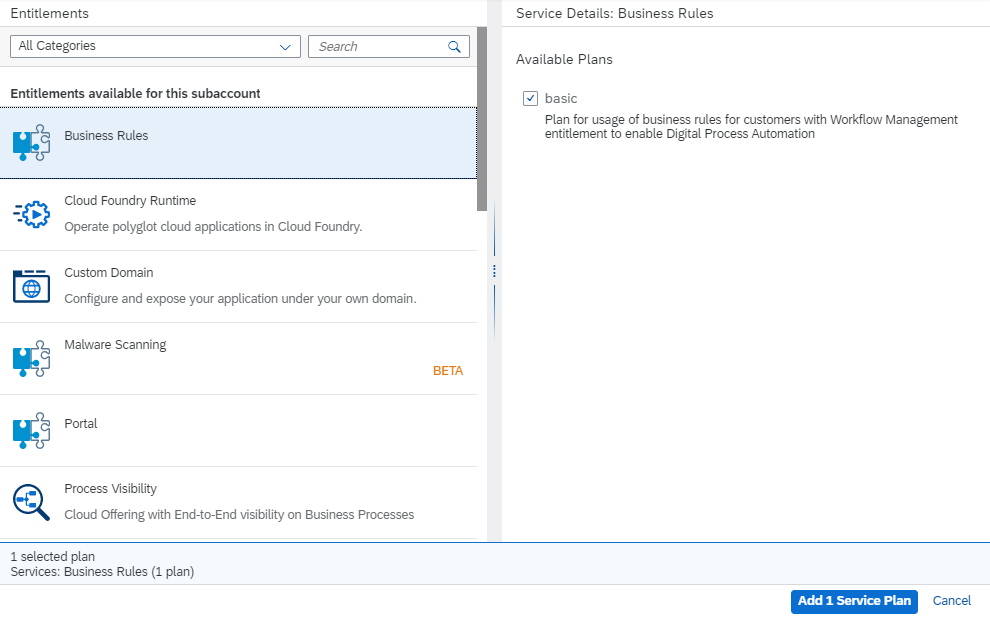
Subscribe to Business Application Studio
- Subscriptions > SAP Business Application Studio > Subscribe


2. Create Role Collections and assign to the User
Assign the relevant BAS Developer Role Collection
- Security > Role Collections > Business_Application_Studio_Developer

- Edit > Add User (enter ID based on configured IdP. eg: email if using the default SAP ID service) > Save

Assign relevant Business Rules Roles/Role Collection
We need to add roles with the following application identifier: bpmrulebroker*.
There are two roles with such application identifier: RuleRepositorySuperUser and RuleRuntimeSuperUser.
There are two ways to assign these roles to your user:
1. If your account has a subscription to the Workflow Management service, these role collections will be automatically created. Assign your user to one of these role collections (if applicable):

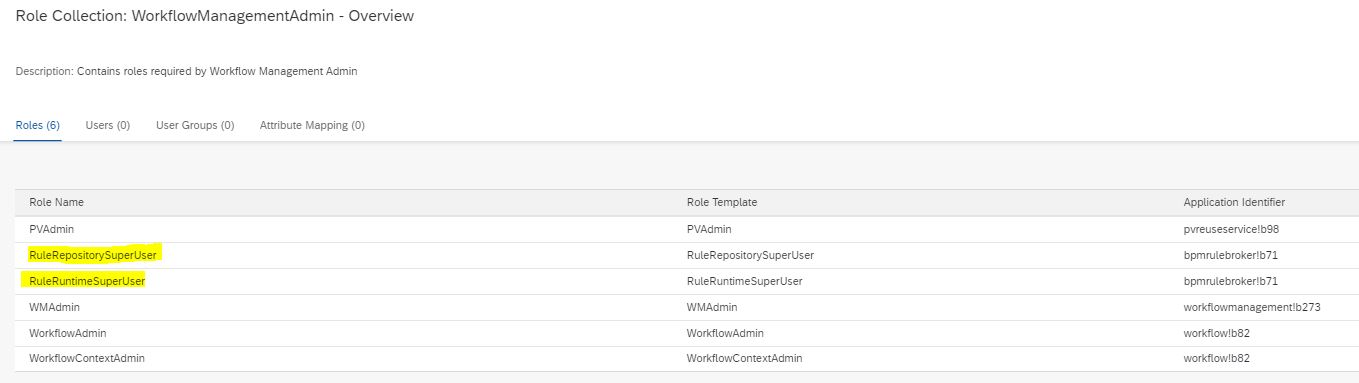
2. Else, create a custom role collection and add the required roles (RuleRepositorySuperUser and RuleRuntimeSuperUser)


3. Create a Business Rules Service Instance and Service Key
Create a Business Rules Service instance
- Go to your space > Services > Service Instances > Create Instance
Service: Business Rules
Service Plan: basic
Instance Name: <any name>, in my case: businessrules
Leave Parameters blank (step 2), and 'Create Instance'

Create a service key for the created service instance
This service key will be used later to call the business rules API
- Open the created service instance > Service keys (Create) > Enter a Service Key Name > Create

- Open the created service key and copy the credentials in a separate file for now. We will use these credentials when testing the Business Rules service in Step 6.
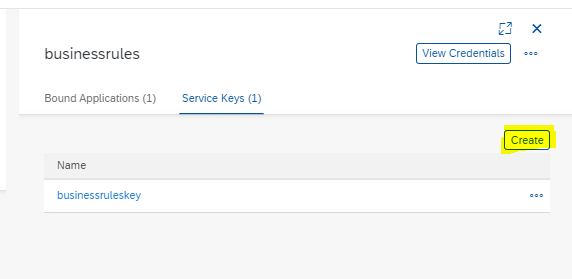

4. Create a project in BAS and configure Business Rules
- Go to subscriptions > Business Application Studio > Go to Application

Create a new Fiori workspace
 Create a project from a template
Create a project from a template
I will be using a standalone SAP Fiori Free Style Project to generate the boilerplate code for the application.
The most important configuration objects are the approuter (xs-app.json) and the mta.yaml. We will remove modules that are not required for this demo.
NOTE: This step can be done in a different way (eg: manual creation of objects from a basic MTA project template).
- In your empty workspace > Create new project from a template

- Select SAP Fiori Freestyle Project
Target Environment: Cloud Foundry
Template: SAPUI5 Application
Project Name: <any>, rulesmanager in my case
HTML5 application runtime: Standalone Approuter
HTML5 module name: <any>
Do you want to add authentication: Yes
Enter a namespace: <any valid namespace>
Enable Karma Test: No
View Name: <any>
Add data service: No

Configure the Business Rules service in the application
- After the project is created, open the mta.yaml file.

- Remove unrequired modules and resources (highlighted in yellow). You can also delete the generated HTML5 folder in the project

- Add the created Business Rules Service instance (businessrules, Step 3) as a required resource
My mta.yaml file:
_schema-version: "3.2"
ID: rulesmanager
version: 0.0.1
modules:
- name: rulesmanager-approuter
type: approuter.nodejs
path: rulesmanager-approuter
requires:
- name: rulesmanager_html_repo_runtime
- name: uaa_rulesmanager
- name: businessrules
parameters:
disk-quota: 256M
memory: 256M
resources:
- name: rulesmanager_html_repo_runtime
type: org.cloudfoundry.managed-service
parameters:
service: html5-apps-repo
service-plan: app-runtime
- name: uaa_rulesmanager
type: com.sap.xs.uaa
parameters:
path: ./xs-security.json
service: xsuaa
service-name: rulesmanager-xsuaa-service
service-plan: application
- name: businessrules
type: org.cloudfoundry.existing-service
build-parameters:
before-all:
- builder: custom
commands:
- npm install
- Enter this configuration to the xs-app.json, of the approuter.

{
"welcomeFile": "comsapbpmrule.ruleeditor/index.html",
"authenticationMethod": "route",
"routes": [
]
}
Build and Deploy the Application
- Right click on the mta.yaml file > Build MTA

- Set the correct target CF space. To set the the correct space, run cf login in the BAS terminal or use the highlighted shortcut below.

- Once the build is complete and the correct target has been set, open the mta_archives folder and deploy the generated MTAR archive to the CF space.
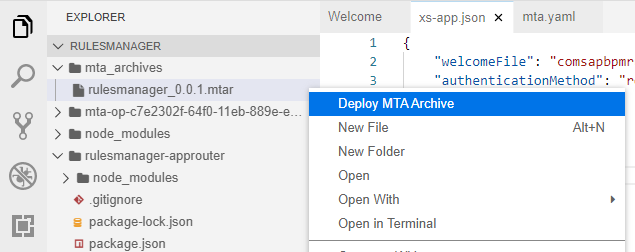
After deployment, check Applications in the space and open the newly created application.

You should be able to see the Business Rules landing page.

5. Create a sample Business Rules project
Next, we will create sample Business Rules project. This is not the focus of the blog so I will just provide a summary of the steps required and some screenshots for reference.
I have create a simplified version off this great blog by muralidaran.shanmugham2 so if the objects/scenario look the same, it's because they are 🙂
The service we will be creating will read a User's organization and return the Approver details based on the decision table.
Procedure:
- Create a project
- Create data objects (ie. define input/output structure)
- Create a rules service (which reference the data objects)
- Create rules/decision tables
- Create rulesets (and assign rules)
Create data objects (ie. define input/output structure)



NOTE: after creation each object must be Validated and Activated (ie: Status = Active).
Create a rules service (which assign the data objects as Input or Result)

Create rules/decision tables
eg: if organization of the User is C then the approver group is SCPGroupC and the approver name is ApproverC


Create rulesets (and assign rules and rule service)

After creating and activating all the entities, Activate the whole project.

6. Test the service with Postman
Once the Business Rules project is activated, we can test the rules service using a REST client such as Postman.
To do this, we will need the service key credentials which we created in Step 3.
NOTE: any value enclosed in <> should be taken in the service key credentials.
Operation: POST
URL: <rule_runtime_url>/rules-service/rest/v2/workingset-rule-services
Authorization
Type: OAuth 2.0
Token Name: any
Grant Type: Client Credentials
Access Token URL: <url>/oauth/token
Client ID: <clientid>
Client Secret: <clientsecret>
Client Authentication: Send as Basic Auth header
Get a new Access Token and use it


Body
{
"RuleServiceId": "5641e858cf2341e6b380849d47aed340",
"Vocabulary": [
{
"User": {
"organization" : "C"
}
}
]
}where
- "User" and "organization" is the Input structure and attribute respectively.
- RuleServiceId: ID of the rule service. (Add the ID to the visible columns as this is not visible by default)

Result:
As you can see, when we pass a User with 'C' as organization, we get the expected Approver per the decision table.
Hooray!

Alternatively, you can also use API Business Hub to test your business rules service as outlined in this guide.
References
Business Rules Documentation
App router overview
SAP Business Application Studio
SAP Cloud Foundry Fundamentals
You must be a registered user to add a comment. If you've already registered, sign in. Otherwise, register and sign in.
-
"automatische backups"
1 -
"regelmäßige sicherung"
1 -
"TypeScript" "Development" "FeedBack"
1 -
505 Technology Updates 53
1 -
ABAP
14 -
ABAP API
1 -
ABAP CDS Views
2 -
ABAP CDS Views - BW Extraction
1 -
ABAP CDS Views - CDC (Change Data Capture)
1 -
ABAP class
2 -
ABAP Cloud
3 -
ABAP Development
5 -
ABAP in Eclipse
1 -
ABAP Platform Trial
1 -
ABAP Programming
2 -
abap technical
1 -
abapGit
1 -
absl
2 -
access data from SAP Datasphere directly from Snowflake
1 -
Access data from SAP datasphere to Qliksense
1 -
Accrual
1 -
action
1 -
adapter modules
1 -
Addon
1 -
Adobe Document Services
1 -
ADS
1 -
ADS Config
1 -
ADS with ABAP
1 -
ADS with Java
1 -
ADT
2 -
Advance Shipping and Receiving
1 -
Advanced Event Mesh
3 -
Advanced formula
1 -
AEM
1 -
AI
8 -
AI Launchpad
1 -
AI Projects
1 -
AIML
9 -
Alert in Sap analytical cloud
1 -
Amazon S3
1 -
Analytical Dataset
1 -
Analytical Model
1 -
Analytics
1 -
Analyze Workload Data
1 -
annotations
1 -
API
1 -
API and Integration
3 -
API Call
2 -
API security
1 -
Application Architecture
1 -
Application Development
5 -
Application Development for SAP HANA Cloud
3 -
Applications and Business Processes (AP)
1 -
Artificial Intelligence
1 -
Artificial Intelligence (AI)
5 -
Artificial Intelligence (AI) 1 Business Trends 363 Business Trends 8 Digital Transformation with Cloud ERP (DT) 1 Event Information 462 Event Information 15 Expert Insights 114 Expert Insights 76 Life at SAP 418 Life at SAP 1 Product Updates 4
1 -
Artificial Intelligence (AI) blockchain Data & Analytics
1 -
Artificial Intelligence (AI) blockchain Data & Analytics Intelligent Enterprise
1 -
Artificial Intelligence (AI) blockchain Data & Analytics Intelligent Enterprise Oil Gas IoT Exploration Production
1 -
Artificial Intelligence (AI) blockchain Data & Analytics Intelligent Enterprise sustainability responsibility esg social compliance cybersecurity risk
1 -
ASE
1 -
ASR
2 -
ASUG
1 -
Attachments
1 -
Authorisations
1 -
Automating Processes
1 -
Automation
2 -
aws
2 -
Azure
1 -
Azure AI Studio
1 -
Azure API Center
1 -
Azure API Management
1 -
B2B Integration
1 -
Backorder Processing
1 -
Backpropagation
1 -
Backup
1 -
Backup and Recovery
1 -
Backup schedule
1 -
BADI_MATERIAL_CHECK error message
1 -
Bank
1 -
Bank Communication Management
1 -
BAS
1 -
basis
2 -
Basis Monitoring & Tcodes with Key notes
2 -
Batch Management
1 -
BDC
1 -
Best Practice
1 -
bitcoin
1 -
Blockchain
3 -
bodl
1 -
BOP in aATP
1 -
BOP Segments
1 -
BOP Strategies
1 -
BOP Variant
1 -
BPC
1 -
BPC LIVE
1 -
BTP
13 -
BTP AI Launchpad
1 -
BTP Destination
2 -
Business AI
1 -
Business and IT Integration
1 -
Business application stu
1 -
Business Application Studio
1 -
Business Architecture
1 -
Business Communication Services
1 -
Business Continuity
2 -
Business Data Fabric
3 -
Business Fabric
1 -
Business Partner
12 -
Business Partner Master Data
10 -
Business Technology Platform
2 -
Business Trends
4 -
BW4HANA
1 -
CA
1 -
calculation view
1 -
CAP
4 -
Capgemini
1 -
CAPM
1 -
Catalyst for Efficiency: Revolutionizing SAP Integration Suite with Artificial Intelligence (AI) and
1 -
CCMS
2 -
CDQ
12 -
CDS
2 -
Cental Finance
1 -
Certificates
1 -
CFL
1 -
Change Management
1 -
chatbot
1 -
chatgpt
3 -
CL_SALV_TABLE
2 -
Class Runner
1 -
Classrunner
1 -
Cloud ALM Monitoring
1 -
Cloud ALM Operations
1 -
cloud connector
1 -
Cloud Extensibility
1 -
Cloud Foundry
4 -
Cloud Integration
6 -
Cloud Platform Integration
2 -
cloudalm
1 -
communication
1 -
Compensation Information Management
1 -
Compensation Management
1 -
Compliance
1 -
Compound Employee API
1 -
Configuration
1 -
Connectors
1 -
Consolidation Extension for SAP Analytics Cloud
2 -
Control Indicators.
1 -
Controller-Service-Repository pattern
1 -
Conversion
1 -
Cosine similarity
1 -
cryptocurrency
1 -
CSI
1 -
ctms
1 -
Custom chatbot
3 -
Custom Destination Service
1 -
custom fields
1 -
Customer Experience
1 -
Customer Journey
1 -
Customizing
1 -
cyber security
4 -
cybersecurity
1 -
Data
1 -
Data & Analytics
1 -
Data Aging
1 -
Data Analytics
2 -
Data and Analytics (DA)
1 -
Data Archiving
1 -
Data Back-up
1 -
Data Flow
1 -
Data Governance
5 -
Data Integration
2 -
Data Quality
12 -
Data Quality Management
12 -
Data Synchronization
1 -
data transfer
1 -
Data Unleashed
1 -
Data Value
8 -
database tables
1 -
Dataframe
1 -
Datasphere
3 -
datenbanksicherung
1 -
dba cockpit
1 -
dbacockpit
1 -
Debugging
2 -
Defender
1 -
Delimiting Pay Components
1 -
Delta Integrations
1 -
Destination
3 -
Destination Service
1 -
Developer extensibility
1 -
Developing with SAP Integration Suite
1 -
Devops
1 -
digital transformation
1 -
Disaster Recovery
1 -
Documentation
1 -
Dot Product
1 -
DQM
1 -
dump database
1 -
dump transaction
1 -
e-Invoice
1 -
E4H Conversion
1 -
Eclipse ADT ABAP Development Tools
2 -
edoc
1 -
edocument
1 -
ELA
1 -
Embedded Consolidation
1 -
Embedding
1 -
Embeddings
1 -
Employee Central
1 -
Employee Central Payroll
1 -
Employee Central Time Off
1 -
Employee Information
1 -
Employee Rehires
1 -
Enable Now
1 -
Enable now manager
1 -
endpoint
1 -
Enhancement Request
1 -
Enterprise Architecture
1 -
ESLint
1 -
ETL Business Analytics with SAP Signavio
1 -
Euclidean distance
1 -
Event Dates
1 -
Event Driven Architecture
1 -
Event Mesh
2 -
Event Reason
1 -
EventBasedIntegration
1 -
EWM
1 -
EWM Outbound configuration
1 -
EWM-TM-Integration
1 -
Existing Event Changes
1 -
Expand
1 -
Expert
2 -
Expert Insights
2 -
Exploits
1 -
Fiori
15 -
Fiori Elements
2 -
Fiori SAPUI5
12 -
first-guidance
1 -
Flask
2 -
FTC
1 -
Full Stack
8 -
Funds Management
1 -
gCTS
1 -
GenAI hub
1 -
General
2 -
Generative AI
1 -
Getting Started
1 -
GitHub
9 -
Google cloud
1 -
Grants Management
1 -
groovy
1 -
GTP
1 -
HANA
6 -
HANA Cloud
2 -
Hana Cloud Database Integration
2 -
HANA DB
2 -
Hana Vector Engine
1 -
HANA XS Advanced
1 -
Historical Events
1 -
home labs
1 -
HowTo
1 -
HR Data Management
1 -
html5
8 -
HTML5 Application
1 -
Identity cards validation
1 -
idm
1 -
Implementation
1 -
Infuse AI
1 -
input parameter
1 -
instant payments
1 -
Integration
3 -
Integration Advisor
1 -
Integration Architecture
1 -
Integration Center
1 -
Integration Suite
1 -
intelligent enterprise
1 -
iot
1 -
Java
1 -
job
1 -
Job Information Changes
1 -
Job-Related Events
1 -
Job_Event_Information
1 -
joule
4 -
Journal Entries
1 -
Just Ask
1 -
Kerberos for ABAP
8 -
Kerberos for JAVA
8 -
KNN
1 -
Launch Wizard
1 -
Learning Content
2 -
Life at SAP
5 -
lightning
1 -
Linear Regression SAP HANA Cloud
1 -
Loading Indicator
1 -
local tax regulations
1 -
LP
1 -
Machine Learning
4 -
Marketing
1 -
Master Data
3 -
Master Data Management
14 -
Maxdb
2 -
MDG
1 -
MDGM
1 -
MDM
1 -
Message box.
1 -
Messages on RF Device
1 -
Microservices Architecture
1 -
Microsoft Universal Print
1 -
Middleware Solutions
1 -
Migration
5 -
ML Model Development
1 -
Modeling in SAP HANA Cloud
8 -
Monitoring
3 -
MTA
1 -
Multi-Record Scenarios
1 -
Multilayer Perceptron
1 -
Multiple Event Triggers
1 -
Myself Transformation
1 -
Neo
1 -
Neural Networks
1 -
New Event Creation
1 -
New Feature
1 -
Newcomer
1 -
NodeJS
3 -
ODATA
2 -
OData APIs
1 -
odatav2
1 -
ODATAV4
1 -
ODBC
1 -
ODBC Connection
1 -
Onpremise
1 -
open source
2 -
OpenAI API
1 -
Oracle
1 -
PaPM
1 -
PaPM Dynamic Data Copy through Writer function
1 -
PaPM Remote Call
1 -
Partner Built Foundation Model
1 -
PAS-C01
1 -
Pay Component Management
1 -
PGP
1 -
Pickle
1 -
PLANNING ARCHITECTURE
1 -
Popup in Sap analytical cloud
1 -
PostgrSQL
1 -
POSTMAN
1 -
Prettier
1 -
Process Automation
2 -
Product Updates
6 -
PSM
1 -
Public Cloud
1 -
Python
5 -
python library - Document information extraction service
1 -
Qlik
1 -
Qualtrics
1 -
RAP
3 -
RAP BO
2 -
Record Deletion
1 -
Recovery
1 -
recurring payments
1 -
redeply
1 -
Release
1 -
Remote Consumption Model
1 -
Replication Flows
1 -
research
1 -
Resilience
1 -
REST
1 -
REST API
1 -
Retagging Required
1 -
Risk
1 -
rolandkramer
1 -
Rolling Kernel Switch
1 -
route
1 -
rules
1 -
S4 HANA
1 -
S4 HANA Cloud
1 -
S4 HANA On-Premise
1 -
S4HANA
4 -
S4HANA Cloud
1 -
S4HANA_OP_2023
2 -
SAC
10 -
SAC PLANNING
9 -
SAP
4 -
SAP ABAP
1 -
SAP Advanced Event Mesh
1 -
SAP AI Core
9 -
SAP AI Launchpad
8 -
SAP Analytic Cloud Compass
1 -
Sap Analytical Cloud
1 -
SAP Analytics Cloud
4 -
SAP Analytics Cloud for Consolidation
3 -
SAP Analytics Cloud Story
1 -
SAP analytics clouds
1 -
SAP API Management
1 -
SAP BAS
1 -
SAP Basis
6 -
SAP BODS
1 -
SAP BODS certification.
1 -
SAP BTP
23 -
SAP BTP Build Work Zone
2 -
SAP BTP Cloud Foundry
7 -
SAP BTP Costing
1 -
SAP BTP CTMS
1 -
SAP BTP Generative AI
1 -
SAP BTP Innovation
1 -
SAP BTP Migration Tool
1 -
SAP BTP SDK IOS
1 -
SAP BTPEA
1 -
SAP Build
11 -
SAP Build App
1 -
SAP Build apps
1 -
SAP Build CodeJam
1 -
SAP Build Process Automation
3 -
SAP Build work zone
10 -
SAP Business Objects Platform
1 -
SAP Business Technology
2 -
SAP Business Technology Platform (XP)
1 -
sap bw
1 -
SAP CAP
2 -
SAP CDC
1 -
SAP CDP
1 -
SAP CDS VIEW
1 -
SAP Certification
1 -
SAP Cloud ALM
4 -
SAP Cloud Application Programming Model
1 -
SAP Cloud Integration for Data Services
1 -
SAP cloud platform
8 -
SAP Companion
1 -
SAP CPI
3 -
SAP CPI (Cloud Platform Integration)
2 -
SAP CPI Discover tab
1 -
sap credential store
1 -
SAP Customer Data Cloud
1 -
SAP Customer Data Platform
1 -
SAP Data Intelligence
1 -
SAP Data Migration in Retail Industry
1 -
SAP Data Services
1 -
SAP DATABASE
1 -
SAP Dataspher to Non SAP BI tools
1 -
SAP Datasphere
9 -
SAP DRC
1 -
SAP EWM
1 -
SAP Fiori
3 -
SAP Fiori App Embedding
1 -
Sap Fiori Extension Project Using BAS
1 -
SAP GRC
1 -
SAP HANA
1 -
SAP HANA PAL
1 -
SAP HANA Vector
1 -
SAP HCM (Human Capital Management)
1 -
SAP HR Solutions
1 -
SAP IDM
1 -
SAP Integration Suite
9 -
SAP Integrations
4 -
SAP iRPA
2 -
SAP LAGGING AND SLOW
1 -
SAP Learning Class
1 -
SAP Learning Hub
1 -
SAP Master Data
1 -
SAP Odata
2 -
SAP on Azure
2 -
SAP PAL
1 -
SAP PartnerEdge
1 -
sap partners
1 -
SAP Password Reset
1 -
SAP PO Migration
1 -
SAP Prepackaged Content
1 -
SAP Process Automation
2 -
SAP Process Integration
2 -
SAP Process Orchestration
1 -
SAP Router
1 -
SAP S4HANA
2 -
SAP S4HANA Cloud
2 -
SAP S4HANA Cloud for Finance
1 -
SAP S4HANA Cloud private edition
1 -
SAP Sandbox
1 -
SAP STMS
1 -
SAP successfactors
3 -
SAP SuccessFactors HXM Core
1 -
SAP Time
1 -
SAP TM
2 -
SAP Trading Partner Management
1 -
SAP UI5
1 -
SAP Upgrade
1 -
SAP Utilities
1 -
SAP-GUI
8 -
SAP_COM_0276
1 -
SAPBTP
1 -
SAPCPI
1 -
SAPEWM
1 -
sapfirstguidance
2 -
SAPHANAService
1 -
SAPIQ
1 -
sapmentors
1 -
saponaws
2 -
saprouter
1 -
SAPRouter installation
1 -
SAPS4HANA
1 -
SAPUI5
5 -
schedule
1 -
Script Operator
1 -
Secure Login Client Setup
8 -
security
9 -
Selenium Testing
1 -
Self Transformation
1 -
Self-Transformation
1 -
SEN
1 -
SEN Manager
1 -
service
1 -
SET_CELL_TYPE
1 -
SET_CELL_TYPE_COLUMN
1 -
SFTP scenario
2 -
Simplex
1 -
Single Sign On
8 -
Singlesource
1 -
SKLearn
1 -
Slow loading
1 -
soap
1 -
Software Development
1 -
SOLMAN
1 -
solman 7.2
2 -
Solution Manager
3 -
sp_dumpdb
1 -
sp_dumptrans
1 -
SQL
1 -
sql script
1 -
SSL
8 -
SSO
8 -
Substring function
1 -
SuccessFactors
1 -
SuccessFactors Platform
1 -
SuccessFactors Time Tracking
1 -
Sybase
1 -
system copy method
1 -
System owner
1 -
Table splitting
1 -
Tax Integration
1 -
Technical article
1 -
Technical articles
1 -
Technology Updates
15 -
Technology Updates
1 -
Technology_Updates
1 -
terraform
1 -
Threats
2 -
Time Collectors
1 -
Time Off
2 -
Time Sheet
1 -
Time Sheet SAP SuccessFactors Time Tracking
1 -
Tips and tricks
2 -
toggle button
1 -
Tools
1 -
Trainings & Certifications
1 -
Transformation Flow
1 -
Transport in SAP BODS
1 -
Transport Management
1 -
TypeScript
3 -
ui designer
1 -
unbind
1 -
Unified Customer Profile
1 -
UPB
1 -
Use of Parameters for Data Copy in PaPM
1 -
User Unlock
1 -
VA02
1 -
Validations
1 -
Vector Database
2 -
Vector Engine
1 -
Vectorization
1 -
Visual Studio Code
1 -
VSCode
2 -
VSCode extenions
1 -
Vulnerabilities
1 -
Web SDK
1 -
work zone
1 -
workload
1 -
xsa
1 -
XSA Refresh
1
- « Previous
- Next »
- revamped SAP First Guidance Collection in Technology Blogs by Members
- Sap Build Andriod app displays black screen after logging in in Technology Q&A
- Inconsistency in automation execution time for SAP GUI for html transaction code (webgui) in Technology Q&A
- Third-Party Cookies and SAP Analytics Cloud in Technology Blogs by SAP
- Cost optimized SAP HANA DR options on Google Cloud in Technology Blogs by Members
| User | Count |
|---|---|
| 6 | |
| 5 | |
| 4 | |
| 4 | |
| 3 | |
| 3 | |
| 3 | |
| 3 | |
| 2 | |
| 2 |