
- SAP Community
- Products and Technology
- Technology
- Technology Blogs by Members
- VizFrame Charts and its various Properties/Feature...
Technology Blogs by Members
Explore a vibrant mix of technical expertise, industry insights, and tech buzz in member blogs covering SAP products, technology, and events. Get in the mix!
Turn on suggestions
Auto-suggest helps you quickly narrow down your search results by suggesting possible matches as you type.
Showing results for
former_member47
Member
Options
- Subscribe to RSS Feed
- Mark as New
- Mark as Read
- Bookmark
- Subscribe
- Printer Friendly Page
- Report Inappropriate Content
03-03-2020
7:19 PM
Hi all, I would like to share my working experience on VizFrame concept in SAPUI5.
VizFrame is a viz control that manages a visualization's initialization, layout, feeding, customization and interactions.
Step 1: First I have created my xml view as View1.view.xml which as shown like below.
View1.view.xml :
In the view define a Vizframe chart of type Stacked Bar by using the required namespace xmlns:viz=”sap.viz.ui5.controls”.
Step 2: I have binded the Json data to the Vizframe charts as shown like below.
Data.Json:
Step 3: View1.controller.js:
In the init() function of the Controller set up the data for the chart using measures and dimension.
In our example I have taken Year as the Dimension and SAP, SAPUI5,ABAPand JAVA as measures in the view itself which are already defined in the View1.view.xml.
Output:
The Output displays all 4 different technology books sold in a particular year differentiated by color of the bar.
The total technology books sold in a particular year is displayed at the end of the bar.

Note: To display the same data in form of stacked Column Chart, vizType stacked_column can be used instead of stacked_bar in the view.

Instead of taking Year as the Dimension and SAP, SAPUI5,ABAPand JAVA as measures in the view itself we will also have the possibility to take or define the Year as the Dimension and SAP, SAPUI5,ABAPand JAVA as measures in the controller also.
For this add the following source code in the View1.controller.js.
But in the view just define the VizFrame control as shown like below.
Output: We will get same output response like previous one means when we defined the measures and dimension in the view itself.

But in this example i have taken Year as the Dimension and SAP, SAPUI5,ABAPand JAVA as measures in the view only which was already defined in the View1.view.xml.
Now I will provide a toolbar with some generic functions for tables and charts based on the VizFrame control like zoom, display in fullscreen mode, toggle the legend, switch between chart types, and changes of the chart dimension.
Lets see the features or properties of this chart container based on VizFrame control are as follows
For this add the following source code in the view.

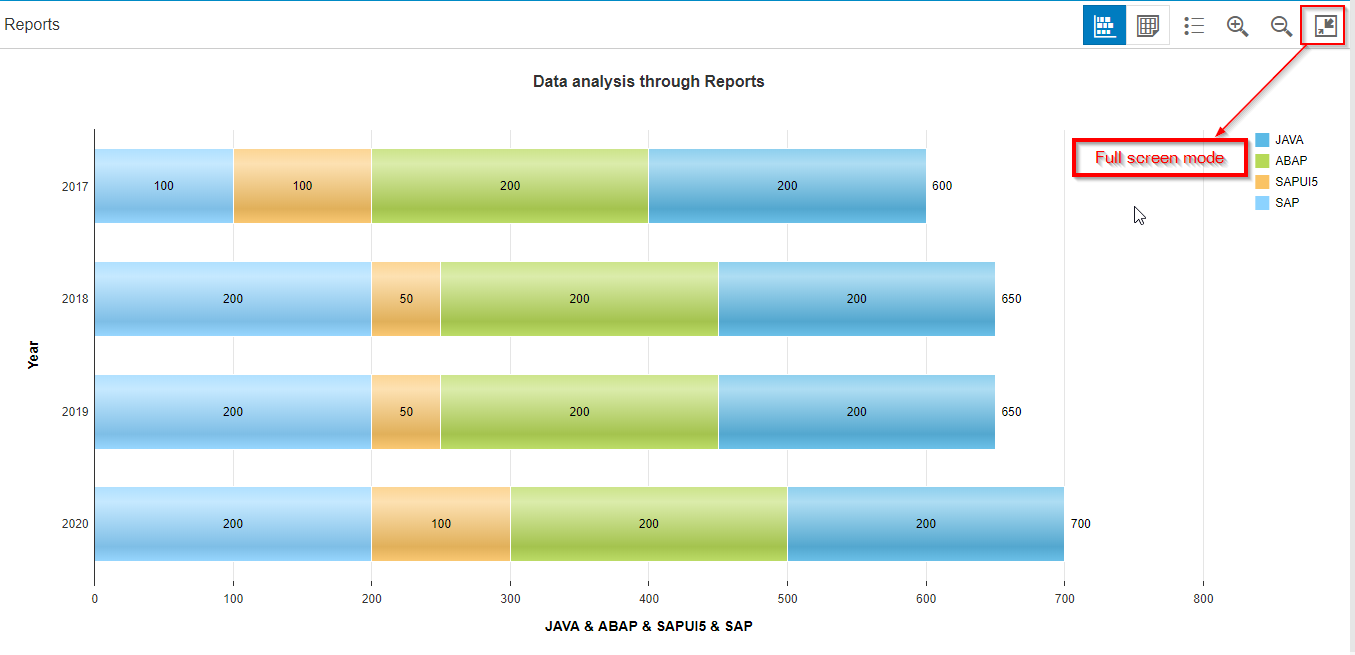
Viz charts contains a lot of properties as like we can show or hide the Chart Title, Axis/Category labels and Legend having the dimension labels etc.
We can display the charts data in the tabular form also by adding the another ChartContainerContent to the the ChartContainer in the view which as shown below.
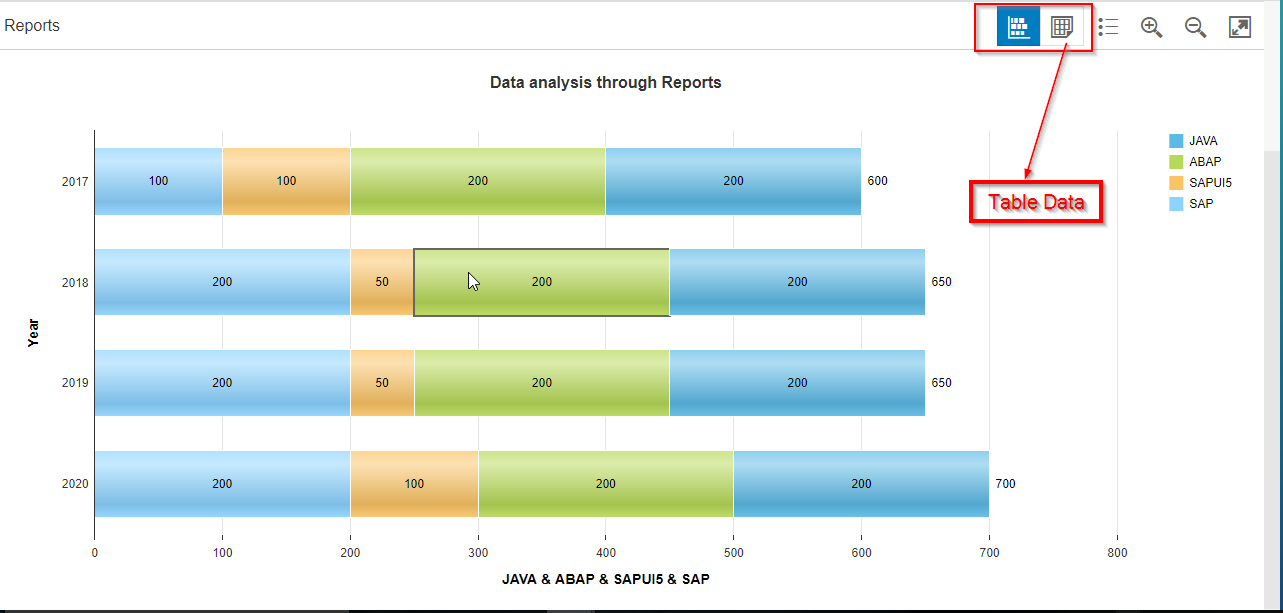
In the controller also you need to set this charts data to the table as shown below
After that if you click on the table view it will show the charts data in the table which as shown like below
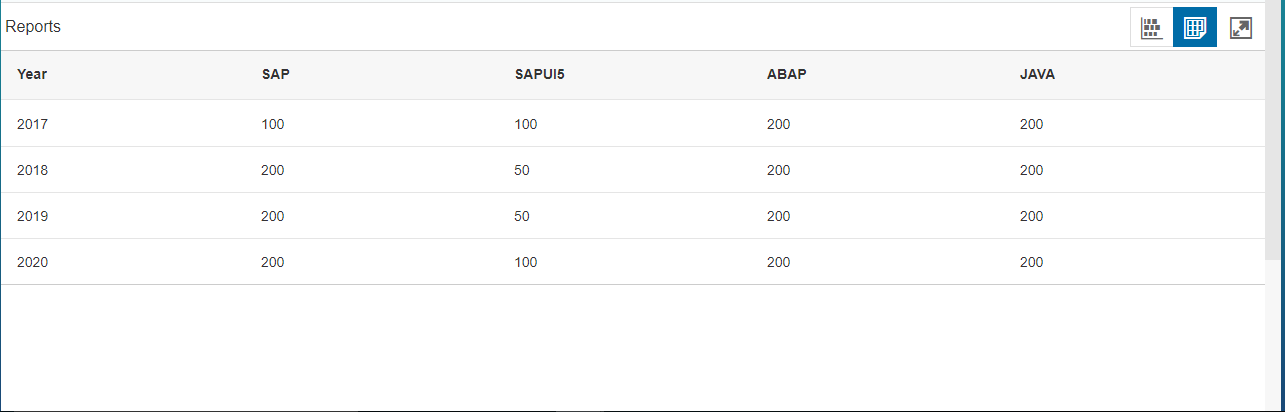
Also we can switch from table view to charts view and vice versa which as shown below.
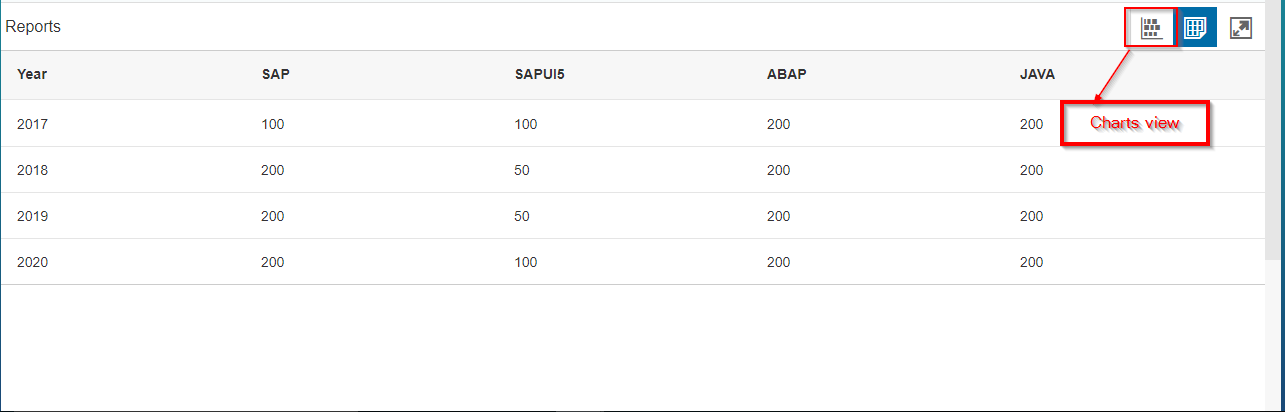

Also we have some of the additional featurs of Vizframe charts are
All of above can be achieved by just updating the vizProperties property of vizFrame.
Add the following code in the View1.view.xml.
In the view define a Vizframe chart of type Stacked Bar by using the required namespace as xmlns:viz=”sap.viz.ui5.controls”.
and also add the required namespaces in the Controller also which as shown like below
Add the below methods to the controller View1.controller.js:
Then the Final Outputs looks like below.


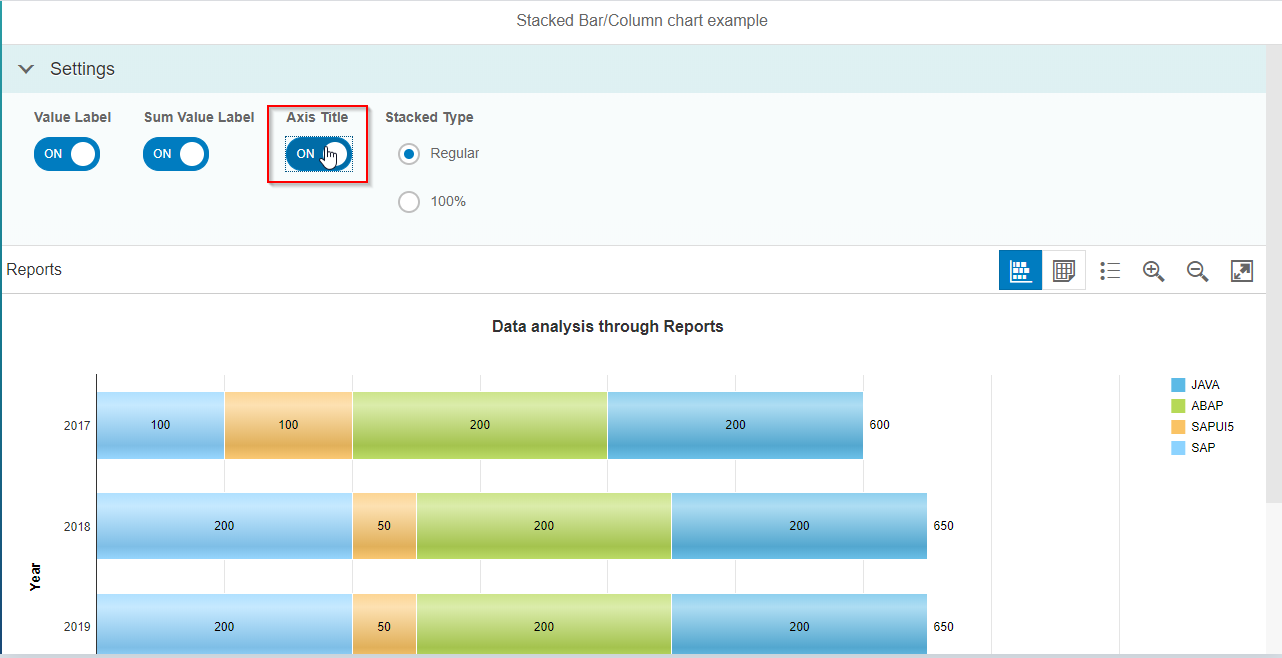

Popover:
we can show the popover also on the vizframe charts.Its shows count which means how many selections are selected as well as the values.
For that define the popover and attach it to the vizframe.
Output : Clicking on the stacked bar will show you the popover.
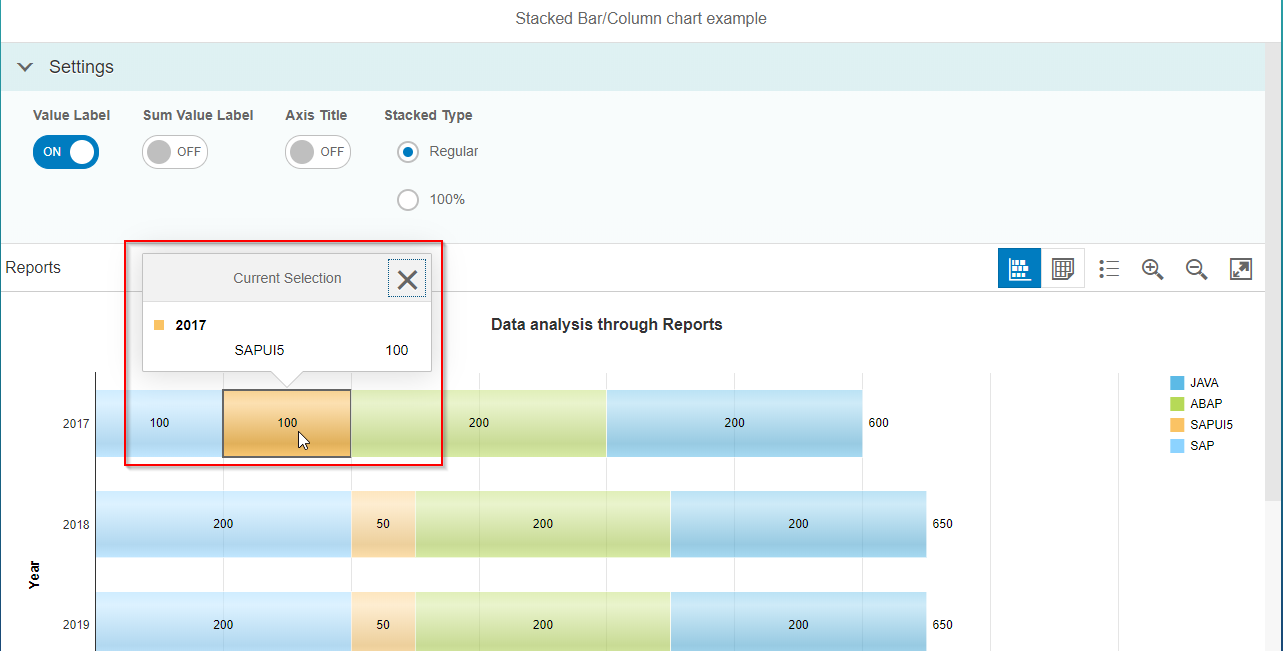
For more information regarding the VizFrames concept go through the links
https://sapui5.hana.ondemand.com/#/api/sap.viz.ui5.controls.VizFrame
https://sapui5.hana.ondemand.com/#/entity/sap.viz.ui5.controls.VizFrame
Hope you understand the post ?
Happy Learning!
Thank you!
VizFrame is a viz control that manages a visualization's initialization, layout, feeding, customization and interactions.
Step 1: First I have created my xml view as View1.view.xml which as shown like below.
View1.view.xml :
In the view define a Vizframe chart of type Stacked Bar by using the required namespace xmlns:viz=”sap.viz.ui5.controls”.
<mvc:View controllerName="VizFrameCharts.controller.View1" xmlns:chart="sap.suite.ui.commons" xmlns:core="sap.ui.core"
xmlns:form="sap.ui.layout.form" xmlns:html="http://www.w3.org/1999/xhtml" xmlns:layout="sap.ui.layout" xmlns:mvc="sap.ui.core.mvc"
xmlns:viz="sap.viz.ui5.controls" xmlns:vizData="sap.viz.ui5.data" xmlns:vizFeeds="sap.viz.ui5.controls.common.feeds" xmlns="sap.m">
<App>
<pages>
<Page title="{i18n>Stacked Bar/Column chart example}">
<content>
<chart:ChartContainer autoAdjustHeight="true" id="chartContainer" title="Reports">
<chart:ChartContainerContent icon="sap-icon://horizontal-stacked-chart" title="Stacked_bar Chart">
<chart:content>
<viz:VizFrame height="" id="idVizFrame" uiConfig="{applicationSet:'fiori'}"
vizProperties="{plotArea: { drawingEffect: 'glossy'}, title:{ text:'Data analysis through Reports'},dataLabel:{visible:true,showTotal:true}}"
vizType="stacked_bar">
<viz:dataset>
<vizData:FlattenedDataset data="{/Reports}">
<vizData:dimensions>
<vizData:DimensionDefinition name="Year" value="{Year}"/>
</vizData:dimensions>
<vizData:measures>
<vizData:MeasureDefinition name="SAP" value="{SAP}"/>
<vizData:MeasureDefinition name="SAPUI5" value="{SAPUI5}"/>
<vizData:MeasureDefinition name="SAP ABAP" value="{SAP ABAP}"/>
<vizData:MeasureDefinition name="JAVA" value="{JAVA}"/>
</vizData:measures>
</vizData:FlattenedDataset>
</viz:dataset>
<viz:feeds>
<vizFeeds:FeedItem type="Measure" uid="valueAxis" values="JAVA,SAP ABAP,SAPUI5,SAP"/>
<vizFeeds:FeedItem type="Dimension" uid="categoryAxis" values="Year"/>
</viz:feeds>
</viz:VizFrame>
</chart:content>
</chart:ChartContainerContent>
</chart:ChartContainer>
</content>
</Page>
</pages>
</App>
</mvc:View>Step 2: I have binded the Json data to the Vizframe charts as shown like below.
Data.Json:
{
"Reports": [{
"Year": "2017",
"SAP": 100,
"SAPUI5": 100,
"ABAP": 200,
"JAVA": 200
}, {
"Year": "2018",
"SAP": 200,
"SAPUI5": 50,
"ABAP": 200,
"JAVA": 200
}, {
"Year": "2019",
"SAP": 200,
"SAPUI5": 50,
"ABAP": 200,
"JAVA": 200
}, {
"Year": "2020",
"SAP": 200,
"SAPUI5": 100,
"ABAP": 200,
"JAVA": 200
}
]
}Step 3: View1.controller.js:
In the init() function of the Controller set up the data for the chart using measures and dimension.
onInit: function() {
var jsonData = new sap.ui.model.json.JSONModel("model/Data.json");
var oVizFrame = this.getView().byId("idVizFrame");
oVizFrame.setModel(jsonData);
}In our example I have taken Year as the Dimension and SAP, SAPUI5,ABAPand JAVA as measures in the view itself which are already defined in the View1.view.xml.
Output:
The Output displays all 4 different technology books sold in a particular year differentiated by color of the bar.
The total technology books sold in a particular year is displayed at the end of the bar.

Note: To display the same data in form of stacked Column Chart, vizType stacked_column can be used instead of stacked_bar in the view.

Instead of taking Year as the Dimension and SAP, SAPUI5,ABAPand JAVA as measures in the view itself we will also have the possibility to take or define the Year as the Dimension and SAP, SAPUI5,ABAPand JAVA as measures in the controller also.
For this add the following source code in the View1.controller.js.
onInit: function() {
SVGElement.prototype.getTransformToElement = SVGElement.prototype.getTransformToElement || function(elem) {
return elem.getScreenCTM().inverse().multiply(this.getScreenCTM());
};
var jsonData = new sap.ui.model.json.JSONModel("model/Data.json");
var oVizFrame = this.getView().byId("idVizFrame");
oVizFrame.setVizProperties({
plotArea: {
colorPalette: d3.scale.category20().range(),
dataLabel: {
showTotal: true
}
},
tooltip: {
visible: true
},
title: {
text: "Stacked Bar Chart"
}
});
var oDataset = new sap.viz.ui5.data.FlattenedDataset({
dimensions: [{
name: "Year",
value: "{Year}"
}],
measures: [{
name: "SAP",
value: "{SAP}"
}, {
name: "SAPUI5",
value: "{SAPUI5}"
}, {
name: "ABAP",
value: "{ABAP}"
}, {
name: "JAVA",
value: "{JAVA}"
}],
data: {
path: "/Reports"
}
});
oVizFrame.setDataset(oDataset);
oVizFrame.setModel(jsonData);
var oFeedValueAxis = new sap.viz.ui5.controls.common.feeds.FeedItem({
"uid": "valueAxis",
"type": "Measure",
"values": ["SAP"]
}),
oFeedValueAxis1 = new sap.viz.ui5.controls.common.feeds.FeedItem({
"uid": "valueAxis",
"type": "Measure",
"values": ["SAPUI5"]
}),
oFeedValueAxis2 = new sap.viz.ui5.controls.common.feeds.FeedItem({
"uid": "valueAxis",
"type": "Measure",
"values": ["ABAP"]
}),
oFeedValueAxis3 = new sap.viz.ui5.controls.common.feeds.FeedItem({
"uid": "valueAxis",
"type": "Measure",
"values": ["JAVA"]
}),
oFeedCategoryAxis = new sap.viz.ui5.controls.common.feeds.FeedItem({
"uid": "categoryAxis",
"type": "Dimension",
"values": ["Year"]
});
oVizFrame.addFeed(oFeedValueAxis);
oVizFrame.addFeed(oFeedValueAxis1);
oVizFrame.addFeed(oFeedValueAxis2);
oVizFrame.addFeed(oFeedValueAxis3);
oVizFrame.addFeed(oFeedCategoryAxis);
}But in the view just define the VizFrame control as shown like below.
<viz:VizFrame height="" id="idVizFrame" uiConfig="{applicationSet:'fiori'}"
vizProperties="{plotArea: { drawingEffect: 'glossy'}, title:{ text:'Data analysis through Reports'},dataLabel:{visible:true,showTotal:true}}"
vizType="stacked_bar">Output: We will get same output response like previous one means when we defined the measures and dimension in the view itself.

But in this example i have taken Year as the Dimension and SAP, SAPUI5,ABAPand JAVA as measures in the view only which was already defined in the View1.view.xml.
Now I will provide a toolbar with some generic functions for tables and charts based on the VizFrame control like zoom, display in fullscreen mode, toggle the legend, switch between chart types, and changes of the chart dimension.
Lets see the features or properties of this chart container based on VizFrame control are as follows
For this add the following source code in the view.
<chart:ChartContainer autoAdjustHeight="true" id="chartContainer" showFullScreen="true" title="Reports">
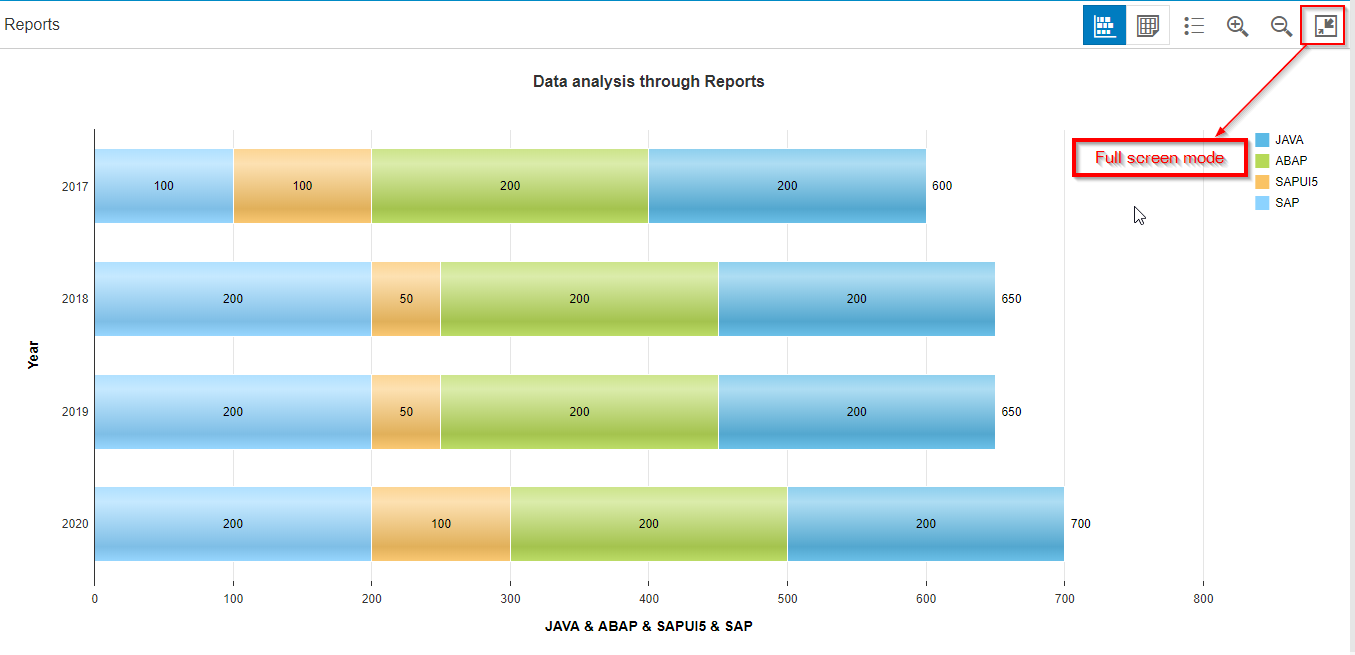
Viz charts contains a lot of properties as like we can show or hide the Chart Title, Axis/Category labels and Legend having the dimension labels etc.
We can display the charts data in the tabular form also by adding the another ChartContainerContent to the the ChartContainer in the view which as shown below.
<chart:ChartContainerContent icon="sap-icon://table-view" title="Table">
<chart:content>
<Table id="chartContainerContentTable" items="{ path: '/Reports' }">
<columns>
<Column demandPopin="true">
<Label design="Bold" text="{i18n>Year}"/></Column>
<Column demandPopin="true">
<Label design="Bold" text="{i18n>SAP}"/></Column>
<Column demandPopin="true">
<Label design="Bold" text="{i18n>SAPUI5}"/></Column>
<Column demandPopin="true">
<Label design="Bold" text="{i18n>ABAP}"/></Column>
<Column demandPopin="true">
<Label design="Bold" text="{i18n>JAVA}"/></Column>
</columns>
<ColumnListItem press="">
<Text text="{Year}"></Text>
<Text text="{SAP}"></Text>
<Text text="{SAPUI5}"></Text>
<Text text="{ABAP}"></Text>
<Text text="{JAVA}"></Text>
</ColumnListItem>
</Table>
</chart:content>
</chart:ChartContainerContent>
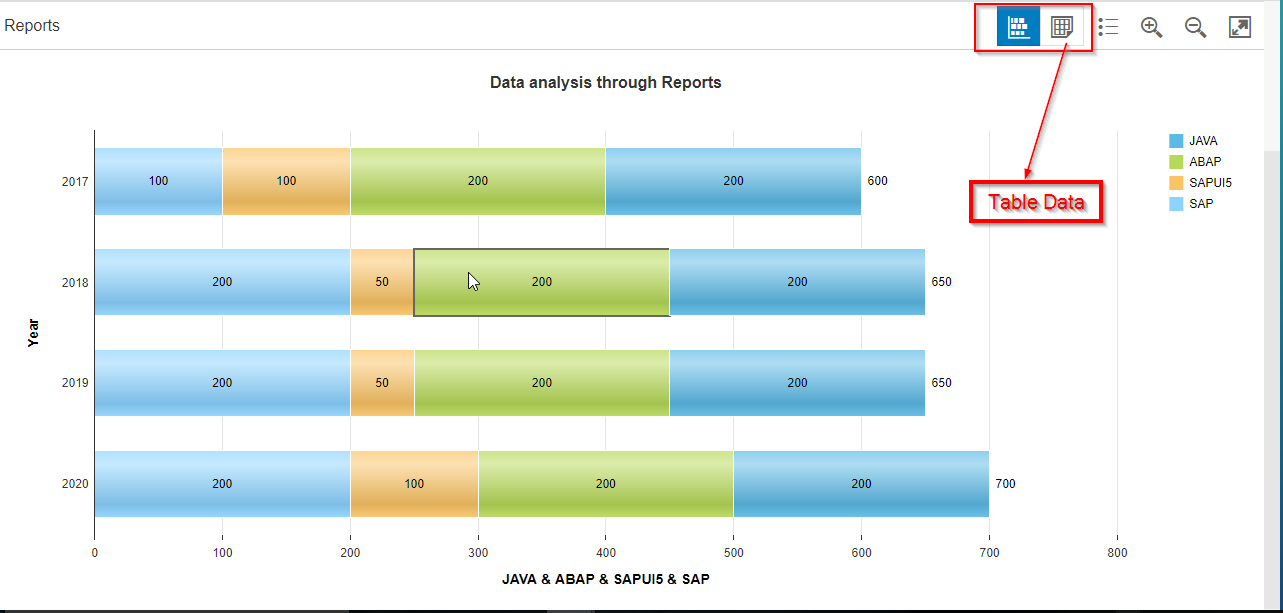
In the controller also you need to set this charts data to the table as shown below
var oVizFrameDataForTable = this.getView().byId("chartContainerContentTable");
oVizFrameDataForTable.setModel(sampleDatajson);After that if you click on the table view it will show the charts data in the table which as shown like below
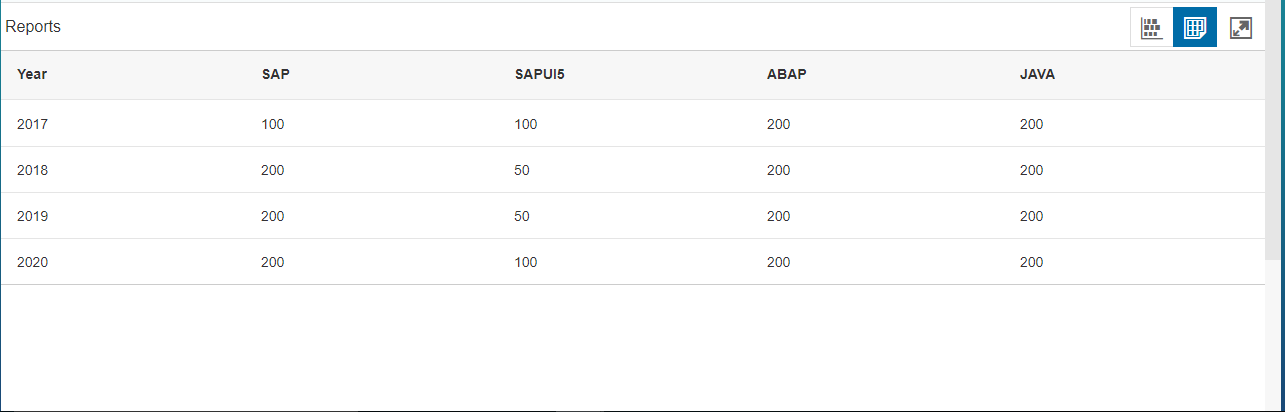
Also we can switch from table view to charts view and vice versa which as shown below.
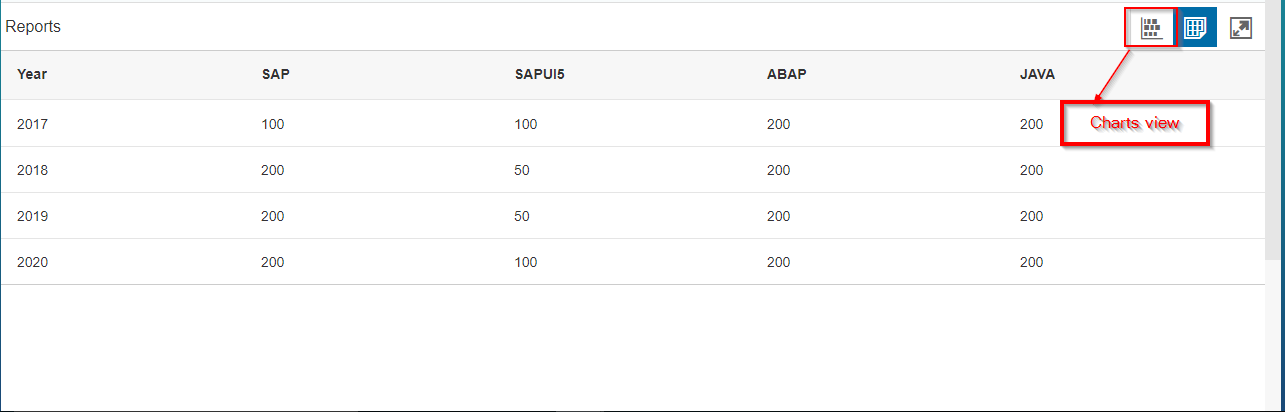

Also we have some of the additional featurs of Vizframe charts are
- Display “Sales Values” in Chart
- Display total Sales Value count at the end of the each stacked bar .
- Show/hide the Axis/Category Labels
- Also we can display “Sales Values” in “Percentage” as well as normal integer count.
All of above can be achieved by just updating the vizProperties property of vizFrame.
Add the following code in the View1.view.xml.
<Panel class="panelStyle" expandable="true" expanded="true" headerText="Settings" id='settingsPanel' width="auto">
<content>
<HBox class="sapUiSmallMarginBegin">
<VBox class='settingsBox'>
<Label design="Bold" text="{i18n>valueLabel}"></Label>
<Switch change='onDataLabelChanged' state="true">
<layoutData>
<FlexItemData growFactor="1"/>
</layoutData>
</Switch>
</VBox>
<VBox class="sapUiMediumMarginBegin">
<Label design="Bold" text="{i18n>sumValueLabel}"></Label>
<Switch change='onSumLabelChanged' state="false">
<layoutData>
<FlexItemData growFactor="1"/>
</layoutData>
</Switch>
</VBox>
<VBox class="sapUiMediumMarginBegin">
<Label design="Bold" text="{i18n>axisTitleLabel}"></Label>
<Switch change='onAxisTitleChanged' state="false">
<layoutData>
<FlexItemData growFactor="1"/>
</layoutData>
</Switch>
</VBox>
<VBox class="sapUiMediumMarginBegin">
<Label design="Bold" text="{i18n>stackedType}"></Label>
<RadioButtonGroup select="onTypeSelected">
<buttons>
<RadioButton text="{i18n>regular}"/>
<RadioButton text="{i18n>percentage}"/>
</buttons>
</RadioButtonGroup>
</VBox>
</HBox>
</content>
</Panel>In the view define a Vizframe chart of type Stacked Bar by using the required namespace as xmlns:viz=”sap.viz.ui5.controls”.
and also add the required namespaces in the Controller also which as shown like below
"sap/viz/ui5/data/FlattenedDataset",
"sap/viz/ui5/controls/common/feeds/FeedItem",
"sap/viz/ui5/controls/Popover",
"sap/viz/ui5/controls/VizFrame",
"sap/viz/ui5/format/ChartFormatter",
"sap/viz/ui5/api/env/Format"Add the below methods to the controller View1.controller.js:
onDataLabelChanged : function(oEvent){
var that=this;
var oVizFrame = that.getView().byId("idVizFrame");
oVizFrame.setVizProperties({
plotArea: {
dataLabel: {
visible: oEvent.getParameter("state")
}
}
});
},
onSumLabelChanged : function(oEvent){
var that=this;
var oVizFrame = that.getView().byId("idVizFrame");
var sumLabelSwitch = oEvent.getParameter("state");
oVizFrame.setVizProperties({
plotArea: {
dataLabel: {
showTotal: sumLabelSwitch
}
}
});
},
onAxisTitleChanged : function(oEvent){
var that=this;
var oVizFrame = that.getView().byId("idVizFrame");
var state = oEvent.getParameter("state");
oVizFrame.setVizProperties({
valueAxis: {
title: {
visible: state
}
},
categoryAxis: {
title: {
visible: state
}
}
});
},
onTypeSelected : function(oEvent){
var that=this;
var typeRadio = oEvent.getSource().getSelectedButton().getProperty("text");
var oVizFrame = that.getView().byId("idVizFrame");
if (typeRadio === "Regular") {
oVizFrame.setVizType("stacked_bar");
} else {
oVizFrame.setVizType("100_stacked_bar");
oVizFrame.setVizProperties({
plotArea: {
mode: "percentage",
drawingEffect: "glossy",
dataLabel: {
type: "percentage",
visible: true
}
}
});
}
}Then the Final Outputs looks like below.


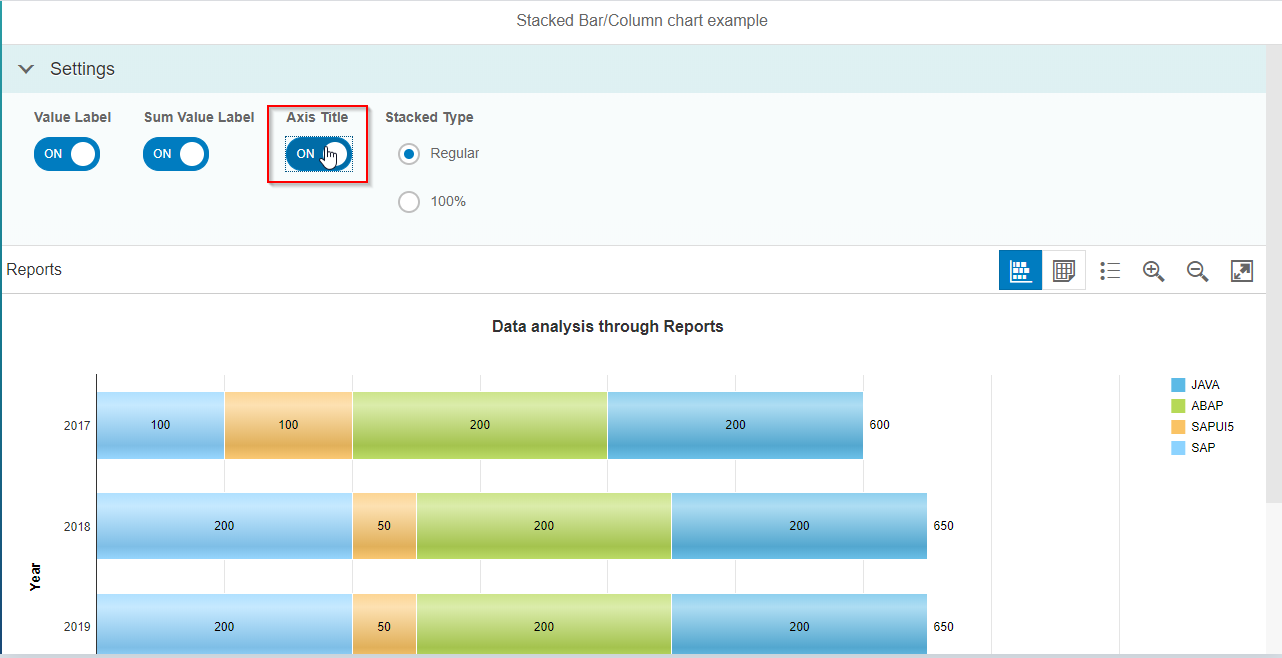

Popover:
we can show the popover also on the vizframe charts.Its shows count which means how many selections are selected as well as the values.
For that define the popover and attach it to the vizframe.
var oVizFrame = this.getView().byId("idVizFrame");
var vizPopover = new sap.viz.ui5.controls.Popover({});
vizPopover.connect(oVizFrame.getVizUid());Output : Clicking on the stacked bar will show you the popover.
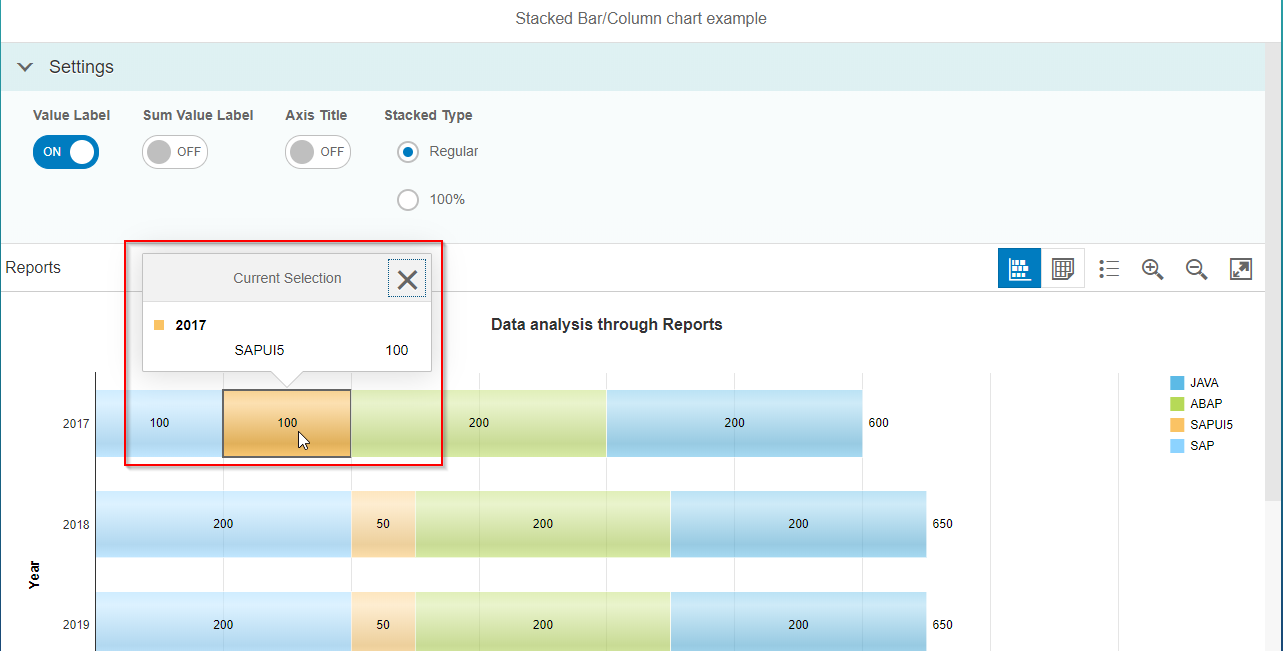
For more information regarding the VizFrames concept go through the links
https://sapui5.hana.ondemand.com/#/api/sap.viz.ui5.controls.VizFrame
https://sapui5.hana.ondemand.com/#/entity/sap.viz.ui5.controls.VizFrame
Hope you understand the post ?
Happy Learning!
Thank you!
- SAP Managed Tags:
- SAPUI5,
- SAP Data Visualization
12 Comments
You must be a registered user to add a comment. If you've already registered, sign in. Otherwise, register and sign in.
Labels in this area
-
"automatische backups"
1 -
"regelmäßige sicherung"
1 -
"TypeScript" "Development" "FeedBack"
1 -
505 Technology Updates 53
1 -
ABAP
18 -
ABAP API
1 -
ABAP CDS Views
4 -
ABAP CDS Views - BW Extraction
1 -
ABAP CDS Views - CDC (Change Data Capture)
1 -
ABAP class
2 -
ABAP Cloud
3 -
ABAP DDIC CDS view
1 -
ABAP Development
5 -
ABAP in Eclipse
3 -
ABAP Platform Trial
1 -
ABAP Programming
2 -
abap technical
1 -
abapGit
1 -
absl
2 -
access data from SAP Datasphere directly from Snowflake
1 -
Access data from SAP datasphere to Qliksense
1 -
Accrual
1 -
action
1 -
adapter modules
1 -
Addon
1 -
Adobe Document Services
1 -
ADS
1 -
ADS Config
1 -
ADS with ABAP
1 -
ADS with Java
1 -
ADT
2 -
Advance Shipping and Receiving
1 -
Advanced Event Mesh
3 -
Advanced formula
1 -
AEM
1 -
AI
8 -
AI Launchpad
1 -
AI Projects
1 -
AIML
10 -
Alert in Sap analytical cloud
1 -
Amazon S3
1 -
Analytic Models
1 -
Analytical Dataset
1 -
Analytical Model
1 -
Analytics
1 -
Analyze Workload Data
1 -
annotations
1 -
API
1 -
API and Integration
4 -
API Call
2 -
API security
1 -
Application Architecture
1 -
Application Development
5 -
Application Development for SAP HANA Cloud
3 -
Applications and Business Processes (AP)
1 -
Artificial Intelligence
1 -
Artificial Intelligence (AI)
5 -
Artificial Intelligence (AI) 1 Business Trends 363 Business Trends 8 Digital Transformation with Cloud ERP (DT) 1 Event Information 462 Event Information 15 Expert Insights 114 Expert Insights 76 Life at SAP 418 Life at SAP 1 Product Updates 4
1 -
Artificial Intelligence (AI) blockchain Data & Analytics
1 -
Artificial Intelligence (AI) blockchain Data & Analytics Intelligent Enterprise
1 -
Artificial Intelligence (AI) blockchain Data & Analytics Intelligent Enterprise Oil Gas IoT Exploration Production
1 -
Artificial Intelligence (AI) blockchain Data & Analytics Intelligent Enterprise sustainability responsibility esg social compliance cybersecurity risk
1 -
AS Java
1 -
ASE
1 -
ASR
2 -
Asset Management
2 -
Associations in CDS Views
1 -
ASUG
1 -
Attachments
1 -
Authentication
1 -
Authorisations
1 -
Automating Processes
1 -
Automation
2 -
aws
2 -
Azure
2 -
Azure AI Studio
1 -
Azure API Center
1 -
Azure API Management
1 -
B2B Integration
1 -
Background job
1 -
Backorder Processing
1 -
Backpropagation
1 -
Backup
1 -
Backup and Recovery
1 -
Backup schedule
1 -
BADI_MATERIAL_CHECK error message
1 -
Bank
1 -
Bank Communication Management
1 -
BAS
1 -
basis
2 -
Basis Monitoring & Tcodes with Key notes
2 -
Batch Management
1 -
BDC
1 -
Best Practice
1 -
BI
1 -
bitcoin
1 -
Blockchain
3 -
bodl
1 -
BOP in aATP
1 -
BOP Segments
1 -
BOP Strategies
1 -
BOP Variant
1 -
BPC
1 -
BPC LIVE
1 -
BTP
14 -
BTP AI Launchpad
1 -
BTP Destination
2 -
Business AI
1 -
Business and IT Integration
1 -
Business application stu
1 -
Business Application Studio
1 -
Business Architecture
1 -
Business Communication Services
1 -
Business Continuity
2 -
Business Data Fabric
3 -
Business Fabric
1 -
Business Partner
13 -
Business Partner Master Data
11 -
Business Technology Platform
2 -
Business Trends
4 -
BW4HANA
1 -
CA
1 -
calculation view
1 -
CAP
4 -
Capgemini
1 -
CAPM
1 -
Catalyst for Efficiency: Revolutionizing SAP Integration Suite with Artificial Intelligence (AI) and
1 -
CCMS
2 -
CDQ
13 -
CDS
2 -
CDS Views
1 -
Cental Finance
1 -
Certificates
1 -
CFL
1 -
Change Management
1 -
chatbot
1 -
chatgpt
3 -
CICD
1 -
CL_SALV_TABLE
2 -
Class Runner
1 -
Classrunner
1 -
Cloud ALM Monitoring
1 -
Cloud ALM Operations
1 -
cloud connector
1 -
Cloud Extensibility
1 -
Cloud Foundry
4 -
Cloud Integration
6 -
Cloud Platform Integration
2 -
cloudalm
1 -
communication
1 -
Compensation Information Management
1 -
Compensation Management
1 -
Compliance
1 -
Compound Employee API
1 -
Configuration
1 -
Connectors
1 -
Consolidation
1 -
Consolidation Extension for SAP Analytics Cloud
3 -
Control Indicators.
1 -
Controller-Service-Repository pattern
1 -
Conversion
1 -
Corrective Maintenance
1 -
Cosine similarity
1 -
CPI
1 -
cryptocurrency
1 -
CSI
1 -
ctms
1 -
Custom chatbot
3 -
Custom Destination Service
1 -
custom fields
1 -
Custom Headers
1 -
Customer Experience
1 -
Customer Journey
1 -
Customizing
1 -
cyber security
4 -
cybersecurity
1 -
Data
1 -
Data & Analytics
1 -
Data Aging
1 -
Data Analytics
2 -
Data and Analytics (DA)
1 -
Data Archiving
1 -
Data Back-up
1 -
Data Flow
1 -
Data Governance
5 -
Data Integration
2 -
Data Quality
13 -
Data Quality Management
13 -
Data Synchronization
1 -
data transfer
1 -
Data Unleashed
1 -
Data Value
9 -
Database and Data Management
1 -
database tables
1 -
Databricks
1 -
Dataframe
1 -
Datasphere
3 -
datenbanksicherung
1 -
dba cockpit
1 -
dbacockpit
1 -
Debugging
2 -
Defender
1 -
Delimiting Pay Components
1 -
Delta Integrations
1 -
Destination
3 -
Destination Service
1 -
Developer extensibility
1 -
Developing with SAP Integration Suite
1 -
Devops
1 -
digital transformation
1 -
Disaster Recovery
1 -
Documentation
1 -
Dot Product
1 -
DQM
1 -
dump database
1 -
dump transaction
1 -
e-Invoice
1 -
E4H Conversion
1 -
Eclipse ADT ABAP Development Tools
2 -
edoc
1 -
edocument
1 -
ELA
1 -
Embedded Consolidation
1 -
Embedding
1 -
Embeddings
1 -
Emergency Maintenance
1 -
Employee Central
1 -
Employee Central Payroll
1 -
Employee Central Time Off
1 -
Employee Information
1 -
Employee Rehires
1 -
Enable Now
1 -
Enable now manager
1 -
endpoint
1 -
Enhancement Request
1 -
Enterprise Architecture
1 -
Enterprise Asset Management
2 -
Entra
1 -
ESLint
1 -
ETL Business Analytics with SAP Signavio
1 -
Euclidean distance
1 -
Event Dates
1 -
Event Driven Architecture
1 -
Event Mesh
2 -
Event Reason
1 -
EventBasedIntegration
1 -
EWM
1 -
EWM Outbound configuration
1 -
EWM-TM-Integration
1 -
Existing Event Changes
1 -
Expand
1 -
Expert
2 -
Expert Insights
2 -
Exploits
1 -
Fiori
16 -
Fiori App Extension
2 -
Fiori Elements
2 -
Fiori Launchpad
2 -
Fiori SAPUI5
13 -
first-guidance
1 -
Flask
2 -
FTC
1 -
Full Stack
9 -
Funds Management
1 -
gCTS
1 -
GenAI hub
1 -
General
2 -
Generative AI
1 -
Getting Started
1 -
GitHub
11 -
Google cloud
1 -
Grants Management
1 -
groovy
2 -
GTP
1 -
HANA
6 -
HANA Cloud
2 -
Hana Cloud Database Integration
2 -
HANA DB
2 -
Hana Vector Engine
1 -
HANA XS Advanced
1 -
Historical Events
1 -
home labs
1 -
HowTo
1 -
HR Data Management
1 -
html5
9 -
HTML5 Application
1 -
Identity cards validation
1 -
idm
1 -
Implementation
1 -
Improvement Maintenance
1 -
Infuse AI
1 -
input parameter
1 -
instant payments
1 -
Integration
3 -
Integration Advisor
1 -
Integration Architecture
1 -
Integration Center
1 -
Integration Suite
1 -
intelligent enterprise
1 -
Internal Table
1 -
IoT
2 -
Java
1 -
JMS Receiver channel ping issue
1 -
job
1 -
Job Information Changes
1 -
Job-Related Events
1 -
Job_Event_Information
1 -
joule
4 -
Journal Entries
1 -
Just Ask
1 -
Kerberos for ABAP
10 -
Kerberos for JAVA
9 -
KNN
1 -
Launch Wizard
1 -
Learning Content
2 -
Life at SAP
5 -
lightning
1 -
Linear Regression SAP HANA Cloud
1 -
Loading Indicator
1 -
local tax regulations
1 -
LP
1 -
Machine Learning
4 -
Marketing
1 -
Master Data
3 -
Master Data Management
15 -
Maxdb
2 -
MDG
1 -
MDGM
1 -
MDM
1 -
Message box.
1 -
Messages on RF Device
1 -
Microservices Architecture
1 -
Microsoft
1 -
Microsoft Universal Print
1 -
Middleware Solutions
1 -
Migration
5 -
ML Model Development
1 -
MLFlow
1 -
Modeling in SAP HANA Cloud
9 -
Monitoring
3 -
MPL
1 -
MTA
1 -
Multi-factor-authentication
1 -
Multi-Record Scenarios
1 -
Multilayer Perceptron
1 -
Multiple Event Triggers
1 -
Myself Transformation
1 -
Neo
1 -
Neural Networks
1 -
New Event Creation
1 -
New Feature
1 -
Newcomer
1 -
NodeJS
3 -
ODATA
2 -
OData APIs
1 -
odatav2
1 -
ODATAV4
1 -
ODBC
1 -
ODBC Connection
1 -
Onpremise
1 -
open source
2 -
OpenAI API
1 -
Oracle
1 -
Overhead and Operational Maintenance
1 -
PaPM
1 -
PaPM Dynamic Data Copy through Writer function
1 -
PaPM Remote Call
1 -
Partner Built Foundation Model
1 -
PAS-C01
1 -
Pay Component Management
1 -
PGP
1 -
Pickle
1 -
PLANNING ARCHITECTURE
1 -
Plant Maintenance
2 -
Popup in Sap analytical cloud
1 -
PostgrSQL
1 -
POSTMAN
1 -
Prettier
1 -
Proactive Maintenance
1 -
Process Automation
2 -
Product Updates
6 -
PSM
1 -
Public Cloud
1 -
Python
5 -
python library - Document information extraction service
1 -
Qlik
1 -
Qualtrics
1 -
RAP
3 -
RAP BO
2 -
React
1 -
Reactive Maintenance
2 -
Record Deletion
1 -
Recovery
1 -
recurring payments
1 -
redeply
1 -
Release
1 -
Remote Consumption Model
1 -
Replication Flows
1 -
Report Malfunction
1 -
report painter
1 -
research
1 -
Resilience
1 -
REST
1 -
REST API
1 -
Retagging Required
1 -
RFID
1 -
Risk
1 -
rolandkramer
2 -
Rolling Kernel Switch
1 -
route
1 -
rules
1 -
S4 HANA
1 -
S4 HANA Cloud
1 -
S4 HANA On-Premise
1 -
S4HANA
6 -
S4HANA Cloud
1 -
S4HANA_OP_2023
2 -
SAC
11 -
SAC PLANNING
10 -
SAP
4 -
SAP ABAP
1 -
SAP Advanced Event Mesh
1 -
SAP AI Core
10 -
SAP AI Launchpad
9 -
SAP Analytic Cloud
1 -
SAP Analytic Cloud Compass
1 -
Sap Analytical Cloud
1 -
SAP Analytics Cloud
5 -
SAP Analytics Cloud for Consolidation
3 -
SAP Analytics cloud planning
1 -
SAP Analytics Cloud Story
1 -
SAP analytics clouds
1 -
SAP API Management
1 -
SAP Application Logging Service
1 -
SAP BAS
1 -
SAP Basis
6 -
SAP BO FC migration
1 -
SAP BODS
1 -
SAP BODS certification.
1 -
SAP BODS migration
1 -
SAP BPC migration
1 -
SAP BTP
25 -
SAP BTP Build Work Zone
2 -
SAP BTP Cloud Foundry
8 -
SAP BTP Costing
1 -
SAP BTP CTMS
1 -
SAP BTP Generative AI
1 -
SAP BTP Innovation
1 -
SAP BTP Migration Tool
1 -
SAP BTP SDK IOS
1 -
SAP BTPEA
1 -
SAP Build
12 -
SAP Build App
1 -
SAP Build apps
1 -
SAP Build CodeJam
1 -
SAP Build Process Automation
3 -
SAP Build work zone
11 -
SAP Business Objects Platform
1 -
SAP Business Technology
2 -
SAP Business Technology Platform (XP)
1 -
sap bw
1 -
SAP CAP
2 -
SAP CDC
1 -
SAP CDP
1 -
SAP CDS VIEW
1 -
SAP Certification
1 -
SAP Cloud ALM
4 -
SAP Cloud Application Programming Model
1 -
SAP Cloud Integration
1 -
SAP Cloud Integration for Data Services
1 -
SAP cloud platform
9 -
SAP Companion
1 -
SAP CPI
3 -
SAP CPI (Cloud Platform Integration)
2 -
SAP CPI Discover tab
1 -
sap credential store
1 -
SAP Customer Data Cloud
1 -
SAP Customer Data Platform
1 -
SAP Data Intelligence
1 -
SAP Data Migration in Retail Industry
1 -
SAP Data Services
1 -
SAP DATABASE
1 -
SAP Dataspher to Non SAP BI tools
1 -
SAP Datasphere
9 -
SAP DRC
1 -
SAP EWM
1 -
SAP Fiori
3 -
SAP Fiori App Embedding
1 -
Sap Fiori Extension Project Using BAS
1 -
SAP GRC
1 -
SAP HANA
1 -
SAP HANA PAL
1 -
SAP HANA Vector
1 -
SAP HCM (Human Capital Management)
1 -
SAP HR Solutions
1 -
SAP IDM
1 -
SAP Integration Suite
10 -
SAP Integrations
4 -
SAP iRPA
2 -
SAP LAGGING AND SLOW
1 -
SAP Learning Class
1 -
SAP Learning Hub
1 -
SAP Master Data
1 -
SAP Odata
3 -
SAP on Azure
2 -
SAP PAL
1 -
SAP PartnerEdge
1 -
sap partners
1 -
SAP Password Reset
1 -
SAP PO Migration
1 -
SAP Prepackaged Content
1 -
sap print
1 -
SAP Process Automation
2 -
SAP Process Integration
2 -
SAP Process Orchestration
1 -
SAP Router
1 -
SAP S4HANA
2 -
SAP S4HANA Cloud
3 -
SAP S4HANA Cloud for Finance
1 -
SAP S4HANA Cloud private edition
1 -
SAP Sandbox
1 -
SAP STMS
1 -
SAP successfactors
3 -
SAP SuccessFactors HXM Core
1 -
SAP Time
1 -
SAP TM
2 -
SAP Trading Partner Management
1 -
SAP UI5
1 -
SAP Upgrade
1 -
SAP Utilities
1 -
SAP-GUI
9 -
SAP_COM_0276
1 -
SAPBTP
1 -
SAPCPI
1 -
SAPEWM
1 -
sapfirstguidance
3 -
SAPHANAService
1 -
SAPIQ
2 -
sapmentors
1 -
saponaws
2 -
saprouter
1 -
SAPRouter installation
1 -
SAPS4HANA
1 -
SAPUI5
5 -
schedule
1 -
Script Operator
1 -
Secure Login Client Setup
9 -
security
10 -
Selenium Testing
1 -
Self Transformation
1 -
Self-Transformation
1 -
SEN
1 -
SEN Manager
1 -
Sender
1 -
service
2 -
SET_CELL_TYPE
1 -
SET_CELL_TYPE_COLUMN
1 -
SFTP scenario
2 -
Simplex
1 -
Single Sign On
9 -
Singlesource
1 -
SKLearn
1 -
Slow loading
1 -
SOAP
2 -
Software Development
1 -
SOLMAN
1 -
solman 7.2
2 -
Solution Manager
3 -
sp_dumpdb
1 -
sp_dumptrans
1 -
SQL
1 -
sql script
1 -
SSL
9 -
SSO
9 -
Story2
1 -
Substring function
1 -
SuccessFactors
1 -
SuccessFactors Platform
1 -
SuccessFactors Time Tracking
1 -
Sybase
1 -
Synthetic User Monitoring
1 -
system copy method
1 -
System owner
1 -
Table splitting
1 -
Tax Integration
1 -
Technical article
1 -
Technical articles
1 -
Technology Updates
15 -
Technology Updates
1 -
Technology_Updates
1 -
terraform
1 -
Testing
1 -
Threats
2 -
Time Collectors
1 -
Time Off
2 -
Time Sheet
1 -
Time Sheet SAP SuccessFactors Time Tracking
1 -
Tips and tricks
2 -
toggle button
1 -
Tools
1 -
Trainings & Certifications
1 -
Transformation Flow
1 -
Transport in SAP BODS
1 -
Transport Management
1 -
TypeScript
3 -
ui designer
1 -
unbind
1 -
Unified Customer Profile
1 -
UPB
1 -
Use of Parameters for Data Copy in PaPM
1 -
User Unlock
1 -
VA02
1 -
Validations
1 -
Vector Database
2 -
Vector Engine
1 -
Vectorization
1 -
Visual Studio Code
1 -
VSCode
2 -
VSCode extenions
1 -
Vulnerabilities
1 -
Web SDK
1 -
Webhook
1 -
work zone
1 -
workload
1 -
xsa
1 -
XSA Refresh
1
- « Previous
- Next »
Related Content
- ChartContainer Fullscreen button creates empty Dialog in Technology Q&A
- Fiori Elements Chart with data label in Technology Q&A
- Issue with Donut Chart - Data Label Total Percentage is 100.1% in Technology Q&A
- Dynamically creating different type of Vizframes using ODATA service in Technology Blogs by Members
- How can I create a chart like this using SAPUI5 VizFrame charts ? in Technology Q&A
Top kudoed authors
| User | Count |
|---|---|
| 53 | |
| 5 | |
| 4 | |
| 4 | |
| 4 | |
| 4 | |
| 4 | |
| 3 | |
| 3 | |
| 3 |