
- SAP Community
- Products and Technology
- Technology
- Technology Blogs by Members
- Workforce replication from SAP Successfactors to S...
Technology Blogs by Members
Explore a vibrant mix of technical expertise, industry insights, and tech buzz in member blogs covering SAP products, technology, and events. Get in the mix!
Turn on suggestions
Auto-suggest helps you quickly narrow down your search results by suggesting possible matches as you type.
Showing results for
souheibt
Explorer
Options
- Subscribe to RSS Feed
- Mark as New
- Mark as Read
- Bookmark
- Subscribe
- Printer Friendly Page
- Report Inappropriate Content
06-02-2023
6:31 PM
This blog post serves as a follow-up to my previous blog post, where I discussed the basics of the SAP Master Data Integration service. If you haven't read the first blog yet, I highly recommend doing so to gain a comprehensive understanding of the topic.
Exploring SAP Master Data Integration: A Journey as an Intern
I hope this blog post provides you with valuable insights into the implementation of the SAP MDI service. Should you have any questions or encounter challenges along the way, feel free to refer back to our previous articles or reach out to our support team for assistance.
In this blog post, we will explore the concept of SAP Master Data Integration and how it facilitates the smooth transfer of workforce person data from SAP SuccessFactors to SAP S/4HANA Cloud. This integration scenario enables organizations to create, update, and delete employee records in SAP SuccessFactors and have these changes automatically replicated in SAP S/4HANA Cloud through ongoing replication. The SAP Master Data Integration service acts as the bridge between these two systems, ensuring data consistency and accuracy across the organization.
In this blog, I will cover the following topics:
For the technical prerequisites, please refer to this Link
At this point you have created a service instance for SAP Successfactors (sfsf), repeat those same steps to create a service instance for S/4HANA Cloud (s4).
Refer to this link for more details about Connecting Clients
To ensure workforce data from Employee Central can be replicated to SAP Master Data Integration for consumption by other applications, correct mapping relations at entity and field levels must be established.
Refer to this link for more information about how data mapping is established between Employee Central and SAP Master Data Integration.
Before you start replicating workforce data from Employee Central, perform necessary configurations to make it ready.
You can configure the integration object to customize your workforce integration. The process mainly involves creating an instance of a predefined integration object.
Refer to this link for the necessary steps.
At this point your workforce data has been replicated from SAP Successfactors EC to the SAP Master Data Integration service.
If you have already created a communication system for another integration scenario which uses the SAP Master Data Integration service, you do not need to set up a communication system again for the replication of other types of master data. You can use the communication system, which you have already set up.
In this section, we will create a distribution model with whom we will be able to execute the replication from MDI to S/4HANA Cloud.
Once you have completed all the necessary steps, you should be ready to proceed with the replication process. You can do this manually or by scheduling it.
For the manual replication you should:
For the scheduled replication you should:
In conclusion, I would like to highlight that this blog post was created as part of my internship, with the objective of researching and implementing the SAP Master Data Integration service. This blog represents my personal perspective on the implementation of the service. I appreciate your time in reading this post, and I encourage you to share any questions or suggestions you may have.
Exploring SAP Master Data Integration: A Journey as an Intern
I hope this blog post provides you with valuable insights into the implementation of the SAP MDI service. Should you have any questions or encounter challenges along the way, feel free to refer back to our previous articles or reach out to our support team for assistance.
Introduction
In this blog post, we will explore the concept of SAP Master Data Integration and how it facilitates the smooth transfer of workforce person data from SAP SuccessFactors to SAP S/4HANA Cloud. This integration scenario enables organizations to create, update, and delete employee records in SAP SuccessFactors and have these changes automatically replicated in SAP S/4HANA Cloud through ongoing replication. The SAP Master Data Integration service acts as the bridge between these two systems, ensuring data consistency and accuracy across the organization.

Visual represenation of the replication flow
In this blog, I will cover the following topics:
- Create a service instance for the client we want to connect to the MDI service. In this blog post the clients we want to connect are SAP Successfactors and SAP S/4HANA Cloud.
- Configuring the providing client (SAP Successfactors)
- Configuring the consuming client (SAP S/4HANA Cloud)
- Execute or schedule the replication
Intial setup of the SAP MDI service instances
For the technical prerequisites, please refer to this Link
- Navigate to Services > Service Marketplace and select Master Data Integration.
- Select Create in the top-right corner.
- A wizard opens, offering you to configure your new instance:
- For Service, select Master Data Integration from the dropdown list.
- For Plan, select sap-integration
- For Runtime Environment, select Cloud Foundry from the drop-down list.
- For Space, select any option from the dropdown list. The chosen space is not relevant for Master Data Integration service. Only the subaccount in which the service instance is created is relevant for determining the tenant the service instance is associated to.
- Choose an Instance name for your service instance, then choose Next.
- It is recommended to pick a name which uniquely identifies the client. For example, the service instance to connect the S/4HANA Cloud tenant FS10, could be named S/4_FS10.

- Confgure instance parameters
- businessSystemId: an identifier for the client
- application: the client you want to connect to the MDI service, in this case Successfactors (sfsf)
- writePermissions: the entity you want to provide write permissions to

JSON parameters for SAP Successfactors (sfsf)
- Navigate to the newly created service instance, it should be visible in Services > Instances
- Create a service key
- Choose a service key name
- Click on create
- Save the following fields (these will later be used to connect our client to the MDI service)
- uaa.clientid
- uaa.clientsecret
- uaa.url
- uri
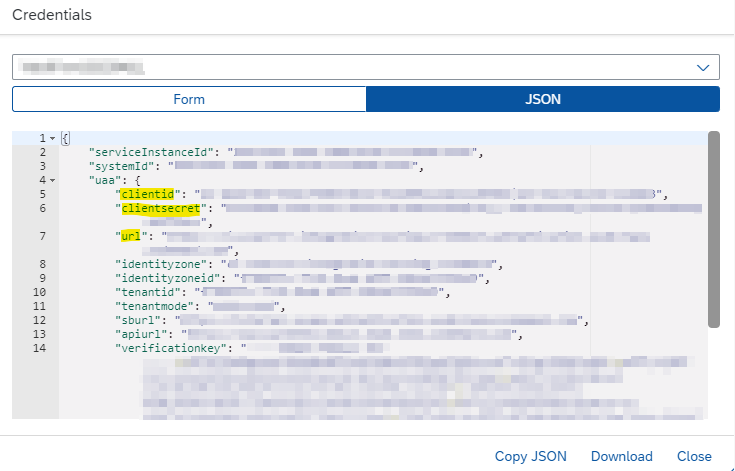

At this point you have created a service instance for SAP Successfactors (sfsf), repeat those same steps to create a service instance for S/4HANA Cloud (s4).
Refer to this link for more details about Connecting Clients
Configuring the providing client (SAP Successfactors Employee Central)
Configure OAuth connection in sfsf SAP Master Data Integration
- Sign in to your Employee Central instance.
- Navigate to Admin Center > Security Center > OAuth Configurations

- Add a new configuration
- OAuth Type: OAuth 2.0
- Grant Type: Client_Credentials
- Client ID: Value from clientid in the service key credentials
- Client Secret: Value from clientsecret in the service key credentials
- Token URL: Value from url in the service key credentials + /oauth/token

Data mapping
To ensure workforce data from Employee Central can be replicated to SAP Master Data Integration for consumption by other applications, correct mapping relations at entity and field levels must be established.
Refer to this link for more information about how data mapping is established between Employee Central and SAP Master Data Integration.
Employee Central Configuration
Before you start replicating workforce data from Employee Central, perform necessary configurations to make it ready.
Configuring the Integration Object
You can configure the integration object to customize your workforce integration. The process mainly involves creating an instance of a predefined integration object.
Refer to this link for the necessary steps.
Configuring a Business Scenario
- Log in to your Employee Central instance and go to the Admin Center page.
- Search for "Business Scenarios" in the global search bar at the top.
- On the Business Scenarios page that appears, locate the scenario "Workforce Replication from EC to SAP Master Data Integration".
- Ensure the scenario is set to active. If it’s already set to “ON”, ignore this step.
- Choose the pen icon on the right to start configuring the settings.

- Options screen
- Fields are user definable

- Filter and Sort screen
- Apply filtering and sorting if your use case needs it

- Destination settings screen
- Enable REST Server Settings
- Connection Name: User-definable
- REST API URL: Value from uri in the service key credentials
- Authentication Type: OAuth
- OAuth Configuration: Select the OAuth configuration you made in previous steps
- Operation URI: Auto completes

- Scheduling screen
- Specify how often the job runs. For example Suspended/Not Scheduled, Once, Daily, weekly, monthly, yearly.
- Apply if needed for your use case

- Review and run screen
- Here you can manually execute the replication by clicking on the Run Now button. If you configured scheduling, click on Set Schedule.

At this point your workforce data has been replicated from SAP Successfactors EC to the SAP Master Data Integration service.
Configuring the consuming client (S/4HANA Cloud)
Prerequisites
- Activating scope item 4AF
Create a communication system to connect to the SAP BTP
If you have already created a communication system for another integration scenario which uses the SAP Master Data Integration service, you do not need to set up a communication system again for the replication of other types of master data. You can use the communication system, which you have already set up.
- Log on to the SAP Fiori launchpad in the SAP S/4HANA Cloud system.
- Under the Communication Management section, select the Communication Systems app.
- Choose New to create a new communication
- System ID: user-definable
- System Name: user-definable
- Host Name: Value from uri in the service key credentials
- Port: 443
- Inbound Only: Do not select
- Business System : MDI
- Authentication Endpoint: Value from uaa.url in the service key credentials + /authorize
- Token Endpoint: Value from uaa.url in the service key credentials + /oauth/token
- Authentication Method: OAuth 2.0
- Client Authentication: Basic
- OAuth 2.0 Client ID: Value from clientid in the service key credentials
- Client Secret: Value from clientsecret in the service key credentials
- Click on Create and save
Create a communication arrangement for communication scenario SAP_COM_0659
- Open the Communication Arrangements app from the SAP Fiori Launchpad.
- Select New. In the New Communication Arrangement window, select the communication scenario SAP_COM_0659 and define the arrangement name. Select Create.
- Name: user-definable
- Communication System: Choose the communication system you made in previous step
- Path: /
- Save the arrangements
Create a communication arrangement for communication scenario SAP_COM_0594
- Open the Communication Arrangements app from the SAP Fiori Launchpad.
- Select New. In the New Communication Arrangement window, select the communication scenario SAP_COM_0594 and define the arrangement name. Select Create.
- Communication System
- Check Inbound Only checkbox
- In the table Users for Inbound Communication, click the "+" icon.
- Create a new user with any name by clicking on New User.
- Enter a password (long enough) if required and create the user.
- Ensure that you copy this password since it is required later while configuring the destinations.
- Save the arrangement.
Setup a destination in BTP
- Go to your SAP BTP Cockpit under Subaccount > Connectivity > Destinations
- Select New Destination
- Provide the following details:
- Name: user-definable
- Type: HTTP
- Description: user-definable
- URL: https://<host>/sap/opu/odata4/sap/mdo_distributionadmin/srvd_a2x/sap/distributionadmin/0001/
- Provide the service URL from the MDO Distribution Administration OData V4 service. Look for MDO: Distribution Administration among the inbound services with application protocol OData V4 that was generated while creating the communication arrangement SAP_COM_0594 and copy the entire URL into this field.
- Proxy Type: Internet
- Authentication: Basic Authentication
- User and Password: As defined for the user assigned to the communication system
- Additional Properties
- MDOProvider: true
- MDOConsumer: true
- MDIInstanceId: The value of this should be the systemId from the service key that you created for the SAP Master Data Integration service instance.
- MDOBusinessSystem: The value of this property should be the destination’s name.
- Save

Creating a Distribution Model in SAP Master Data Orchestration
In this section, we will create a distribution model with whom we will be able to execute the replication from MDI to S/4HANA Cloud.
- Go to Instances and Subscriptions. Navigate to the application SAP Master Data Orchestration, select the Master Data Integration (Orchestration) entry in the Subscriptions section, and click on

- Go to the Manage Distribution Model application in the Master Data Orchestration UI and create a new distribution model
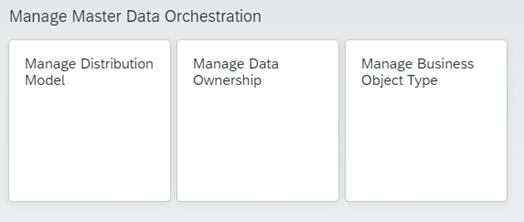
- Fill in these parameters
- Model: user-definable
- Description: user-definable

- Provider: MDI
- Consumer: The name of the MDI service instance for you S/4HANA Cloud client

- Business Object Type: Workforce Person (sap.odm.workforce.WorkforcePerson)
- Version: 3.0.0
- API: MDI_LOG_WORKFORCE_PERSON
- Package size: 1
- Mode: Pull

- Scheduling Information: user-definable
- Object Selection: user-definable
- Data Scope: user-definable
- Key Mapping: user-definable
- Save and activate the distribution model
Once you have completed all the necessary steps, you should be ready to proceed with the replication process. You can do this manually or by scheduling it.
For the manual replication you should:
- Execute the replication from Successfactors to MDI by clicking Run now in the Business Scenario we configured in this blog post.
- In the Distribution Models, execute your model for workforce replication from MDI to S/4HANA Cloud by clicking on Replicate.
For the scheduled replication you should:
- Configure the schedule in the Business Scenario in Successfactors and in the Distribution Models in SAP Master Data Orchestration.
Conclusion
In conclusion, I would like to highlight that this blog post was created as part of my internship, with the objective of researching and implementing the SAP Master Data Integration service. This blog represents my personal perspective on the implementation of the service. I appreciate your time in reading this post, and I encourage you to share any questions or suggestions you may have.
- SAP Managed Tags:
- SAP Business Technology Platform
1 Comment
You must be a registered user to add a comment. If you've already registered, sign in. Otherwise, register and sign in.
Labels in this area
-
"automatische backups"
1 -
"regelmäßige sicherung"
1 -
"TypeScript" "Development" "FeedBack"
1 -
505 Technology Updates 53
1 -
ABAP
19 -
ABAP API
1 -
ABAP CDS Views
4 -
ABAP CDS Views - BW Extraction
1 -
ABAP CDS Views - CDC (Change Data Capture)
1 -
ABAP class
2 -
ABAP Cloud
3 -
ABAP DDIC CDS view
1 -
ABAP Development
5 -
ABAP in Eclipse
3 -
ABAP Platform Trial
1 -
ABAP Programming
2 -
abap technical
1 -
abapGit
1 -
absl
2 -
access data from SAP Datasphere directly from Snowflake
1 -
Access data from SAP datasphere to Qliksense
1 -
Accrual
1 -
action
1 -
adapter modules
1 -
Addon
1 -
Adobe Document Services
1 -
ADS
1 -
ADS Config
1 -
ADS with ABAP
1 -
ADS with Java
1 -
ADT
2 -
Advance Shipping and Receiving
1 -
Advanced Event Mesh
3 -
Advanced formula
1 -
AEM
1 -
AI
8 -
AI Launchpad
1 -
AI Projects
1 -
AIML
10 -
Alert in Sap analytical cloud
1 -
Amazon S3
1 -
Analytic Models
1 -
Analytical Dataset
1 -
Analytical Model
1 -
Analytics
1 -
Analyze Workload Data
1 -
annotations
1 -
API
1 -
API and Integration
4 -
API Call
2 -
API security
1 -
Application Architecture
1 -
Application Development
5 -
Application Development for SAP HANA Cloud
3 -
Applications and Business Processes (AP)
1 -
Architecture
1 -
Artificial Intelligence
1 -
Artificial Intelligence (AI)
6 -
Artificial Intelligence (AI) 1 Business Trends 363 Business Trends 8 Digital Transformation with Cloud ERP (DT) 1 Event Information 462 Event Information 15 Expert Insights 114 Expert Insights 76 Life at SAP 418 Life at SAP 1 Product Updates 4
1 -
Artificial Intelligence (AI) blockchain Data & Analytics
1 -
Artificial Intelligence (AI) blockchain Data & Analytics Intelligent Enterprise
1 -
Artificial Intelligence (AI) blockchain Data & Analytics Intelligent Enterprise Oil Gas IoT Exploration Production
1 -
Artificial Intelligence (AI) blockchain Data & Analytics Intelligent Enterprise sustainability responsibility esg social compliance cybersecurity risk
1 -
AS Java
1 -
ASE
1 -
ASR
2 -
Asset Management
2 -
Associations in CDS Views
1 -
ASUG
1 -
Attachments
1 -
Authentication
1 -
Authorisations
1 -
Authorizations
1 -
Automate the Interim Account Update rule using Integration Center Job (Time Off)
1 -
Automating Processes
1 -
Automation
2 -
aws
2 -
Azure
2 -
Azure AI Studio
1 -
Azure API Center
1 -
Azure API Management
1 -
B2B Integration
1 -
Background job
1 -
Backorder Processing
1 -
Backpropagation
1 -
Backup
1 -
Backup and Recovery
1 -
Backup schedule
1 -
BADI_MATERIAL_CHECK error message
1 -
Bank
1 -
Bank Communication Management
1 -
BAS
1 -
basis
2 -
Basis Monitoring & Tcodes with Key notes
2 -
Batch Management
1 -
BDC
1 -
Best Practice
1 -
BI
1 -
bitcoin
1 -
Blockchain
3 -
bodl
1 -
BOP in aATP
1 -
BOP Segments
1 -
BOP Strategies
1 -
BOP Variant
1 -
BPC
1 -
BPC LIVE
1 -
BTP
17 -
BTP AI Launchpad
1 -
BTP Destination
2 -
BTP for Sustainability
1 -
Business AI
1 -
Business and IT Integration
1 -
Business application stu
1 -
Business Application Studio
1 -
Business Architecture
1 -
Business Communication Services
1 -
Business Continuity
2 -
Business Data Fabric
3 -
Business Fabric
1 -
Business Partner
13 -
Business Partner Master Data
11 -
Business Technology Platform
2 -
Business Trends
4 -
BW4HANA
1 -
C4C cloud root certificate
1 -
CA
1 -
calculation view
1 -
CAP
5 -
CAP development
1 -
Capgemini
1 -
CAPM
1 -
Catalyst for Efficiency: Revolutionizing SAP Integration Suite with Artificial Intelligence (AI) and
1 -
CCMS
2 -
CDQ
13 -
CDS
2 -
CDS Views
1 -
Cental Finance
1 -
Certificates
1 -
CFL
1 -
Change Management
1 -
chatbot
1 -
chatgpt
3 -
CICD
1 -
CL_SALV_TABLE
2 -
Class Runner
1 -
Classrunner
1 -
Cloud ALM Monitoring
1 -
Cloud ALM Operations
1 -
cloud connector
1 -
Cloud Extensibility
1 -
Cloud Foundry
4 -
Cloud Integration
6 -
Cloud Platform Integration
2 -
cloudalm
1 -
communication
1 -
Compensation Information Management
1 -
Compensation Management
1 -
Compliance
1 -
Compound Employee API
1 -
Configuration
1 -
Connectors
1 -
Consolidation
1 -
Consolidation Extension for SAP Analytics Cloud
3 -
Control Indicators.
1 -
Controller-Service-Repository pattern
1 -
Conversion
1 -
Corrective Maintenance
1 -
Cosine similarity
1 -
CPI
2 -
cryptocurrency
1 -
CSI
1 -
ctms
1 -
Custom chatbot
3 -
Custom Destination Service
1 -
custom fields
1 -
Custom Headers
1 -
Customer Experience
1 -
Customer Journey
1 -
Customizing
1 -
cyber security
5 -
cybersecurity
1 -
Data
1 -
Data & Analytics
1 -
Data Aging
1 -
Data Analytics
2 -
Data and Analytics (DA)
1 -
Data Archiving
1 -
Data Back-up
1 -
Data Flow
1 -
Data Governance
5 -
Data Integration
2 -
Data Quality
13 -
Data Quality Management
13 -
Data Synchronization
1 -
data transfer
1 -
Data Unleashed
1 -
Data Value
9 -
Database
1 -
Database and Data Management
1 -
database tables
1 -
Databricks
1 -
Dataframe
1 -
Datasphere
4 -
Datasphere Delta
1 -
datenbanksicherung
1 -
dba cockpit
1 -
dbacockpit
1 -
Debugging
2 -
Defender
1 -
Delimiting Pay Components
1 -
Delta Integrations
1 -
Destination
3 -
Destination Service
1 -
Developer extensibility
1 -
Developing with SAP Integration Suite
1 -
Devops
1 -
digital transformation
1 -
Disaster Recovery
1 -
Documentation
1 -
Dot Product
1 -
DQM
1 -
dump database
1 -
dump transaction
1 -
e-Invoice
1 -
E4H Conversion
1 -
Eclipse ADT ABAP Development Tools
2 -
edoc
1 -
edocument
1 -
ELA
1 -
Embedded Consolidation
1 -
Embedding
1 -
Embeddings
1 -
Emergency Maintenance
1 -
Employee Central
1 -
Employee Central Payroll
1 -
Employee Central Time Off
1 -
Employee Information
1 -
Employee Rehires
1 -
Enable Now
1 -
Enable now manager
1 -
endpoint
1 -
Enhancement Request
1 -
Enterprise Architecture
2 -
Enterprise Asset Management
2 -
Entra
1 -
ESLint
1 -
ETL Business Analytics with SAP Signavio
1 -
Euclidean distance
1 -
Event Dates
1 -
Event Driven Architecture
1 -
Event Mesh
2 -
Event Reason
1 -
EventBasedIntegration
1 -
EWM
1 -
EWM Outbound configuration
1 -
EWM-TM-Integration
1 -
Existing Event Changes
1 -
Expand
1 -
Expert
2 -
Expert Insights
2 -
Exploits
1 -
Fiori
16 -
Fiori App Extension
2 -
Fiori Elements
2 -
Fiori Launchpad
2 -
Fiori SAPUI5
13 -
first-guidance
2 -
Flask
2 -
Fragment Forms
1 -
Fragment Forms using ABA[
1 -
FTC
1 -
Full Stack
9 -
Funds Management
1 -
gCTS
1 -
GenAI hub
1 -
General
3 -
Generative AI
1 -
Getting Started
1 -
GitHub
11 -
Google cloud
1 -
Grants Management
1 -
groovy
2 -
GTP
1 -
HANA
6 -
HANA Cloud
3 -
hana cloud database
2 -
Hana Cloud Database Integration
2 -
HANA DB
2 -
Hana Vector Engine
1 -
HANA XS Advanced
1 -
HanaDB
1 -
Historical Events
1 -
home labs
1 -
HowTo
1 -
HR Data Management
1 -
html5
9 -
HTML5 Application
1 -
Identity cards validation
1 -
idm
1 -
Implementation
1 -
Improvement Maintenance
1 -
Infuse AI
1 -
input parameter
1 -
instant payments
1 -
Integration
3 -
Integration Advisor
1 -
Integration Architecture
1 -
Integration Center
1 -
Integration Suite
1 -
intelligent enterprise
1 -
Internal Table
1 -
IoT
2 -
Java
1 -
Java Script
1 -
JMS Receiver channel ping issue
1 -
job
1 -
Job Information Changes
1 -
Job-Related Events
1 -
Job_Event_Information
1 -
joule
4 -
Journal Entries
1 -
Just Ask
1 -
Kafka
1 -
Kerberos for ABAP
10 -
Kerberos for JAVA
9 -
KNN
1 -
Launch Wizard
1 -
Learning Content
3 -
Life at SAP
4 -
lightning
1 -
Linear Regression SAP HANA Cloud
1 -
Live Sessions
1 -
Loading Indicator
1 -
local tax regulations
1 -
LP
1 -
Machine Learning
4 -
Marketing
1 -
Master Data
3 -
Master Data Management
15 -
Maxdb
2 -
MDG
1 -
MDGM
1 -
MDM
1 -
Message box.
1 -
Messages on RF Device
1 -
Microservices Architecture
1 -
Microsoft
1 -
Microsoft Universal Print
1 -
Middleware Solutions
1 -
Migration
5 -
ML Model Development
1 -
MLFlow
1 -
Modeling in SAP HANA Cloud
9 -
Monitoring
3 -
MPL
1 -
MTA
1 -
Multi-factor-authentication
1 -
Multi-Record Scenarios
1 -
Multilayer Perceptron
1 -
Multiple Event Triggers
1 -
Myself Transformation
1 -
Neo
1 -
NetWeaver
1 -
Neural Networks
1 -
New Event Creation
1 -
New Feature
1 -
Newcomer
1 -
NodeJS
3 -
ODATA
2 -
OData APIs
1 -
odatav2
1 -
ODATAV4
1 -
ODBC
1 -
ODBC Connection
1 -
Onpremise
1 -
open source
2 -
OpenAI API
1 -
Optimized Story Experience
1 -
Oracle
1 -
Overhead and Operational Maintenance
1 -
PaPM
1 -
PaPM Dynamic Data Copy through Writer function
1 -
PaPM Remote Call
1 -
Partner Built Foundation Model
1 -
PAS-C01
1 -
Pay Component Management
1 -
Personal story
1 -
PGP
1 -
Pickle
1 -
PLANNING ARCHITECTURE
1 -
Plant Maintenance
2 -
Popup in Sap analytical cloud
1 -
Postgresql
1 -
PostgrSQL
1 -
POSTMAN
1 -
Practice Systems
1 -
Prettier
1 -
Proactive Maintenance
1 -
Process Automation
2 -
Product Updates
6 -
Product Updates
1 -
PSE
1 -
PSM
1 -
Public Cloud
1 -
Python
5 -
python library - Document information extraction service
1 -
Qlik
1 -
Qualtrics
1 -
RAP
3 -
RAP BO
2 -
React
1 -
Reactive Maintenance
2 -
Record Deletion
1 -
Recovery
1 -
recurring payments
1 -
redeply
1 -
Release
1 -
Remote Consumption Model
1 -
Replication Flows
1 -
Report Malfunction
1 -
report painter
1 -
research
1 -
Research and Development Custom Widgets in SAP Analytics Cloud
1 -
Resilience
1 -
REST
1 -
REST API
1 -
Retagging Required
1 -
RFID
1 -
Risk
1 -
rolandkramer
3 -
Rolling Kernel Switch
1 -
route
1 -
Route determination
1 -
Router Non-XML condition
1 -
rules
1 -
S4 HANA
2 -
S4 HANA Cloud
2 -
S4 HANA On-Premise
3 -
S4HANA
6 -
S4HANA Cloud
1 -
S4HANA_OP_2023
2 -
SAC
11 -
SAC PLANNING
10 -
SAN
1 -
SAP
4 -
SAP ABAP
1 -
SAP Advanced Event Mesh
2 -
SAP AI Core
10 -
SAP AI Launchpad
9 -
SAP Analytic Cloud
1 -
SAP Analytic Cloud Compass
1 -
Sap Analytical Cloud
1 -
SAP Analytics Cloud
6 -
SAP Analytics Cloud for Consolidation
3 -
SAP Analytics cloud planning
1 -
SAP Analytics Cloud Story
1 -
SAP analytics clouds
1 -
SAP API Management
1 -
SAP Application Lifecycle Management
1 -
SAP Application Logging Service
1 -
SAP BAS
1 -
SAP Basis
6 -
SAP BO FC migration
1 -
SAP BODS
1 -
SAP BODS certification.
1 -
SAP BODS migration
1 -
SAP BPC migration
1 -
SAP BTP
26 -
SAP BTP Build Work Zone
2 -
SAP BTP Cloud Foundry
8 -
SAP BTP Costing
1 -
SAP BTP CTMS
1 -
SAP BTP Generative AI
1 -
SAP BTP Innovation
1 -
SAP BTP Migration Tool
1 -
SAP BTP SDK IOS
1 -
SAP BTPEA
1 -
SAP Build
12 -
SAP Build App
1 -
SAP Build apps
1 -
SAP Build CodeJam
1 -
SAP Build Process Automation
3 -
SAP Build work zone
11 -
SAP Business Objects Platform
1 -
SAP Business Technology
2 -
SAP Business Technology Platform (XP)
1 -
sap bw
1 -
SAP CAP
2 -
SAP CDC
1 -
SAP CDP
1 -
SAP CDS VIEW
1 -
SAP Certification
1 -
SAP Cloud ALM
5 -
SAP Cloud Application Programming Model
2 -
SAP Cloud Integration
1 -
SAP Cloud Integration for Data Services
1 -
SAP cloud platform
9 -
SAP Companion
1 -
SAP CPI
3 -
SAP CPI (Cloud Platform Integration)
2 -
SAP CPI Discover tab
1 -
sap credential store
1 -
SAP Customer Data Cloud
1 -
SAP Customer Data Platform
1 -
SAP Data Intelligence
1 -
SAP Data Migration in Retail Industry
1 -
SAP Data Services
1 -
SAP DATABASE
1 -
SAP Dataspher to Non SAP BI tools
1 -
SAP Datasphere
10 -
SAP DRC
1 -
SAP EWM
1 -
SAP Fiori
3 -
SAP Fiori App Embedding
1 -
Sap Fiori Extension Project Using BAS
1 -
SAP GRC
1 -
SAP HANA
1 -
SAP HANA PAL
1 -
SAP HANA Vector
1 -
SAP HCM (Human Capital Management)
1 -
SAP HR Solutions
1 -
SAP IDM
1 -
SAP Integration Suite
10 -
SAP Integrations
4 -
SAP iRPA
2 -
SAP LAGGING AND SLOW
1 -
SAP Learning Class
2 -
SAP Learning Hub
1 -
SAP Master Data
1 -
SAP Odata
3 -
SAP on Azure
2 -
SAP PAL
1 -
SAP PartnerEdge
1 -
sap partners
1 -
SAP Password Reset
1 -
SAP PO Migration
1 -
SAP Prepackaged Content
1 -
sap print
1 -
SAP Process Automation
2 -
SAP Process Integration
2 -
SAP Process Orchestration
1 -
SAP Router
1 -
SAP S4HANA
2 -
SAP S4HANA Cloud
3 -
SAP S4HANA Cloud for Finance
1 -
SAP S4HANA Cloud private edition
1 -
SAP Sandbox
1 -
SAP STMS
1 -
SAP successfactors
3 -
SAP SuccessFactors HXM Core
1 -
SAP Time
1 -
SAP TM
2 -
SAP Trading Partner Management
1 -
SAP UI5
1 -
SAP Upgrade
1 -
SAP Utilities
1 -
SAP-GUI
9 -
SAP_COM_0276
1 -
SAPBTP
1 -
SAPCPI
1 -
SAPEWM
1 -
sapfirstguidance
4 -
SAPHANAService
1 -
SAPIQ
2 -
sapmentors
1 -
saponaws
2 -
saprouter
1 -
SAPRouter installation
1 -
SAPS4HANA
1 -
SAPUI5
5 -
schedule
1 -
Script Operator
1 -
Secure Login Client Setup
9 -
security
11 -
Selenium Testing
1 -
Self Transformation
1 -
Self-Transformation
1 -
SEN
1 -
SEN Manager
1 -
Sender
1 -
service
2 -
SET_CELL_TYPE
1 -
SET_CELL_TYPE_COLUMN
1 -
SFTP scenario
2 -
Simplex
1 -
Single Sign On
9 -
Singlesource
1 -
SKLearn
1 -
Slow loading
1 -
SOAP
2 -
Software Development
1 -
SOLMAN
1 -
solman 7.2
2 -
Solution Manager
3 -
sp_dumpdb
1 -
sp_dumptrans
1 -
SQL
1 -
sql script
1 -
SSL
10 -
SSO
9 -
Story2
1 -
Substring function
1 -
SuccessFactors
1 -
SuccessFactors Platform
1 -
SuccessFactors Time Tracking
1 -
Sybase
1 -
Synthetic User Monitoring
1 -
system copy method
1 -
System owner
1 -
Table splitting
1 -
Tax Integration
1 -
Technical article
1 -
Technical articles
1 -
Technology Updates
15 -
Technology Updates
1 -
Technology_Updates
1 -
terraform
1 -
Testing
1 -
Threats
2 -
Time Collectors
1 -
Time Off
2 -
Time Sheet
1 -
Time Sheet SAP SuccessFactors Time Tracking
1 -
Tips and tricks
2 -
toggle button
1 -
Tools
1 -
Trainings & Certifications
1 -
Transformation Flow
1 -
Transport in SAP BODS
1 -
Transport Management
1 -
TypeScript
3 -
ui designer
1 -
unbind
1 -
Unified Customer Profile
1 -
UPB
1 -
Use of Parameters for Data Copy in PaPM
1 -
User Unlock
1 -
VA02
1 -
Validations
1 -
Vector Database
2 -
Vector Engine
1 -
Vectorization
1 -
Visual Studio Code
1 -
VSCode
2 -
VSCode extenions
1 -
Vulnerabilities
1 -
Web SDK
1 -
Webhook
1 -
work zone
1 -
workload
1 -
xsa
1 -
XSA Refresh
1
- « Previous
- Next »
Related Content
- SAP BTP FAQs - Part 3 (Security) in Technology Blogs by SAP
- Automate the Interim Account Update rule using Integration Center Job (Time Off) in Technology Blogs by Members
- Unlocking the Potential of Business AI: Engineering Best Practices in Technology Blogs by SAP
- How to Connect a Fieldglass System to SAP Start in Technology Blogs by SAP
- 10+ ways to reshape your SAP landscape with SAP BTP - Blog 7 Interview in Technology Blogs by SAP
Top kudoed authors
| User | Count |
|---|---|
| 6 | |
| 5 | |
| 5 | |
| 4 | |
| 4 | |
| 4 | |
| 3 | |
| 3 | |
| 3 | |
| 3 |