
- SAP Community
- Products and Technology
- Technology
- Technology Blogs by SAP
- API Testing with Tricentis Test Automation for SAP...
Technology Blogs by SAP
Learn how to extend and personalize SAP applications. Follow the SAP technology blog for insights into SAP BTP, ABAP, SAP Analytics Cloud, SAP HANA, and more.
Turn on suggestions
Auto-suggest helps you quickly narrow down your search results by suggesting possible matches as you type.
Showing results for
Advisor
Options
- Subscribe to RSS Feed
- Mark as New
- Mark as Read
- Bookmark
- Subscribe
- Printer Friendly Page
- Report Inappropriate Content
05-15-2023
8:42 AM
BACKGROUND
API testing plays a crucial role in software development, and with Tricentis Test Automation for SAP (TTA) & SAP Enterprise Continuous Testing by Tricentis (ECT), developers can ensure that their APIs are reliable, scalable, and meet industry standards.
This article will focus exclusively on the topic of API Testing. Furthermore, a forthcoming blog post will cover the topic of Orchestrated Service Virtualization (OSV) which allows developers to create virtual services that simulate real-world APIs for testing purposes.

HOW TO TEST AN API WITH TTA or ECT?
Disclaimer: The demo API used in this tutorial was developed solely for demonstration purposes and does not return any values of legal significance. LINK
Step 1: Verify the Swagger documentation of your API (if available)
- Open the Swagger (or equivalent) documentation for the API you want to test.
- Review the available endpoints, request and response payloads, and any other relevant information about the API's behavior and functionality.
- Use this information to plan your API testing strategy and create your API test cases.
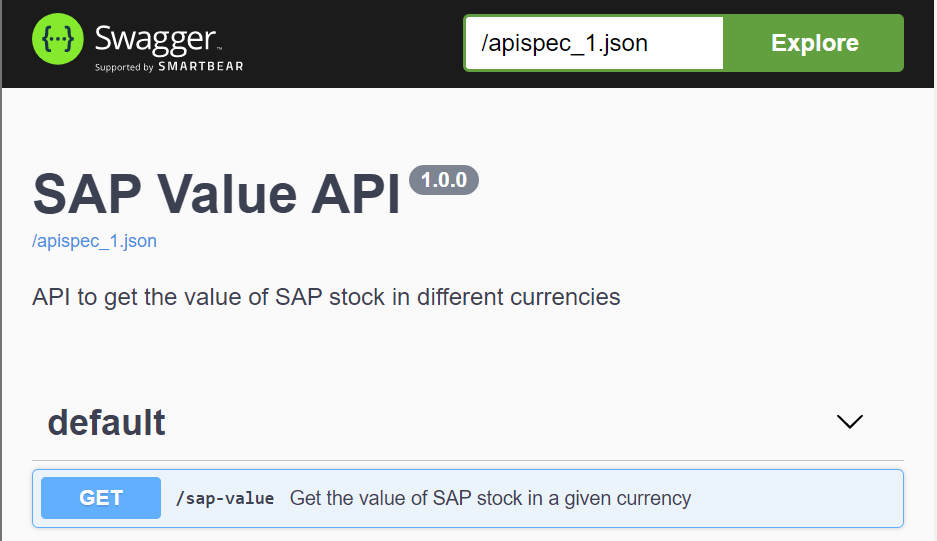
Link to the Swagger of a SAP demo API
Step 2: Create an API test project in Tricentis Tosca
- Open Tricentis Tosca and create a new API test project (button "API Scan").
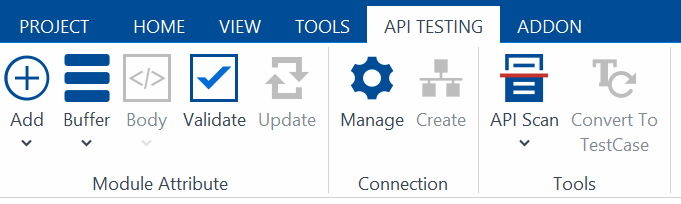
- Enter the API endpoint URL, headers, and authentication details. Define the input parameters and expected output parameters for the API.

Step 3: Record API test scenarios
- Record your API test scenarios by sending requests to the API endpoint and capturing the responses (button "Run").

- Use Tricentis Tosca's recording feature to create test cases automatically based on your interactions with the API (button "API Test Case").
Step 4: Enhance and parameterize API test cases
When creating an API test project, two Modules are created by default: the "Request module" and the "Response module". Additionally, two Test cases are created: the "Request Test Case" and the "Response Test Case".
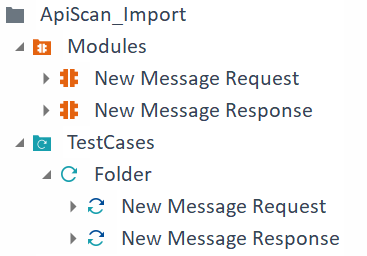
To create modules attributes in Tosca, you can use the "Add" button in the module's Attribute tab. This allows you to define the attributes for the module, such as input parameters, headers, and expected output parameters.
Here are the steps to create a new attribute in a module:
- Open the module that you want to add an attribute to.
- Select your attributes directly in the "Technical view" tab.
- Navigate to the Attribute tab and click on the "Add" button to create a new attribute.

- Enter a name for the attribute and select its data type.
- Specify any other relevant properties for the attribute, such as whether it is a required field or a default value.
- Save the attribute and repeat the process for any additional attributes that need to be added.

By defining the attributes for the Request and Response modules, you can create a detailed specification for the API messages that will be sent and received during testing. This helps ensure that your API tests are comprehensive and cover all relevant scenarios.
Step 5: Execute API tests
Execute your API tests and view the results in Tricentis Tosca's test execution section or directly via the Scratchbook.

WHAT'S NEXT: Orchestrated Service Virtualization (OSV)
To conclude, API testing is an essential part of software development. Tricentis Test Automation for SAP (TTA) and SAP Enterprise Continuous Testing by Tricentis (ECT) provide robust solutions for testing APIs. By following the steps outlined in this article, users can create comprehensive API test cases and execute them efficiently.
In the upcoming blog post, we will discuss the topic of Orchestrated Service Virtualization (OSV), which enables users to create virtual services that mimic real-world APIs for testing purposes.
Follow my profile to be notified of the next blog post. Please feel free to ask any questions in the comments section below.
- SAP Managed Tags:
- SAP Cloud ALM,
- SAP Solution Manager,
- SOLMAN Test Suite
Labels:
8 Comments
You must be a registered user to add a comment. If you've already registered, sign in. Otherwise, register and sign in.
Labels in this area
-
ABAP CDS Views - CDC (Change Data Capture)
2 -
AI
1 -
Analyze Workload Data
1 -
BTP
1 -
Business and IT Integration
2 -
Business application stu
1 -
Business Technology Platform
1 -
Business Trends
1,658 -
Business Trends
115 -
CAP
1 -
cf
1 -
Cloud Foundry
1 -
Confluent
1 -
Customer COE Basics and Fundamentals
1 -
Customer COE Latest and Greatest
3 -
Customer Data Browser app
1 -
Data Analysis Tool
1 -
data migration
1 -
data transfer
1 -
Datasphere
2 -
Event Information
1,400 -
Event Information
75 -
Expert
1 -
Expert Insights
177 -
Expert Insights
352 -
General
1 -
Google cloud
1 -
Google Next'24
1 -
GraphQL
1 -
Kafka
1 -
Life at SAP
780 -
Life at SAP
14 -
Migrate your Data App
1 -
MTA
1 -
Network Performance Analysis
1 -
NodeJS
1 -
PDF
1 -
POC
1 -
Product Updates
4,575 -
Product Updates
394 -
Replication Flow
1 -
REST API
1 -
RisewithSAP
1 -
SAP BTP
1 -
SAP BTP Cloud Foundry
1 -
SAP Cloud ALM
1 -
SAP Cloud Application Programming Model
1 -
SAP Datasphere
2 -
SAP S4HANA Cloud
1 -
SAP S4HANA Migration Cockpit
1 -
Technology Updates
6,871 -
Technology Updates
487 -
Workload Fluctuations
1
Related Content
- Develop with Joule in SAP Build Code in Technology Blogs by SAP
- Business AI for Aerospace, Defense and Complex Manufacturing in Technology Blogs by SAP
- Kyndryl Shines a Spotlight on Master Data at 2024 Sapphire Orlando in Technology Blogs by SAP
- Want to learn more about SAP Master Data Governance at SAP Sapphire 2024? in Technology Blogs by SAP
- Unlocking the Potential of Business AI: Engineering Best Practices in Technology Blogs by SAP
Top kudoed authors
| User | Count |
|---|---|
| 20 | |
| 11 | |
| 11 | |
| 9 | |
| 8 | |
| 8 | |
| 8 | |
| 7 | |
| 7 | |
| 6 |