
- SAP Community
- Products and Technology
- Technology
- Technology Blogs by SAP
- Creating Compound Keys in Datasphere
Technology Blogs by SAP
Learn how to extend and personalize SAP applications. Follow the SAP technology blog for insights into SAP BTP, ABAP, SAP Analytics Cloud, SAP HANA, and more.
Turn on suggestions
Auto-suggest helps you quickly narrow down your search results by suggesting possible matches as you type.
Showing results for
Advisor
Options
- Subscribe to RSS Feed
- Mark as New
- Mark as Read
- Bookmark
- Subscribe
- Printer Friendly Page
- Report Inappropriate Content
06-08-2023
3:46 PM
Business value
When defining tables in Datasphere, sometimes, one key will not be refined enough to define the uniqueness of records.
The sample data below shows 2 columns that are keys
- Controlling area
- Cost Center

Sample Dataset
How to apply compound keys
Modelers will first need to create an entity of one of the below semantic usages selected:
- Dimension
- Text
- External Hierarchy
This can be defined at the local table level or a view level.
In addition, another view of transactional data will be required to complete the model.
This example highlights creation of a compound key for the below flow from the dimension to the Analytic Model preview.
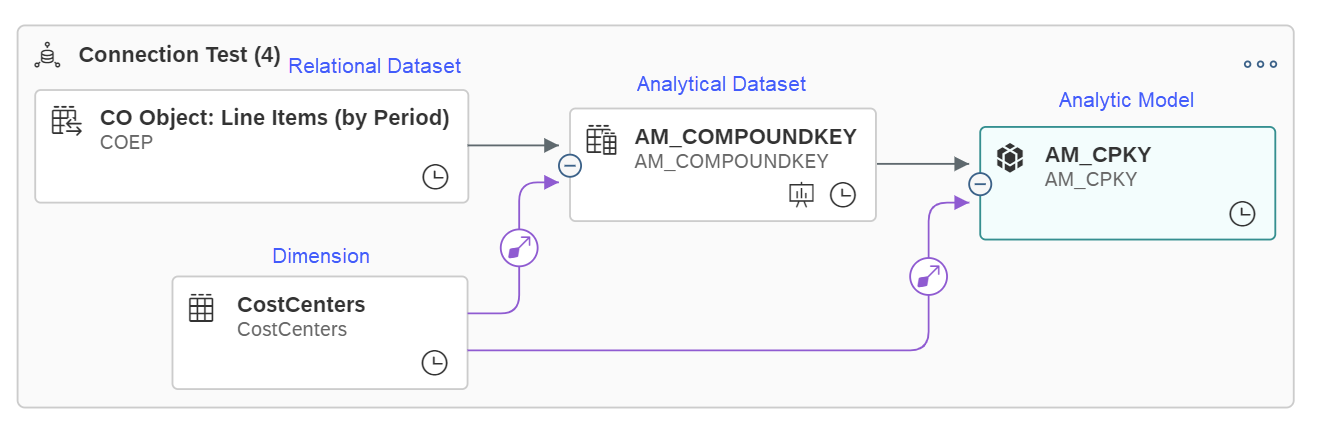
To implement the compound key, 4 steps are required.
- Step 1: Create a dimension and ensure it has key values
- Step 2: Define key order and representative key
- Step 3: Create a model and associate the dimension to the model
- Step 4: Build analytic model for consumption
Step 1: Ensure the dimension has key values
In the local table, define the primary keys (this can also be done at a view level)
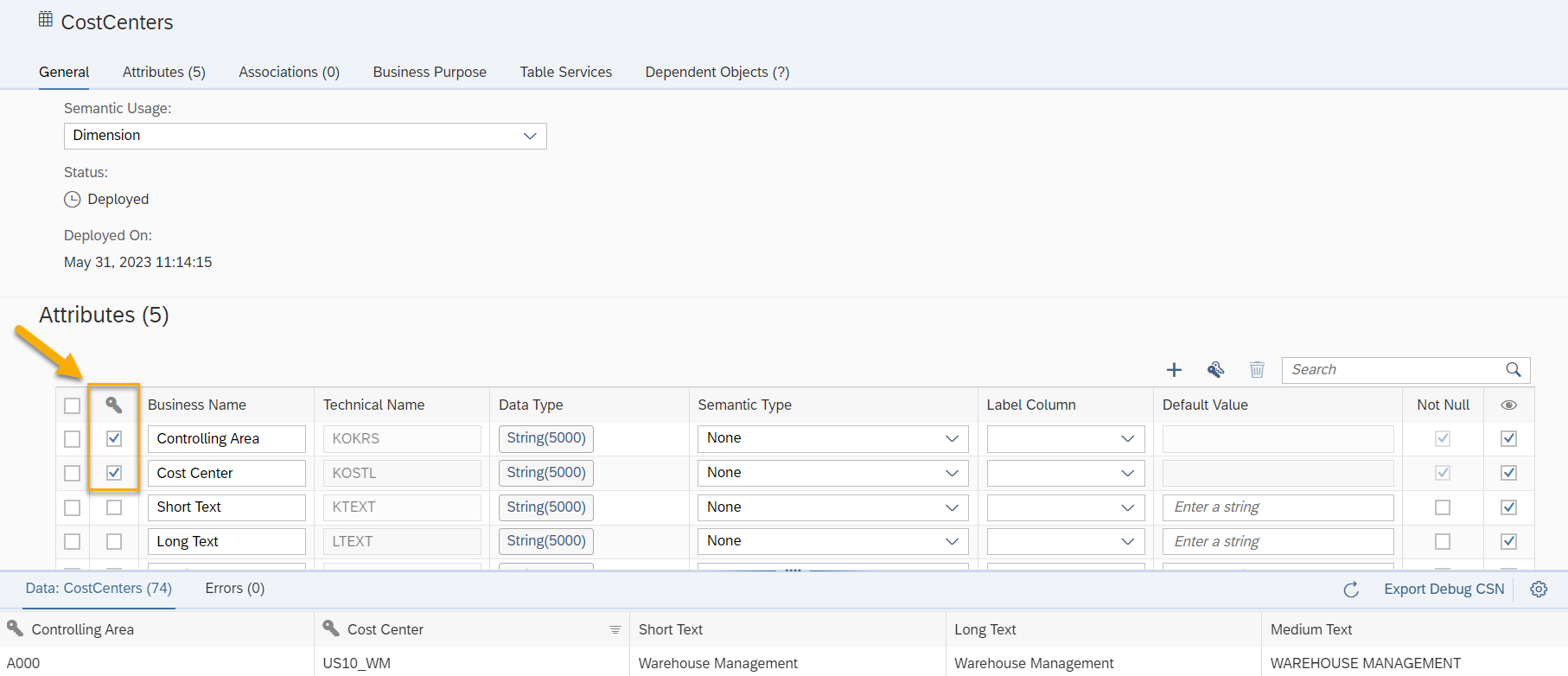
Step 2: Define key order and representative key
The compound key will be defined at this step. It is important to take two considerations while completing these steps
- Define a representative key that holds the most granular level of data
- Order the key columns in the appropriate manner if there is more than 2 keys
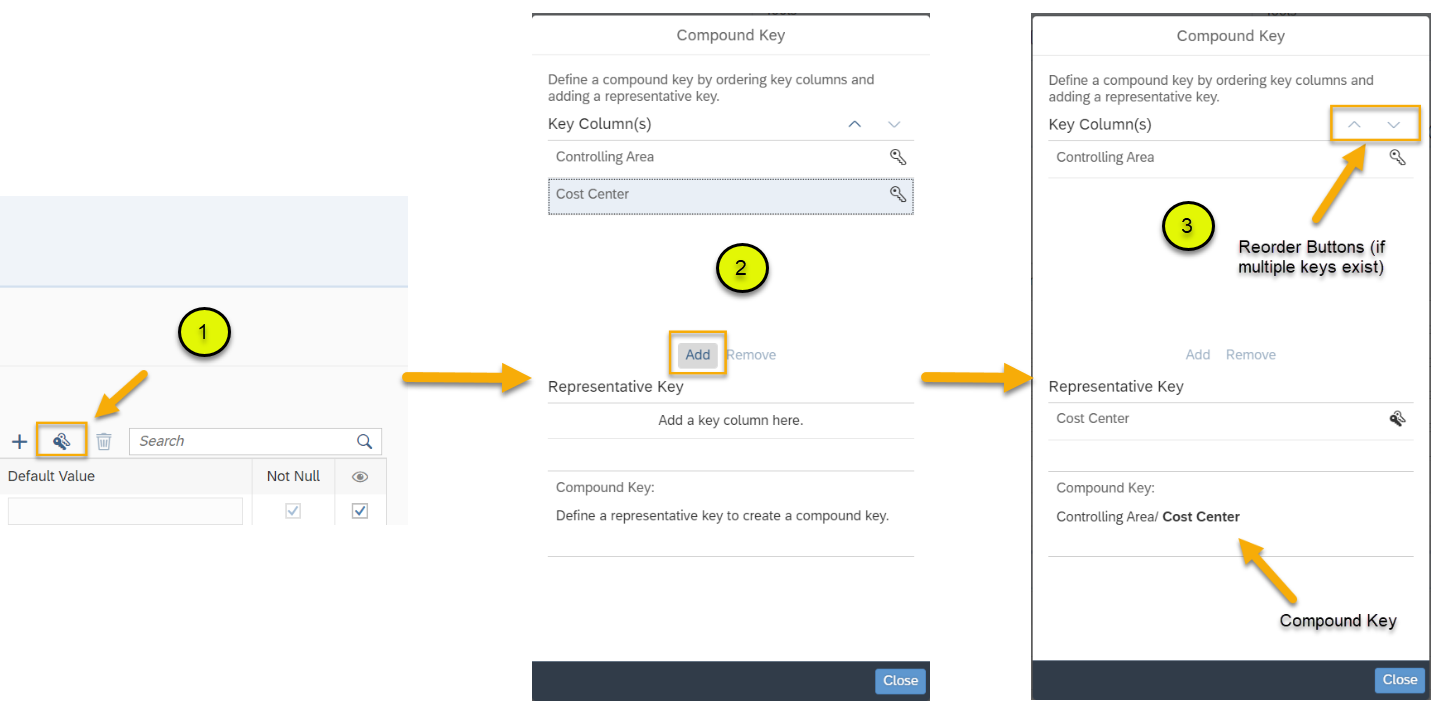
Step 3: Create a model and associate the dimension to the model
Define an analytical dataset and create an association to the CostCenters dimension.

Step 4: Build analytic model for consumption
We can now create an analytic model by dragging in the analytical dataset with the associated dimension and view the result of the compound key in the result set.

Summary
Now should be able to view compound keys in our Analytic Models, SAC stories and SAC Add-in for Microsoft Office.
Please like, comment or post a question!
- SAP Managed Tags:
- SAP Datasphere
Labels:
6 Comments
You must be a registered user to add a comment. If you've already registered, sign in. Otherwise, register and sign in.
Labels in this area
-
ABAP CDS Views - CDC (Change Data Capture)
2 -
AI
1 -
Analyze Workload Data
1 -
BTP
1 -
Business and IT Integration
2 -
Business application stu
1 -
Business Technology Platform
1 -
Business Trends
1,658 -
Business Trends
116 -
CAP
1 -
cf
1 -
Cloud Foundry
1 -
Confluent
1 -
Customer COE Basics and Fundamentals
1 -
Customer COE Latest and Greatest
3 -
Customer Data Browser app
1 -
Data Analysis Tool
1 -
data migration
1 -
data transfer
1 -
Datasphere
2 -
Event Information
1,400 -
Event Information
75 -
Expert
1 -
Expert Insights
177 -
Expert Insights
354 -
General
1 -
Google cloud
1 -
Google Next'24
1 -
GraphQL
1 -
Kafka
1 -
Life at SAP
780 -
Life at SAP
14 -
Migrate your Data App
1 -
MTA
1 -
Network Performance Analysis
1 -
NodeJS
1 -
PDF
1 -
POC
1 -
Product Updates
4,575 -
Product Updates
396 -
Replication Flow
1 -
REST API
1 -
RisewithSAP
1 -
SAP BTP
1 -
SAP BTP Cloud Foundry
1 -
SAP Cloud ALM
1 -
SAP Cloud Application Programming Model
1 -
SAP Datasphere
2 -
SAP S4HANA Cloud
1 -
SAP S4HANA Migration Cockpit
1 -
Technology Updates
6,871 -
Technology Updates
490 -
Workload Fluctuations
1
Related Content
- SAP Datasphere Wish List (05/2024) in Technology Q&A
- Transformation Flow partition generation with SAP Datasphere CLI in Technology Blogs by SAP
- SAP Datasphere – Architecture and Security Concept in Technology Blogs by Members
- Importing View/Tables from Datasphere to SAC And create a Model in SAC in Technology Q&A
- What’s New in SAP Datasphere Version 2024.10 — May 7, 2024 in Technology Blogs by Members
Top kudoed authors
| User | Count |
|---|---|
| 20 | |
| 11 | |
| 8 | |
| 8 | |
| 8 | |
| 8 | |
| 7 | |
| 6 | |
| 6 | |
| 6 |