
- SAP Community
- Products and Technology
- Technology
- Technology Blogs by SAP
- Data Analyzer - Ad Hoc Query Analysis for BW Queri...
Technology Blogs by SAP
Learn how to extend and personalize SAP applications. Follow the SAP technology blog for insights into SAP BTP, ABAP, SAP Analytics Cloud, SAP HANA, and more.
Turn on suggestions
Auto-suggest helps you quickly narrow down your search results by suggesting possible matches as you type.
Showing results for
IngoH
Active Contributor
Options
- Subscribe to RSS Feed
- Mark as New
- Mark as Read
- Bookmark
- Subscribe
- Printer Friendly Page
- Report Inappropriate Content
09-04-2019
6:19 PM
Some of you might already have noticed (or even used) the new option on SAP Analytics Cloud and SAP Analytics Cloud, Analytics Designer to provide an Ad Hoc Query Analysis experience to your end-user. Yes - Ad Hoc Query Analysis - similar to the old BEx Web Analyzer.
So lets take a look at how it works and what options are already available today.
You have two options to launch the Data Analyzer.
First, you can simply launch the Data Analyzer using a URL:
http://<HOST>:<PORT>/sap/fpa/ui/app.html?tenant=<TENANT_NAME>#;view_id=dataAnalyzer;connection=<CONN...;
A simple approach would be to copy the URL after you logged in to your SAP Analytics Cloud tenant, and probably the URL ends with view_id=home, so all you have to do is to change the view_id to "dataAnalyzer".
The ability to add the connection and the data source as URL parameters are optional. In case you decide to leave those elements off the URL, then the Data Analyzer will simply prompt you for the connection and the BW Query name.
The second option is part of SAP Analytics Cloud, Analytics Designer where you can use the following script command to launch the Data Analyzer:
NavigationUtils.openDataAnalyzer()
One of the big advantages of the Data Analyzer, is simply the fact, that your user doesn't need to create a model in SAP Analytics Cloud, but instead can simply use the BW Queries as they are and then analyze the information.
So lets use the Data Analyzer now.
In my scenario I use the URL option and I do not pass in a connection or BW query name...

....and because we didn't provide those details, the first step is that the Data Analyzer will ask us for the connection and the data source name.
After selecting the Connection and selecting the BW Query, I am presented with the table based on the definition of the BW Query.

In my example, the BW Query contains the dimension Customer in the Rows and all the key figures in the columns, which is what the table will show by default.
The ad hoc part comes to life, when the user now opens the Designer options.

Using the option shown as (1) in the screen above will open up the navigation panel - shown on the left hand side (3). Using the Navigation Panel, the user has the ability to choose which dimensions / measures are shown in the Rows or Columns, simply by using the icons next to the dimension / measure name and to use a simple click to either add or remove the dimension from the Rows or Columns
or Columns  .
.
Shown in the image above as (2), the user has the ability to change the settings for the dimension and for the measure.

For dimensions, the user has the ability to choose between the ID or Description (or both) for the display, and the user can also switch on and also switch between different hierarchies on the fly.
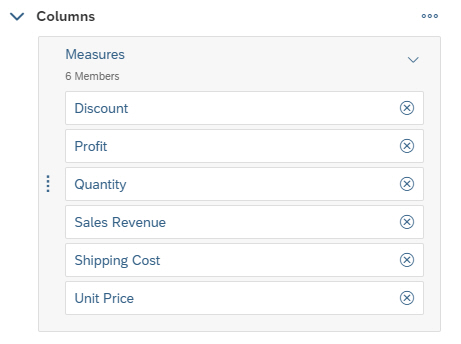
For the Measures, the user quickly can remove a subset of the measures.
And last but for sure not least, with the option shown above as (4) the user has the ability to switch to a different BW query on the fly. The user will be shown the connection dialog and can then choose a different BW query and a list of recently used BW queries is available as well.

In case your BW Query contains BEx Variables, you also will have the option to set the variable values from the toolbar and your table will always show with a Filter line, so that the user also has the ability to add additional filter values.
Additional capabilities, such as Bookmarks or Commenting are planned for a future version of the Data Analyzer.
In case you would like to find out more, here the link to the online documentation.
So lets take a look at how it works and what options are already available today.
Launching the Data Analyzer
You have two options to launch the Data Analyzer.
First, you can simply launch the Data Analyzer using a URL:
http://<HOST>:<PORT>/sap/fpa/ui/app.html?tenant=<TENANT_NAME>#;view_id=dataAnalyzer;connection=<CONN...;
A simple approach would be to copy the URL after you logged in to your SAP Analytics Cloud tenant, and probably the URL ends with view_id=home, so all you have to do is to change the view_id to "dataAnalyzer".
The ability to add the connection and the data source as URL parameters are optional. In case you decide to leave those elements off the URL, then the Data Analyzer will simply prompt you for the connection and the BW Query name.
The second option is part of SAP Analytics Cloud, Analytics Designer where you can use the following script command to launch the Data Analyzer:
NavigationUtils.openDataAnalyzer()
Using the Data Analyzer
One of the big advantages of the Data Analyzer, is simply the fact, that your user doesn't need to create a model in SAP Analytics Cloud, but instead can simply use the BW Queries as they are and then analyze the information.
So lets use the Data Analyzer now.
In my scenario I use the URL option and I do not pass in a connection or BW query name...

....and because we didn't provide those details, the first step is that the Data Analyzer will ask us for the connection and the data source name.
After selecting the Connection and selecting the BW Query, I am presented with the table based on the definition of the BW Query.

In my example, the BW Query contains the dimension Customer in the Rows and all the key figures in the columns, which is what the table will show by default.
The ad hoc part comes to life, when the user now opens the Designer options.

Using the option shown as (1) in the screen above will open up the navigation panel - shown on the left hand side (3). Using the Navigation Panel, the user has the ability to choose which dimensions / measures are shown in the Rows or Columns, simply by using the icons next to the dimension / measure name and to use a simple click to either add or remove the dimension from the Rows
 or Columns
or Columns  .
.Shown in the image above as (2), the user has the ability to change the settings for the dimension and for the measure.

For dimensions, the user has the ability to choose between the ID or Description (or both) for the display, and the user can also switch on and also switch between different hierarchies on the fly.
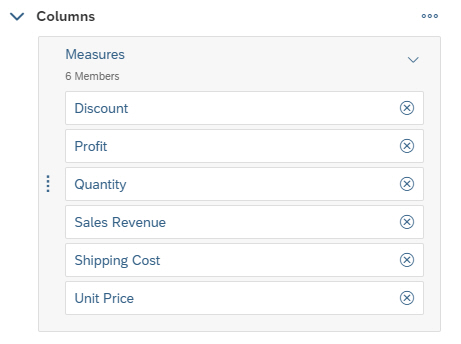
For the Measures, the user quickly can remove a subset of the measures.
And last but for sure not least, with the option shown above as (4) the user has the ability to switch to a different BW query on the fly. The user will be shown the connection dialog and can then choose a different BW query and a list of recently used BW queries is available as well.

In case your BW Query contains BEx Variables, you also will have the option to set the variable values from the toolbar and your table will always show with a Filter line, so that the user also has the ability to add additional filter values.
Summary
- The Data Analyzer is basically a ready-to-run option, which allows your users to analyze BW queries on the fly.
- Your users have the option to navigate, analyzer, and filter the data.
- You have the option to use the URL parameters or use the scripting option in Analytics Designer.
- The Data Analyzer is tied to a new permission that is required, please see the online documentation for further details.
- The user doesn't need a SAP Analytics Cloud model, but instead can use the BW queries direcctly
Additional capabilities, such as Bookmarks or Commenting are planned for a future version of the Data Analyzer.
In case you would like to find out more, here the link to the online documentation.
- SAP Managed Tags:
- SAP Analytics Cloud,
- SAP Analytics Cloud for planning,
- Data and Analytics,
- BW Analytic Engine (OLAP)
Labels:
12 Comments
You must be a registered user to add a comment. If you've already registered, sign in. Otherwise, register and sign in.
Labels in this area
-
ABAP CDS Views - CDC (Change Data Capture)
2 -
AI
1 -
Analyze Workload Data
1 -
BTP
1 -
Business and IT Integration
2 -
Business application stu
1 -
Business Technology Platform
1 -
Business Trends
1,658 -
Business Trends
107 -
CAP
1 -
cf
1 -
Cloud Foundry
1 -
Confluent
1 -
Customer COE Basics and Fundamentals
1 -
Customer COE Latest and Greatest
3 -
Customer Data Browser app
1 -
Data Analysis Tool
1 -
data migration
1 -
data transfer
1 -
Datasphere
2 -
Event Information
1,400 -
Event Information
72 -
Expert
1 -
Expert Insights
177 -
Expert Insights
340 -
General
1 -
Google cloud
1 -
Google Next'24
1 -
GraphQL
1 -
Kafka
1 -
Life at SAP
780 -
Life at SAP
14 -
Migrate your Data App
1 -
MTA
1 -
Network Performance Analysis
1 -
NodeJS
1 -
PDF
1 -
POC
1 -
Product Updates
4,575 -
Product Updates
384 -
Replication Flow
1 -
REST API
1 -
RisewithSAP
1 -
SAP BTP
1 -
SAP BTP Cloud Foundry
1 -
SAP Cloud ALM
1 -
SAP Cloud Application Programming Model
1 -
SAP Datasphere
2 -
SAP S4HANA Cloud
1 -
SAP S4HANA Migration Cockpit
1 -
Technology Updates
6,872 -
Technology Updates
472 -
Workload Fluctuations
1
Related Content
- Exploring ML Explainability in SAP HANA PAL – Classification and Regression in Technology Blogs by SAP
- SAP Datasphere catalog - Harvesting from SAP Datasphere, SAP BW bridge in Technology Blogs by SAP
- How to troubleshoot BusinessObjects Business Intelligence Platform server/service issues in Technology Blogs by SAP
- SAP Cloud ALM: Requirements Management on Steroids in Technology Blogs by SAP
- Unveiling SAP Analytics Cloud Performance Analysis Insights for Optimal Performance in Technology Blogs by Members
Top kudoed authors
| User | Count |
|---|---|
| 17 | |
| 14 | |
| 13 | |
| 10 | |
| 9 | |
| 7 | |
| 7 | |
| 6 | |
| 6 | |
| 6 |