
- SAP Community
- Products and Technology
- Technology
- Technology Blogs by SAP
- How to use ABAP Test Cockpit (ATC) in the cloud as...
- Subscribe to RSS Feed
- Mark as New
- Mark as Read
- Bookmark
- Subscribe
- Printer Friendly Page
- Report Inappropriate Content
As you probably already know, you can use the Custom Code Migration app in the SAP BTP, ABAP environment to check your ABAP custom code in an SAP Business Suite, SAP S/4HANA Cloud, private edition (or SAP S/4HANA on-premise) system (further referenced as “on-premise” system) for quality issues. Over and above that, to enable central ABAP test cockpit (ATC) quality checking in the cloud for on-premise landscapes, we have delivered further essential capabilities for using ATC in the cloud. These include, amongst others, the configuration via the ATC Configurator app, and the management of custom ATC check variants. For further information, see the blog Usage of ABAP Test Cockpit (ATC) in the Cloud for on-premise developments.
With SAP BTP, ABAP environment 2311 (November 2023 release) we have now also enabled the remote developer scenario between ATC in the cloud and developers in on-premise systems.
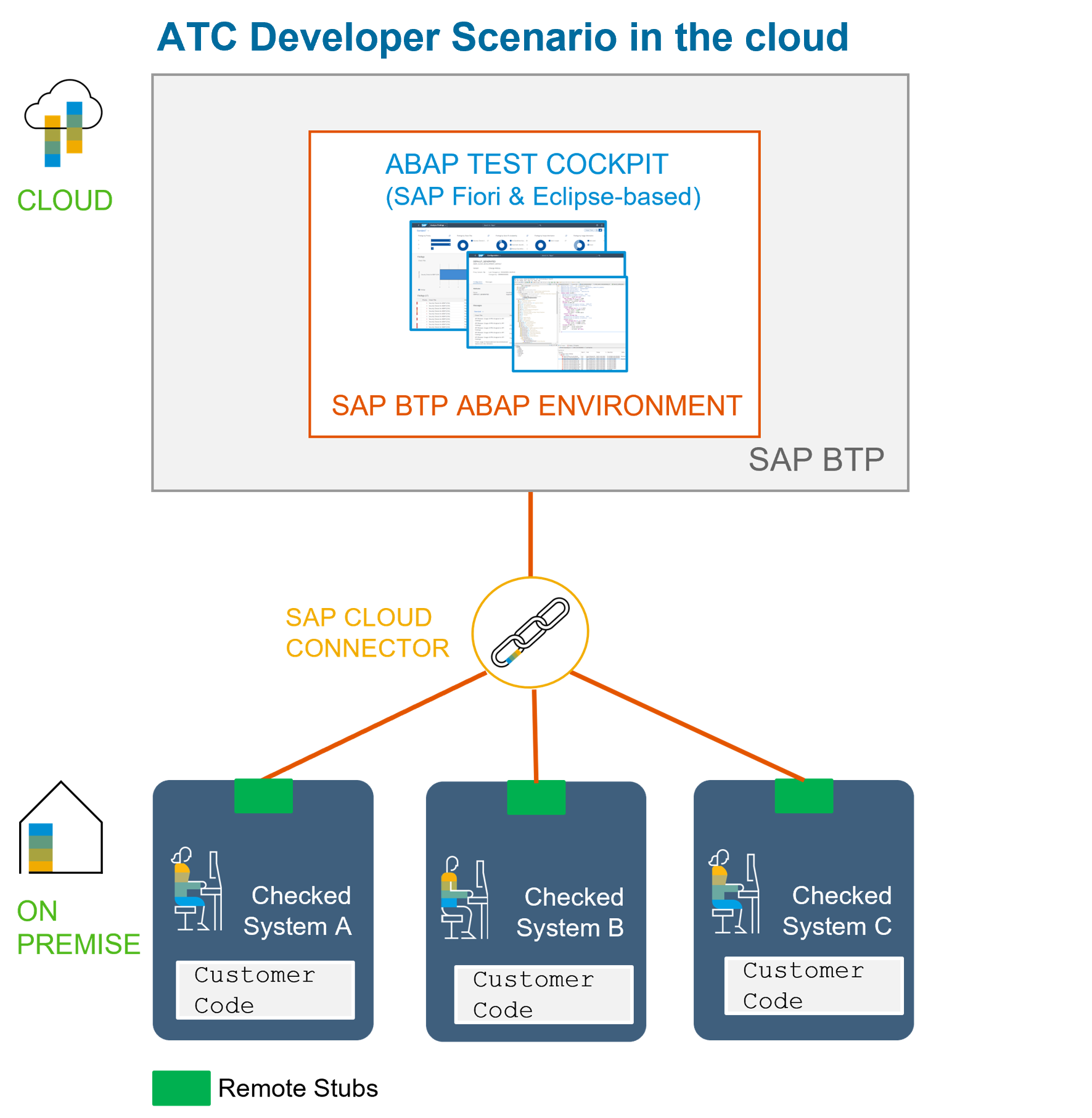
As an ABAP developer in an on-premise SAP system you can now check your code during the development process using ATC checks from the central ATC check system in the SAP BTP, ABAP environment and request exemptions as needed.
Prerequisites
Central ATC check system (cloud)
You need access to the SAP BTP, ABAP environment, and you have to create communication arrangement based on the communication scenario Custom Code Migration Integration (SAP_COM_0464) to enable communication from the ABAP environment to on-premise systems using RFC and SAP Cloud Connector. For more details, see the SAP Help Portal documentation Maintaining Communication Arrangements.
Checked system (on-premise)
The on-premise system must be on the SAP_BASIS >= 7.40 release.
Depending on the support package level of your on-premise system you need to apply the respective SAP Notes for using ATC to perform remote analysis. See the collective SAP Note 2364916 under the "Checked System" section.
In addition the SAP Note 3358660 - Developer Scenario Cloud must be implemented.
Technical Setup
Central ATC check system (cloud)
In order to enable developers in on-premise systems to check their code using a remote ATC check variant of the central ATC check system in the cloud you need to create a communication arrangement based on the communication scenario ABAP Test Cockpit - Reference Check System Inbound Integration (SAP_COM_0936) in your SAP BTP, ABAP environment system.
To do this, you need to log on to the SAP Fiori launchpad of your SAP BTP, ABAP environment. Next, in the Communication Management section, select the Communication Arrangement tile and create a new communication arrangement using the SAP_COM_0936 scenario. Enter Communication System and Object Provider. The Communication System must be defined as Inbound Only beforehand under the Communication System tile. The Object Provider is specified in the communication arrangement for the integration of your on-premise system based on the communication scenario SAP_COM_0464.

Checked system (on-premise)
For the configuration of the developer scenario in an on-premise checked system (in transaction ATC under Basic Settings), you need to enter the connection to the central ATC check system in the cloud (Reference Check System) and a corresponding reference ATC check variant that points to the check variant of the central ATC system in the cloud (Global Check Variant) :

To do this, the RFC destination to the central ATC check system in the cloud must be created beforehand in the SM59 transaction (SKZ_ATC_CC in this case, classic Type 3 connection over SAP Cloud Connector). The ATC check variant (Z_CLOUD_REF in this case) must be created in the Code Inspector (SCI transaction) as a reference check variant (use Reference Check System checkbox) that references the variant in the central ATC check system (for example SLIN_SEC) that you want to use.

See also the SAP Help Portal documentation Configuring the ATC Developer Scenario for more details.
Check your source code
Just run the ATC over your code using the default system check variant in an on-premise system in ABAP development tools for Eclipse (in the context menu, choose Run As > ABAP Test Cockpit) and your code will be checked with the ATC check variant (that you specified as a reference check variant) of the central ATC check system in the cloud:


Check transport before release
With the central ATC check system in the cloud, you can also execute remote ATC checks for your transport requests before release. In the Transport Organizer view, select your transport request and run ATC using the default system check variant (in the context menu, choose Run As > ABAP Test Cockpit) :


Typically, your system is configured so that the checks are also performed upon the release of the transport requests.
Request exemption
To request an exemption for a finding, position the cursor on the ATC finding and choose Request Exemption from the context menu.

The exemption processing will take place in the central ATC check system in the cloud. For more details, see the blog post How to work with exemptions using ABAP Test Cockpit (ATC) in the cloud during development in an on-p....
Use Quick Fixes
When using a central ATC check system in the cloud, you can also apply Quick Fixes in ABAP development tools for Eclipse for your source code in an on-premise system (Quick Fixes are supported in the releases >= SAP S/4HANA 1809).


- SAP Managed Tags:
- SAP BTP, ABAP environment,
- ABAP Development,
- ABAP Testing and Analysis,
- SAP S/4HANA
You must be a registered user to add a comment. If you've already registered, sign in. Otherwise, register and sign in.
-
ABAP CDS Views - CDC (Change Data Capture)
2 -
AI
1 -
Analyze Workload Data
1 -
BTP
1 -
Business and IT Integration
2 -
Business application stu
1 -
Business Technology Platform
1 -
Business Trends
1,658 -
Business Trends
115 -
CAP
1 -
cf
1 -
Cloud Foundry
1 -
Confluent
1 -
Customer COE Basics and Fundamentals
1 -
Customer COE Latest and Greatest
3 -
Customer Data Browser app
1 -
Data Analysis Tool
1 -
data migration
1 -
data transfer
1 -
Datasphere
2 -
Event Information
1,400 -
Event Information
75 -
Expert
1 -
Expert Insights
177 -
Expert Insights
351 -
General
1 -
Google cloud
1 -
Google Next'24
1 -
GraphQL
1 -
Kafka
1 -
Life at SAP
780 -
Life at SAP
14 -
Migrate your Data App
1 -
MTA
1 -
Network Performance Analysis
1 -
NodeJS
1 -
PDF
1 -
POC
1 -
Product Updates
4,575 -
Product Updates
394 -
Replication Flow
1 -
REST API
1 -
RisewithSAP
1 -
SAP BTP
1 -
SAP BTP Cloud Foundry
1 -
SAP Cloud ALM
1 -
SAP Cloud Application Programming Model
1 -
SAP Datasphere
2 -
SAP S4HANA Cloud
1 -
SAP S4HANA Migration Cockpit
1 -
Technology Updates
6,871 -
Technology Updates
487 -
Workload Fluctuations
1
- SAP BTP FAQs - Part 3 (Security) in Technology Blogs by SAP
- How to Connect a Fieldglass System to SAP Start in Technology Blogs by SAP
- First steps to work with SAP Cloud ALM Deployment scenario for SAP ABAP systems (7.40 or higher) in Technology Blogs by SAP
- Be a Cockroach: A Simple Guide to AI and SAP Full-Stack Development - Part I in Technology Blogs by Members
- SAP BTP FAQs - Part 1 (General Topics in SAP BTP) in Technology Blogs by SAP
| User | Count |
|---|---|
| 19 | |
| 12 | |
| 11 | |
| 9 | |
| 8 | |
| 8 | |
| 7 | |
| 7 | |
| 7 | |
| 6 |