
- SAP Community
- Products and Technology
- Technology
- Technology Blogs by SAP
- Inclusive Meeting Cards: Free to Download!
Technology Blogs by SAP
Learn how to extend and personalize SAP applications. Follow the SAP technology blog for insights into SAP BTP, ABAP, SAP Analytics Cloud, SAP HANA, and more.
Turn on suggestions
Auto-suggest helps you quickly narrow down your search results by suggesting possible matches as you type.
Showing results for
Employee
Options
- Subscribe to RSS Feed
- Mark as New
- Mark as Read
- Bookmark
- Subscribe
- Printer Friendly Page
- Report Inappropriate Content
10-20-2021
12:24 PM
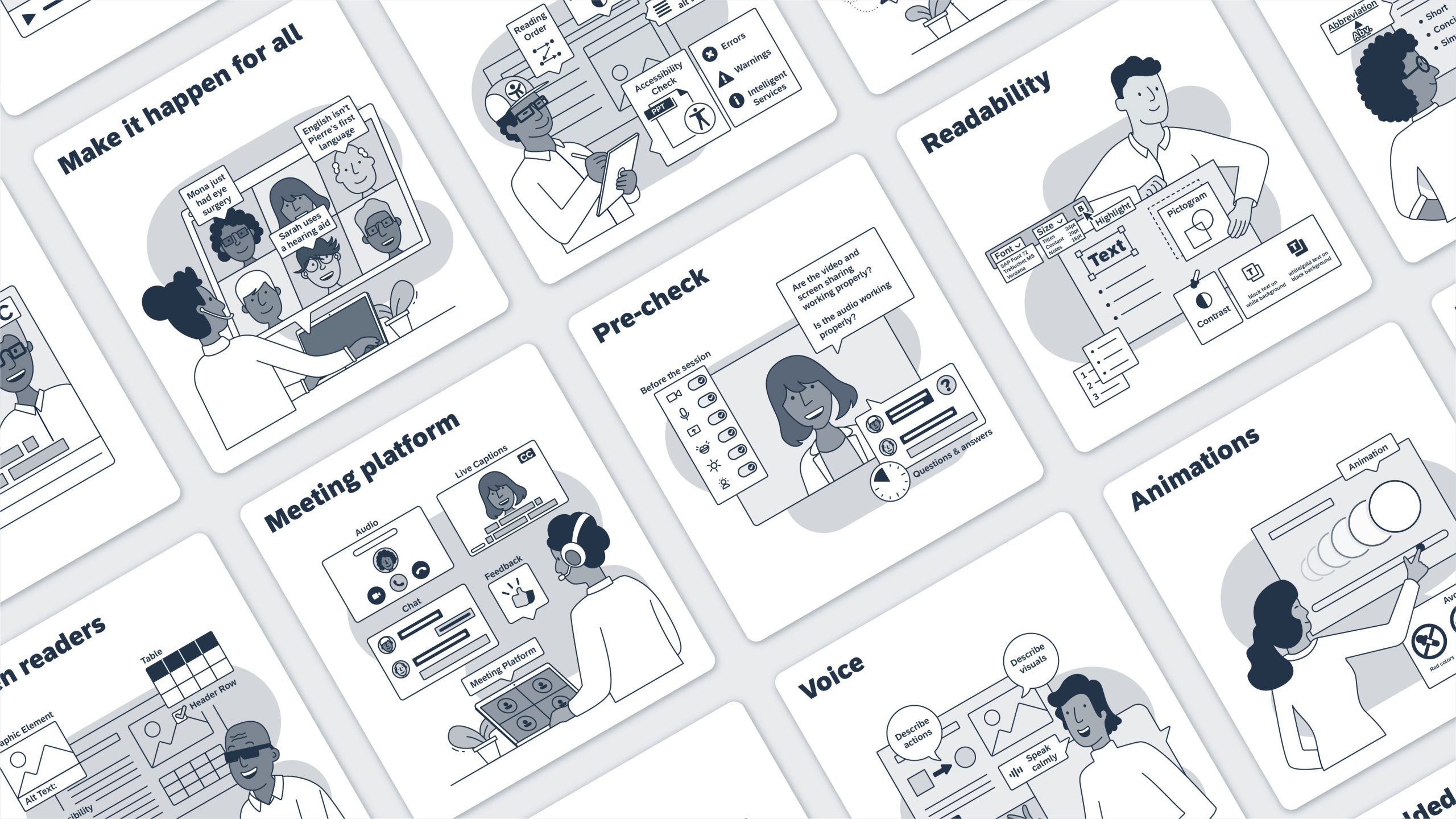
The Inclusive Meeting Card set from SAP Design
**Update November 2021: Thanks to ongoing feedback, we adapted our design using grayscale to minimize visual distraction**
It’s been almost two years since remote working and online meetings became the new normal. And while doing business on platforms such as Microsoft Teams or Zoom presents many challenges that we’ve learned to adjust to – (my) screaming kids in the background, spotty WiFi, zoom-fatigue – others remain hidden altogether.
For example, have you ever considered how a deaf colleague might struggle to follow along during a virtual team meeting with cameras off? Or how overwhelming it might feel for a colleague on the spectrum to hear the background noises of your unmuted microphone? That’s the thing about privilege: We don’t need to consider the things that don’t directly affect us.
When things are designed for you, it’s easy to overlook that anything is wrong, or that someone with different needs may not be having the same experience as you. But the facts speak for themselves. According to the World Health Organization, there are around 1 billion people currently living with a disability worldwide. That’s about 1 in 7 of us, including many of the coworkers who you encounter daily on the other side of your screen, or maybe even yourself.
An inclusive work culture - Making a choice not to leave anyone out
At SAP, we believe in cultivating an inclusive work culture made up of people with different abilities and backgrounds. That means making the conscious choice through our actions not to leave anyone behind. When it comes to virtual presentations and meetings, all colleagues should be enabled to participate and contribute. That’s why we took the time this year to create a set of simple guidelines for conducting virtual meetings and presentations that are accessible for everyone.
The team of accessibility experts who developed the guidelines, some of whom live and work with disabilities themselves, set out to educate the SAP employee community on best practices for preparing and conducting virtual sessions. Now, we are carrying that message forward by bringing you a set of free, downloadable Inclusive Meeting Cards to read through, bookmark, use, and share with your friends and colleagues.
How do you run an inclusive meeting?
These Inclusive Meeting Cards will help you to prepare and run your sessions for the widest possible audience, including people with hearing or visual impairments, neurodiverse colleagues, and colleagues who are non-native speakers. No, non-native speakers aren’t disabled, but that’s the thing with inclusion: opening up the way we do things creates new opportunities for use for everybody. For example, using closed captioning is a critical feature for people who are hard of hearing, but at the same time it can be extremely beneficial for non-native speakers, or even working parents with a sleeping baby on their arms who may want to turn the volume down.
Anyone who hosts online meetings or presentations will benefit from knowing how to run a more inclusive meeting. Below, you can take a quick peek at what you can expect from the download.

The Animation card features useful tips on how to reduce visual noise during virtual meetings
Each graphical card is accompanied by a detailed text description of an inclusive meeting prompt. You will find information on:
- Preparing the session, including choosing the interaction platforms
- Structuring your slides, using the right wording, appearance, animations, screen reader support, and running accessibility checks
- Using and sharing pre-recorded video and audio
- Running the session, including how to set the scene (lighting, positioning) and how to optimize the way you speak
The cards can be downloaded both as a PowerPoint presentation or as a PDF. The PPT file is our accessible version, containing high-contrast images with alternative text, and is screen-reader friendly.
We hope you enjoy scrolling your way through the virtual card set and come away with the feeling that creating an inclusive work culture is actually quite an easy thing to do.
- Click here to download the Inclusive Meeting Cards .PDF
- Click here to download the Inclusive Meeting Cards .PPTX - Accessible
Learn more about accessibility and inclusion at SAP by visiting Diversity and Inclusion at SAP. And follow SAP Design via the SAP Fiori topic page for more design and user experience content.
- SAP Managed Tags:
- SAP Fiori,
- Accessibility,
- User Experience,
- Diversity and Inclusion,
- Future of Work
Labels:
6 Comments
You must be a registered user to add a comment. If you've already registered, sign in. Otherwise, register and sign in.
Labels in this area
-
ABAP CDS Views - CDC (Change Data Capture)
2 -
AI
1 -
Analyze Workload Data
1 -
BTP
1 -
Business and IT Integration
2 -
Business application stu
1 -
Business Technology Platform
1 -
Business Trends
1,658 -
Business Trends
115 -
CAP
1 -
cf
1 -
Cloud Foundry
1 -
Confluent
1 -
Customer COE Basics and Fundamentals
1 -
Customer COE Latest and Greatest
3 -
Customer Data Browser app
1 -
Data Analysis Tool
1 -
data migration
1 -
data transfer
1 -
Datasphere
2 -
Event Information
1,400 -
Event Information
75 -
Expert
1 -
Expert Insights
177 -
Expert Insights
351 -
General
1 -
Google cloud
1 -
Google Next'24
1 -
GraphQL
1 -
Kafka
1 -
Life at SAP
780 -
Life at SAP
14 -
Migrate your Data App
1 -
MTA
1 -
Network Performance Analysis
1 -
NodeJS
1 -
PDF
1 -
POC
1 -
Product Updates
4,575 -
Product Updates
394 -
Replication Flow
1 -
REST API
1 -
RisewithSAP
1 -
SAP BTP
1 -
SAP BTP Cloud Foundry
1 -
SAP Cloud ALM
1 -
SAP Cloud Application Programming Model
1 -
SAP Datasphere
2 -
SAP S4HANA Cloud
1 -
SAP S4HANA Migration Cockpit
1 -
Technology Updates
6,871 -
Technology Updates
487 -
Workload Fluctuations
1
Related Content
- Unleashing the Power of Custom Widgets in SAP Analytics Cloud in Technology Blogs by Members
- How to use AI services to translate Picklists in SAP SuccessFactors - An example in Technology Blogs by SAP
- SAP Cloud Application Programming Model | Seventh Customer Roundtable in Technology Blogs by SAP
- ASUG TECH CONNECT in New Orleans 2023 in Technology Blogs by Members
- Explore SAP BTP Security Recommendations: A Hands-On Guide in Technology Blogs by SAP
Top kudoed authors
| User | Count |
|---|---|
| 19 | |
| 12 | |
| 11 | |
| 9 | |
| 8 | |
| 8 | |
| 7 | |
| 7 | |
| 7 | |
| 6 |