
- SAP Community
- Products and Technology
- Technology
- Technology Blogs by SAP
- Integrating SAP Screen Personas into the SAP Cloud...
Technology Blogs by SAP
Learn how to extend and personalize SAP applications. Follow the SAP technology blog for insights into SAP BTP, ABAP, SAP Analytics Cloud, SAP HANA, and more.
Turn on suggestions
Auto-suggest helps you quickly narrow down your search results by suggesting possible matches as you type.
Showing results for
Employee
Options
- Subscribe to RSS Feed
- Mark as New
- Mark as Read
- Bookmark
- Subscribe
- Printer Friendly Page
- Report Inappropriate Content
07-03-2017
10:27 AM
Why do it?
There are numerous specific reasons for adding a link to an SAP Screen Personas flavor. In general, though, it's done in order to streamline the user experience for your employees, customers, and partners who already access information, applications, and services in your organization via the SAP Cloud Platform Portal.
In fact, this is a common scenario for organizations who use the on-premise SAP NetWeaver Portal and who want to benefit from the simplification and other features that SAP Screen Personas brings to their screens (as one customer has done).
How to do it?
Obtain the URL to the flavor that will be added to the portal site.
Example:
http://<hostname>:<port>/sap/bc/personas?sap-client=<client>&sap-language=EN&sap-sec_session_created...Launch the Portal service from the SAP Cloud Platform Cockpit.
- In the Services tab, scroll down to the bottom to the "Portal" tile.

- Click on Go to Service.

Add the flavor URL to the SAP Cloud Platform Portal menu
- Click on "Site Directory".

- Hover over the tile of the site to which the flavor is to be added. Then click the "Edit" button.

- Click on the menu editor button.

- Hover over the first menu item in the list and the click the add button (the plus icon). Next, choose either option. (For this guide, I will choose sub-item.)
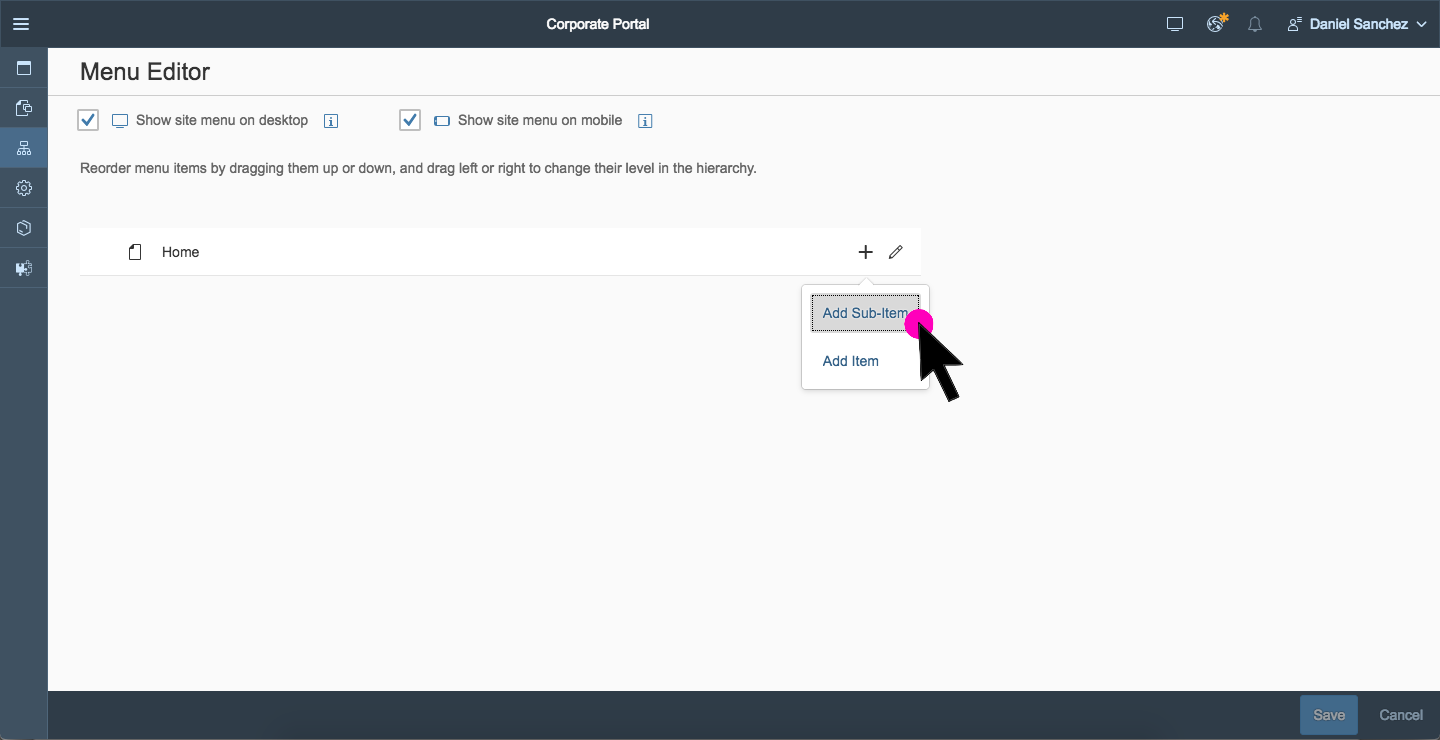
- Enter the following information as below and then click the "Add" button:
Display Name
Add a name for the menu item. This is what the user will see in the portal.
Display Icon
Add an icon that is relevant to the transaction for the flavor. Optional.
Item Type
Select "Link".
URL
Enter the URL to the flavor.

- Click the "Save" button.

- Click the publish button.

- Click the "Publish and Open" button.

Test the Menu Item
- Once the portal has loaded, hover over the menu item under which the sub-item was placed and then click the menu item for the flavor.

- Violà!

- SAP Managed Tags:
- SAP Cloud Portal service,
- SAP Screen Personas,
- SAP Business Technology Platform
1 Comment
You must be a registered user to add a comment. If you've already registered, sign in. Otherwise, register and sign in.
Labels in this area
-
ABAP CDS Views - CDC (Change Data Capture)
2 -
AI
1 -
Analyze Workload Data
1 -
BTP
1 -
Business and IT Integration
2 -
Business application stu
1 -
Business Technology Platform
1 -
Business Trends
1,658 -
Business Trends
116 -
CAP
1 -
cf
1 -
Cloud Foundry
1 -
Confluent
1 -
Customer COE Basics and Fundamentals
1 -
Customer COE Latest and Greatest
3 -
Customer Data Browser app
1 -
Data Analysis Tool
1 -
data migration
1 -
data transfer
1 -
Datasphere
2 -
Event Information
1,400 -
Event Information
75 -
Expert
1 -
Expert Insights
177 -
Expert Insights
357 -
General
1 -
Google cloud
1 -
Google Next'24
1 -
GraphQL
1 -
Kafka
1 -
Life at SAP
780 -
Life at SAP
14 -
Migrate your Data App
1 -
MTA
1 -
Network Performance Analysis
1 -
NodeJS
1 -
PDF
1 -
POC
1 -
Product Updates
4,575 -
Product Updates
398 -
Replication Flow
1 -
REST API
1 -
RisewithSAP
1 -
SAP BTP
1 -
SAP BTP Cloud Foundry
1 -
SAP Cloud ALM
1 -
SAP Cloud Application Programming Model
1 -
SAP Datasphere
2 -
SAP S4HANA Cloud
1 -
SAP S4HANA Migration Cockpit
1 -
Technology Updates
6,871 -
Technology Updates
493 -
Workload Fluctuations
1
Related Content
- Develop with Joule in SAP Build Code in Technology Blogs by SAP
- Unlocking the Potential of Business AI: Engineering Best Practices in Technology Blogs by SAP
- RingFencing & DeCoupling S/4HANA with Enterprise Blockchain and SAP BTP - Ultimate Cyber Security 🚀 in Technology Blogs by Members
- Tracking HANA Machine Learning experiments with MLflow: A conceptual guide for MLOps in Technology Blogs by SAP
- B2B Business Processes - Ultimate Cyber Data Security - with Blockchain and SAP BTP 🚀 in Technology Blogs by Members
Top kudoed authors
| User | Count |
|---|---|
| 20 | |
| 10 | |
| 8 | |
| 8 | |
| 7 | |
| 7 | |
| 7 | |
| 6 | |
| 6 | |
| 6 |