
- SAP Community
- Products and Technology
- Technology
- Technology Blogs by SAP
- Introducing the new Screen Tester
Technology Blogs by SAP
Learn how to extend and personalize SAP applications. Follow the SAP technology blog for insights into SAP BTP, ABAP, SAP Analytics Cloud, SAP HANA, and more.
Turn on suggestions
Auto-suggest helps you quickly narrow down your search results by suggesting possible matches as you type.
Showing results for
Advisor
Options
- Subscribe to RSS Feed
- Mark as New
- Mark as Read
- Bookmark
- Subscribe
- Printer Friendly Page
- Report Inappropriate Content
05-02-2023
2:35 PM
The last release of SAP Build Process Automation introduces a new tool to help you while creating and running your automations: the Screen Tester!
Created to help you debug and troubleshoot your captures and automations better, the new Screen Tester will help you understand things that go wrong during the design and execution of your automations. Let’s take a tour and discover all it has to offer.
(Agent version used: 3.15.44)
After capturing applications and screens, and declaring elements, you need to add criteria to them. Not sure about the criteria you used? The Screen Tester will let you know if the screen or the element is recognized.
From the Studio, open a captured application and click on the Run button on the top left of the screen:
A small package will be created and downloaded by your Agent, so that it will be able to open the Screen Tester with your project loaded. After few seconds, you should see the Screen Tester open.
The first tab lets you quickly see if your captured applications are recognized or not.
You can also navigate through its captured screens. By clicking on a screen, you get access to all its declared elements.
You can quickly see if a screen is recognized (with a green mark) or not (with a red mark):
When the Screen Tester is opened, you can navigate manually through your application screens. As soon as a screen or an element is recognized, you will see it in the Screen Tester. This is useful if you want to understand why your page is recognized when accessed directly and not when accessed through another screen for example.
Before creating your automations, it can be useful to test which activity will work on your screen or element.
With the Screen Tester, you can execute all activities available for your screens or elements: Click, Set, Wait… A lot of activities are available directly next to your declared elements:
You don’t see the activity you want to use? Try to execute it using a script!
A code editor is embedded in the Screen Tester, letting you write the line of code you want to test, or the sequence of activities you want to execute.
When your Agent is in Design Mode, the new Screen Tester is also available during the execution of your automations. To open it, open the Agent menu, click on the last button Tracer and then Open Screen Tester.
The Screen Tester will stay open until you close it manually. You can now run your Automations directly from the Studio, and the Screen Tester will display the Timeline of the execution:
From this view, you can see all events detected by the Agent, such as LOAD events, UNLOAD events, executed activities with their corresponding input and output, and more.
Your automation is stuck? Open the Applications tab and you will quickly see if the element your bot is waiting for is detected or not.
The new Screen Tester can also help you better understand and troubleshoot your automations deployed in attended and unattended mode.
To open it, you need to enable the Support Mode for your Agent. By doing this, you will have access to the Screen Tester directly in your Agent, in the Tracer menu
When a package is executed by the Agent, the Screen Tester displays the timeline of the execution and indicates whether a page is recognized or not.
With the Screen Tester, you now have a powerful tool to better troubleshoot attended and unattended executions.
Finally, the Screen Tester integrates some options to help you customize its behavior.
With the last tab Settings, you can change the layout of the Screen Tester, but also change how it acts:
All preferences are saved for next runs.
With the new Screen Tester, Developers and Citizen Developers have now the perfect tool to understand why an automation fails, both in Design and Runtime mode.
Ready to troubleshoot your automations with the Screen Tester? Give us your feedback in the Comments section!
If you want to know more about the 2304B release, read the blog post of my colleague Eshita!
Created to help you debug and troubleshoot your captures and automations better, the new Screen Tester will help you understand things that go wrong during the design and execution of your automations. Let’s take a tour and discover all it has to offer.
(Agent version used: 3.15.44)
Test your captures
After capturing applications and screens, and declaring elements, you need to add criteria to them. Not sure about the criteria you used? The Screen Tester will let you know if the screen or the element is recognized.
From the Studio, open a captured application and click on the Run button on the top left of the screen:
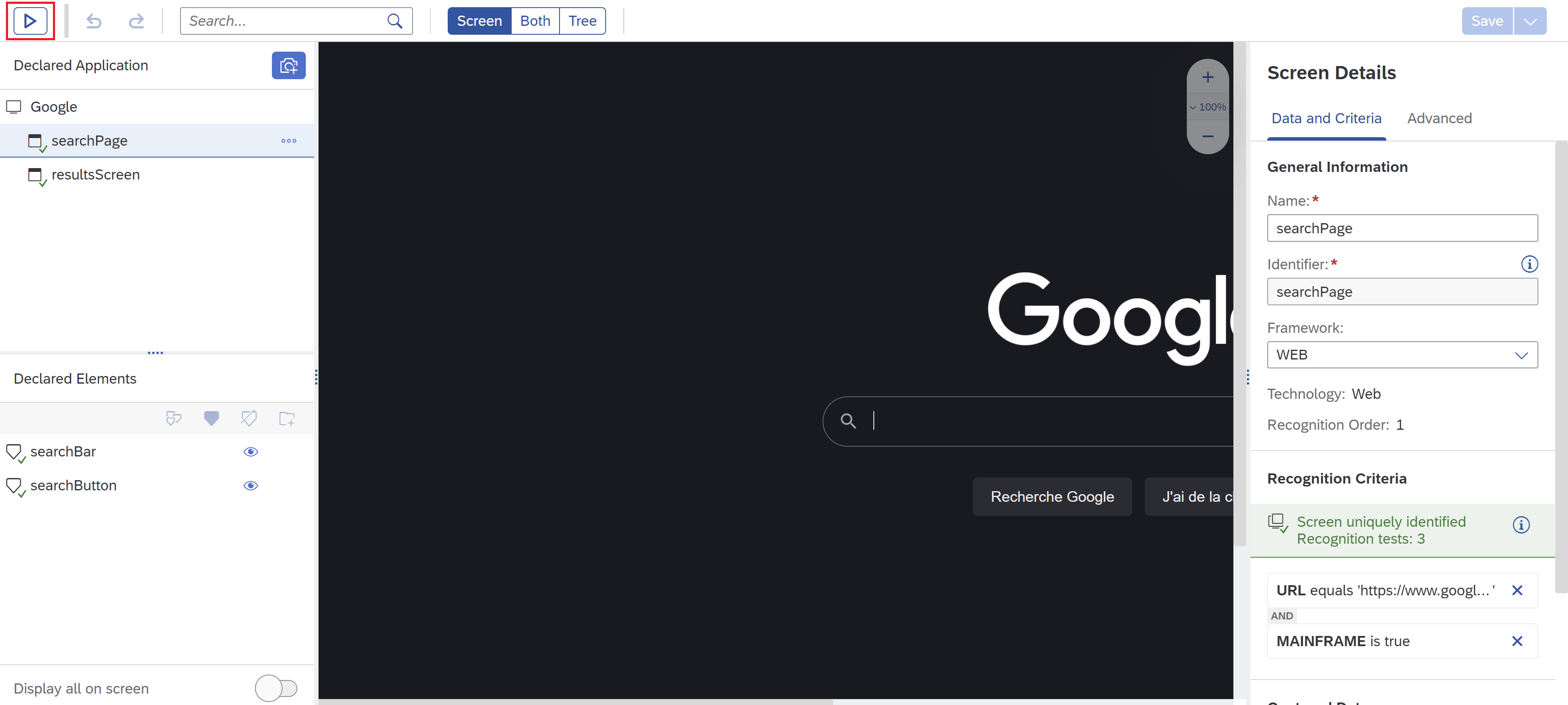
A small package will be created and downloaded by your Agent, so that it will be able to open the Screen Tester with your project loaded. After few seconds, you should see the Screen Tester open.
The first tab lets you quickly see if your captured applications are recognized or not.
You can also navigate through its captured screens. By clicking on a screen, you get access to all its declared elements.
You can quickly see if a screen is recognized (with a green mark) or not (with a red mark):

When the Screen Tester is opened, you can navigate manually through your application screens. As soon as a screen or an element is recognized, you will see it in the Screen Tester. This is useful if you want to understand why your page is recognized when accessed directly and not when accessed through another screen for example.
Execute activities
Before creating your automations, it can be useful to test which activity will work on your screen or element.
With the Screen Tester, you can execute all activities available for your screens or elements: Click, Set, Wait… A lot of activities are available directly next to your declared elements:

You don’t see the activity you want to use? Try to execute it using a script!
A code editor is embedded in the Screen Tester, letting you write the line of code you want to test, or the sequence of activities you want to execute.

Access to Timeline
When your Agent is in Design Mode, the new Screen Tester is also available during the execution of your automations. To open it, open the Agent menu, click on the last button Tracer and then Open Screen Tester.

The Screen Tester will stay open until you close it manually. You can now run your Automations directly from the Studio, and the Screen Tester will display the Timeline of the execution:

From this view, you can see all events detected by the Agent, such as LOAD events, UNLOAD events, executed activities with their corresponding input and output, and more.
Your automation is stuck? Open the Applications tab and you will quickly see if the element your bot is waiting for is detected or not.
Screen Tester for attended and unattended executions
The new Screen Tester can also help you better understand and troubleshoot your automations deployed in attended and unattended mode.
To open it, you need to enable the Support Mode for your Agent. By doing this, you will have access to the Screen Tester directly in your Agent, in the Tracer menu

When a package is executed by the Agent, the Screen Tester displays the timeline of the execution and indicates whether a page is recognized or not.
With the Screen Tester, you now have a powerful tool to better troubleshoot attended and unattended executions.
Customization
Finally, the Screen Tester integrates some options to help you customize its behavior.
With the last tab Settings, you can change the layout of the Screen Tester, but also change how it acts:

All preferences are saved for next runs.
With the new Screen Tester, Developers and Citizen Developers have now the perfect tool to understand why an automation fails, both in Design and Runtime mode.
Ready to troubleshoot your automations with the Screen Tester? Give us your feedback in the Comments section!
If you want to know more about the 2304B release, read the blog post of my colleague Eshita!
- SAP Managed Tags:
- SAP Build Process Automation
1 Comment
You must be a registered user to add a comment. If you've already registered, sign in. Otherwise, register and sign in.
Labels in this area
-
ABAP CDS Views - CDC (Change Data Capture)
2 -
AI
1 -
Analyze Workload Data
1 -
BTP
1 -
Business and IT Integration
2 -
Business application stu
1 -
Business Technology Platform
1 -
Business Trends
1,658 -
Business Trends
103 -
CAP
1 -
cf
1 -
Cloud Foundry
1 -
Confluent
1 -
Customer COE Basics and Fundamentals
1 -
Customer COE Latest and Greatest
3 -
Customer Data Browser app
1 -
Data Analysis Tool
1 -
data migration
1 -
data transfer
1 -
Datasphere
2 -
Event Information
1,400 -
Event Information
69 -
Expert
1 -
Expert Insights
177 -
Expert Insights
322 -
General
1 -
Google cloud
1 -
Google Next'24
1 -
GraphQL
1 -
Kafka
1 -
Life at SAP
780 -
Life at SAP
13 -
Migrate your Data App
1 -
MTA
1 -
Network Performance Analysis
1 -
NodeJS
1 -
PDF
1 -
POC
1 -
Product Updates
4,576 -
Product Updates
367 -
Replication Flow
1 -
REST API
1 -
RisewithSAP
1 -
SAP BTP
1 -
SAP BTP Cloud Foundry
1 -
SAP Cloud ALM
1 -
SAP Cloud Application Programming Model
1 -
SAP Datasphere
2 -
SAP S4HANA Cloud
1 -
SAP S4HANA Migration Cockpit
1 -
Technology Updates
6,873 -
Technology Updates
454 -
Workload Fluctuations
1
Related Content
- SAP BTP, ABAP in the Cloud Custom Code Transformation using abapGit and gCTS in Technology Blogs by Members
- Analyze Expensive ABAP Workload in the Cloud with Work Process Sampling in Technology Blogs by SAP
- Linear programming in ABAP. Simplex method. Find optimised BOM in Technology Blogs by Members
- SAP Build Code blog series: 1 - Welcome to the lobby in Technology Blogs by Members
- SAP BTP Innobytes – February 2024 in Technology Blogs by SAP
Top kudoed authors
| User | Count |
|---|---|
| 24 | |
| 9 | |
| 8 | |
| 7 | |
| 7 | |
| 6 | |
| 6 | |
| 6 | |
| 6 | |
| 6 |