
- SAP Community
- Products and Technology
- Technology
- Technology Blogs by SAP
- Keyboard Accessibility – How the SAP Analytics Clo...
Technology Blogs by SAP
Learn how to extend and personalize SAP applications. Follow the SAP technology blog for insights into SAP BTP, ABAP, SAP Analytics Cloud, SAP HANA, and more.
Turn on suggestions
Auto-suggest helps you quickly narrow down your search results by suggesting possible matches as you type.
Showing results for
Associate
Options
- Subscribe to RSS Feed
- Mark as New
- Mark as Read
- Bookmark
- Subscribe
- Printer Friendly Page
- Report Inappropriate Content
06-13-2023
9:54 PM
Keyboard accessibility is essential to ensure that all users have access to information and are able to navigate their screen without having to depend on a mouse. There are many reasons for relying on the keyboard, such as motor or visual impairments.
In this blog we want to share some helpful hints and information with users of the SAP Analytics Cloud Data Analyzer who either use a keyboard for navigation or want to learn more about accessible navigation capabilities. You will be provided with an overview of the most important shortcuts and navigation aids within the Data Analyzer to allow you to navigate the different functions by only using the keyboard.
In SAP Analytics Cloud the targeted object is visibly in focus during keyboard navigation. For some users it can help to additionally enable an enhanced highlight on the focused object in the browser’s accessibility settings to facilitate navigation further.
Check out this demo to get to know the keyboard navigation in action.
In SAP Analytics Cloud, F6 and Shift + F6 can be used to navigate along different sections of the platform. Tab and Shift + Tab are used for back and front navigation within a section. These keys will allow you to get around the different sections of the Data Analyzer like the tool bar, filter bar the table itself and the side panel that includes the styling and builder panel.

If you want to select the current focus within a section, Enter/Return or Space can be used to select the focused object or it opens a list with further selection options. If you want to move up or down within a list or expand selection options, use the arrow keys. Dialog boxes or open menus can be closed with Escape.
A complete list of keyboard shortcuts for tables in the SAP Analytics Cloud can be found here. In this guide, we want to focus on the most used in Data Analyzer:
Here you can find an overview of the essential shortcuts for the Data Analyzer. Control Command + letters (like CTRL +S/V/C/X) are not currently supported.
It is now possible to switch to the Data Analyzer from within an optimized story in view mode. Story designers can enable this function in the builder panel under Properties when editing a story. Tick “Enable Data Analyzer” to activate.
With this, switching to Data Analyzer from Story View Mode is enabled. Go to the More Actions menu of a widget and open the insight in Data Analyzer for more accessible interaction with the data.
Accessibility is important as it allows everyone, including people who are differently abled, to access and use technology. Around 15 % of the population are touched by this topic (according to the World Health Organization). It is a diverse topic with a wide range of specific components.
For any additional clarity or questions please do not hesitate to reach out in the comment section below!
In this blog we want to share some helpful hints and information with users of the SAP Analytics Cloud Data Analyzer who either use a keyboard for navigation or want to learn more about accessible navigation capabilities. You will be provided with an overview of the most important shortcuts and navigation aids within the Data Analyzer to allow you to navigate the different functions by only using the keyboard.
In SAP Analytics Cloud the targeted object is visibly in focus during keyboard navigation. For some users it can help to additionally enable an enhanced highlight on the focused object in the browser’s accessibility settings to facilitate navigation further.
Check out this demo to get to know the keyboard navigation in action.
General Page Navigation
In SAP Analytics Cloud, F6 and Shift + F6 can be used to navigate along different sections of the platform. Tab and Shift + Tab are used for back and front navigation within a section. These keys will allow you to get around the different sections of the Data Analyzer like the tool bar, filter bar the table itself and the side panel that includes the styling and builder panel.

Navigating different sections
If you want to select the current focus within a section, Enter/Return or Space can be used to select the focused object or it opens a list with further selection options. If you want to move up or down within a list or expand selection options, use the arrow keys. Dialog boxes or open menus can be closed with Escape.
In-Table Navigation
A complete list of keyboard shortcuts for tables in the SAP Analytics Cloud can be found here. In this guide, we want to focus on the most used in Data Analyzer:
- Navigation to cells in all directions is possible with the arrow keys
- Use Tab and Shift + Tab to move right or left one cell
- Enter and Shift + Enter take you up or down one cell
- The context menu can be opened with Shift + F10 to get further options like ranking or sorting data. For selecting the options Enter/Return is used.
- For quicker navigation, Page Up and Down can be used to scroll the pages of a table.
- Home and End key bring you to the beginning or end of the selected row.
- Plus or Minus can be used to expand or collapse an object
- To close dialog boxes or menus, press the Escape key
Navigation Overview
Here you can find an overview of the essential shortcuts for the Data Analyzer. Control Command + letters (like CTRL +S/V/C/X) are not currently supported.
| Commands | Shortcuts |
| Move down a section | F6 |
| Move up a section | Shift + F6 |
| Move forward within a section | Tab |
| Move back within a section | Shift + Tab |
| Close dialog boxes or open menus | Esc |
| Select focused object | Enter (Return) |
| Select focused object | Space |
| Open context menu | Shift + F10 |
| Scroll down the page | Page Down |
| Scroll up the page | Page Up |
| Go to the beginning of a row within a table | Home |
| Go to the end of a row within a table | End |
| Navigate within a table or a list | Arrow keys ↑↓←→ |
| Expand object | Plus (+) |
| Collapse object | Minus (-) |
Shortcut Overview
Opening Data Analyzer from Stories
It is now possible to switch to the Data Analyzer from within an optimized story in view mode. Story designers can enable this function in the builder panel under Properties when editing a story. Tick “Enable Data Analyzer” to activate.

Activating Data Analyzer in stories
With this, switching to Data Analyzer from Story View Mode is enabled. Go to the More Actions menu of a widget and open the insight in Data Analyzer for more accessible interaction with the data.
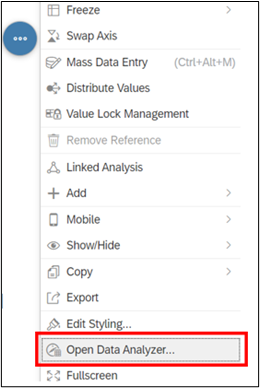
More Actions Menu
Contact Us
Accessibility is important as it allows everyone, including people who are differently abled, to access and use technology. Around 15 % of the population are touched by this topic (according to the World Health Organization). It is a diverse topic with a wide range of specific components.
For any additional clarity or questions please do not hesitate to reach out in the comment section below!
Additional Resources
- SAP Managed Tags:
- SAP Analytics Cloud,
- Accessibility
Labels:
1 Comment
You must be a registered user to add a comment. If you've already registered, sign in. Otherwise, register and sign in.
Labels in this area
-
ABAP CDS Views - CDC (Change Data Capture)
2 -
AI
1 -
Analyze Workload Data
1 -
BTP
1 -
Business and IT Integration
2 -
Business application stu
1 -
Business Technology Platform
1 -
Business Trends
1,658 -
Business Trends
103 -
CAP
1 -
cf
1 -
Cloud Foundry
1 -
Confluent
1 -
Customer COE Basics and Fundamentals
1 -
Customer COE Latest and Greatest
3 -
Customer Data Browser app
1 -
Data Analysis Tool
1 -
data migration
1 -
data transfer
1 -
Datasphere
2 -
Event Information
1,400 -
Event Information
69 -
Expert
1 -
Expert Insights
177 -
Expert Insights
324 -
General
1 -
Google cloud
1 -
Google Next'24
1 -
GraphQL
1 -
Kafka
1 -
Life at SAP
780 -
Life at SAP
13 -
Migrate your Data App
1 -
MTA
1 -
Network Performance Analysis
1 -
NodeJS
1 -
PDF
1 -
POC
1 -
Product Updates
4,576 -
Product Updates
369 -
Replication Flow
1 -
REST API
1 -
RisewithSAP
1 -
SAP BTP
1 -
SAP BTP Cloud Foundry
1 -
SAP Cloud ALM
1 -
SAP Cloud Application Programming Model
1 -
SAP Datasphere
2 -
SAP S4HANA Cloud
1 -
SAP S4HANA Migration Cockpit
1 -
Technology Updates
6,872 -
Technology Updates
456 -
Workload Fluctuations
1
Related Content
- Creating a Custom Navigation Side Panel in SAP Analytics Cloud (Optimized Story Experience) in Technology Blogs by SAP
- Improving Time Management in SAP S/4HANA Cloud: A GenAI Solution in Technology Blogs by SAP
- 10+ ways to reshape your SAP landscape with SAP BTP - Blog 4 Interview in Technology Blogs by SAP
- 10+ ways to reshape your SAP landscape with SAP Business Technology Platform – Blog 4 in Technology Blogs by SAP
- Prevent users from navigation in Sap analytics cloud menu in Technology Q&A
Top kudoed authors
| User | Count |
|---|---|
| 24 | |
| 8 | |
| 8 | |
| 7 | |
| 7 | |
| 6 | |
| 6 | |
| 6 | |
| 5 | |
| 5 |