
- SAP Community
- Products and Technology
- Technology
- Technology Blogs by SAP
- Manually Testing SAP BTP ABAP Environment APIs wit...
Technology Blogs by SAP
Learn how to extend and personalize SAP applications. Follow the SAP technology blog for insights into SAP BTP, ABAP, SAP Analytics Cloud, SAP HANA, and more.
Turn on suggestions
Auto-suggest helps you quickly narrow down your search results by suggesting possible matches as you type.
Showing results for
former_member23
Explorer
Options
- Subscribe to RSS Feed
- Mark as New
- Mark as Read
- Bookmark
- Subscribe
- Printer Friendly Page
- Report Inappropriate Content
07-11-2023
9:23 PM
There are already some blogs out there outlining ways to test your APIs developed on SAP BTP ABAP Environment e.g. using cookies from ABAP Development Tools (see here) or other SAP BTP APIs using the OAuth 2.0 password grant (see here).
With this blog I want to add another option that Postman offers and that is possible to be used with SAP BTP ABAP Environment: The OAuth 2.0 Authorization Code Grant
What you need:
What you get:
In the SAP BTP Cockpit navigate to your BTP ABAP Environment service instance and create a service key for it, which contains the required OAuth 2.0 credentials for the Authorization Code grant.
1. In Postman start off with an empty request and navigate to the Authorization pane
2. Choose OAuth 2.0 as Authorization Type, select Add authorization data to Request Headers and scroll down to Configure a New Token
3. Provide a Token Name, select Authorization Code as Grant Type and enter http://localhost:8080 as Callback URL (port doesn't really matter, but needs to be filled)
4. Now fetch the url, clientid and clientsecret values from the uaa section of your SAP BTP ABAP Environment service key
5. Use the URL from the service key and append /oauth/authorize for the Auth URL and /oauth/token for the Access Token URL
6. Finally use the clientid and clientsecret values for the Client ID and Client Secret fields respectively
7. Use the Get New Access Token button at the bottom to start the authentication flow, which depends on your concrete trust configuration
8. Once authenticated you can Use the Token for your Postman request
Use the URL of the SAP BTP ABAP Environment instance from your service key (not the one from the uaa section) to call any API your user has authorizations for
With this blog I want to add another option that Postman offers and that is possible to be used with SAP BTP ABAP Environment: The OAuth 2.0 Authorization Code Grant
What you need:
- Postman
- Service key of your SAP BTP ABAP Environment service instance
- An API you want to test and have access to with your Business User
What you get:
- Quick way to test your ABAP APIs without including them in communication scenarios of IAM Apps / business catalogs (provided you do this in your development system)
- Access to the API with your own user without the need for a technical user
- Support for most authentication flows that your Identity Provider might require (e.g. 2-Factor)
Get the Service Key
In the SAP BTP Cockpit navigate to your BTP ABAP Environment service instance and create a service key for it, which contains the required OAuth 2.0 credentials for the Authorization Code grant.

SAP BTP ABAP Environment Service Key
Prepare Postman
1. In Postman start off with an empty request and navigate to the Authorization pane
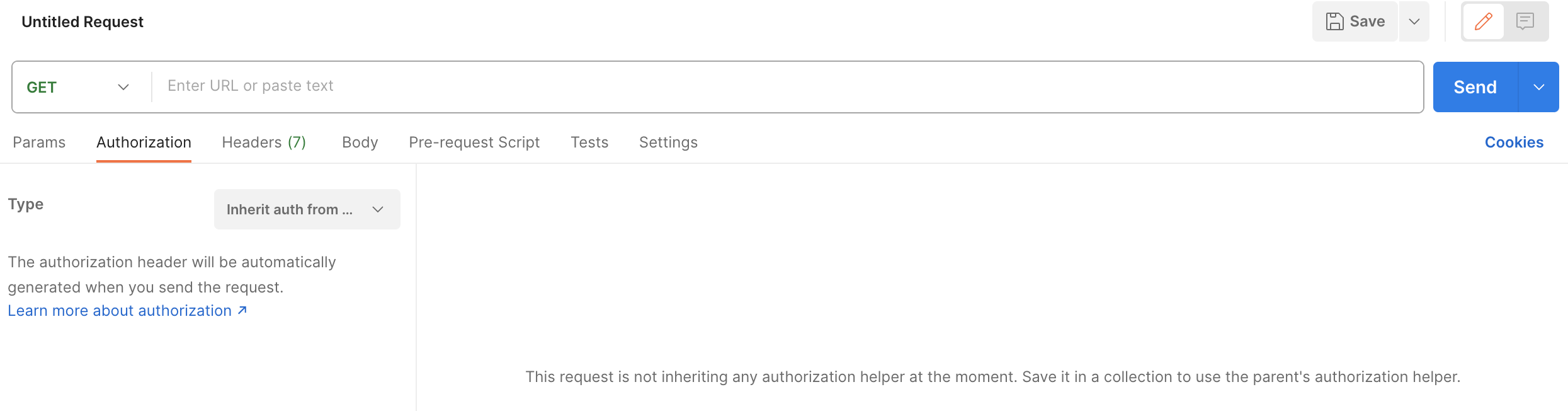
Postman Authorization pane
2. Choose OAuth 2.0 as Authorization Type, select Add authorization data to Request Headers and scroll down to Configure a New Token
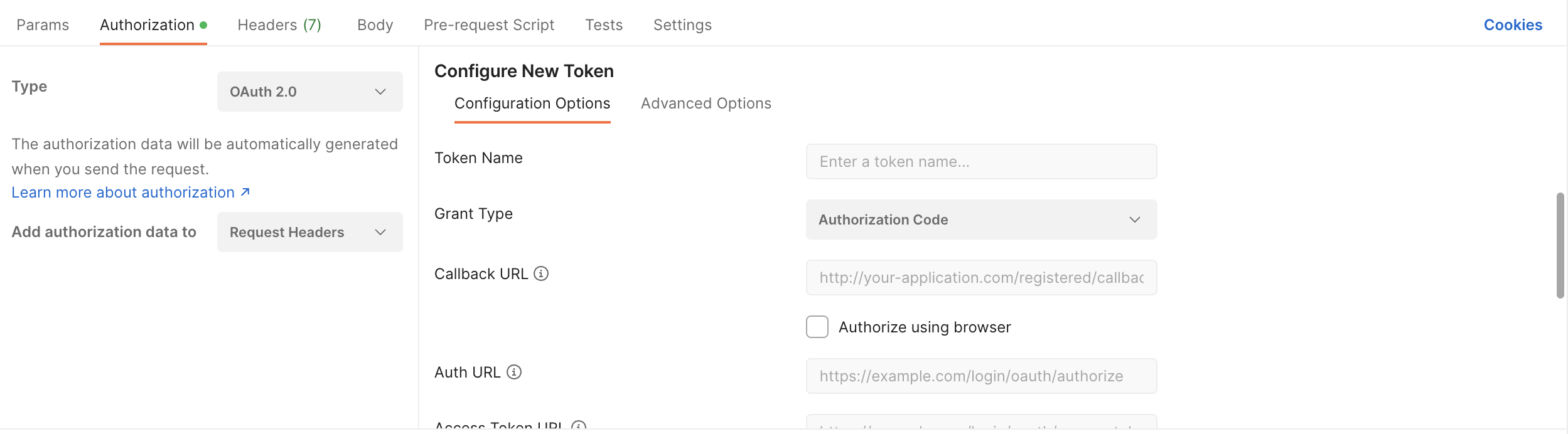
Configure New Token
3. Provide a Token Name, select Authorization Code as Grant Type and enter http://localhost:8080 as Callback URL (port doesn't really matter, but needs to be filled)
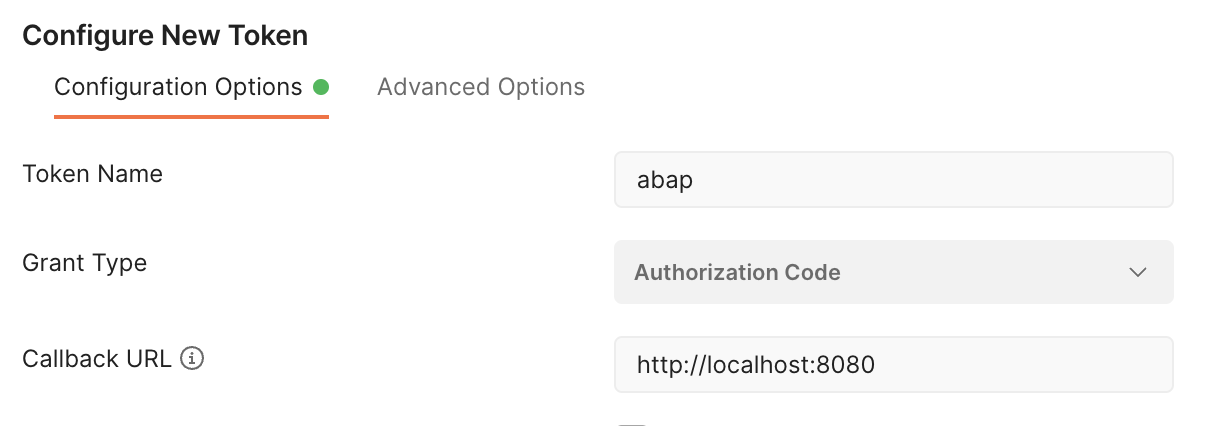
Initial Configuration
4. Now fetch the url, clientid and clientsecret values from the uaa section of your SAP BTP ABAP Environment service key

UAA Service Key Section
5. Use the URL from the service key and append /oauth/authorize for the Auth URL and /oauth/token for the Access Token URL

Auth URL

Access Token URL
6. Finally use the clientid and clientsecret values for the Client ID and Client Secret fields respectively

Client ID / Secret
7. Use the Get New Access Token button at the bottom to start the authentication flow, which depends on your concrete trust configuration

Get New Access Token
8. Once authenticated you can Use the Token for your Postman request
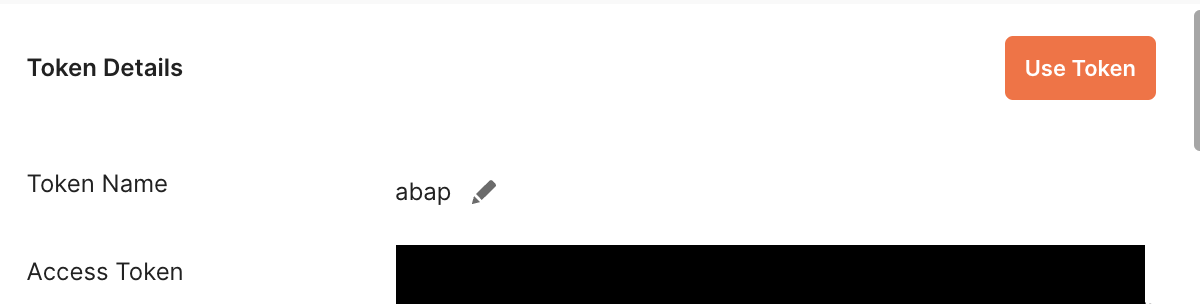
Use Token
Test your API
Use the URL of the SAP BTP ABAP Environment instance from your service key (not the one from the uaa section) to call any API your user has authorizations for

Execute ABAP API
- SAP Managed Tags:
- SAP BTP, ABAP environment,
- SAP BTP Security
Labels:
1 Comment
You must be a registered user to add a comment. If you've already registered, sign in. Otherwise, register and sign in.
Labels in this area
-
ABAP CDS Views - CDC (Change Data Capture)
2 -
AI
1 -
Analyze Workload Data
1 -
BTP
1 -
Business and IT Integration
2 -
Business application stu
1 -
Business Technology Platform
1 -
Business Trends
1,658 -
Business Trends
109 -
CAP
1 -
cf
1 -
Cloud Foundry
1 -
Confluent
1 -
Customer COE Basics and Fundamentals
1 -
Customer COE Latest and Greatest
3 -
Customer Data Browser app
1 -
Data Analysis Tool
1 -
data migration
1 -
data transfer
1 -
Datasphere
2 -
Event Information
1,400 -
Event Information
74 -
Expert
1 -
Expert Insights
177 -
Expert Insights
346 -
General
1 -
Google cloud
1 -
Google Next'24
1 -
GraphQL
1 -
Kafka
1 -
Life at SAP
780 -
Life at SAP
14 -
Migrate your Data App
1 -
MTA
1 -
Network Performance Analysis
1 -
NodeJS
1 -
PDF
1 -
POC
1 -
Product Updates
4,575 -
Product Updates
388 -
Replication Flow
1 -
REST API
1 -
RisewithSAP
1 -
SAP BTP
1 -
SAP BTP Cloud Foundry
1 -
SAP Cloud ALM
1 -
SAP Cloud Application Programming Model
1 -
SAP Datasphere
2 -
SAP S4HANA Cloud
1 -
SAP S4HANA Migration Cockpit
1 -
Technology Updates
6,871 -
Technology Updates
479 -
Workload Fluctuations
1
Related Content
- First steps to work with SAP Cloud ALM Deployment scenario for SAP ABAP systems (7.40 or higher) in Technology Blogs by SAP
- Import Data Connection to SAP S/4HANA in SAP Analytics Cloud : Technical Configuration in Technology Blogs by Members
- Automated check for SAP HANA Cloud availability with SAP Automation Pilot in Technology Blogs by SAP
- SAP Integration Suite - Design Guidelines in the integration flow editor of SAP Cloud Integration in Technology Blogs by SAP
- Opening Fiori Launchpad with Transaction Code /UI2/FLP via Hosts File Modification in Technology Q&A
Top kudoed authors
| User | Count |
|---|---|
| 17 | |
| 15 | |
| 11 | |
| 11 | |
| 9 | |
| 8 | |
| 8 | |
| 7 | |
| 7 | |
| 7 |