
- SAP Community
- Products and Technology
- Technology
- Technology Blogs by SAP
- New release of the Cloud Connector (v.2.11.)
Technology Blogs by SAP
Learn how to extend and personalize SAP applications. Follow the SAP technology blog for insights into SAP BTP, ABAP, SAP Analytics Cloud, SAP HANA, and more.
Turn on suggestions
Auto-suggest helps you quickly narrow down your search results by suggesting possible matches as you type.
Showing results for
Advisor
Options
- Subscribe to RSS Feed
- Mark as New
- Mark as Read
- Bookmark
- Subscribe
- Printer Friendly Page
- Report Inappropriate Content
03-15-2018
3:43 PM
The team of the Cloud Connector has just released a new version of the Cloud Connector (2.11). As always you can download it for free from the tools.hana.ondemand.com page and upgrade your existing Cloud Connector to benefit from the many new features. Have a look at the official documentation if you need more info on how to upgrade.
Backup & Restore
One of the main new features is the option to export the complete configuration of your Cloud Connector. The version 2.11 provides now a backup mechanism that allows you to save everything so that you can easily restore it in case of loss. Once you upgraded your Cloud Connector, you will see 2 new buttons in the upper right corner of the UI, near to the existing "Add Subaccount" button.
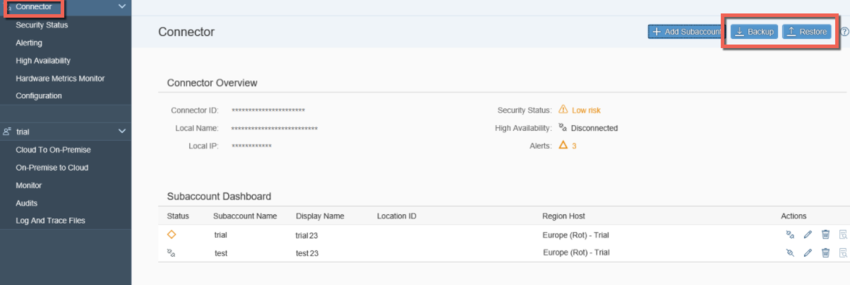
For security reasons, you will be prompted to enter a password before you can export the archive. Some files with sensible data will be then protected by the entered password. You will need it also by restoring the configuration from the backup file. Be aware that when you restore a configuration, the Cloud Connector will restart automatically and all sessions will be terminated.
More details in the official documentation.
More details in the official documentation.
REST APIs
In the last release (2.10), we have introduced a first set of monitoring APIs that allows you to include monitoring information in your own monitoring tool like the SAP Solution Manager. With the version 2.11, we want to continue providing more APIs. Now you have also a first version of configuration REST APIs that lets you automate the essential parts of the Cloud Connector: initial configuration, management of subaccounts and configuration of your access control. Here is an overview of the available APIs:
| High availability settings |
|
| Proxy settings |
|
| Authentication settings |
|
| Solution management configuration |
|
| Backup |
|
| Subaccounts |
|
| Access Control |
|
| System mapping ressources |
|
| Domain mappings |
|
| Subaccount service channel |
|
More details in the official documentation.
Bonus:You want to test the new APIs without spending too much efforts on it? No problem! My colleague philipp.stehle has created a nice tool to test them. Have a look at his blog if you want to know more about it
Managing regions
If you want to connect a subaccount to your on-premise landscape, you need to select a region in the dialog, that appears after clicking on "Add Suaccount". You can now select the subaccount region from the list of regions, instead of choosing the technical region host.

More details in the official documentation.
You can also define custom regions, if new regions are introduced and you want to use them before the next Cloud Connector release. In order to add a custom region that is not available in the selection of standard regions, go to Configuration > Cloud > Custom Regions and add the desired region.

More details in the official documentation.
Configuration of tunnel connections
The new version of the Cloud Connector helps you to better optimize the performance of your applications and the efficiency of your resources. Now you have 2 different options to specify the number of physical connections (per application) based on your needs:
1. You can edit the global parameters for tunnel connections that represent the maximal number of tunnel connections per application. From the Cloud Connector main menu, go to Configuration > Advanced to change the value in the Connectivity section.
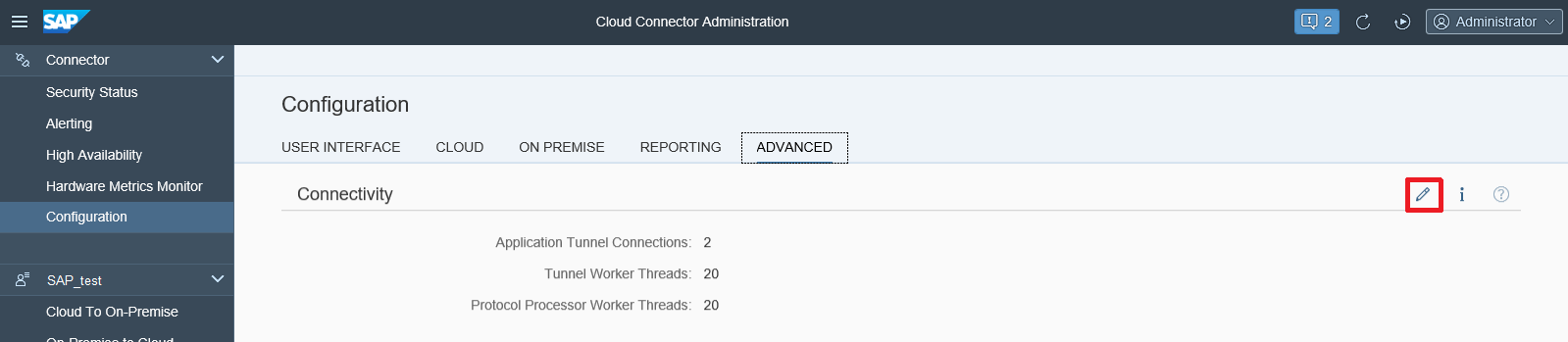
2. Additionally, you can specify the number of allowed tunnel connections for each application. If you had specified a non-empty list of trusted applications, certainly all applications for which you want to specify a different connection count also need to be white-listed. Otherwise they won't be usable. From the Cloud Connector main menu, go to Cloud To On-Premise > Applications to change the value of the selected application.

More details in the official documentation.
Monitoring, audit logging and tracing
In the monitoring section, you can see details about the last 50 recent requests. Till now, you were able to view all requests or only the ones destined for a certain virtual host. A new filter option has been introduced in the version 2.11. In order to faster analyse the performance, you can further restrict the selection of the recents requests by filtering the resources. To do so, select the virtual host for which you want to specify the resource filter and choose one or more of the listed accessible resources.

More details in the official documentation.
Moreover, we are continuing to provide more APIs. With 2.11, an additional monitoring API provides a list of "top time consumers". Using this API, you can read the data of top time-consuming requests provided by the Cloud Connector performance monitor.
Last but not least, you can now configure an automatic cleanup for both audit logs and log/trace files. See Audit Logging and Troubleshooting.
Moreover, we are continuing to provide more APIs. With 2.11, an additional monitoring API provides a list of "top time consumers". Using this API, you can read the data of top time-consuming requests provided by the Cloud Connector performance monitor.
Last but not least, you can now configure an automatic cleanup for both audit logs and log/trace files. See Audit Logging and Troubleshooting.
More...
Of course the new version comes with more features and fixes 😉 You can check all the details in the release notes of the SAP Cloud Platform. Its' worth to have a look at it... for example you will see that we now provide JVM settings for the Cloud Connector and function module units are now supported when processing RFC requests that use tRFC, qRFC, or bgRFC on the cloud side.
The new release of the Cloud Connector comes with many cool new features, so don't wait too long and download it right now!
As always, I would be happy to hear what you think about it. So don't hesitate to send your feedback or even questions in the comments section.
Thanks.
- SAP Managed Tags:
- SAP Connectivity service,
- SAP Business Technology Platform
7 Comments
You must be a registered user to add a comment. If you've already registered, sign in. Otherwise, register and sign in.
Labels in this area
-
ABAP CDS Views - CDC (Change Data Capture)
2 -
AI
1 -
Analyze Workload Data
1 -
BTP
1 -
Business and IT Integration
2 -
Business application stu
1 -
Business Technology Platform
1 -
Business Trends
1,658 -
Business Trends
101 -
CAP
1 -
cf
1 -
Cloud Foundry
1 -
Confluent
1 -
Customer COE Basics and Fundamentals
1 -
Customer COE Latest and Greatest
3 -
Customer Data Browser app
1 -
Data Analysis Tool
1 -
data migration
1 -
data transfer
1 -
Datasphere
2 -
Event Information
1,400 -
Event Information
69 -
Expert
1 -
Expert Insights
177 -
Expert Insights
318 -
General
1 -
Google cloud
1 -
Google Next'24
1 -
GraphQL
1 -
Kafka
1 -
Life at SAP
780 -
Life at SAP
13 -
Migrate your Data App
1 -
MTA
1 -
Network Performance Analysis
1 -
NodeJS
1 -
PDF
1 -
POC
1 -
Product Updates
4,576 -
Product Updates
366 -
Replication Flow
1 -
REST API
1 -
RisewithSAP
1 -
SAP BTP
1 -
SAP BTP Cloud Foundry
1 -
SAP Cloud ALM
1 -
SAP Cloud Application Programming Model
1 -
SAP Datasphere
2 -
SAP S4HANA Cloud
1 -
SAP S4HANA Migration Cockpit
1 -
Technology Updates
6,873 -
Technology Updates
452 -
Workload Fluctuations
1
Related Content
- SAP Datasphere News in April in Technology Blogs by SAP
- Dynamic Planning Area extension for SAP Analytics Cloud in Technology Blogs by SAP
- Integration between SAP and One Identity in Technology Blogs by SAP
- What’s New for SAP Start – May 2024 in Technology Blogs by SAP
- How to add or integrate S/4 on premise in to Cloud ALM in Technology Blogs by Members
Top kudoed authors
| User | Count |
|---|---|
| 21 | |
| 12 | |
| 10 | |
| 8 | |
| 8 | |
| 8 | |
| 7 | |
| 6 | |
| 6 | |
| 6 |