
- SAP Community
- Products and Technology
- Technology
- Technology Blogs by SAP
- Object Store | Setting up Object Store on a Kyma e...
Technology Blogs by SAP
Learn how to extend and personalize SAP applications. Follow the SAP technology blog for insights into SAP BTP, ABAP, SAP Analytics Cloud, SAP HANA, and more.
Turn on suggestions
Auto-suggest helps you quickly narrow down your search results by suggesting possible matches as you type.
Showing results for
Advisor
Options
- Subscribe to RSS Feed
- Mark as New
- Mark as Read
- Bookmark
- Subscribe
- Printer Friendly Page
- Report Inappropriate Content
08-25-2023
3:39 PM
Object Store on SAP BTP service is available on the Kyma environment for SAP external customers that want to leverage this storage service on the Kyma environment.
Object Store on SAP BTP lets you store and manage objects involving creation, upload, download, and deletion. This service is specific to the IaaS layer such as Azure, Amazon Web Services, and Google Cloud Platform via AWS S3 buckets, Azure Blob container or Google Cloud Storage buckets.
SAP BTP, Kyma runtime is a fully managed Kubernetes runtime based on the open-source project "Kyma". The offered functionality ensures smooth consumption of SAP and non-SAP applications, running workloads in a highly scalable environment, and building event- and API-based extensions.
By having Object Store on SAP BTP available on the Kyma environment customers can leverage Kyma’s fully managed Kubernetes cluster and eliminate overhead such as infrastructure management and maintenance effort.
Before starting to use the service ensure you have carried out the prerequisites below
Prerequisites:
Validate that Kyma is enabled on your subaccount
Validate that within your subaccount (1) you can see the Kyma tab enabled (2). If this is not the case refer to Create the Kyma Environment Instance in order to enable your Kyma environment.
Add Object Store entitlements to your Kyma environment
Within your subaccount, navigate to the entitlement tab > select ‘Configure Entitlements’> followed by ‘Add Service Plan’. Search for ‘Object Store’ and select the Object Store service plan desired, for more information on which service plans are available and their limits refer to AWS Service Plans and Azure Service Plans. Add the service plans to the subaccount, to validate you may check that the entitlements are available to be used under ‘Entitlements’ > Object Store.
Add the service plans to the subaccount, to validate you may check that the entitlements are available to be used under ‘Entitlements’ > Object Store.
You are now ready to deploy an Object Store instance in this subaccount
Go to your SAP BTP Cockpit and select the subaccount where your Kyma environment is enabled. Select the console URL link (3). Firstly, within the Kyma dashboard you need to create a new namespace, once created go to ‘Service Management’ > ‘Service Instances’ and select ‘Create Service Instance’ (7).
Firstly, within the Kyma dashboard you need to create a new namespace, once created go to ‘Service Management’ > ‘Service Instances’ and select ‘Create Service Instance’ (7).
Please note:
Validate the service instance was created successfully
Once you have created your instance successfully you will be able to see it within SAP BTP Cockpit by navigating to ‘Services’ > ‘Instances and Subscriptions’ within the instance subsection your new instance will appear.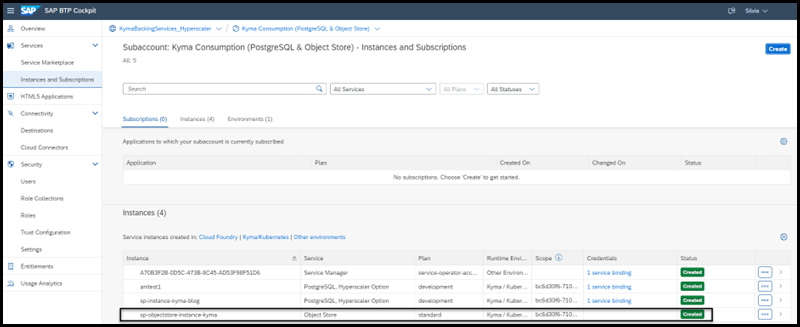
Creating a service binding within your Kyma environment
Within the Kyma Dashboard, navigate to your newly created instance and select ‘Create Service Binding’. Provide the following information and select ‘Create’:
Provide the following information and select ‘Create’:
Once created, the status will be shown as ‘Provisioned’ Validate the service binding was created successfully
Validate the service binding was created successfully
Within the SAP BTP Cockpit your instance will now show your new service binding, click within it for more information. You have now successfully added an Object Store instance to your Kyma environment.
You have now successfully added an Object Store instance to your Kyma environment.
To connect to your newly created Object Store instance you need to access the instance credentials, you can extract and decode this information from your binding on your Kyma dashboard
Within your Kyma dashboard you can access the ‘access_key_id’ and ‘secret_access_key’ of your Object Store instance. Navigate to your service binding (1) and select the service binding name hyperlink (2) Select the ‘Secret Name’ hyperlink, here you will have the ID of the bucket created and the credentials needed to access your Object Store instance. The initial screen is coded, thus select the ‘decode’ button (3) to see the values decoded.
Select the ‘Secret Name’ hyperlink, here you will have the ID of the bucket created and the credentials needed to access your Object Store instance. The initial screen is coded, thus select the ‘decode’ button (3) to see the values decoded.
Now that you have your credentials, take a note of the access_key_id, secret_access_key and bucket you will need this in the following steps. Connect to your Object Store instance
Connect to your Object Store instance
As an example we will connect to our AWS Object Store instance, upload a document onto our bucket and validate that the document is within the bucket.
Using AWS CLI (for more information on how to obtain CLI please refer to AWS CLI or Azure CLI) to connect to the instance, open your terminal window (cmd) and execute the below command.
You will be prompted to provide the following information:
You have successfully connected to your instance
To upload an Object into our Object Store bucket, start by validating the path of the file you wish to upload and ensure that you are in the correct directory on your cmd console. Then use the following command:
You will receive an upload response on your cmd console.
In order to confirm the upload is successful or to confirm which files are within your bucket you can use the following command:
Congratulations! You have now successfully connected and uploaded files into your Object Store instance and are ready to start using it for your development.
Relevant sources of information:
Thank you,
SAP BTP Backing Services – Product Management
Object Store on SAP BTP lets you store and manage objects involving creation, upload, download, and deletion. This service is specific to the IaaS layer such as Azure, Amazon Web Services, and Google Cloud Platform via AWS S3 buckets, Azure Blob container or Google Cloud Storage buckets.
SAP BTP, Kyma runtime is a fully managed Kubernetes runtime based on the open-source project "Kyma". The offered functionality ensures smooth consumption of SAP and non-SAP applications, running workloads in a highly scalable environment, and building event- and API-based extensions.
By having Object Store on SAP BTP available on the Kyma environment customers can leverage Kyma’s fully managed Kubernetes cluster and eliminate overhead such as infrastructure management and maintenance effort.
Currently Object Store on Kyma environment is available for AWS and Azure, GCP will follow.
Before starting to use the service ensure you have carried out the prerequisites below
Prerequisites:
- You need to have a global account on SAP BTP Cockpit (refer to Getting a Global Account)
- Create a subaccount on SAP BTP (refer to Managing Subaccounts Using the Cockpit)
- Enable Kyma within your SAP BTP Cockpit Subaccount (refer to Create the Kyma Environment Instance)
- Ensure that you have enough quota to add Object Store entitlements to your environment (refer to AWS entitlements and Azure entitlements)
Validate that Kyma is enabled on your subaccount
Validate that within your subaccount (1) you can see the Kyma tab enabled (2). If this is not the case refer to Create the Kyma Environment Instance in order to enable your Kyma environment.

Add Object Store entitlements to your Kyma environment
Within your subaccount, navigate to the entitlement tab > select ‘Configure Entitlements’> followed by ‘Add Service Plan’. Search for ‘Object Store’ and select the Object Store service plan desired, for more information on which service plans are available and their limits refer to AWS Service Plans and Azure Service Plans.
 Add the service plans to the subaccount, to validate you may check that the entitlements are available to be used under ‘Entitlements’ > Object Store.
Add the service plans to the subaccount, to validate you may check that the entitlements are available to be used under ‘Entitlements’ > Object Store.You are now ready to deploy an Object Store instance in this subaccount
Go to your SAP BTP Cockpit and select the subaccount where your Kyma environment is enabled. Select the console URL link (3).
 Firstly, within the Kyma dashboard you need to create a new namespace, once created go to ‘Service Management’ > ‘Service Instances’ and select ‘Create Service Instance’ (7).
Firstly, within the Kyma dashboard you need to create a new namespace, once created go to ‘Service Management’ > ‘Service Instances’ and select ‘Create Service Instance’ (7).
Please note:
- To create a service instance on Kyma, consider which service plan of Object Store you wish to consume.
- You will need to provide the following information:
| Field | Value |
| Name | <name of your choice> |
| Offering Name | objectstore |
| Service Plan Name | <Service plan of your choice> |
Validate the service instance was created successfully
Once you have created your instance successfully you will be able to see it within SAP BTP Cockpit by navigating to ‘Services’ > ‘Instances and Subscriptions’ within the instance subsection your new instance will appear.
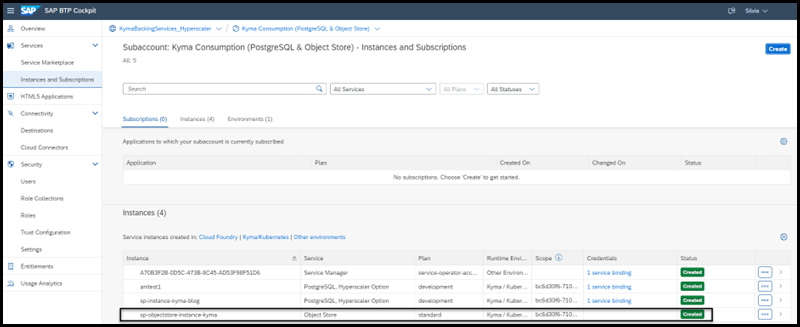
Creating a service binding within your Kyma environment
Within the Kyma Dashboard, navigate to your newly created instance and select ‘Create Service Binding’.
 Provide the following information and select ‘Create’:
Provide the following information and select ‘Create’:| Field | Value |
| Name | <name of your choice> |
| Service Instance Name | <select your previously created instance from the drop down> |
Once created, the status will be shown as ‘Provisioned’
 Validate the service binding was created successfully
Validate the service binding was created successfullyWithin the SAP BTP Cockpit your instance will now show your new service binding, click within it for more information.
 You have now successfully added an Object Store instance to your Kyma environment.
You have now successfully added an Object Store instance to your Kyma environment.To connect to your newly created Object Store instance you need to access the instance credentials, you can extract and decode this information from your binding on your Kyma dashboard
Within your Kyma dashboard you can access the ‘access_key_id’ and ‘secret_access_key’ of your Object Store instance. Navigate to your service binding (1) and select the service binding name hyperlink (2)
 Select the ‘Secret Name’ hyperlink, here you will have the ID of the bucket created and the credentials needed to access your Object Store instance. The initial screen is coded, thus select the ‘decode’ button (3) to see the values decoded.
Select the ‘Secret Name’ hyperlink, here you will have the ID of the bucket created and the credentials needed to access your Object Store instance. The initial screen is coded, thus select the ‘decode’ button (3) to see the values decoded.Now that you have your credentials, take a note of the access_key_id, secret_access_key and bucket you will need this in the following steps.
 Connect to your Object Store instance
Connect to your Object Store instanceAs an example we will connect to our AWS Object Store instance, upload a document onto our bucket and validate that the document is within the bucket.
Using AWS CLI (for more information on how to obtain CLI please refer to AWS CLI or Azure CLI) to connect to the instance, open your terminal window (cmd) and execute the below command.
aws configure
You will be prompted to provide the following information:
| Field | Value |
| AWS Access Key ID | <AWS access key id decoded from Kyma dashboard> |
| AWS Secret Access Key | < AWS Secret Access Key decoded from Kyma dashboard > |
| Default Region name | <Your subaccount region> |
| Default output format | Json |
You have successfully connected to your instance
To upload an Object into our Object Store bucket, start by validating the path of the file you wish to upload and ensure that you are in the correct directory on your cmd console. Then use the following command:
aws s3 cp <your file> s3://<your bucket>
You will receive an upload response on your cmd console.
In order to confirm the upload is successful or to confirm which files are within your bucket you can use the following command:
aws s3 ls s3://<your bucket>

Congratulations! You have now successfully connected and uploaded files into your Object Store instance and are ready to start using it for your development.
Relevant sources of information:
- For detailed information on Object Store on SAP BTP, hyperscaler option service, please check SAP Help.
- For information on Object Store pricing and commercial options and regions, please check SAP Discovery Center
- For additional details on Kyma set-ups please access the SAP Help portal and also have a look at the video series provided in the following Kyma blog.
- If any Object Store errors occur, please open a ticket in the component BC-CP-CF-OSAAS.
Thank you,
SAP BTP Backing Services – Product Management
- SAP Managed Tags:
- SAP BTP, Kyma runtime
Labels:
3 Comments
You must be a registered user to add a comment. If you've already registered, sign in. Otherwise, register and sign in.
Labels in this area
-
ABAP CDS Views - CDC (Change Data Capture)
2 -
AI
1 -
Analyze Workload Data
1 -
BTP
1 -
Business and IT Integration
2 -
Business application stu
1 -
Business Technology Platform
1 -
Business Trends
1,658 -
Business Trends
109 -
CAP
1 -
cf
1 -
Cloud Foundry
1 -
Confluent
1 -
Customer COE Basics and Fundamentals
1 -
Customer COE Latest and Greatest
3 -
Customer Data Browser app
1 -
Data Analysis Tool
1 -
data migration
1 -
data transfer
1 -
Datasphere
2 -
Event Information
1,400 -
Event Information
74 -
Expert
1 -
Expert Insights
177 -
Expert Insights
346 -
General
1 -
Google cloud
1 -
Google Next'24
1 -
GraphQL
1 -
Kafka
1 -
Life at SAP
780 -
Life at SAP
14 -
Migrate your Data App
1 -
MTA
1 -
Network Performance Analysis
1 -
NodeJS
1 -
PDF
1 -
POC
1 -
Product Updates
4,575 -
Product Updates
390 -
Replication Flow
1 -
REST API
1 -
RisewithSAP
1 -
SAP BTP
1 -
SAP BTP Cloud Foundry
1 -
SAP Cloud ALM
1 -
SAP Cloud Application Programming Model
1 -
SAP Datasphere
2 -
SAP S4HANA Cloud
1 -
SAP S4HANA Migration Cockpit
1 -
Technology Updates
6,871 -
Technology Updates
479 -
Workload Fluctuations
1
Related Content
- Building and delivering AI solutions for both developers and end-users in SAP S/4HANA Public Edition in Technology Blogs by SAP
- First steps to work with SAP Cloud ALM Deployment scenario for SAP ABAP systems (7.40 or higher) in Technology Blogs by SAP
- SAP Basis Administration in Technology Q&A
- SAP Gui Spricting Vba "Application.DisplayAlters = False" in Technology Q&A
- Import Data Connection to SAP S/4HANA in SAP Analytics Cloud : Technical Configuration in Technology Blogs by Members
Top kudoed authors
| User | Count |
|---|---|
| 17 | |
| 15 | |
| 11 | |
| 11 | |
| 9 | |
| 8 | |
| 8 | |
| 7 | |
| 7 | |
| 7 |