
- SAP Community
- Products and Technology
- Technology
- Technology Blogs by SAP
- Part3 – App Configuration on SAP Cloud Platform mo...
Technology Blogs by SAP
Learn how to extend and personalize SAP applications. Follow the SAP technology blog for insights into SAP BTP, ABAP, SAP Analytics Cloud, SAP HANA, and more.
Turn on suggestions
Auto-suggest helps you quickly narrow down your search results by suggesting possible matches as you type.
Showing results for
Product and Topic Expert
Options
- Subscribe to RSS Feed
- Mark as New
- Mark as Read
- Bookmark
- Subscribe
- Printer Friendly Page
- Report Inappropriate Content
03-02-2017
2:31 PM
Welcome to Part3 - App Configuration on SAP Cloud Platform "mobile service for Development and Operations" portal.
We will now look at the following.
Chapter1: Login into the "Mobile Service for Development and Operations" Admin portal
Chapter2: Sample oData URL (i.e., backend data through oData URL)
We will use the sample oDATA URL which is there on HCP trial account. This oDATA URL acts as backend service.
Chapter3: App configuration on "Mobile Service for Development and Operations" portal
Chapter4: Test the App configuration on "Mobile Service for Development and Operations" portal
So far, we have successfully configured the app on "Mobile Service for Development and Operations" portal.
We will now focus on iOS app development in the next blog.
Thank you.
We will now look at the following.
- Login into the "Mobile Service for Development and Operations" Admin portal
- Sample oData URL (i.e., backend data through oData URL)
- App configuration on "Mobile Service for Development and Operations" portal
- Test the App configuration on "Mobile Service for Development and Operations" portal
Chapter1: Login into the "Mobile Service for Development and Operations" Admin portal
Launch the url in Chrome https://account.hanatrial.ondemand.com/ |  |
| Click on Services on left side | 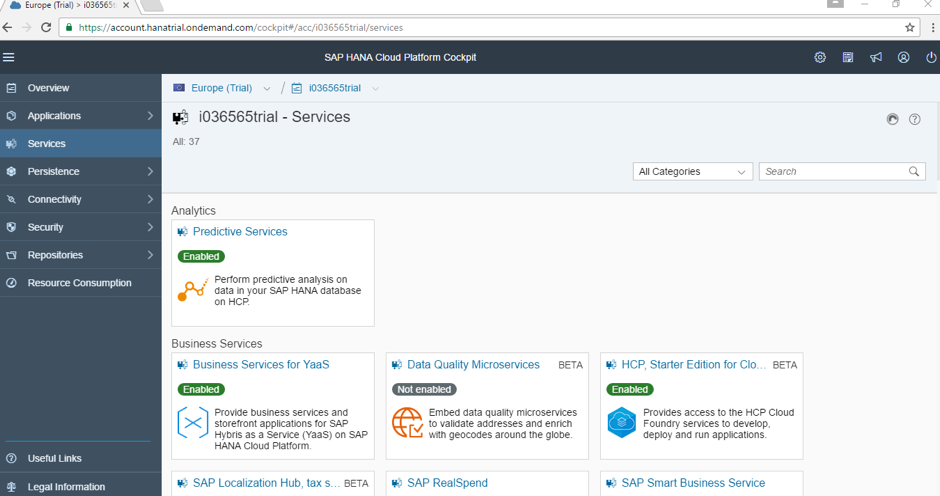 |
Search for “Development & Operations” service. It must be enabled. If it is disabled, then you need to follow Part1. |  |
Click on “Development & Operations” service. And then, click on Go to Service. |  |
"Mobile service for development and operations" admin portal will be opened in another tab. |  |
HCP Ms admin portal link would be: https://hcpmsadmin#####trial.dispatcher.hanatrial.ondemand.com/sap/mobile/admin/ui/index.html ##### should be replace by your C/I/D/P/S number | |
Chapter2: Sample oData URL (i.e., backend data through oData URL)
We will use the sample oDATA URL which is there on HCP trial account. This oDATA URL acts as backend service.
Click on Developer on the left side in HCP Ms Admin portal. You would see the sample service details on the right side. Note: This sample service only available on trial account. | 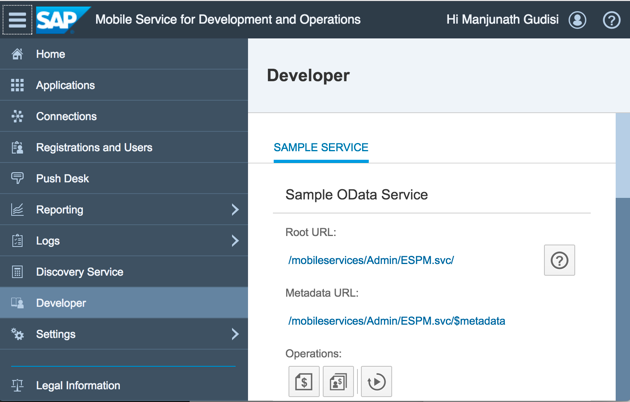 |
There are different Entity sets available in sample service. Select any one of Entity set which is in the dropdown list and see the parameters down. |   |
If you want to see the data through a URL, then click on specs symbol icon. |  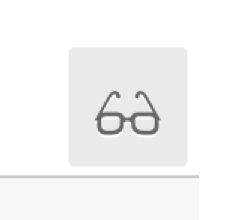 |
The link will be opened in another tab. | 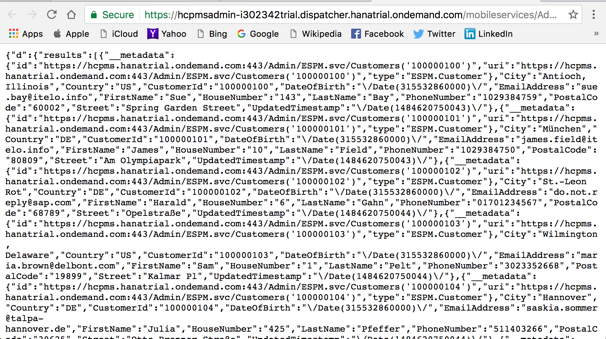 |
Sample service oData URL would be: https://hcpmsadmin-#####trial.dispatcher.hanatrial.ondemand.com/mobileservices/Admin/ESPM.svc/ ##### should be replace by your C/I/D/P/S number We would be using this oData URL for developing the iOS mobile app. | |
Chapter3: App configuration on "Mobile Service for Development and Operations" portal
Click on Home on left side. |  |
Click on Application tile. |  |
You would see the list of existing app configurations. Otherwise, you wont see any app configurations. Download com.sap.hcpsdk.sample_1.0.zip file from here Lets start configure the new app by importing the com.sap.hcpsdk.sample_1.0.zip file. Click on the Import icon. | 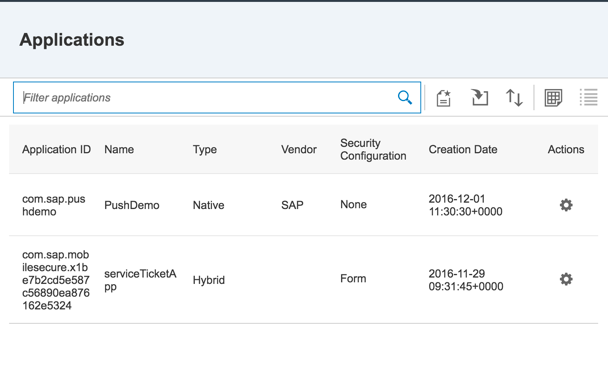 |
Click on Browse and select the com.sap.hcpsdk.sample_1.0.zip file. Click on Import. You would see the new entry in the Applications. |  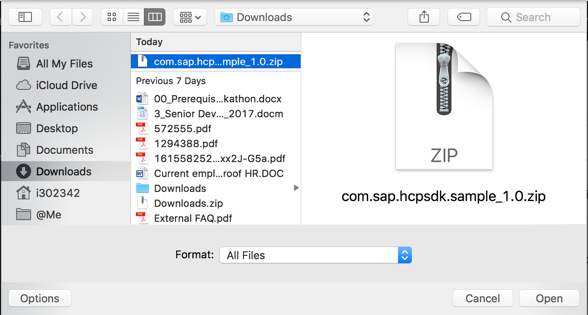 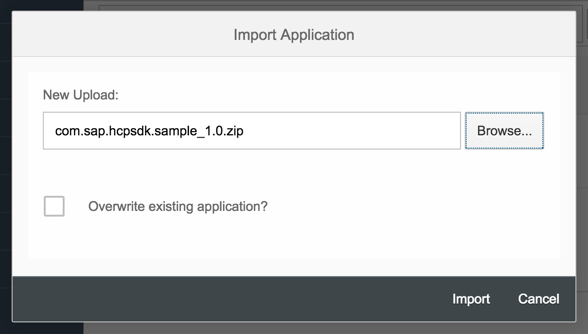  |
Chapter4: Test the App configuration on "Mobile Service for Development and Operations" portal
Click on Settings icon on right side |  |
Click on Ping on the popup window. |  |
You would see that Ping executed successfully message. That means, app has been configured correctly without any issues. | 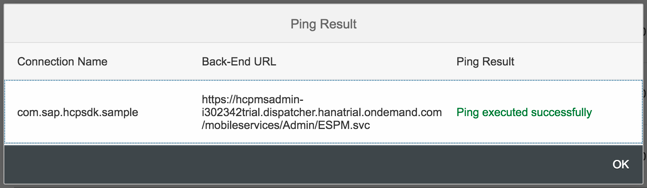 |
So far, we have successfully configured the app on "Mobile Service for Development and Operations" portal.
We will now focus on iOS app development in the next blog.
Thank you.
- SAP Managed Tags:
- iOS,
- SAP BTP SDK for iOS,
- SAP Business Technology Platform
3 Comments
You must be a registered user to add a comment. If you've already registered, sign in. Otherwise, register and sign in.
Labels in this area
-
ABAP CDS Views - CDC (Change Data Capture)
2 -
AI
1 -
Analyze Workload Data
1 -
BTP
1 -
Business and IT Integration
2 -
Business application stu
1 -
Business Technology Platform
1 -
Business Trends
1,658 -
Business Trends
107 -
CAP
1 -
cf
1 -
Cloud Foundry
1 -
Confluent
1 -
Customer COE Basics and Fundamentals
1 -
Customer COE Latest and Greatest
3 -
Customer Data Browser app
1 -
Data Analysis Tool
1 -
data migration
1 -
data transfer
1 -
Datasphere
2 -
Event Information
1,400 -
Event Information
72 -
Expert
1 -
Expert Insights
177 -
Expert Insights
340 -
General
1 -
Google cloud
1 -
Google Next'24
1 -
GraphQL
1 -
Kafka
1 -
Life at SAP
780 -
Life at SAP
14 -
Migrate your Data App
1 -
MTA
1 -
Network Performance Analysis
1 -
NodeJS
1 -
PDF
1 -
POC
1 -
Product Updates
4,575 -
Product Updates
384 -
Replication Flow
1 -
REST API
1 -
RisewithSAP
1 -
SAP BTP
1 -
SAP BTP Cloud Foundry
1 -
SAP Cloud ALM
1 -
SAP Cloud Application Programming Model
1 -
SAP Datasphere
2 -
SAP S4HANA Cloud
1 -
SAP S4HANA Migration Cockpit
1 -
Technology Updates
6,872 -
Technology Updates
472 -
Workload Fluctuations
1
Related Content
- How to Install SAP Cloud Connector on a Mac M2 chipset in Technology Q&A
- How to Install SAP Cloud Connector on a Mac M2 Processor in Technology Q&A
- 'Error: Resource for '/' not found in local html5-apps-repo' in Technology Q&A
- Automated check for SAP HANA Cloud availability with SAP Automation Pilot in Technology Blogs by SAP
- SAP Integration Suite - Design Guidelines in the integration flow editor of SAP Cloud Integration in Technology Blogs by SAP
Top kudoed authors
| User | Count |
|---|---|
| 17 | |
| 14 | |
| 13 | |
| 10 | |
| 9 | |
| 7 | |
| 7 | |
| 6 | |
| 6 | |
| 6 |