
- SAP Community
- Products and Technology
- Technology
- Technology Blogs by SAP
- Part4 - HCPSDKforiOSAssistant
Technology Blogs by SAP
Learn how to extend and personalize SAP applications. Follow the SAP technology blog for insights into SAP BTP, ABAP, SAP Analytics Cloud, SAP HANA, and more.
Turn on suggestions
Auto-suggest helps you quickly narrow down your search results by suggesting possible matches as you type.
Showing results for
Product and Topic Expert
Options
- Subscribe to RSS Feed
- Mark as New
- Mark as Read
- Bookmark
- Subscribe
- Printer Friendly Page
- Report Inappropriate Content
03-02-2017
1:07 PM
Welcome to Part4 - HCPSDKforiOSAssistant.
HCPSDKforiOSAssistant is an application Mac machine, which will be used to create the Xcode project along with proxy classes.
What is proxy class: Proxy class is a swift class and its blueprint of a Collection. For ex: if oDATA URL has 5 collections, then HCPSDKforiOSAssistant will create 5 swift classes for each collection. This proxy class has all the variables, attributes and methods. Developer do not need to spend time on defining the classes. This class will saves the developer time, so s/he can focus business logic.
Now, lets look at how to create the Xcode project using HCPSDKforiOSAssistant.
We have created the Xcode project successfully. We will run the app on simulator in the next blog.
Thank you.
HCPSDKforiOSAssistant is an application Mac machine, which will be used to create the Xcode project along with proxy classes.
What is proxy class: Proxy class is a swift class and its blueprint of a Collection. For ex: if oDATA URL has 5 collections, then HCPSDKforiOSAssistant will create 5 swift classes for each collection. This proxy class has all the variables, attributes and methods. Developer do not need to spend time on defining the classes. This class will saves the developer time, so s/he can focus business logic.
Now, lets look at how to create the Xcode project using HCPSDKforiOSAssistant.
Open HCP SDK for iOS Assistant on mac machine, which must be inside the Applications folder. |  |
Click on Open if you get this popup. | 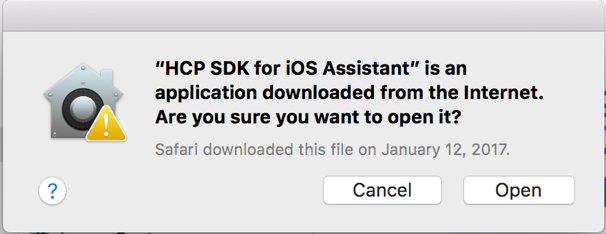 |
The HCP SDK for iOS Assistant is opened now. We will test the settings once again. Click on Settings icon. | 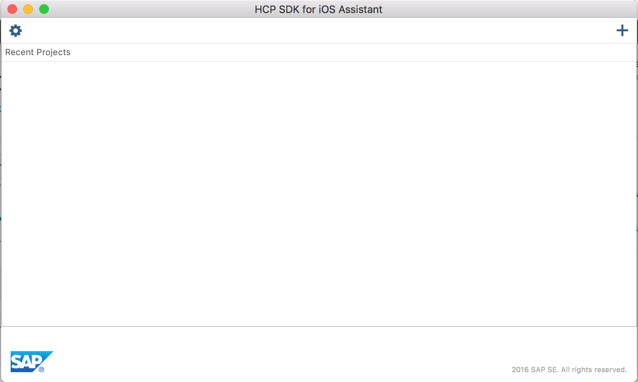 |
HCP Ms Instances: Select the your C/I/D instance from the list. HCP SDK for iOS library path: Make sure the path is pointing to the correct folder. It should be: /abcd/efgh/Frameworks. (Until framework). Click on Save button. |  HCP Ms instances settings:  HCP iOS Library path:  Final it should like this: 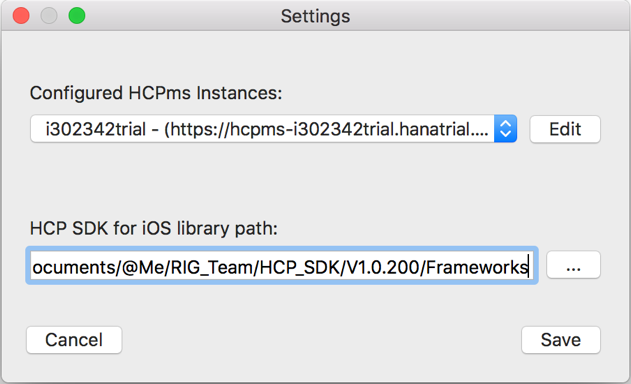 |
We will now create the Xcode project. Click on + button on right side. |  |
Tab1: Project Properties Enter the following parameters. Product Name: SampleDemo Author: YourName Org Name: SAP Org Identifier: com.sap Destination: Destination folder where the project will be created. Click on Next |  |
Tab2: HCPms Configuration Click on Use Existing. Click on Select from HCPms. You would see the list of app configurations that you would have configured in your HCPms account on HCPms admin portal. Select com.sap.hcpsdk.sample app ID. Click on OK button. And then, click on Next button to go to Tab3. |   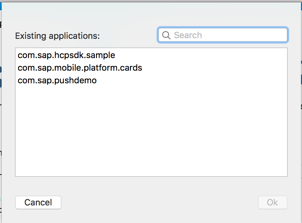 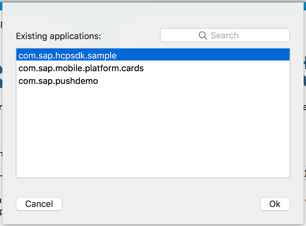 |
Tab3: oData Services It should list out com.sap.hcpsdk.sample app configuration automatically under Connections. Select com.sap.hcpsdk.sample from the list. Click on Next button. | 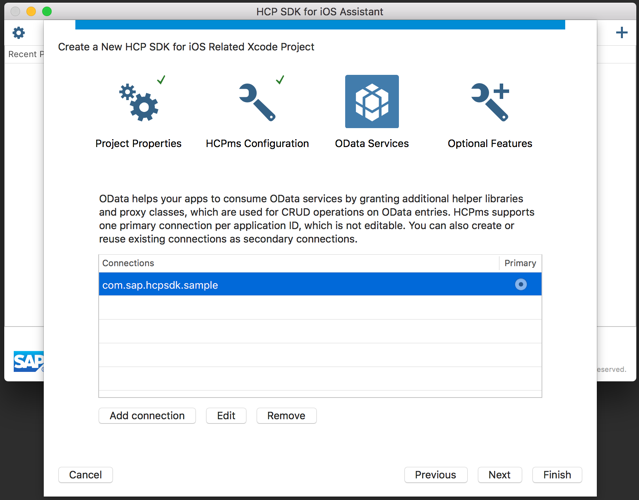 |
Tab4: Optional Features Lets have default selections as it is. Do not change anything. Click on Finish. |  |
| The Assistant will create the Xcode project on Desktop with foldername as SampleDemo. |   |
We have created the Xcode project successfully. We will run the app on simulator in the next blog.
Thank you.
- SAP Managed Tags:
- iOS,
- SAP BTP SDK for iOS,
- SAP Business Technology Platform
4 Comments
You must be a registered user to add a comment. If you've already registered, sign in. Otherwise, register and sign in.
Labels in this area
-
ABAP CDS Views - CDC (Change Data Capture)
2 -
AI
1 -
Analyze Workload Data
1 -
BTP
1 -
Business and IT Integration
2 -
Business application stu
1 -
Business Technology Platform
1 -
Business Trends
1,658 -
Business Trends
107 -
CAP
1 -
cf
1 -
Cloud Foundry
1 -
Confluent
1 -
Customer COE Basics and Fundamentals
1 -
Customer COE Latest and Greatest
3 -
Customer Data Browser app
1 -
Data Analysis Tool
1 -
data migration
1 -
data transfer
1 -
Datasphere
2 -
Event Information
1,400 -
Event Information
72 -
Expert
1 -
Expert Insights
177 -
Expert Insights
340 -
General
1 -
Google cloud
1 -
Google Next'24
1 -
GraphQL
1 -
Kafka
1 -
Life at SAP
780 -
Life at SAP
14 -
Migrate your Data App
1 -
MTA
1 -
Network Performance Analysis
1 -
NodeJS
1 -
PDF
1 -
POC
1 -
Product Updates
4,575 -
Product Updates
384 -
Replication Flow
1 -
REST API
1 -
RisewithSAP
1 -
SAP BTP
1 -
SAP BTP Cloud Foundry
1 -
SAP Cloud ALM
1 -
SAP Cloud Application Programming Model
1 -
SAP Datasphere
2 -
SAP S4HANA Cloud
1 -
SAP S4HANA Migration Cockpit
1 -
Technology Updates
6,872 -
Technology Updates
472 -
Workload Fluctuations
1
Related Content
- SAP Datasphere News in February in Technology Blogs by SAP
- 複製フロー Part4 : Amazon S3をターゲットとした複製フロー in Technology Blogs by SAP
- 複製フローPart2 : デルタキャプチャと変換フロー in Technology Blogs by SAP
- 複製フローPart1: 複製フロー概要 in Technology Blogs by SAP
- SolMan ChaRM ID - Update the "Text Log" area via Custom Program using Function Module SAVE_TEXT and validate with Function Module READ_TEXT in Technology Blogs by Members
Top kudoed authors
| User | Count |
|---|---|
| 17 | |
| 14 | |
| 12 | |
| 10 | |
| 9 | |
| 8 | |
| 7 | |
| 7 | |
| 6 | |
| 6 |