
- SAP Community
- Products and Technology
- Technology
- Technology Blogs by SAP
- PostgreSQL | Connect to a PostgreSQL instance on a...
Technology Blogs by SAP
Learn how to extend and personalize SAP applications. Follow the SAP technology blog for insights into SAP BTP, ABAP, SAP Analytics Cloud, SAP HANA, and more.
Turn on suggestions
Auto-suggest helps you quickly narrow down your search results by suggesting possible matches as you type.
Showing results for
Advisor
Options
- Subscribe to RSS Feed
- Mark as New
- Mark as Read
- Bookmark
- Subscribe
- Printer Friendly Page
- Report Inappropriate Content
08-02-2023
5:14 PM
This blog post is a series of 3, our aim is to walkthrough the set-up of your PostgreSQL service on a Kyma environment:
In this article we will cover how to connect to your PostgreSQL instance on the Kyma environment
Before connecting to your PostgreSQL instance there are some prerequisites and steps that need to be carried out:
In order to connect to a PostgreSQL instance you need to access the instance credentials and URI (Uniform Resource Identifier), you can extract this information from your binding.
Within your Kyma dashboard you can access the ‘URI’ and ‘Secret’ of your PostgreSQL instance. Navigate to your service binding (1) and select the service binding name hyperlink (2)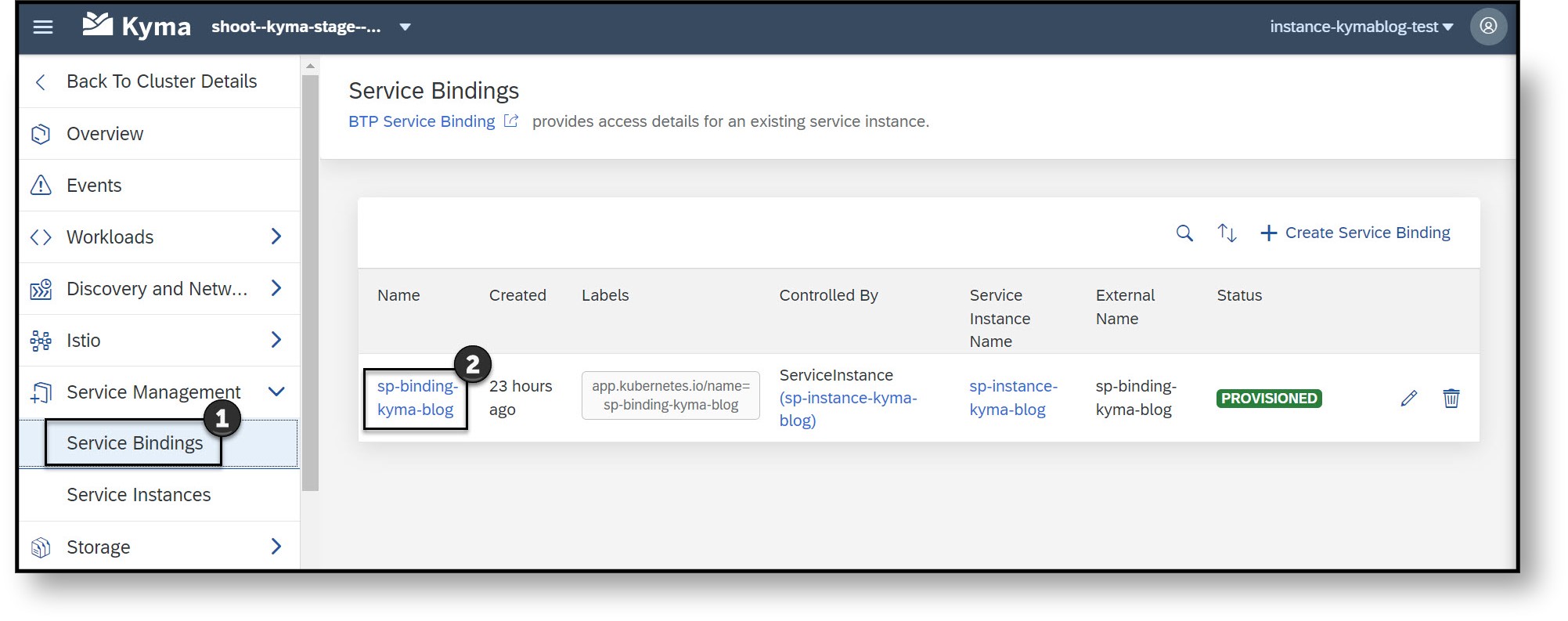 Select the ‘Secret Name’ (3) where you will have the ‘URI’ and credentials to access your PostgreSQL instance.
Select the ‘Secret Name’ (3) where you will have the ‘URI’ and credentials to access your PostgreSQL instance. Select the decode (4) button to see the values decoded, you will need them for the following steps.
Select the decode (4) button to see the values decoded, you will need them for the following steps.
Allowing your IP address to be used for connection
To connect to your PostgreSQL your IP address needs to be added as a value to the instance parameter ‘allow-access’. Using Kyma dashboard you can navigate to your ‘Service Instance’ and select ‘Edit’.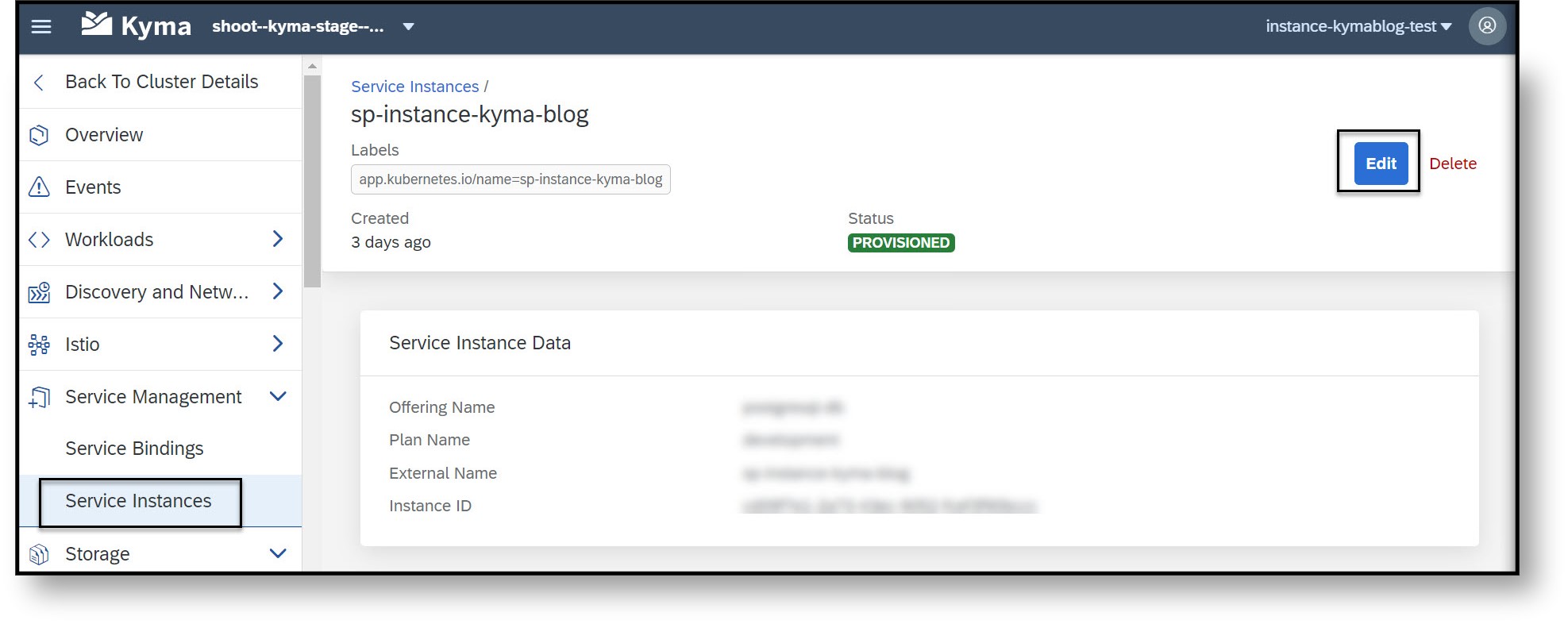 Within the ‘Instance Parameters’ section add the parameter ‘allow_access’ (string format), followed by your IP address, after selecting ‘Update’ a success message should be displayed with ‘Service Instance Updated’.
Within the ‘Instance Parameters’ section add the parameter ‘allow_access’ (string format), followed by your IP address, after selecting ‘Update’ a success message should be displayed with ‘Service Instance Updated’.
If you wish to consume a PostgreSQL instance through an application using Kyma please additionally add the Cluster NAT IPS to your ‘allow_access’ parameters.
To obtain the cluster NAP IPs please follow the guidelines provided within the following Kyma documentation.
Once you have your cluster IP address add it to the allow-access parameters within your PostgreSQL instance as you did above for your own IP.
Now that you have successfully allow listed your IP you can connect to your PostgreSQL instance.
Using psql to connect to the instance, open your terminal window (psql) and execute the below command using your decoded URI information as a parameter.
Alternatively, you can use the GUI tool pgAdmin 4 to test your connection, for that you need to register your server.
Relevant sources of information:
Thank you,
SAP BTP Backing Services – Product Management
- PostgreSQL is now available on the Kyma environment (read me first)
- How to deploy PostgreSQL on a Kyma environment (read me second)
- Connect to a PostgreSQL instance on a Kyma environment (current read)
In this article we will cover how to connect to your PostgreSQL instance on the Kyma environment
Before connecting to your PostgreSQL instance there are some prerequisites and steps that need to be carried out:
- Ensure you have carried out the steps described in blog 1 and blog 2.
- Install kubectl (Using SAP BTP Services in the Kyma Environment), you will need this for connecting to your Kyma environment.
- Ensure you have psql installed, you will need this to test your connection to the PostgreSQL instance, alternatively you can use a GUI tool such as pgAdmin4.
- Ensure you have your IP address authorized for connection within your instance on the Kyma Dashboard.
In order to connect to a PostgreSQL instance you need to access the instance credentials and URI (Uniform Resource Identifier), you can extract this information from your binding.
Within your Kyma dashboard you can access the ‘URI’ and ‘Secret’ of your PostgreSQL instance. Navigate to your service binding (1) and select the service binding name hyperlink (2)
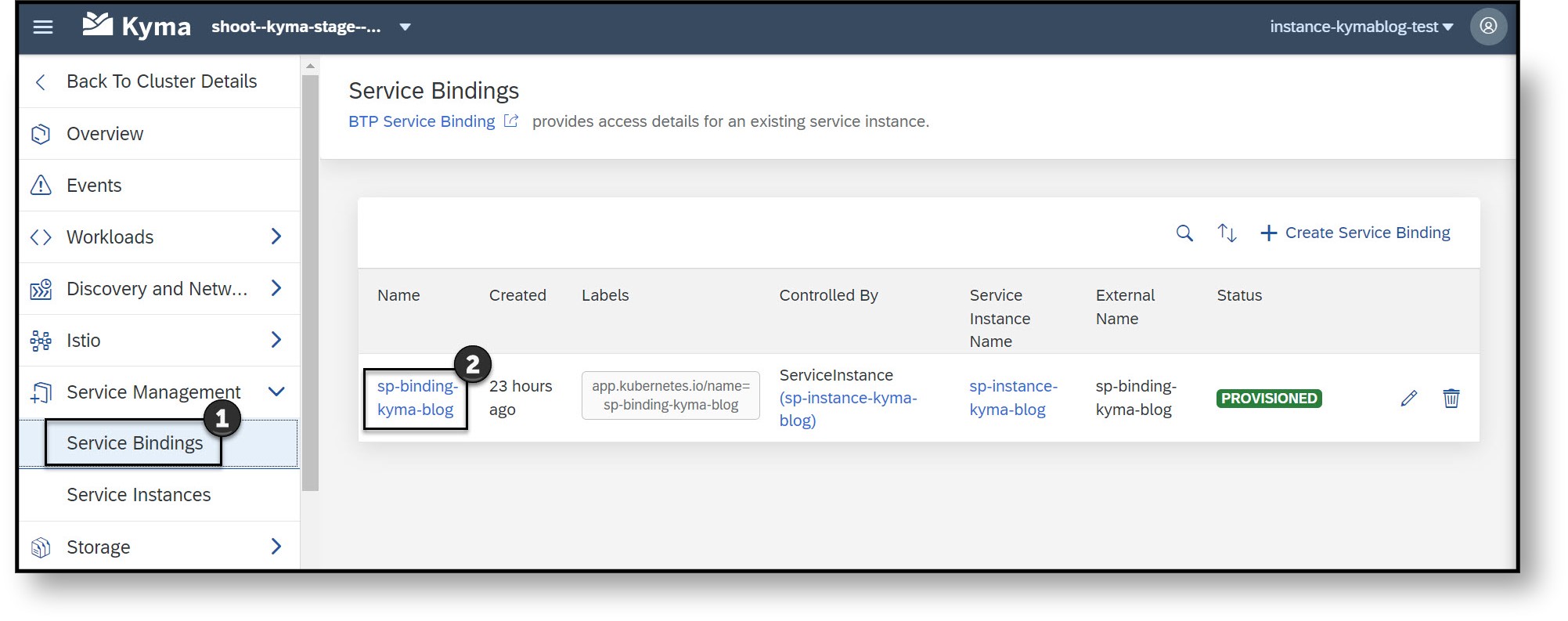 Select the ‘Secret Name’ (3) where you will have the ‘URI’ and credentials to access your PostgreSQL instance.
Select the ‘Secret Name’ (3) where you will have the ‘URI’ and credentials to access your PostgreSQL instance. Select the decode (4) button to see the values decoded, you will need them for the following steps.
Select the decode (4) button to see the values decoded, you will need them for the following steps.
Allowing your IP address to be used for connection
To connect to your PostgreSQL your IP address needs to be added as a value to the instance parameter ‘allow-access’. Using Kyma dashboard you can navigate to your ‘Service Instance’ and select ‘Edit’.
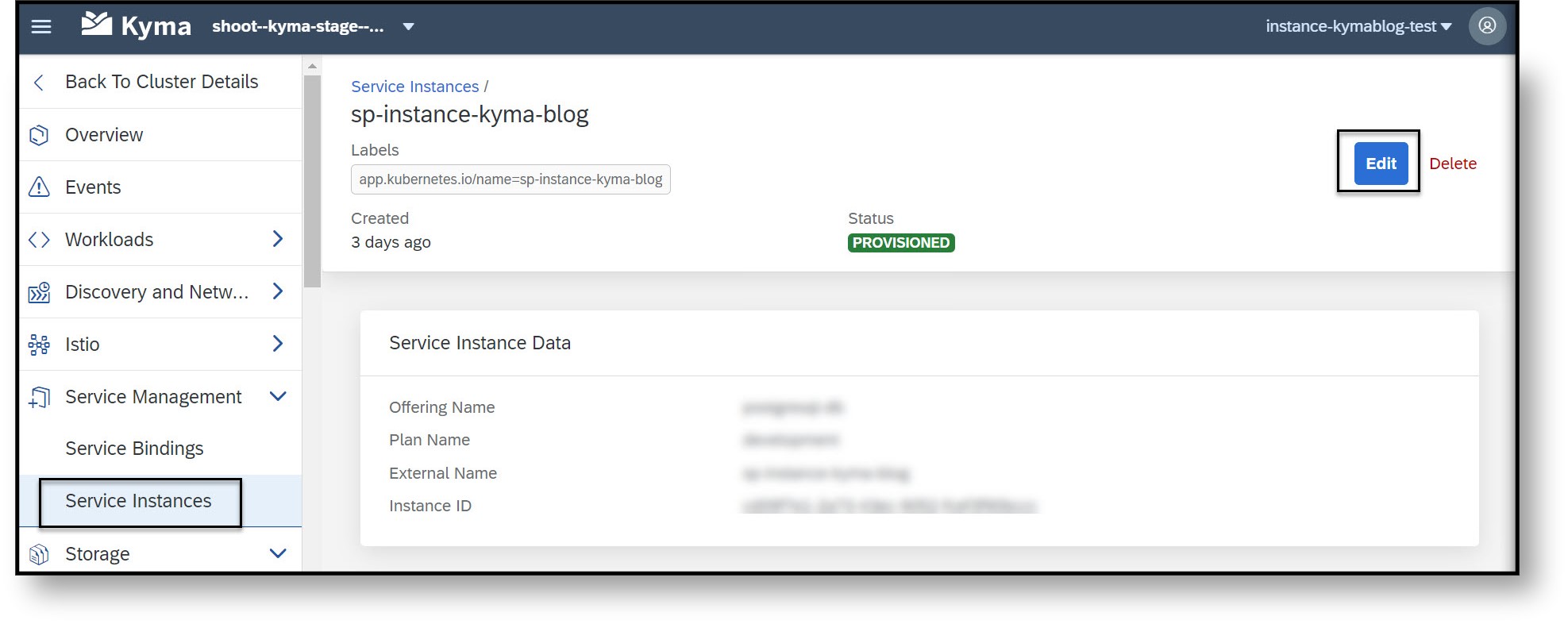 Within the ‘Instance Parameters’ section add the parameter ‘allow_access’ (string format), followed by your IP address, after selecting ‘Update’ a success message should be displayed with ‘Service Instance Updated’.
Within the ‘Instance Parameters’ section add the parameter ‘allow_access’ (string format), followed by your IP address, after selecting ‘Update’ a success message should be displayed with ‘Service Instance Updated’.
If you wish to consume a PostgreSQL instance through an application using Kyma please additionally add the Cluster NAT IPS to your ‘allow_access’ parameters.
To obtain the cluster NAP IPs please follow the guidelines provided within the following Kyma documentation.
Once you have your cluster IP address add it to the allow-access parameters within your PostgreSQL instance as you did above for your own IP.
Now that you have successfully allow listed your IP you can connect to your PostgreSQL instance.
Using psql to connect to the instance, open your terminal window (psql) and execute the below command using your decoded URI information as a parameter.
 Once connected successfully, test your PostgreSQL connection by verifying your PostgreSQL instance version for example.
Once connected successfully, test your PostgreSQL connection by verifying your PostgreSQL instance version for example.
 Your PostgreSQL version will be displayed.
Your PostgreSQL version will be displayed.
Alternatively, you can use the GUI tool pgAdmin 4 to test your connection, for that you need to register your server.



Once connected successfully, test your PostgreSQL connection by using the query tool and verify for example the list of all databases in your PostgreSQL instance using the below SELECT statement.
 Congratulations! You have now successfully connected to your PostgreSQL instance and are ready to start using it for your development.
Congratulations! You have now successfully connected to your PostgreSQL instance and are ready to start using it for your development.
Relevant sources of information:
- For detailed information on how to create instances on Kyma please refer to Kyma learning.
- For additional details on Kyma set-ups please access the SAP Help portal and also have a look at the video series provided in the following Kyma Blog.
- For more information on PostgreSQL on SAP BTP, hyperscaler option service, please check SAP Help.
- For information on PostgreSQL pricing and commercial options and regions, please check SAP Discovery Center.
Thank you,
SAP BTP Backing Services – Product Management
- SAP Managed Tags:
- SAP BTP, Kyma runtime
Labels:
13 Comments
You must be a registered user to add a comment. If you've already registered, sign in. Otherwise, register and sign in.
Labels in this area
-
ABAP CDS Views - CDC (Change Data Capture)
2 -
AI
1 -
Analyze Workload Data
1 -
BTP
1 -
Business and IT Integration
2 -
Business application stu
1 -
Business Technology Platform
1 -
Business Trends
1,658 -
Business Trends
109 -
CAP
1 -
cf
1 -
Cloud Foundry
1 -
Confluent
1 -
Customer COE Basics and Fundamentals
1 -
Customer COE Latest and Greatest
3 -
Customer Data Browser app
1 -
Data Analysis Tool
1 -
data migration
1 -
data transfer
1 -
Datasphere
2 -
Event Information
1,400 -
Event Information
74 -
Expert
1 -
Expert Insights
177 -
Expert Insights
346 -
General
1 -
Google cloud
1 -
Google Next'24
1 -
GraphQL
1 -
Kafka
1 -
Life at SAP
780 -
Life at SAP
14 -
Migrate your Data App
1 -
MTA
1 -
Network Performance Analysis
1 -
NodeJS
1 -
PDF
1 -
POC
1 -
Product Updates
4,575 -
Product Updates
388 -
Replication Flow
1 -
REST API
1 -
RisewithSAP
1 -
SAP BTP
1 -
SAP BTP Cloud Foundry
1 -
SAP Cloud ALM
1 -
SAP Cloud Application Programming Model
1 -
SAP Datasphere
2 -
SAP S4HANA Cloud
1 -
SAP S4HANA Migration Cockpit
1 -
Technology Updates
6,871 -
Technology Updates
479 -
Workload Fluctuations
1
Related Content
- connect PostgreSQL, hyperscaler DB in power BI desktop in Technology Q&A
- SAP BTP FAQs - Part 2 (Application Development, Programming Models and Multitenancy) in Technology Blogs by SAP
- PG 16 compatibility with DS 4.3 in Technology Q&A
- PostgreSQL on SAP BTP, hyperscaler option - Credentials for db owner in Technology Q&A
- Redis on SAP BTP, Hyperscaler Option Now Available for Customers on BTP@China! in Technology Blogs by SAP
Top kudoed authors
| User | Count |
|---|---|
| 17 | |
| 15 | |
| 12 | |
| 11 | |
| 9 | |
| 8 | |
| 8 | |
| 7 | |
| 7 | |
| 7 |