
- SAP Community
- Products and Technology
- Technology
- Technology Blogs by SAP
- Release 2021.1 - SAP Analytics cloud Story Explora...
Technology Blogs by SAP
Learn how to extend and personalize SAP applications. Follow the SAP technology blog for insights into SAP BTP, ABAP, SAP Analytics Cloud, SAP HANA, and more.
Turn on suggestions
Auto-suggest helps you quickly narrow down your search results by suggesting possible matches as you type.
Showing results for
ikram_elkhadji
Explorer
Options
- Subscribe to RSS Feed
- Mark as New
- Mark as Read
- Bookmark
- Subscribe
- Printer Friendly Page
- Report Inappropriate Content
01-08-2021
4:09 PM
Introduction
Get excited! Another highly requested feature is live: you can now open your chart in Explorer mode, make changes, navigate between pages and widgets. And Yes, now you can save your changes or copy them to your story page... Are you curious to know more? This blog post covers all the latest changes related to story Exploration.
Enable Explorer
As we used to do, before Running an application and initiating explorer for a Chart or Table to select different dimensions and measure, change chart type as well, we first need to enable the explorer for the charts or tables in the Builder tab of the Designer panel as you do for an ordinary story.

Explore View Mode
The good news, this time you can enable Explorer for all charts and Tables in your story, by Clicking Explorer View Mode, you will get this warning pop up message, by checking the box you will enable explorer for all Charts and Tables in your story.
Note: When you check the box, it overrides the widget-level "Enable Explorer" Settings
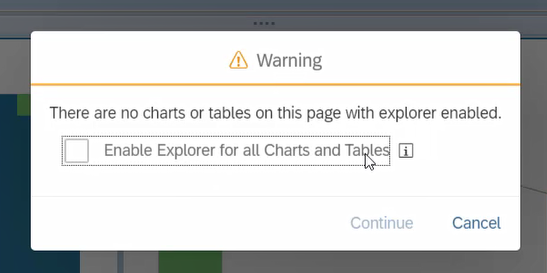
Navigating between pages and widgets
You can easily navigate between pages and widgets, you just need to click on the page you have in your story, and you will see the name of all the chart /Table ... related to the chosen page

Sort Facets
We use Sort Facets To change the order of the dimensions, In the facet panel, we can select a dimension facet and drag it to a new location, and From the toolbar, select (Sort Facts). you can Sort Facets either use Sort Options to sort all facets into ascending or descending order or you can manually drag the facets to create a new custom order. Also, you have the option Show Dimensions, if you want to add/ Delete dimension
Note: Using Sort Facets applies the order to the current exploration session only.

New Explorer View
You may want to create different Explorer views and come back to them later. You can do that by creating the views.
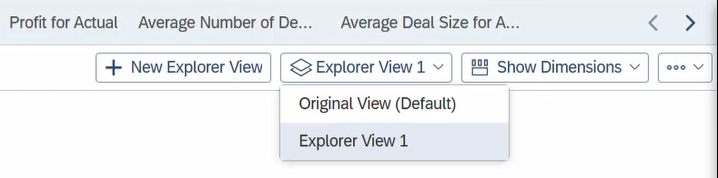
Copy New Explorer view
After you have done the necessary changes, you have the ability now to copy your new Explorer view: To New responsive Page, To New Canvas Page OR, To one of the current pages of you are currently Story
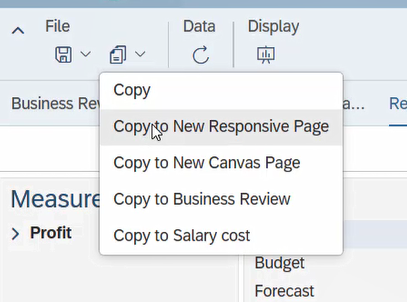
As the Next Step, imagine you want to create a different Explorer Views but this time you want to Bookmark explorer View, after you made your changes in the chart make sure you save your changes.
Note: You cannot see the Bookmark Icon without saving first, then you click the view mode to be able to see the Bookmark
 Bookmark Current State
Bookmark Current State
You can either create personal story bookmarks that are accessible only to you or share your story bookmarks with others by choosing ‘Global’ as the ‘Type’.

If you want to open the story in Explorer Mode by default, you just have to go back to the edit mode of the story, to be able to go to the story Details, choose explorer in View settings, After you refresh the page, the page will be open in Explorer view mode.


Video Demo | Overview
In the below video, we demo all the new features related to Explorer to have clear visibility and see all the capabilities.
Conclusion :
Well done! Now you covered all the latest changes related to Explorer, you can more easily explore your entire story while navigating between pages and widgets. You can also open a story in Explorer by default, as well as bookmark your new view.
Did you try to follow the Video? if you faced any challenges, Share them with us in the comment section below.
STAY CURIOS! we will keep you updated on our next blog post about the latest features and enhancements in SAP Analytics Cloud and SAP Digital Boardroom.
References :
Please click the below link for more details about the latest features and enhancements in SAP Analytics Cloud and SAP Digital Boardroom release 2021.01 :
Release 2021.01 - SAP HANA Journey | SAP HANA Journey
- SAP Managed Tags:
- SAP Analytics Cloud
Labels:
4 Comments
You must be a registered user to add a comment. If you've already registered, sign in. Otherwise, register and sign in.
Labels in this area
-
ABAP CDS Views - CDC (Change Data Capture)
2 -
AI
1 -
Analyze Workload Data
1 -
BTP
1 -
Business and IT Integration
2 -
Business application stu
1 -
Business Technology Platform
1 -
Business Trends
1,658 -
Business Trends
93 -
CAP
1 -
cf
1 -
Cloud Foundry
1 -
Confluent
1 -
Customer COE Basics and Fundamentals
1 -
Customer COE Latest and Greatest
3 -
Customer Data Browser app
1 -
Data Analysis Tool
1 -
data migration
1 -
data transfer
1 -
Datasphere
2 -
Event Information
1,400 -
Event Information
67 -
Expert
1 -
Expert Insights
177 -
Expert Insights
301 -
General
1 -
Google cloud
1 -
Google Next'24
1 -
GraphQL
1 -
Kafka
1 -
Life at SAP
780 -
Life at SAP
13 -
Migrate your Data App
1 -
MTA
1 -
Network Performance Analysis
1 -
NodeJS
1 -
PDF
1 -
POC
1 -
Product Updates
4,577 -
Product Updates
346 -
Replication Flow
1 -
REST API
1 -
RisewithSAP
1 -
SAP BTP
1 -
SAP BTP Cloud Foundry
1 -
SAP Cloud ALM
1 -
SAP Cloud Application Programming Model
1 -
SAP Datasphere
2 -
SAP S4HANA Cloud
1 -
SAP S4HANA Migration Cockpit
1 -
Technology Updates
6,873 -
Technology Updates
430 -
Workload Fluctuations
1
Related Content
- SAP BW/4 - revamp and true to the line 2024 in Technology Blogs by Members
- SAP Fiori for SAP S/4HANA - Empowering Your Homepage: Enabling My Home for SAP S/4HANA 2023 FPS01 in Technology Blogs by SAP
- Composite Data Source Configuration in Optimized Story Experience in Technology Blogs by SAP
- IoT - Ultimate Data Cyber Security - with Enterprise Blockchain and SAP BTP 🚀 in Technology Blogs by Members
- Top Picks: Innovations Highlights from SAP Business Technology Platform (Q1/2024) in Technology Blogs by SAP
Top kudoed authors
| User | Count |
|---|---|
| 31 | |
| 17 | |
| 15 | |
| 13 | |
| 11 | |
| 9 | |
| 8 | |
| 8 | |
| 8 | |
| 7 |