
- SAP Community
- Products and Technology
- Technology
- Technology Blogs by SAP
- SAP BTP Free-tier: Missing Free Plan Option (Cloud...
- Subscribe to RSS Feed
- Mark as New
- Mark as Read
- Bookmark
- Subscribe
- Printer Friendly Page
- Report Inappropriate Content
Overview
This blog refers to the SAP BTP free-tier usage on how to get the Free service plan enabled.
A. Description:
Initially, after logging to the BTP free-tier account, in order to start with the service configuration, the Cloud Foundry Environment has to be enabled. This is normally being done, by clicking on the 'Enable Cloud Foundry' in the particular subaccount (please refer Fig.1).
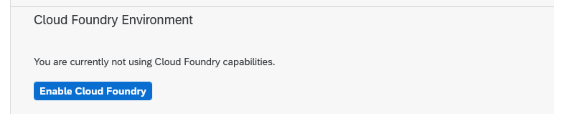
Fig.1. Cloud Foundry Environment (Source: SAP BTP Subaccount Homepage)
Now, as shown in Fig.2., there is no Free-Plan service option. In the 'Plan' dropdown, only Standard environment is being shown initially. And selecting this will incur cost.

Fig.2. Enable Cloud Foundry (Source: SAP BTP)
B. Problem Statement:
How to set-up the Free-plan service in the Enable Cloud Foundry?
C. Resolution:
Please follow the below steps to get access to the Free-plan service in SAP BTP Cockpit.
Step 1: In the BTP Global Account, go to Entitlements and click on Entity Assignments.
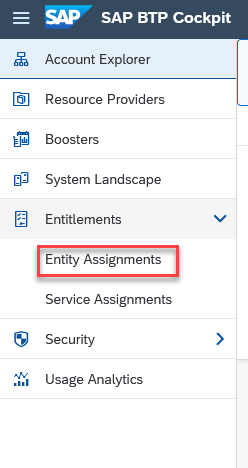
Fig.3. Entity Assignments (Source: SAP BTP Cockpit)
Step 2: Click on the Select Entities icon.

Fig.4. Select Entitiy (Source: SAP BTP Cockpit)
Step 3: Check the appropriate Subaccount and click on the Select button at the bottom.

Fig.5. Select Entities (Source: SAP BTP Cockpit)
Step 4: Now, go to Configure Entitlements.

Fig.6. Configure Entitlements (Source: SAP BTP Cockpit)
Step 5: Immediately next step is to click on the Add Service Plans

Fig.7. Add Service Plans (Source: SAP BTP Cockpit)
Step 6: Now, in the search bar of the Subaccount Entitlements, type Cloud Foundry. So, the Cloud Foundry Runtime appears, select this. And here, in the Available Plans section, the Free environment plan can be found. Select this plan and Click on Add 1 Service Plan.
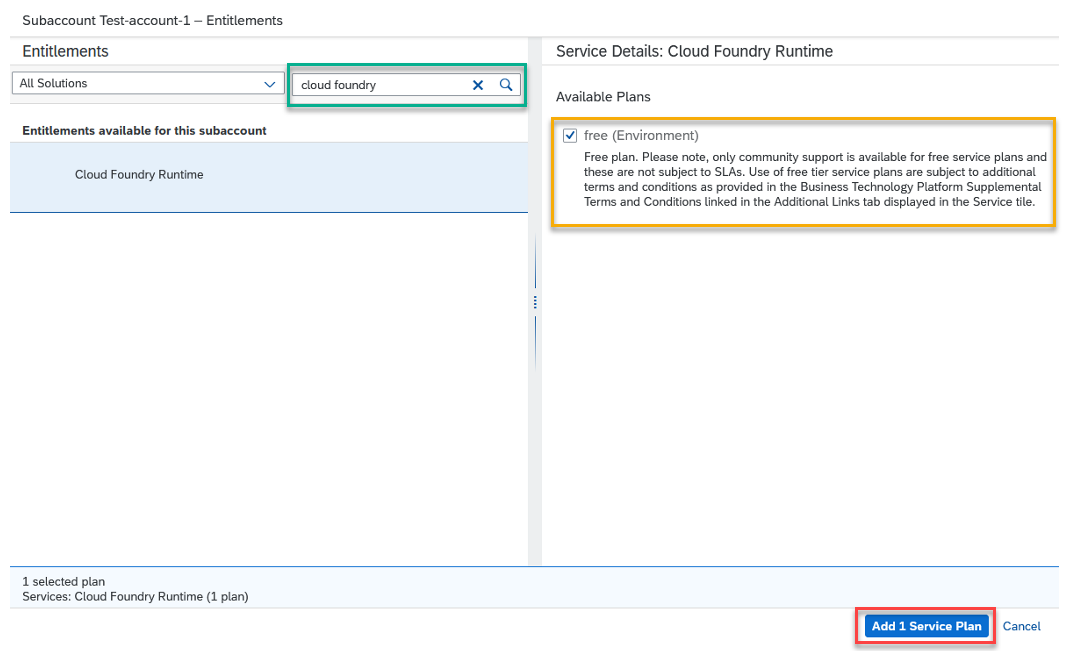
Fig.8. Entitlements (Source: SAP BTP Cockpit)
Step 7: To make these changes, click on Save.

Fig.9. Saving the changes (Source: SAP BTP Cockpit)
Step 8: Once the Free-plan Entitlement Service is being added and saved. Now, go to the Subaccount and click on Enable Cloud Foundry.
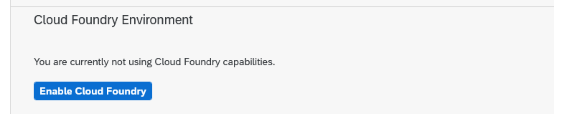
Fig.10. Enable Cloud Foundry (Source: SAP BTP Cockpit)
Step 9: Finally, now you can see the Free plan option, select that, the Instance Name and Org name values will be automatically populated, click on Create, and now the free-plan services are enabled for Cloud Foundry Runtime.
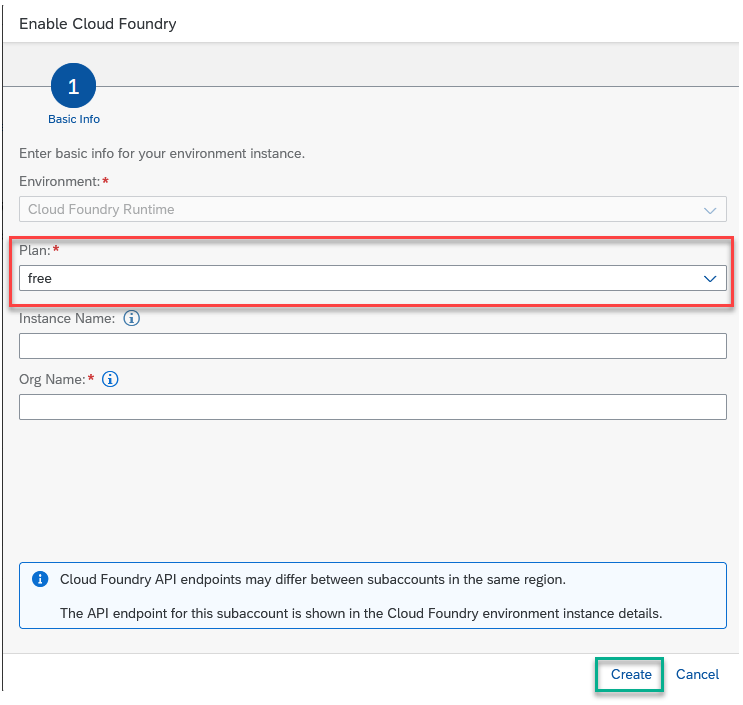
Fig.11. Free Plan Service (Source: SAP BTP Cockpit)
Call-to-Action
Please provide feedback about your view and experience related to this extra step for the free-tier setup! Feel free to ask question by contacting me directly or commenting below.
Also, you can also refer to my following blog which enlists the end-to-end steps for setup of free-tier SAp Datasphere plan in SAP BTP.
SAP Datasphere: Getting Started with SAP Datasphere for Free
Reference Links
Get an Account on SAP BTP to Try Out Free Tier Service Plans
- SAP Managed Tags:
- SAP BTP, Cloud Foundry runtime and environment
You must be a registered user to add a comment. If you've already registered, sign in. Otherwise, register and sign in.
-
ABAP CDS Views - CDC (Change Data Capture)
2 -
AI
1 -
Analyze Workload Data
1 -
BTP
1 -
Business and IT Integration
2 -
Business application stu
1 -
Business Technology Platform
1 -
Business Trends
1,658 -
Business Trends
93 -
CAP
1 -
cf
1 -
Cloud Foundry
1 -
Confluent
1 -
Customer COE Basics and Fundamentals
1 -
Customer COE Latest and Greatest
3 -
Customer Data Browser app
1 -
Data Analysis Tool
1 -
data migration
1 -
data transfer
1 -
Datasphere
2 -
Event Information
1,400 -
Event Information
67 -
Expert
1 -
Expert Insights
177 -
Expert Insights
301 -
General
1 -
Google cloud
1 -
Google Next'24
1 -
GraphQL
1 -
Kafka
1 -
Life at SAP
780 -
Life at SAP
13 -
Migrate your Data App
1 -
MTA
1 -
Network Performance Analysis
1 -
NodeJS
1 -
PDF
1 -
POC
1 -
Product Updates
4,577 -
Product Updates
346 -
Replication Flow
1 -
REST API
1 -
RisewithSAP
1 -
SAP BTP
1 -
SAP BTP Cloud Foundry
1 -
SAP Cloud ALM
1 -
SAP Cloud Application Programming Model
1 -
SAP Datasphere
2 -
SAP S4HANA Cloud
1 -
SAP S4HANA Migration Cockpit
1 -
Technology Updates
6,873 -
Technology Updates
430 -
Workload Fluctuations
1
- Dealy in updating custom values for Visibility Scenario SAP BUILD AUTOMATION in Technology Q&A
- using Already availble XSUAA service to another application giving service broker failed error in Technology Q&A
- Can't add apps to the page in Technology Q&A
- Solution for Rubik’s Cube of E-Invoicing in SAP Document and Reporting Compliance in Technology Blogs by Members
- SAP Business AI : Infuse AI in applications using SAP BTP (with some Use Cases) in Technology Blogs by SAP
| User | Count |
|---|---|
| 26 | |
| 17 | |
| 15 | |
| 13 | |
| 11 | |
| 9 | |
| 8 | |
| 8 | |
| 8 | |
| 7 |