
- SAP Community
- Products and Technology
- Technology
- Technology Blogs by SAP
- SAP Cloud Transport Management available in SAP BT...
Technology Blogs by SAP
Learn how to extend and personalize SAP applications. Follow the SAP technology blog for insights into SAP BTP, ABAP, SAP Analytics Cloud, SAP HANA, and more.
Turn on suggestions
Auto-suggest helps you quickly narrow down your search results by suggesting possible matches as you type.
Showing results for
Product and Topic Expert
Options
- Subscribe to RSS Feed
- Mark as New
- Mark as Read
- Bookmark
- Subscribe
- Printer Friendly Page
- Report Inappropriate Content
08-09-2021
9:13 AM
SAP very recently announced the availability of a free tier offering for selected services in SAP Business Technology Platform as of 1st of July, 2021. Please see the blog posts by anja.schneider and riley.rainey for more details:
The great news is that SAP Cloud Transport Management (CTMS) is among the twenty front runner services available in this new plan. In this blog post I will describe how to enable the free tier for CTMS and what are the differences to the paid offering (besides being free...).
Currently the free tier plans are available to Pay-As-You-Go (PAYG) and Cloud Platform Enterprise Agreement (CPEA) customers. All other new and existing customers can simply sign up for PAYG through the SAP Store to get started.
Additionally you need a new or existing multi-environment subaccount in which you have not yet subscribed to SAP Cloud Transport Management. In this subaccount Cloud Foundry has to be enabled.
If you want to use the full functionality of CTMS including the use case to transport content archives directly in an application (for example from SAP Cloud Integration), you will also have to create a space in your Cloud Foundry environment.
Basically you have to follow the steps described in the documentation for setting up SAP Cloud Transport Management.
Here the first step is to entitle a multi-environment subaccount for subscribing to CTMS, free tier. You can do this on global account level or within the subaccount itself. I will show the configuration from global account level.
After clicking on 'Configure Entitlements' choose 'Add Service Plans'.
Scroll down to 'Cloud Transport Management' and select the 'free (Application)' plan. If you want to use the full functionality of CTMS including the use case to transport content archives directly in an application, you will also have to select the entry 'standard' (without 'Application'). If you want to create a service instance with limited authorizations you could alternatively also select the 'export' or the 'transport_operator' entry.
Make sure not to select 'standard (Application)', because that would activate the payable version of Cloud Transport Management.
Don't forget to save your newly created entitlement.
The next step is to subscribe to Cloud Transport Management. For that enter your subaccount you want to use for testing CTMS.
Open 'Instances and Subscriptions' and click on 'Create'.
Select 'Cloud Transport Management' from the list of services.
Make sure that the 'free' plan is selected and click on 'Create'.
It will take a few moments until the subscription is activated.
Now follow the instructions to complete the configuration as described in the documentation of cTMS. This includes:
There is no difference in these steps as compared to the payable plan.
You are now ready to log on to the CTMS User Interface. To do this open the 'Instances and Subscriptions' view of your subaccount and click on the three dots in the line of the subscription to 'Cloud Transport Management'. Choose 'Go to Application'.
You might have to provide your username and password before the overview screen of CTMS opens.
You can now follow the instructions to set up your transport landscape as described here in SAP Help. This includes:
There is no difference in the functionality between the paid and the free plan. However, in the free plan you only have 500 Megabytes to store your transport content (as compared to 30 Gigabytes in the paid version). To check the used file quota click on the down arrow besides your user name on the overview screen and choose 'My File Quota'.
On the following screen you will see how much space has already been used. If you run out of space, it will not be possible anymore to create new transport requests. In this case you would have to manually delete transport requests you don't need anymore. Of course you can also switch to the paid version 😉
There is another difference between the free and the payable service plan of CTMS: transport request which are completely imported (in effect which are not waiting for import in any queue) are automatically deleted after 7 days (in the paid version after 30 days). This might help you to stay in the boundaries of your file quota.
Last not least there is no service level agreement (SLA) for the free version of CTMS and support happens via SAP Community only.
If you are satisfied with your tests using the free plan and would like to switch to the paid version of CTMS this is possible without losing any data. For that you need to add an entitlement for the 'standard (Application)' to your subaccount. Optionally you can also add the 'standard' service plan for programmatic access (if not already done above).
Now it is possible to update your subscription to CTMS from 'free' to 'standard'. For that go to your subaccount, open the 'Subscriptions and Instances' view and click on the three dots in the entry of 'Cloud Transport Management'. Here choose 'Update'.
Switch the plan to 'standard' and click on 'Update Subscription'. Please note that it is not possible to switch back to the free plan without data loss (you would have to delete the subscription and create it anew).
After a few seconds the subscription has changed to 'standard', keeping your complete configuration and transport requests intact. This allows for a smooth transition to productive use of SAP Cloud Transport Management.
- Easy path to productive use with the free tier model for SAP Business Technology Platform
- Exploring BTP’s New Free Tier Plans
The great news is that SAP Cloud Transport Management (CTMS) is among the twenty front runner services available in this new plan. In this blog post I will describe how to enable the free tier for CTMS and what are the differences to the paid offering (besides being free...).
Prerequisites
Currently the free tier plans are available to Pay-As-You-Go (PAYG) and Cloud Platform Enterprise Agreement (CPEA) customers. All other new and existing customers can simply sign up for PAYG through the SAP Store to get started.
Additionally you need a new or existing multi-environment subaccount in which you have not yet subscribed to SAP Cloud Transport Management. In this subaccount Cloud Foundry has to be enabled.
If you want to use the full functionality of CTMS including the use case to transport content archives directly in an application (for example from SAP Cloud Integration), you will also have to create a space in your Cloud Foundry environment.
Enable the free tier plan for CTMS
Basically you have to follow the steps described in the documentation for setting up SAP Cloud Transport Management.
Here the first step is to entitle a multi-environment subaccount for subscribing to CTMS, free tier. You can do this on global account level or within the subaccount itself. I will show the configuration from global account level.
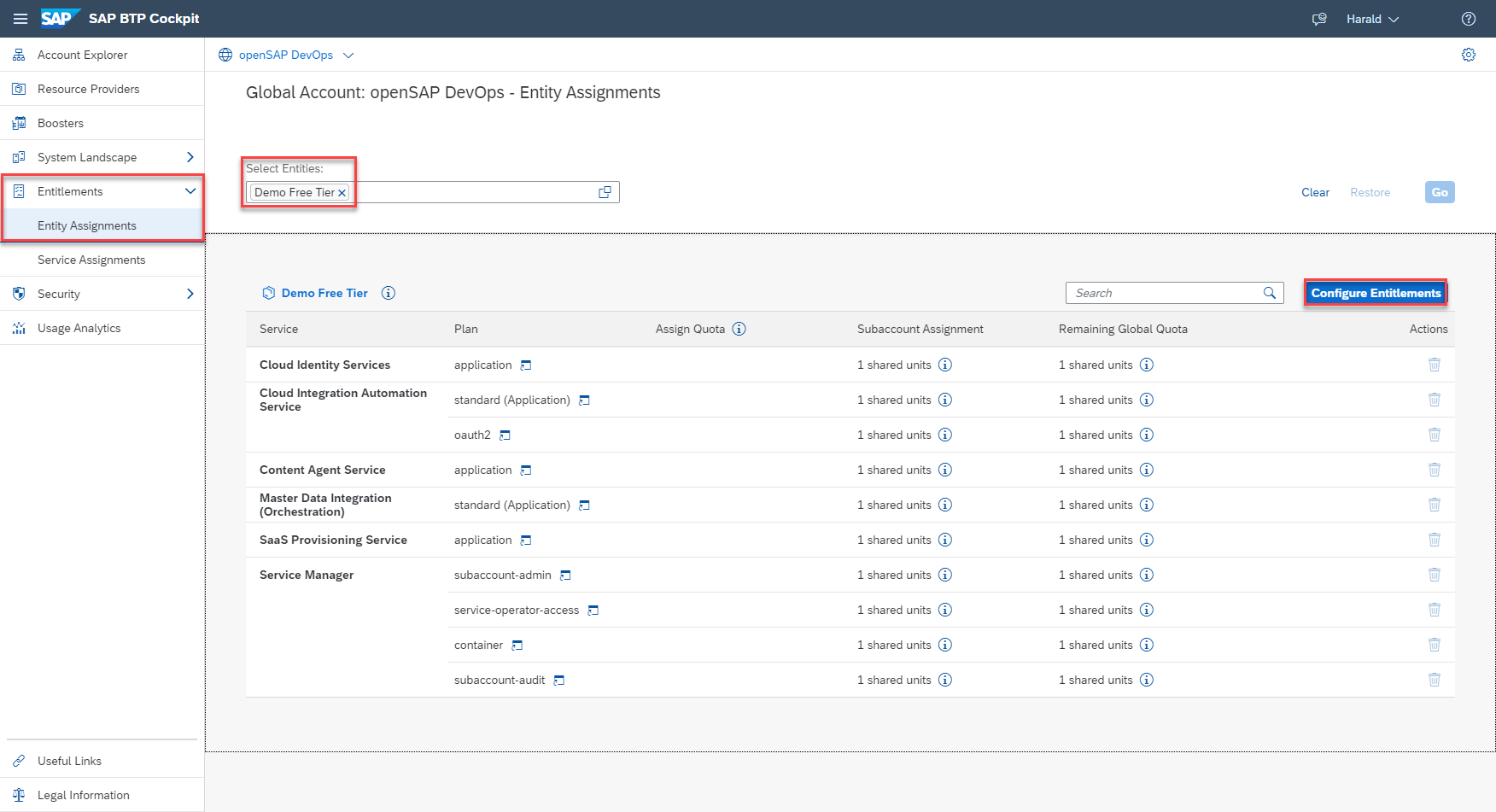
Configure entitlements from global account level
After clicking on 'Configure Entitlements' choose 'Add Service Plans'.

Start adding service plans
Scroll down to 'Cloud Transport Management' and select the 'free (Application)' plan. If you want to use the full functionality of CTMS including the use case to transport content archives directly in an application, you will also have to select the entry 'standard' (without 'Application'). If you want to create a service instance with limited authorizations you could alternatively also select the 'export' or the 'transport_operator' entry.
Make sure not to select 'standard (Application)', because that would activate the payable version of Cloud Transport Management.

Select free service plan for Cloud Transport Management
Don't forget to save your newly created entitlement.
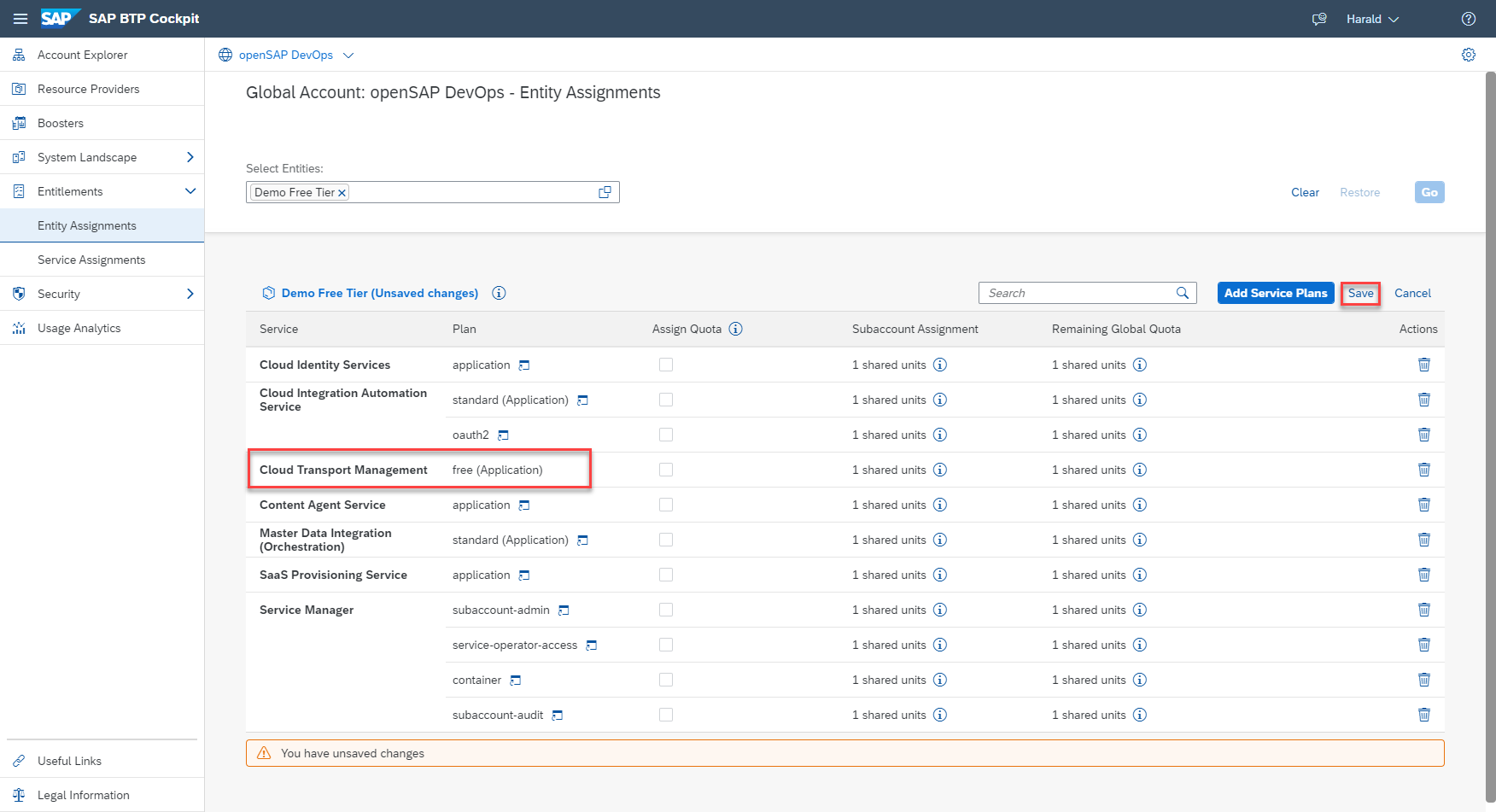
Save changes to entitlements
Subscribe to Cloud Transport Management
The next step is to subscribe to Cloud Transport Management. For that enter your subaccount you want to use for testing CTMS.

Open subaccount
Open 'Instances and Subscriptions' and click on 'Create'.

Create a subscription to CTMS
Select 'Cloud Transport Management' from the list of services.

Select CTMS from list
Make sure that the 'free' plan is selected and click on 'Create'.

Create free plan instance
It will take a few moments until the subscription is activated.

Subscription completed
Complete Configuration of CTMS
Now follow the instructions to complete the configuration as described in the documentation of cTMS. This includes:
- Create role collections
- Assign roles to the role collections
- Assign role collections to users
- (optional) Create space in your subaccount
- (optional) Create and assign quota plan to space
- (optional) Create service instance
- (optional) Create service key
There is no difference in these steps as compared to the payable plan.
Use Cloud Transport Management
You are now ready to log on to the CTMS User Interface. To do this open the 'Instances and Subscriptions' view of your subaccount and click on the three dots in the line of the subscription to 'Cloud Transport Management'. Choose 'Go to Application'.
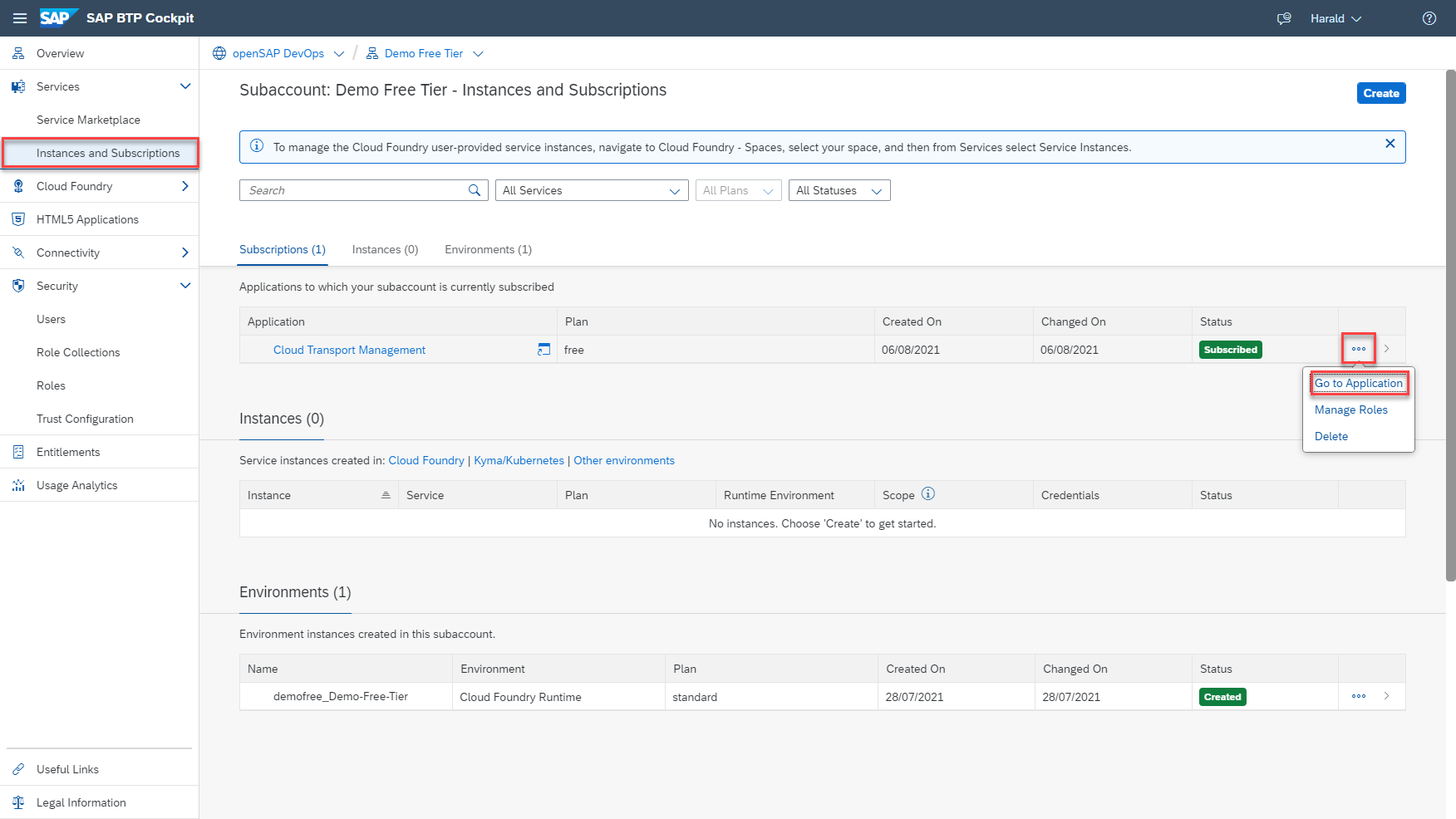
Start the CTMS UI
You might have to provide your username and password before the overview screen of CTMS opens.

Overview screen of CTMS
You can now follow the instructions to set up your transport landscape as described here in SAP Help. This includes:
- Create Transport Destinations
- Create Transport Nodes
- Create Transport Routes
- (optional) Create Destinations to SAP Cloud Transport Management
Differences between free and paid service plan
There is no difference in the functionality between the paid and the free plan. However, in the free plan you only have 500 Megabytes to store your transport content (as compared to 30 Gigabytes in the paid version). To check the used file quota click on the down arrow besides your user name on the overview screen and choose 'My File Quota'.

Check file quota
On the following screen you will see how much space has already been used. If you run out of space, it will not be possible anymore to create new transport requests. In this case you would have to manually delete transport requests you don't need anymore. Of course you can also switch to the paid version 😉

Used file quota
There is another difference between the free and the payable service plan of CTMS: transport request which are completely imported (in effect which are not waiting for import in any queue) are automatically deleted after 7 days (in the paid version after 30 days). This might help you to stay in the boundaries of your file quota.
Last not least there is no service level agreement (SLA) for the free version of CTMS and support happens via SAP Community only.
Switch to paid version
If you are satisfied with your tests using the free plan and would like to switch to the paid version of CTMS this is possible without losing any data. For that you need to add an entitlement for the 'standard (Application)' to your subaccount. Optionally you can also add the 'standard' service plan for programmatic access (if not already done above).

Add paid service plan
You now have an entitlement for the free and the standard application:

Free and standard entitlement
Now it is possible to update your subscription to CTMS from 'free' to 'standard'. For that go to your subaccount, open the 'Subscriptions and Instances' view and click on the three dots in the entry of 'Cloud Transport Management'. Here choose 'Update'.

Update subscription to CTMS
Switch the plan to 'standard' and click on 'Update Subscription'. Please note that it is not possible to switch back to the free plan without data loss (you would have to delete the subscription and create it anew).

Switch to standard plan
After a few seconds the subscription has changed to 'standard', keeping your complete configuration and transport requests intact. This allows for a smooth transition to productive use of SAP Cloud Transport Management.
- SAP Managed Tags:
- SAP Cloud Transport Management,
- SAP Business Technology Platform
Labels:
11 Comments
You must be a registered user to add a comment. If you've already registered, sign in. Otherwise, register and sign in.
Labels in this area
-
ABAP CDS Views - CDC (Change Data Capture)
2 -
AI
1 -
Analyze Workload Data
1 -
BTP
1 -
Business and IT Integration
2 -
Business application stu
1 -
Business Technology Platform
1 -
Business Trends
1,658 -
Business Trends
105 -
CAP
1 -
cf
1 -
Cloud Foundry
1 -
Confluent
1 -
Customer COE Basics and Fundamentals
1 -
Customer COE Latest and Greatest
3 -
Customer Data Browser app
1 -
Data Analysis Tool
1 -
data migration
1 -
data transfer
1 -
Datasphere
2 -
Event Information
1,400 -
Event Information
69 -
Expert
1 -
Expert Insights
177 -
Expert Insights
330 -
General
1 -
Google cloud
1 -
Google Next'24
1 -
GraphQL
1 -
Kafka
1 -
Life at SAP
780 -
Life at SAP
13 -
Migrate your Data App
1 -
MTA
1 -
Network Performance Analysis
1 -
NodeJS
1 -
PDF
1 -
POC
1 -
Product Updates
4,575 -
Product Updates
375 -
Replication Flow
1 -
REST API
1 -
RisewithSAP
1 -
SAP BTP
1 -
SAP BTP Cloud Foundry
1 -
SAP Cloud ALM
1 -
SAP Cloud Application Programming Model
1 -
SAP Datasphere
2 -
SAP S4HANA Cloud
1 -
SAP S4HANA Migration Cockpit
1 -
Technology Updates
6,872 -
Technology Updates
461 -
Workload Fluctuations
1
Related Content
- End-to-end Processes and modular processes in SAP Signavio Process Insights, discovery edition in Technology Blogs by SAP
- Digital Twins of an Organization: why worth it and why now in Technology Blogs by SAP
- Replication Flow Blog Part 6 – Confluent as Replication Target in Technology Blogs by SAP
- SAP BTP FAQs - Part 1 (General Topics in SAP BTP) in Technology Blogs by SAP
- How to configure HANA DB connections using SSL from ABAP instance in Technology Blogs by SAP
Top kudoed authors
| User | Count |
|---|---|
| 16 | |
| 12 | |
| 9 | |
| 7 | |
| 7 | |
| 6 | |
| 6 | |
| 6 | |
| 5 | |
| 4 |