
- SAP Community
- Products and Technology
- Technology
- Technology Blogs by SAP
- SAP Integration Suite – Availability of a common &...
Technology Blogs by SAP
Learn how to extend and personalize SAP applications. Follow the SAP technology blog for insights into SAP BTP, ABAP, SAP Analytics Cloud, SAP HANA, and more.
Turn on suggestions
Auto-suggest helps you quickly narrow down your search results by suggesting possible matches as you type.
Showing results for
Employee
Options
- Subscribe to RSS Feed
- Mark as New
- Mark as Read
- Bookmark
- Subscribe
- Printer Friendly Page
- Report Inappropriate Content
10-10-2022
11:04 AM
Introduction
SAP Integration Suite is an enterprise-grade integration platform as a service (iPaaS) that allows organizations to smoothly integrate on-premise and cloud-based applications and processes with tools and prebuilt content managed by SAP. At the time of writing this blog, it offers various capabilities such as Cloud Integration, API Management, Integration Advisor, Open Connectors, Trading Partner Management, and Integration Assessment.
While each of these capabilities offer rich tools & provide integration & API developers the environments to get their jobs done, they are distributed across different application UIs. For example, if your integration scenario involves building an Integration Flow to work with Employee Data from a SuccessFactor system, you would do so in Cloud Integration Web UI. If you wish to expose this Integration Flow as an API securely with certain rate limiting in place for controlled consumption in a mobile application, you will create such an API in the API Portal UI. So as an integration & API developer you are required to familiarize yourself with multiple application UIs offering different user experiences. SAP Integration Suite addressed this problem to some extent by offering the Launchpad in the past.
The Launchpad loosely wires all the tools of the Integration Suite capabilities and provides easy navigation across them. We now take the Launchpad a step further with our latest release in Oct 2022 – we bring all the capability tools (with few exceptions) natively together into a single application frame. This eliminates the need to navigate in & out of different UIs and provides a smooth single-sign-on experience to work with everything that you need to do with Integration Suite. In this blog, let’s understand what this new unified user experience has to offer.
Access to Integration Suite UI
The new Integration Suite UI can be launched by administrators by clicking on the link in the cockpit.

The URL of this application remains static and hence can be bookmarked and shared with developers.
Managing capability activation/de-activation
If the application is accessed by an Integration Provisioner, then the Home page offers the tools to manage the capability activations. To begin with, the Capability section shall be empty. Click on ‘Add Capabilities’ to start working.

Choose required capabilities & activate.
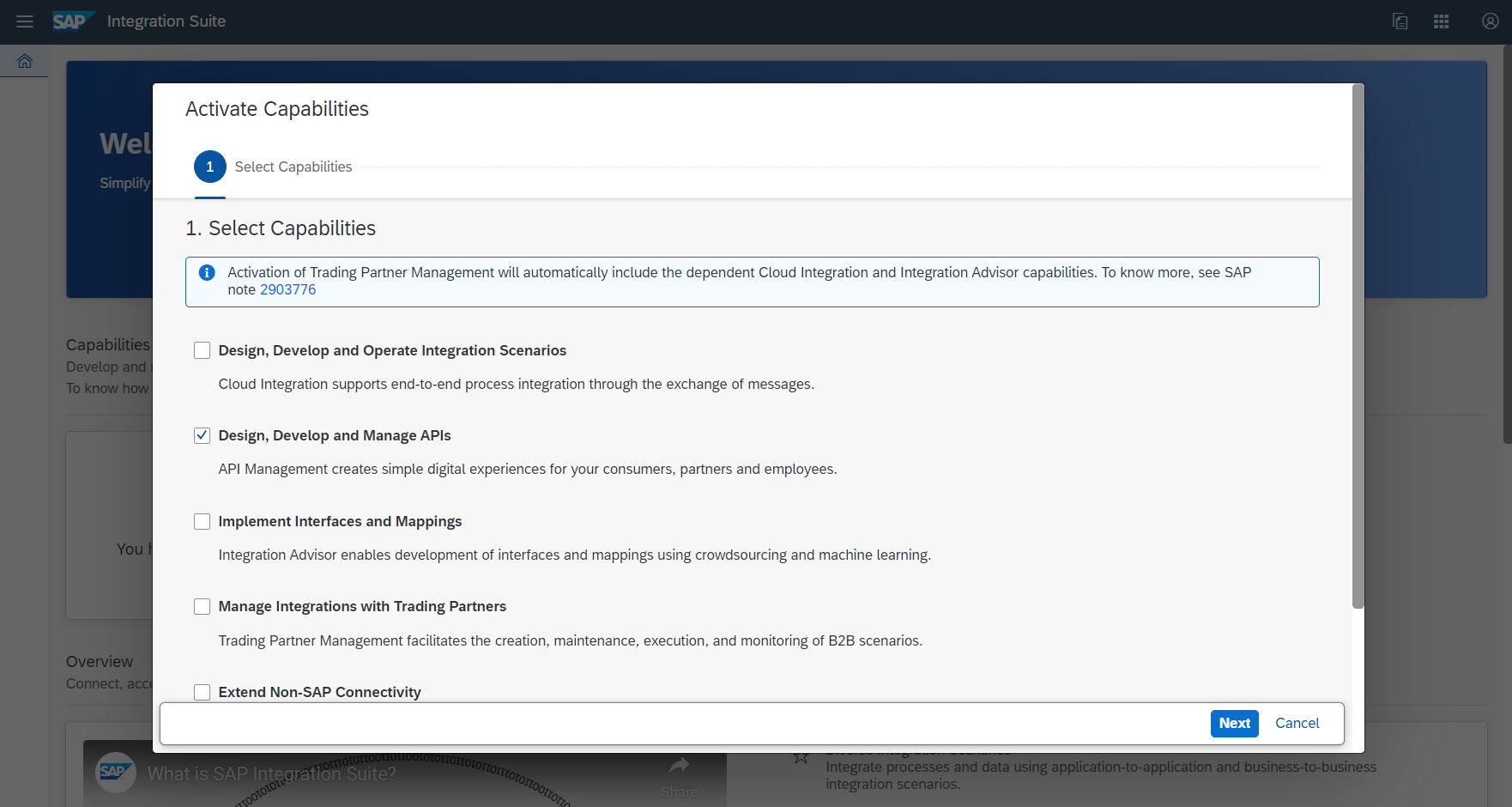
Once activated, the tiles start appearing on the Home page.
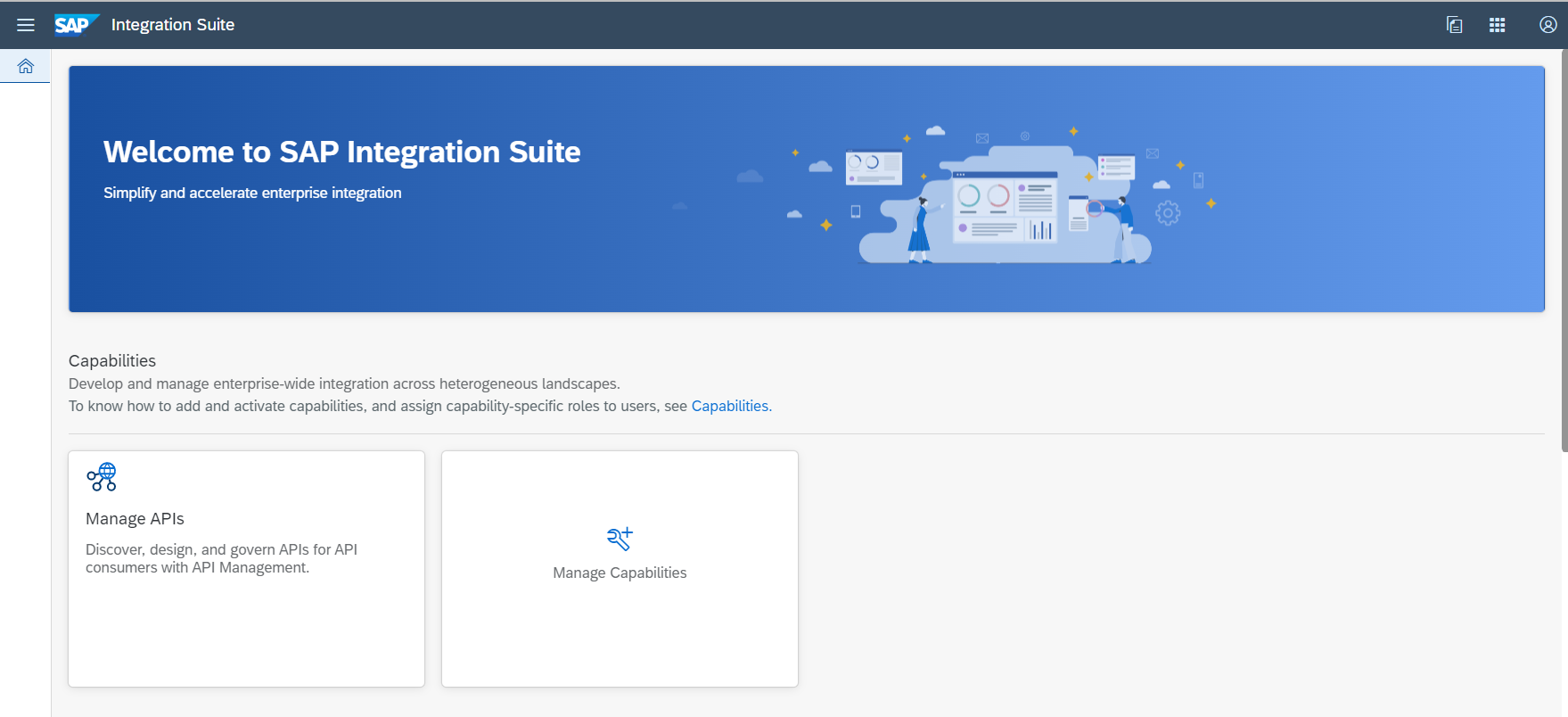
Further on, perform the necessary capability specific role & set up configurations to make the tenant ready for usage. You can find more information about this here.
Working with the Home page
Once the capabilities are activated and the roles are assigned, if a privileged user accesses the Integration Suite UI, she lands on the Home page. The Home page is divided into several sections.
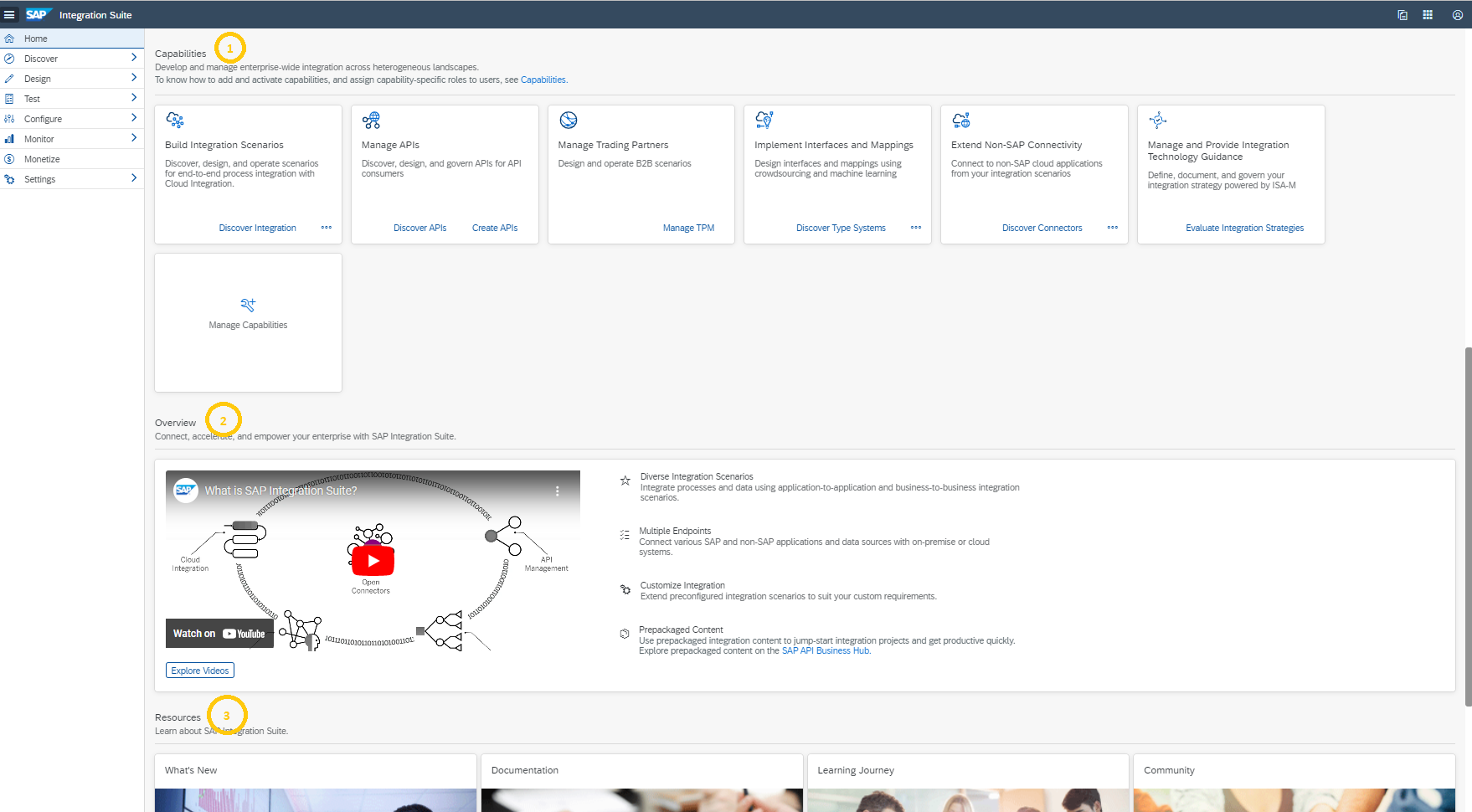
- In the Capabilities section, each of the activated Integration Suite Capability is represented by a tile with prominent quick actions. The actions are enabled based on the user privileges.
- The Overview section calls out the salient features of Integration Suite with a short, embedded video and a link to the playlist for additional information.
- The Resources section offers various links to learn about the Integration Suite, its latest updates and to interact with the ecosystem around it.
Once a developer starts building artifacts using the Integration Suite UI, the Recent & Monitoring sections start appearing. They help users with easy access to recently managed artifacts and also provide quick overview about the usage & performance of the artifacts.

Common Shell features
The top navigation bar and the left-hand side navigation bar are available always in the application.
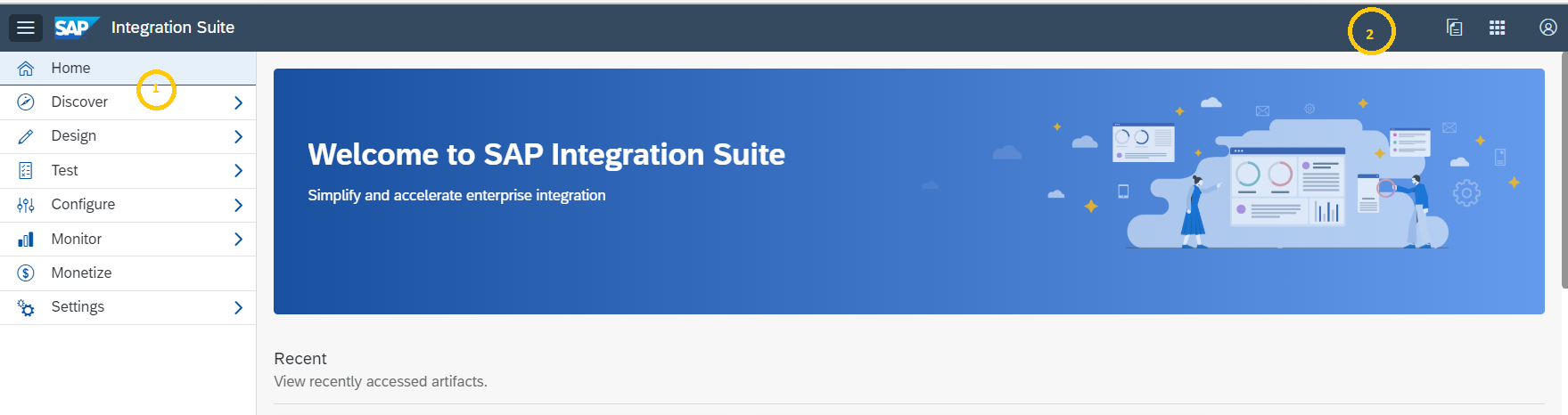
- The Left-hand side navigation is categorized into Menu and Sub-menu items. It is a completely dynamic section that is created based on the activated capabilities in the tenant and the logged in user’s privileges. Each of the Menu item (except Home & Settings) represents a lifecycle stage and the sub-menu items represent the artifacts belonging to the stage. 'Settings' sub-menu item offers a single page to administrators to apply configurations for all activated capabilities
- The top navigation bar offers many common actions
- News & Announcements action allows users to be informed about the latest updates from Integration Suite
- The Product Switcher action allows users to access external applications such as API Business Hub, the BTP Cockpit etc.
- The About action opens an aggregated version information dialog for all capabilities deployed on the tenant
- The Profile action provides like to documentation & troubleshooting guides along with the logout action
Working with the Capabilities
A developer can interact with each of the capabilities by using the quick links on the Home page tiles or sub-menu items on the left-hand side bar. For example, pre-existing content can be discovered by clicking on ‘Integrations’ or ‘APIs’ under ‘Discover’. New artifacts such as Integration Flows, APIs, MIGs, MAGs etc can be created by visiting the corresponding sub-menu item under ‘Design’. Similarly, the integration artifacts can be monitored by visiting the ‘Integrations’ under ‘Monitor’. APIs can be analyzed by visiting ‘APIs’ under ‘Monitor’.
As stated in the previous paragraph, the availability of these sub-menu items depend on the activated capabilities on the tenant and also the privileges of the logged in user.
You can find the description of each of these Menu items here

As of now, Open Connectors and Integration Assessment are still loosely integrated into the Integration Suite UI and hence the user is navigated to an external application when accessed.
Summary
The new Integration Suite UI provides a single web application to work with all the capabilities that Integration Suite has to offer. This is a step forward in providing a unified & simplified user experience to the developer community. You can find a short visual summary by watching the below videos.
Thank you for reading. Do tell us what you think about this new enhancement.
- SAP Managed Tags:
- SAP Integration Suite,
- API Management,
- Cloud Integration,
- Open Connectors
Labels:
12 Comments
You must be a registered user to add a comment. If you've already registered, sign in. Otherwise, register and sign in.
Labels in this area
-
ABAP CDS Views - CDC (Change Data Capture)
2 -
AI
1 -
Analyze Workload Data
1 -
BTP
1 -
Business and IT Integration
2 -
Business application stu
1 -
Business Technology Platform
1 -
Business Trends
1,658 -
Business Trends
117 -
CAP
1 -
cf
1 -
Cloud Foundry
1 -
Confluent
1 -
Customer COE Basics and Fundamentals
1 -
Customer COE Latest and Greatest
3 -
Customer Data Browser app
1 -
Data Analysis Tool
1 -
data migration
1 -
data transfer
1 -
Datasphere
2 -
Event Information
1,400 -
Event Information
75 -
Expert
1 -
Expert Insights
177 -
Expert Insights
358 -
General
1 -
Google cloud
1 -
Google Next'24
1 -
GraphQL
1 -
Kafka
1 -
Life at SAP
780 -
Life at SAP
15 -
Migrate your Data App
1 -
MTA
1 -
Network Performance Analysis
1 -
NodeJS
1 -
PDF
1 -
POC
1 -
Product Updates
4,575 -
Product Updates
398 -
Replication Flow
1 -
REST API
1 -
RisewithSAP
1 -
SAP BTP
1 -
SAP BTP Cloud Foundry
1 -
SAP Cloud ALM
1 -
SAP Cloud Application Programming Model
1 -
SAP Datasphere
2 -
SAP S4HANA Cloud
1 -
SAP S4HANA Migration Cockpit
1 -
Technology Updates
6,871 -
Technology Updates
493 -
Workload Fluctuations
1
Related Content
- AI@FRE (Part 1) - Enabling Enterprise AI Adoption through the BTP FRE Engagement Model in Technology Blogs by SAP
- Create Custom Tables in SAP Analytics Cloud with dynamoTable in Technology Blogs by Members
- Deploying SAP Edge Integration Cell Playground in Technology Blogs by SAP
- Unable to view Monitor Menu in Integration Suit of BTP Trial account in Technology Q&A
- I need inputs on WebMethods “JDBC Notification” alternative in BTP Cloud Integration. in Technology Q&A
Top kudoed authors
| User | Count |
|---|---|
| 16 | |
| 8 | |
| 7 | |
| 7 | |
| 6 | |
| 6 | |
| 5 | |
| 5 | |
| 5 | |
| 4 |