
- SAP Community
- Products and Technology
- Technology
- Technology Blogs by SAP
- SAP Intelligent RPA 2.0 – How to read table column...
Technology Blogs by SAP
Learn how to extend and personalize SAP applications. Follow the SAP technology blog for insights into SAP BTP, ABAP, SAP Analytics Cloud, SAP HANA, and more.
Turn on suggestions
Auto-suggest helps you quickly narrow down your search results by suggesting possible matches as you type.
Showing results for
Advisor
Options
- Subscribe to RSS Feed
- Mark as New
- Mark as Read
- Bookmark
- Subscribe
- Printer Friendly Page
- Report Inappropriate Content
05-25-2021
3:07 PM
The Cloud Studio brings a lot of new activities especially with the PDF Library.
In this blogpost, I will explain you how to retrieve data from a column of a table using Get Table Column Entries (PDF) activity.
We will use this table as sample:
In this case we want to retrieve the 3 columns. To do this we will use 3 times the activity Get Table Column Entries. But let’s focus on the first column.
For the basic usage of this activity we will use only the parameters columnHeader and textBelowTable :
In this case the activity will retrieve the data below the label “Material” until the position of the label “Date”. If you don’t fill textBelowTable the activity will retrieve all the labels until the end of the file.
In our case here is the section that the activity will cover:
We can see that the activity will retrieve data that are strictly between the position of the letters “M” and “L”. In our case this not what we want because the activity will retrieve nothing. For extend this, there is leftOffset and rightOffset parameters.
We saw the basic behavior of the activity, now we will see how to use offsets to retrieve our data.
The offset parameters are the number of offsets to add to the header label position:
In our case we want to add a leftoffset to retrieve our values.
With this we retrieve all the data of the material column :
So, we set 70 to retrieve the data. Now the question is how to guess the number of offsets to add?
We saw that sometimes we need to add offsets to retrieve column data. Now we will see how to calculate the number of offsets.
In order to retrieve our values, we need to calculate the left offset to add. We have to use the left position of the label Material and the left position of Items (or the label in the column).
Thanks to the activity Search Text items:
So 127.73-70.824= 56.906 we just round up and we have the leftOffset to add: 57.
You can also let the automation calculate this for you with an expression if you want.
Now you know how to retrieve data in a PDF table.
In this blogpost, I will explain you how to retrieve data from a column of a table using Get Table Column Entries (PDF) activity.
We will use this table as sample:
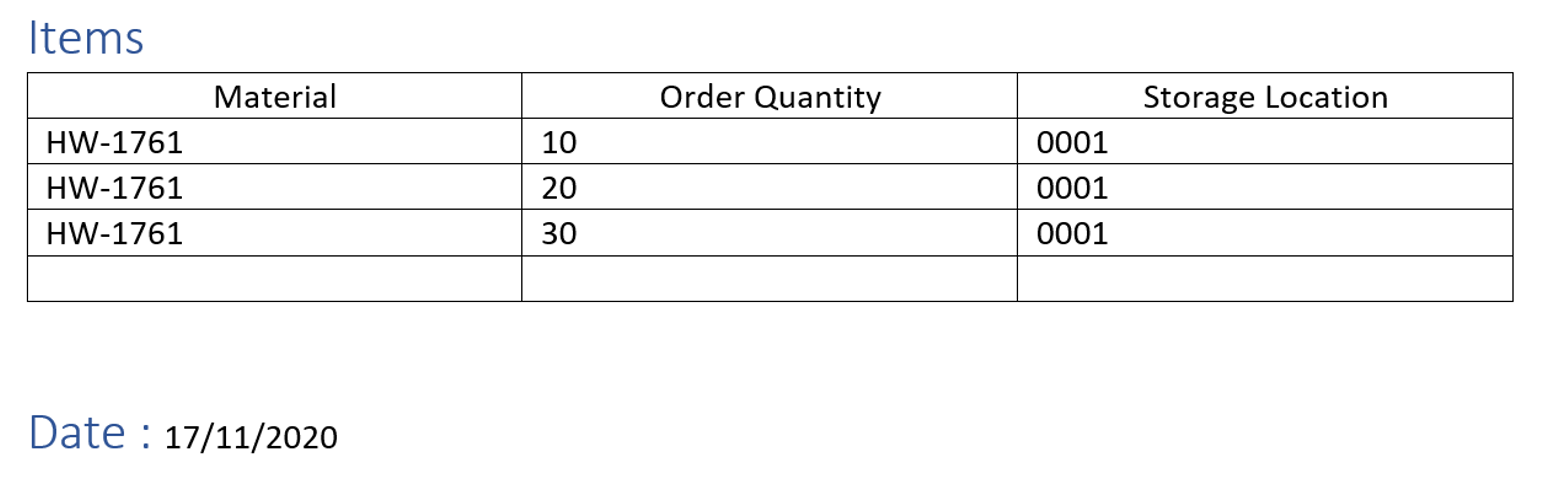
PDF sample
In this case we want to retrieve the 3 columns. To do this we will use 3 times the activity Get Table Column Entries. But let’s focus on the first column.
Basic usage:
For the basic usage of this activity we will use only the parameters columnHeader and textBelowTable :
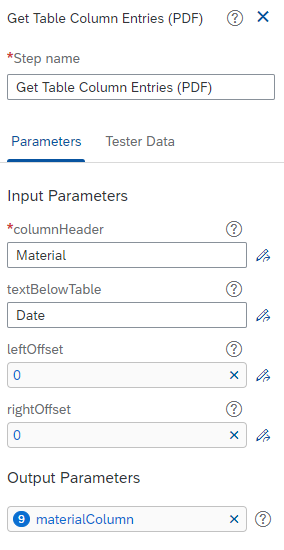
Activity parameters
In this case the activity will retrieve the data below the label “Material” until the position of the label “Date”. If you don’t fill textBelowTable the activity will retrieve all the labels until the end of the file.
In our case here is the section that the activity will cover:

Area covered by the activity
We can see that the activity will retrieve data that are strictly between the position of the letters “M” and “L”. In our case this not what we want because the activity will retrieve nothing. For extend this, there is leftOffset and rightOffset parameters.
Offset management:
We saw the basic behavior of the activity, now we will see how to use offsets to retrieve our data.
The offset parameters are the number of offsets to add to the header label position:

Usage of the leftoffset
In our case we want to add a leftoffset to retrieve our values.
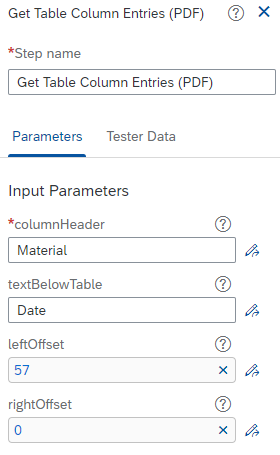
Activity parameters with leftOffset
With this we retrieve all the data of the material column :

Output of the activity
So, we set 70 to retrieve the data. Now the question is how to guess the number of offsets to add?
Calculate the offset
We saw that sometimes we need to add offsets to retrieve column data. Now we will see how to calculate the number of offsets.
In order to retrieve our values, we need to calculate the left offset to add. We have to use the left position of the label Material and the left position of Items (or the label in the column).
Thanks to the activity Search Text items:

Search Text Items output for the label Items

Search Text Items output for the label Materials
Thanks to the timeline once you have tested your automation we can see that the left position of Material is 127.73 and the left position of Items is 70.824.
So 127.73-70.824= 56.906 we just round up and we have the leftOffset to add: 57.
You can also let the automation calculate this for you with an expression if you want.
Conclusion
Now you know how to retrieve data in a PDF table.
For more information on SAP Intelligent RPA
- Exchange knowledge: SAP Community | Q&A | Blog
- Learn more: Webinars | Help Portal | openSAP |
- Explore: Product Information | Successful Use Cases
- Try SAP Intelligent RPA for Free: Trial Version | Pre-built Bots
- Follow us on: LinkedIn, Twitter and YouTube
- SAP Managed Tags:
- SAP Intelligent Robotic Process Automation,
- SAP Business Technology Platform
Labels:
3 Comments
You must be a registered user to add a comment. If you've already registered, sign in. Otherwise, register and sign in.
Labels in this area
-
ABAP CDS Views - CDC (Change Data Capture)
2 -
AI
1 -
Analyze Workload Data
1 -
BTP
1 -
Business and IT Integration
2 -
Business application stu
1 -
Business Technology Platform
1 -
Business Trends
1,658 -
Business Trends
107 -
CAP
1 -
cf
1 -
Cloud Foundry
1 -
Confluent
1 -
Customer COE Basics and Fundamentals
1 -
Customer COE Latest and Greatest
3 -
Customer Data Browser app
1 -
Data Analysis Tool
1 -
data migration
1 -
data transfer
1 -
Datasphere
2 -
Event Information
1,400 -
Event Information
72 -
Expert
1 -
Expert Insights
177 -
Expert Insights
340 -
General
1 -
Google cloud
1 -
Google Next'24
1 -
GraphQL
1 -
Kafka
1 -
Life at SAP
780 -
Life at SAP
14 -
Migrate your Data App
1 -
MTA
1 -
Network Performance Analysis
1 -
NodeJS
1 -
PDF
1 -
POC
1 -
Product Updates
4,575 -
Product Updates
384 -
Replication Flow
1 -
REST API
1 -
RisewithSAP
1 -
SAP BTP
1 -
SAP BTP Cloud Foundry
1 -
SAP Cloud ALM
1 -
SAP Cloud Application Programming Model
1 -
SAP Datasphere
2 -
SAP S4HANA Cloud
1 -
SAP S4HANA Migration Cockpit
1 -
Technology Updates
6,872 -
Technology Updates
472 -
Workload Fluctuations
1
Related Content
- First steps to work with SAP Cloud ALM Deployment scenario for SAP ABAP systems (7.40 or higher) in Technology Blogs by SAP
- Exploring ML Explainability in SAP HANA PAL – Classification and Regression in Technology Blogs by SAP
- What’s New in SAP Datasphere Version 2024.10 — May 7, 2024 in Technology Blogs by Members
- Can we achieve two scrollbars in an SAC table one for dimension and another for measures in freeze in Technology Q&A
- Digital Twins of an Organization: why worth it and why now in Technology Blogs by SAP
Top kudoed authors
| User | Count |
|---|---|
| 17 | |
| 14 | |
| 12 | |
| 10 | |
| 9 | |
| 8 | |
| 7 | |
| 7 | |
| 6 | |
| 6 |