
- SAP Community
- Products and Technology
- Technology
- Technology Blogs by SAP
- SAP Process Automation: Free Tier Availability
Technology Blogs by SAP
Learn how to extend and personalize SAP applications. Follow the SAP technology blog for insights into SAP BTP, ABAP, SAP Analytics Cloud, SAP HANA, and more.
Turn on suggestions
Auto-suggest helps you quickly narrow down your search results by suggesting possible matches as you type.
Showing results for
Advisor
Options
- Subscribe to RSS Feed
- Mark as New
- Mark as Read
- Bookmark
- Subscribe
- Printer Friendly Page
- Report Inappropriate Content
03-29-2022
8:53 AM
Are you curious about how to automate processes with SAP Process Automation?
Then here is the perfect starting point for you: Free Tier for SAP Process Automation.
I will explain in this blog post how you can activate the service in the BTP with our booster. Everyone who prefer a video can watch it here.
All others can read the article.
Your journey starts with creating your BTP account, as explained in this video.
For more detailed info on how to start using SAP BTP Free Tier, you can refer to blog posts from riley.rainey
To start the activation of the service you can use our guided procedures in SAP BTP called Boosters. On the left side of the screen click on the Boosters item in the menu:
The Boosters overview page opens and you can search for "free" (1) to find the Booster for our plan. After the tile with the booster is shown you can click on it (2).
The overview page of our booster opens and you can proceed with clicking on start.
The booster tests the prerequisites for our service and your credentials. After the green boxes show that you passes the test successfully you can click on next.
In the next step you can decide if you want to create a new sub-account or use an existing one. In our example we go with the new sub-account scenario (1) and we are click on next (2).
On the next page the system shows you all generated IDs which can be changed or accepted. The most important point here is that you can see correct service and the plan in the green box then click on next.
On the next page you are able to maintain users which are directly added to the SAP Process Automation service, of course you can add users later. The user which executes the bot will be already added to both roles, the admin role (1) and the developer role (2). to confirm click on next (3).
On the last page of the booster you see a summary for review. After the review click on Finish.
The booster starts the deployment which can take up to five minutes as we are doing a lot of work for you in the background to get the service ready.
After everything is done you the pop-up with the success message and you can navigate to the sub-account.
In the sub-.account click on Instances and Subscriptions in the menu.
You get now an overview on the activated services and you can move directly to the application by clicking on the icon in the red box.
SAP Process Automation is now shown up and you can start to automate your processes.
Your are now able to use the free tier service plan for SAP Process Automation. Happy automation building and stay tuned for further blog posts on the amazing new product.
For more information on SAP Process Automation, please refer to the following sources:
Then here is the perfect starting point for you: Free Tier for SAP Process Automation.
I will explain in this blog post how you can activate the service in the BTP with our booster. Everyone who prefer a video can watch it here.
All others can read the article.
Activating Pay-as-you-Go
Your journey starts with creating your BTP account, as explained in this video.
For more detailed info on how to start using SAP BTP Free Tier, you can refer to blog posts from riley.rainey
The Booster
To start the activation of the service you can use our guided procedures in SAP BTP called Boosters. On the left side of the screen click on the Boosters item in the menu:
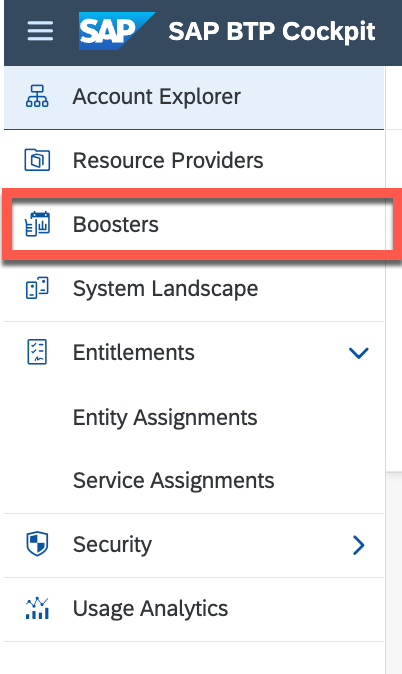
The Boosters overview page opens and you can search for "free" (1) to find the Booster for our plan. After the tile with the booster is shown you can click on it (2).

The overview page of our booster opens and you can proceed with clicking on start.

The booster tests the prerequisites for our service and your credentials. After the green boxes show that you passes the test successfully you can click on next.

In the next step you can decide if you want to create a new sub-account or use an existing one. In our example we go with the new sub-account scenario (1) and we are click on next (2).

On the next page the system shows you all generated IDs which can be changed or accepted. The most important point here is that you can see correct service and the plan in the green box then click on next.

On the next page you are able to maintain users which are directly added to the SAP Process Automation service, of course you can add users later. The user which executes the bot will be already added to both roles, the admin role (1) and the developer role (2). to confirm click on next (3).

On the last page of the booster you see a summary for review. After the review click on Finish.

The booster starts the deployment which can take up to five minutes as we are doing a lot of work for you in the background to get the service ready.

After everything is done you the pop-up with the success message and you can navigate to the sub-account.
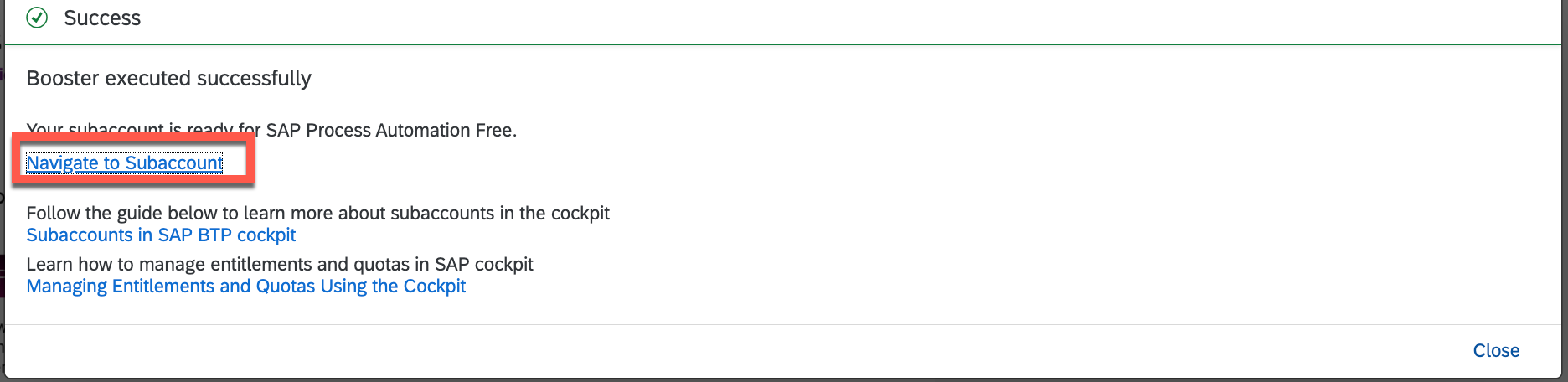
In the sub-.account click on Instances and Subscriptions in the menu.

You get now an overview on the activated services and you can move directly to the application by clicking on the icon in the red box.

SAP Process Automation is now shown up and you can start to automate your processes.

Conclusion
Your are now able to use the free tier service plan for SAP Process Automation. Happy automation building and stay tuned for further blog posts on the amazing new product.
For more information on SAP Process Automation, please refer to the following sources:
- Exchange knowledge: SAP Community | Q&A| Blogs
- Explore: SAP Product Page | Product Demo
- Learn more: SAP Help Portal | SAP Learning Journey
- Follow us on LinkedIn, Twitter, and YouTube
- SAP Managed Tags:
- SAP Build Process Automation
11 Comments
You must be a registered user to add a comment. If you've already registered, sign in. Otherwise, register and sign in.
Labels in this area
-
ABAP CDS Views - CDC (Change Data Capture)
2 -
AI
1 -
Analyze Workload Data
1 -
BTP
1 -
Business and IT Integration
2 -
Business application stu
1 -
Business Technology Platform
1 -
Business Trends
1,658 -
Business Trends
103 -
CAP
1 -
cf
1 -
Cloud Foundry
1 -
Confluent
1 -
Customer COE Basics and Fundamentals
1 -
Customer COE Latest and Greatest
3 -
Customer Data Browser app
1 -
Data Analysis Tool
1 -
data migration
1 -
data transfer
1 -
Datasphere
2 -
Event Information
1,400 -
Event Information
69 -
Expert
1 -
Expert Insights
177 -
Expert Insights
322 -
General
1 -
Google cloud
1 -
Google Next'24
1 -
GraphQL
1 -
Kafka
1 -
Life at SAP
780 -
Life at SAP
13 -
Migrate your Data App
1 -
MTA
1 -
Network Performance Analysis
1 -
NodeJS
1 -
PDF
1 -
POC
1 -
Product Updates
4,576 -
Product Updates
367 -
Replication Flow
1 -
REST API
1 -
RisewithSAP
1 -
SAP BTP
1 -
SAP BTP Cloud Foundry
1 -
SAP Cloud ALM
1 -
SAP Cloud Application Programming Model
1 -
SAP Datasphere
2 -
SAP S4HANA Cloud
1 -
SAP S4HANA Migration Cockpit
1 -
Technology Updates
6,873 -
Technology Updates
454 -
Workload Fluctuations
1
Related Content
- revamped SAP First Guidance Collection in Technology Blogs by Members
- How to setup SAP Build process automation action project and cap multi tenant application? in Technology Q&A
- SAP Build Process Automation -Automatic Creation of Sales Orders from Excel in Technology Q&A
- SAP Build Process automation -how to upload WO attachment from Build process automation to S4 system in Technology Q&A
- Outbox application for Build Process Automation? in Technology Q&A
Top kudoed authors
| User | Count |
|---|---|
| 24 | |
| 10 | |
| 8 | |
| 7 | |
| 7 | |
| 7 | |
| 6 | |
| 6 | |
| 6 | |
| 6 |