Yes you can, you can change the language of the SAP Community Group interface to Chinese, Japanese and Spanish so far. You can do this through the settings as explained below. Of course, the content remains in the language it was written but the menus and anything else on the interface changes to that selected by the user.
Step 1: Click on the avatar icon on the top-right and choose "My settings" from the drop-down menu.

Step 2: Click on "Preferences" on the "My settings" menu bar.

Step 3: Under "Preference Options" you can decide to keep the default or to change to your selected language.
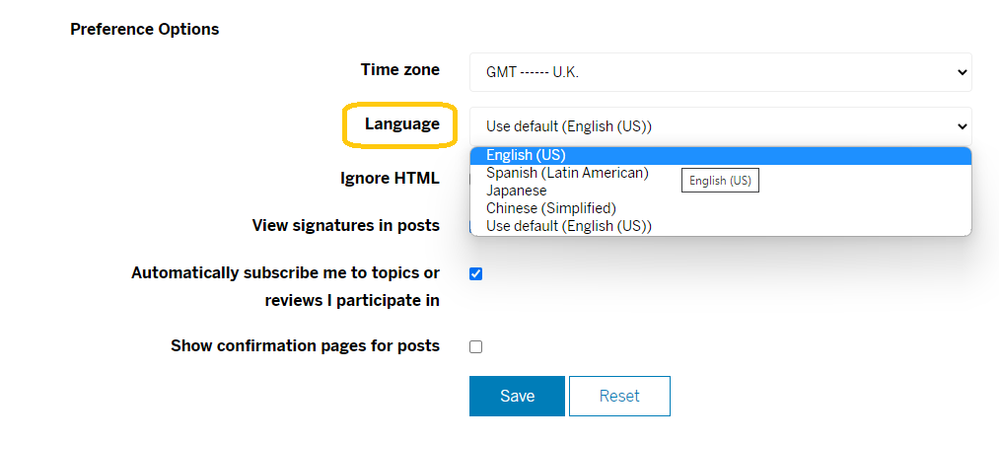
Step 4: Click on "Save" at the bottom to save your selection.
Don't forget that you can always access the "Help" section for general support with the platform. Be sure to click on "Join" in the Welcome Corner also, as we change/update functionality from time to time plus here you will get all the latest SAP Community News & Updates as well as information on new groups that have gone live! This includes location-based groups, therefore be sure to check back for a group for a city near you.
