
- SAP Community
- Groups
- Interest Groups
- Application Development
- Blog Posts
- Getting Started with ABAP: How to Create Help View...
Application Development Blog Posts
Learn and share on deeper, cross technology development topics such as integration and connectivity, automation, cloud extensibility, developing at scale, and security.
Turn on suggestions
Auto-suggest helps you quickly narrow down your search results by suggesting possible matches as you type.
Showing results for
anujawani2426
Active Participant
Options
- Subscribe to RSS Feed
- Mark as New
- Mark as Read
- Bookmark
- Subscribe
- Printer Friendly Page
- Report Inappropriate Content
06-29-2022
5:46 PM
This is the next blog post in this series. Here is the previous blog post Getting Started with ABAP: How to Create Maintenance View
In the previous blog post, we learned how to create maintenance view.
In this blog post we will learn how to create help view and elementary search help.
Help view is used as selection method in search help. Help view implements left outer join, which means that view will contain all data of primary table.
Two table must be joined using foreign key. The same restrictions apply when selecting secondary tables of a help view as to maintenance view.
Step 1: Go to SE11. Select View and enter view name that you want to create.
Step 2: Click on create. Select Help View.
Step 3: Enter short description.
Step 4: Here my creating help view on two tables.
ZAK_DEP
ZAKTABLE
Enter first table name in table column.
Step 5: Click on Relationships. You will get below window. Select second table.
Step 6: Join condition will get added.
Step 7: Click on View Fields. Click on Table Fields.
Step 8: Select fields from first table.
Step 9: Similarly select fields from second table.
Step 10: Save and Activate it.
Search help is the object which is used provide input help (F4 help) to screen fields.
There are two types of search help we can create.
Step 1: Go to SE11. Select Search help and enter search help name that you want to create.
Step 2: Select elementary search help.
Step 3: Enter short description.
Step 4: In selection method you can give table name or help view name.
Here I will give help view name which is created earlier.
Step 5: In Search help parameter click on icon.
Step 6: You will get all fields of the view.
Step 7: Select field from the list. In my search help I want 4 fields that is employee id, department id, designation, and employee name.
Step 8: Set LPos and SPos.
What is LPos and SPos?
LPos is the list position. Field position in the hit list of an elementary search help.
For example, if I give LPos as 1,2,3,4 for Employee id, employee name, department id, and designation respectively.
Save and activate it.
Execute it. You will get below output.
Press F4. You will get search help. You can see that employee id, employee name and other two fields are at 1st, 2nd position when list is display.
If I change LPos like 4,3,2 and 1.
Then you will get below output.
Then press Enter.
SPos is the screen position. Field position in dialog box of an elementary search help.
Put SPos position as 1,2,3 and 4.
Execute. Press on arrow just beside Restrictions.
This is SPos.
What is IMP and EXP parameter?
IMP
When we select it, we pass the value which is enter for that field will get imported to search help.
For Example, select IMP parameter for Employee id and employee name.
Execute.
I enter employee id value and press enter. Only that particular row will be display in search help based on value provided for employee id. Because employee id is an import parameter.
EXP
When we select it, we get the value from search help.
For Example, select EXP parameter for all 4 fields.
Execute.
Enter employee id and press enter.
When you click on entry, all fields value from search help will be exported to fields.
Here we have completed elementary search help.
Here you can check next blog post Getting Started with ABAP: How to Search Help Part 2
Follow my profile to be notified of the next blog post. Please feel free to ask any questions you have in the comments section below.
In the previous blog post, we learned how to create maintenance view.
In this blog post we will learn how to create help view and elementary search help.
What is Help View?
Help view is used as selection method in search help. Help view implements left outer join, which means that view will contain all data of primary table.
Two table must be joined using foreign key. The same restrictions apply when selecting secondary tables of a help view as to maintenance view.
How to Create Help View
Step 1: Go to SE11. Select View and enter view name that you want to create.

Step 2: Click on create. Select Help View.
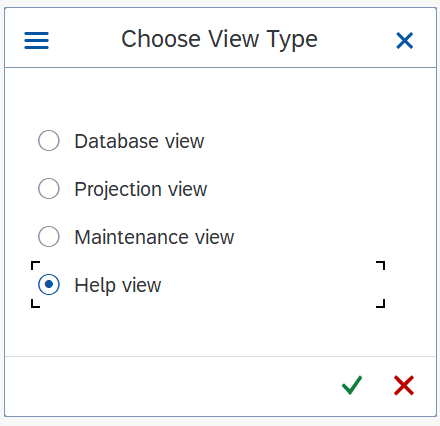
Step 3: Enter short description.

Step 4: Here my creating help view on two tables.
ZAK_DEP

ZAKTABLE

Enter first table name in table column.
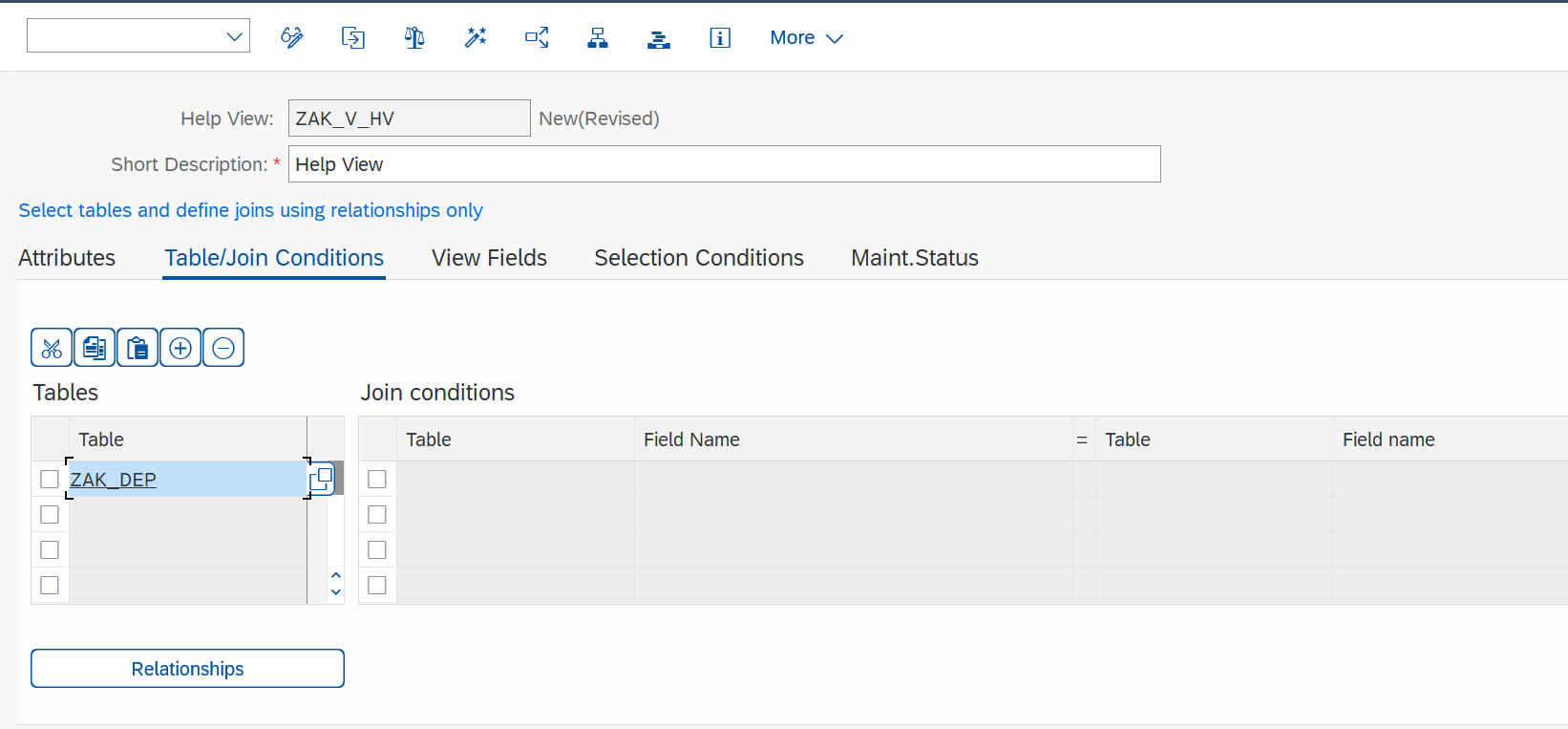
Step 5: Click on Relationships. You will get below window. Select second table.

Step 6: Join condition will get added.
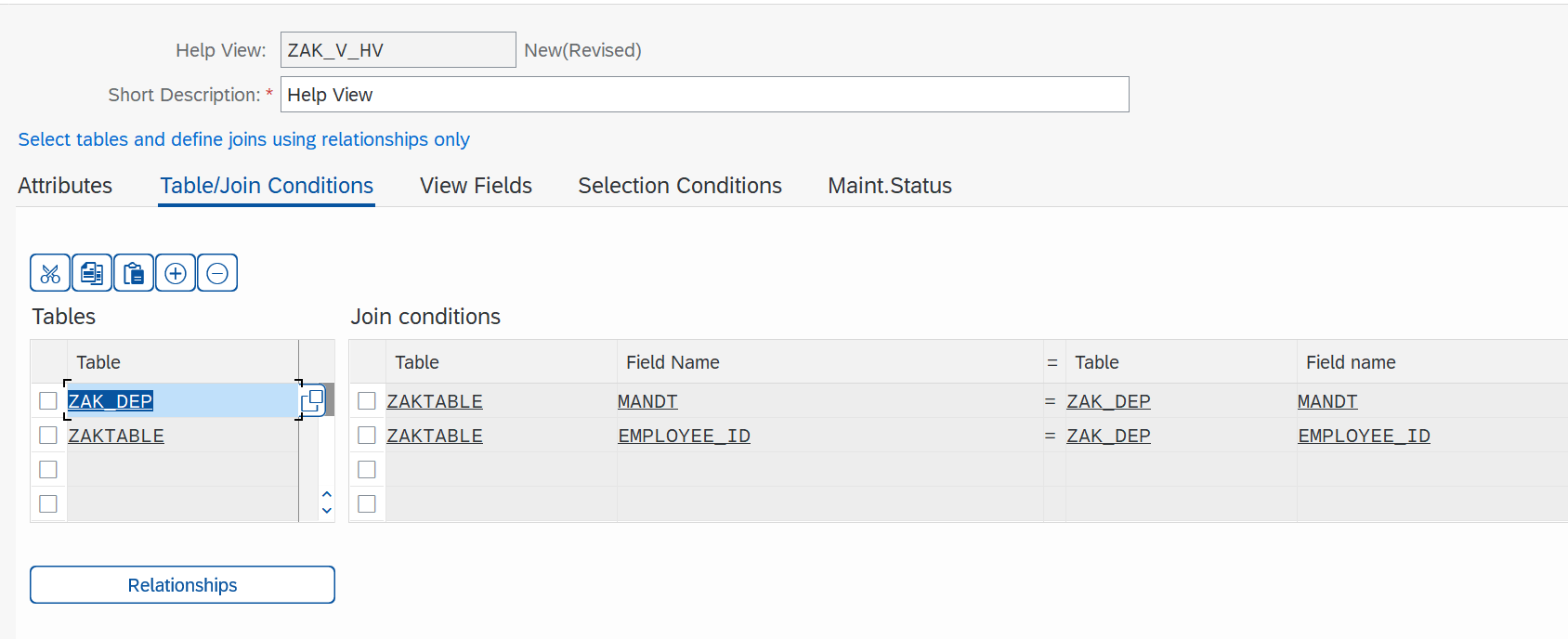
Step 7: Click on View Fields. Click on Table Fields.
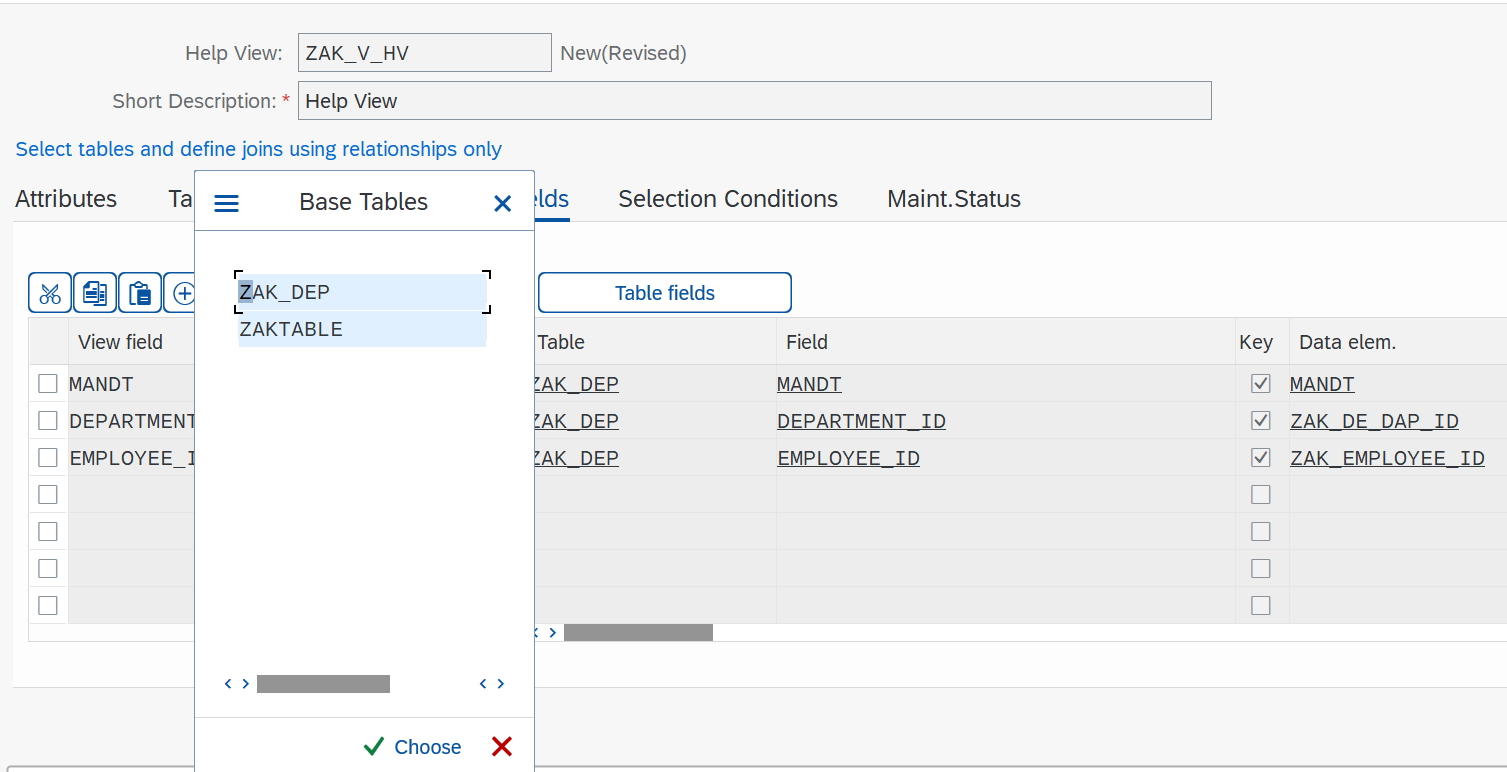
Step 8: Select fields from first table.
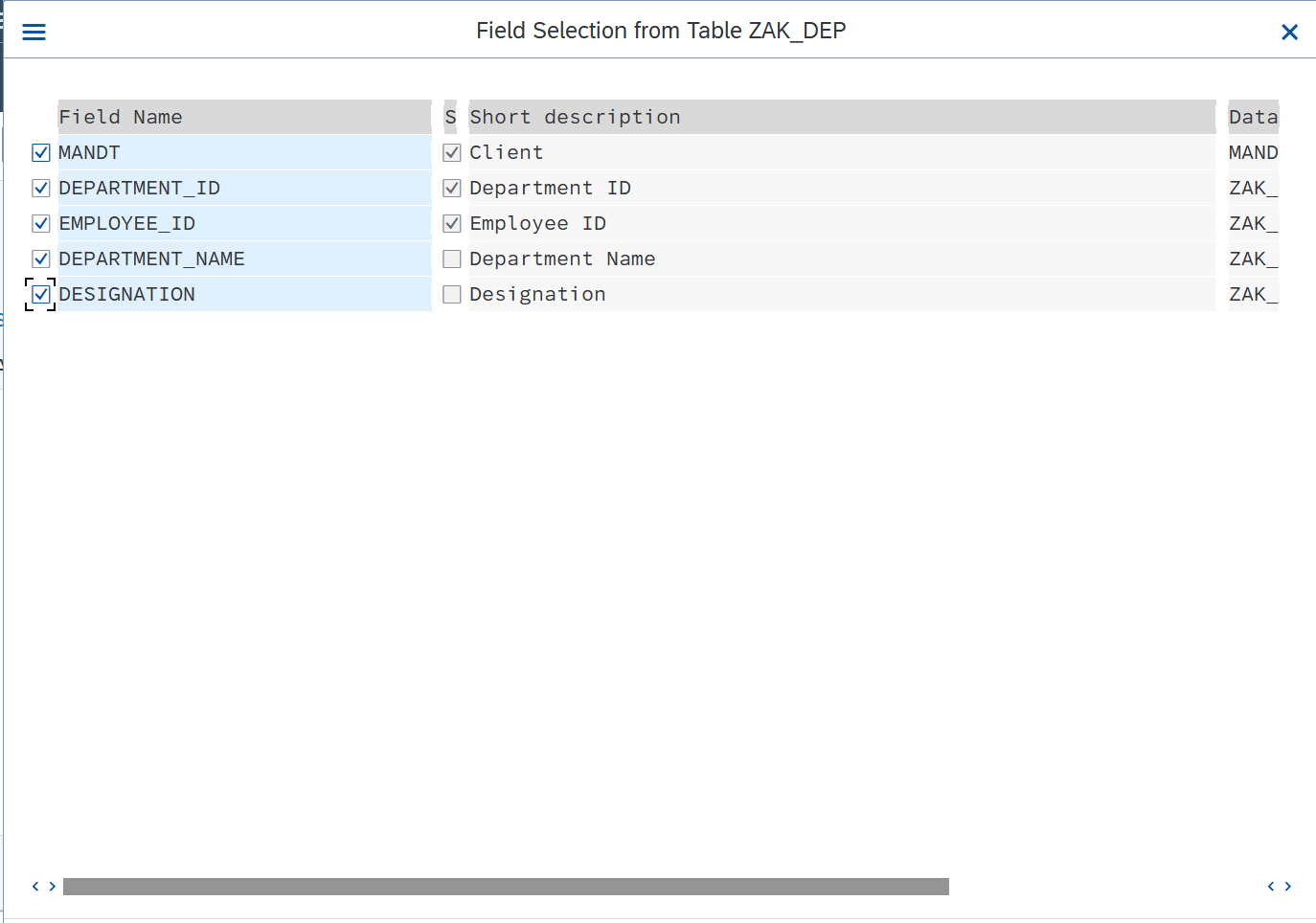
Step 9: Similarly select fields from second table.
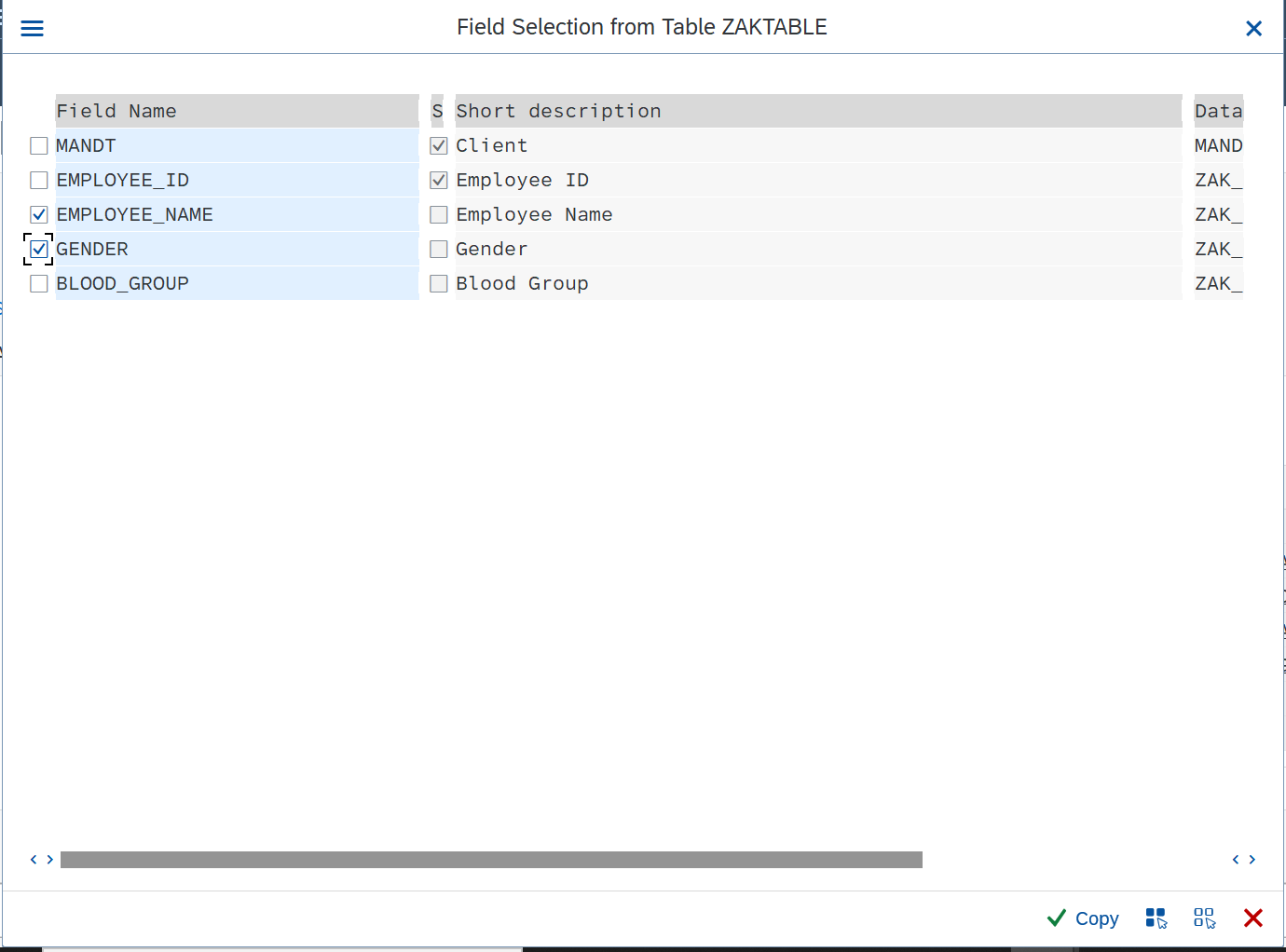
Step 10: Save and Activate it.
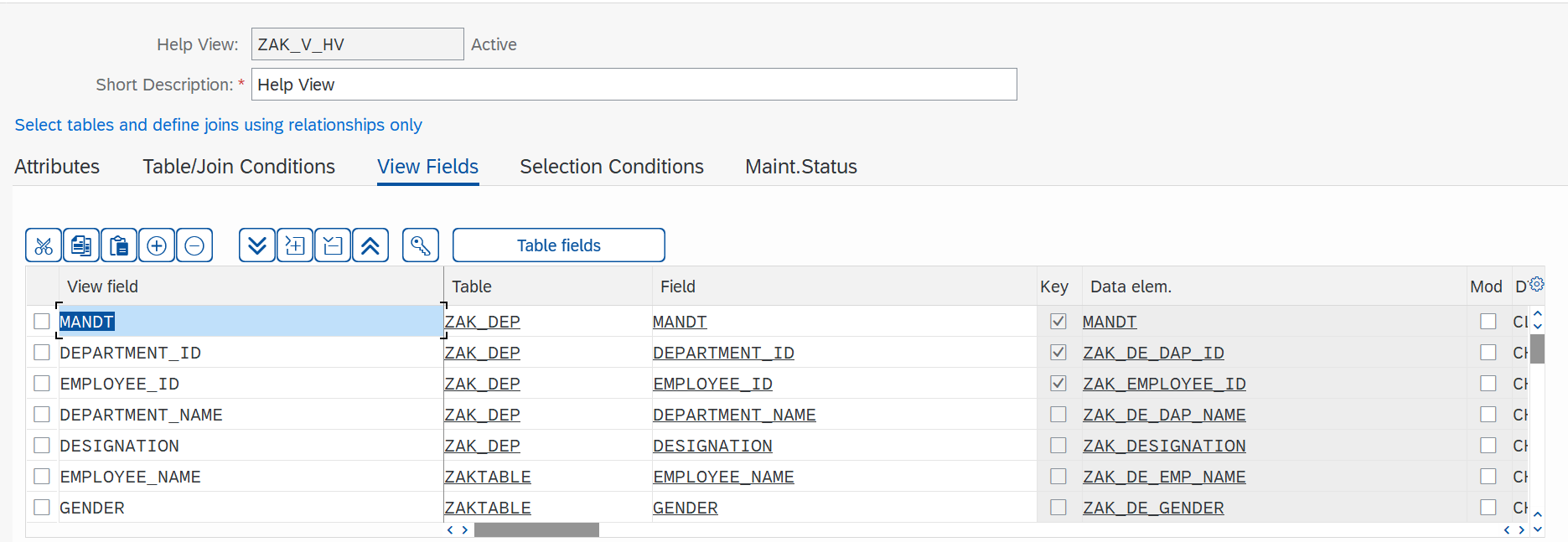
What is Search Help?
Search help is the object which is used provide input help (F4 help) to screen fields.
How to use help view in search help?
There are two types of search help we can create.
- Elementary Search Help
- Collective Search Help
How to create Elementary Search Help?
Step 1: Go to SE11. Select Search help and enter search help name that you want to create.

Step 2: Select elementary search help.

Step 3: Enter short description.

Step 4: In selection method you can give table name or help view name.
Here I will give help view name which is created earlier.

Step 5: In Search help parameter click on icon.

Step 6: You will get all fields of the view.

Step 7: Select field from the list. In my search help I want 4 fields that is employee id, department id, designation, and employee name.

Step 8: Set LPos and SPos.
What is LPos and SPos?
LPos is the list position. Field position in the hit list of an elementary search help.
For example, if I give LPos as 1,2,3,4 for Employee id, employee name, department id, and designation respectively.

Save and activate it.
Execute it. You will get below output.

Press F4. You will get search help. You can see that employee id, employee name and other two fields are at 1st, 2nd position when list is display.

If I change LPos like 4,3,2 and 1.
Then you will get below output.

Then press Enter.

SPos is the screen position. Field position in dialog box of an elementary search help.
Put SPos position as 1,2,3 and 4.

Execute. Press on arrow just beside Restrictions.
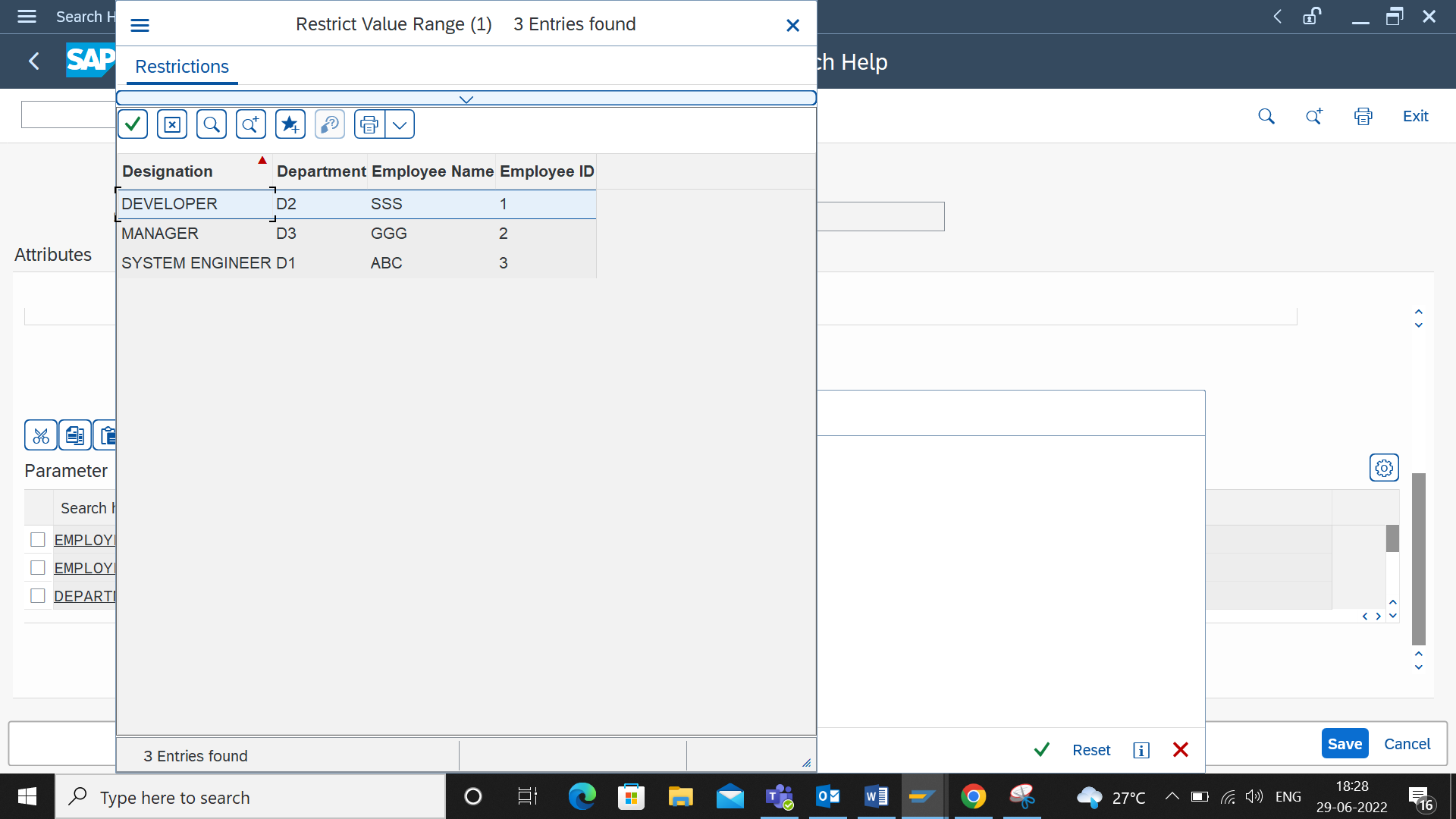
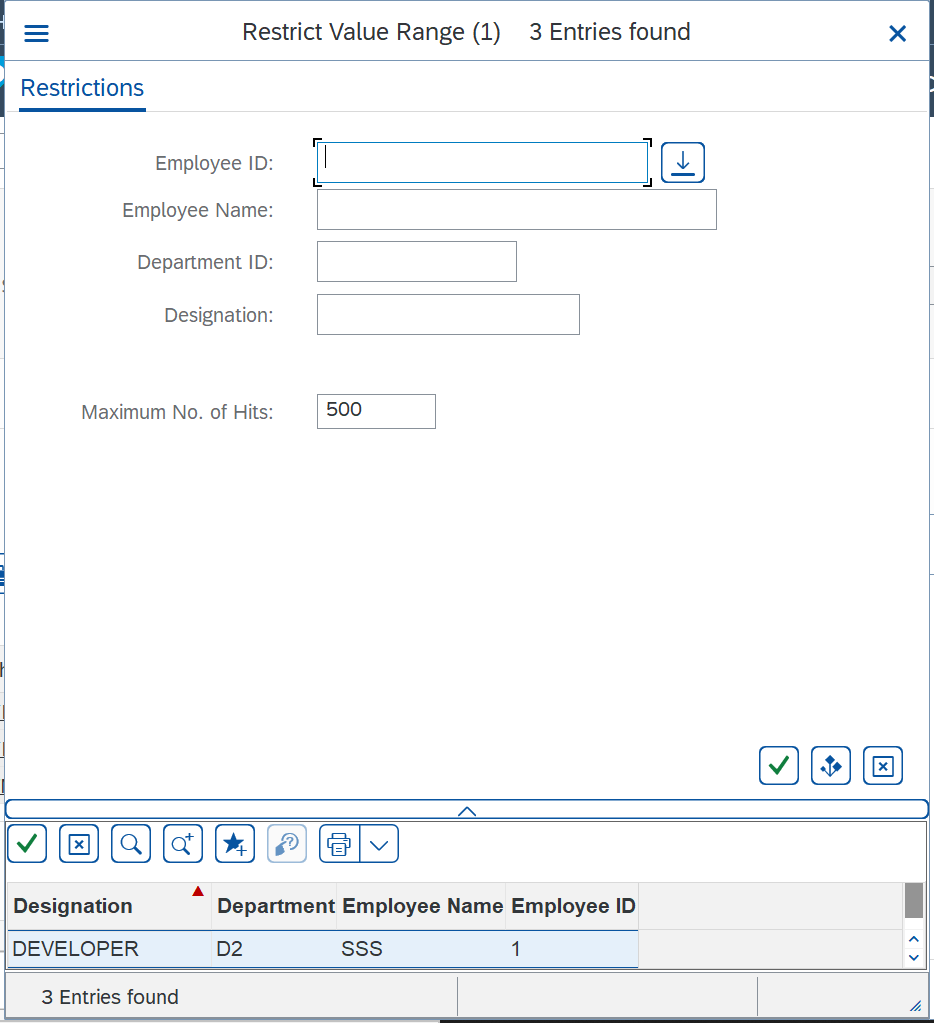
This is SPos.
What is IMP and EXP parameter?
IMP
When we select it, we pass the value which is enter for that field will get imported to search help.
For Example, select IMP parameter for Employee id and employee name.

Execute.

I enter employee id value and press enter. Only that particular row will be display in search help based on value provided for employee id. Because employee id is an import parameter.

EXP
When we select it, we get the value from search help.
For Example, select EXP parameter for all 4 fields.
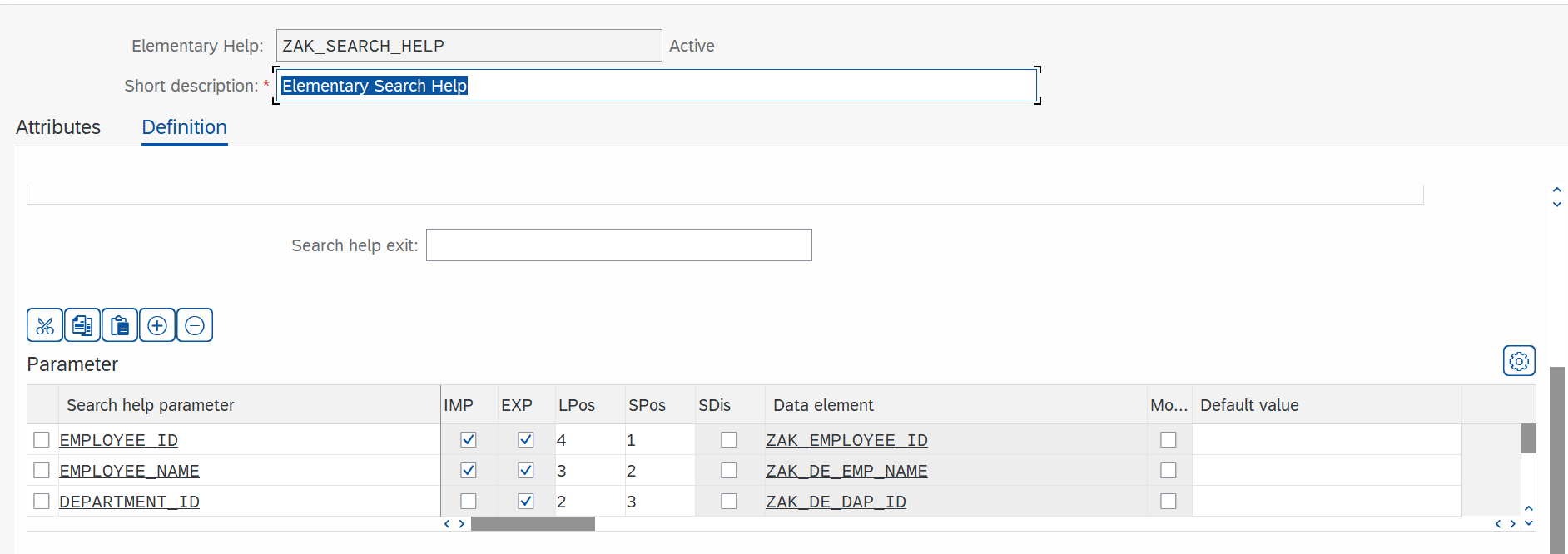
Execute.

Enter employee id and press enter.

When you click on entry, all fields value from search help will be exported to fields.

Here we have completed elementary search help.
Here you can check next blog post Getting Started with ABAP: How to Search Help Part 2
Follow my profile to be notified of the next blog post. Please feel free to ask any questions you have in the comments section below.
- SAP Managed Tags:
- ABAP Development
3 Comments
You must be a registered user to add a comment. If you've already registered, sign in. Otherwise, register and sign in.
Labels in this area
-
A Dynamic Memory Allocation Tool
1 -
ABAP
8 -
abap cds
1 -
ABAP CDS Views
14 -
ABAP class
1 -
ABAP Cloud
1 -
ABAP Development
4 -
ABAP in Eclipse
1 -
ABAP Keyword Documentation
2 -
ABAP OOABAP
2 -
ABAP Programming
1 -
abap technical
1 -
ABAP test cockpit
7 -
ABAP test cokpit
1 -
ADT
1 -
Advanced Event Mesh
1 -
AEM
1 -
AI
1 -
API and Integration
1 -
APIs
8 -
APIs ABAP
1 -
App Dev and Integration
1 -
Application Development
2 -
application job
1 -
archivelinks
1 -
Automation
4 -
BTP
1 -
CAP
1 -
CAPM
1 -
Career Development
3 -
CL_GUI_FRONTEND_SERVICES
1 -
CL_SALV_TABLE
1 -
Cloud Extensibility
8 -
Cloud Native
7 -
Cloud Platform Integration
1 -
CloudEvents
2 -
CMIS
1 -
Connection
1 -
container
1 -
Debugging
2 -
Developer extensibility
1 -
Developing at Scale
3 -
DMS
1 -
dynamic logpoints
1 -
Eclipse ADT ABAP Development Tools
1 -
EDA
1 -
Event Mesh
1 -
Expert
1 -
Field Symbols in ABAP
1 -
Fiori
1 -
Fiori App Extension
1 -
Forms & Templates
1 -
General
1 -
Getting Started
1 -
IBM watsonx
1 -
Integration & Connectivity
9 -
Introduction
1 -
JavaScripts used by Adobe Forms
1 -
joule
1 -
NodeJS
1 -
ODATA
3 -
OOABAP
3 -
Outbound queue
1 -
Product Updates
1 -
Programming Models
14 -
Restful webservices Using POST MAN
1 -
RFC
1 -
RFFOEDI1
1 -
SAP BAS
1 -
SAP BTP
1 -
SAP Build
1 -
SAP Build apps
1 -
SAP Build CodeJam
1 -
SAP CodeTalk
1 -
SAP Odata
1 -
SAP UI5
1 -
SAP UI5 Custom Library
1 -
SAPEnhancements
1 -
SapMachine
1 -
security
3 -
text editor
1 -
Tools
17 -
user experience
5
Top kudoed authors
| User | Count |
|---|---|
| 5 | |
| 3 | |
| 3 | |
| 2 | |
| 2 | |
| 2 | |
| 1 | |
| 1 | |
| 1 | |
| 1 |