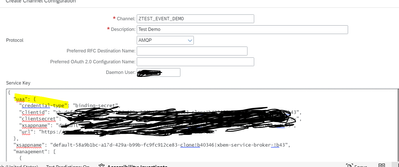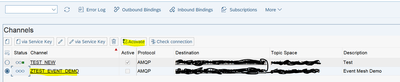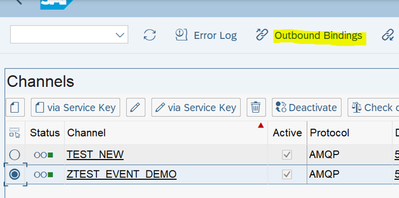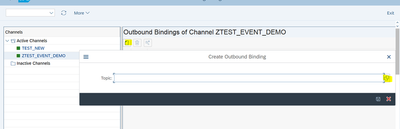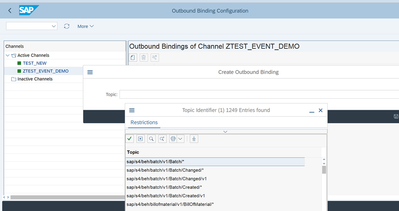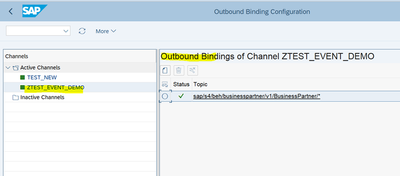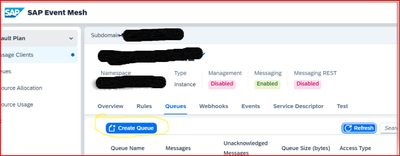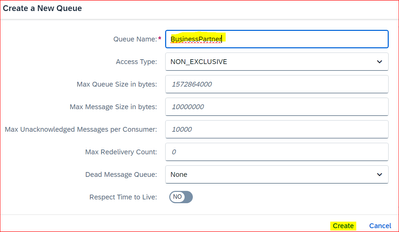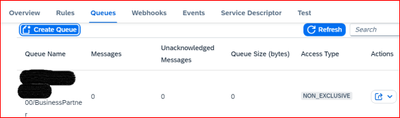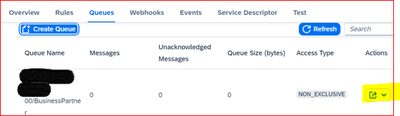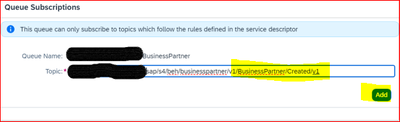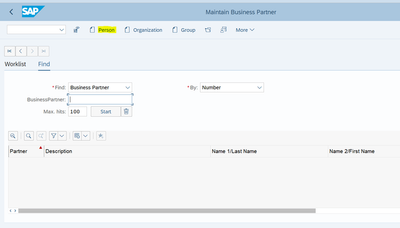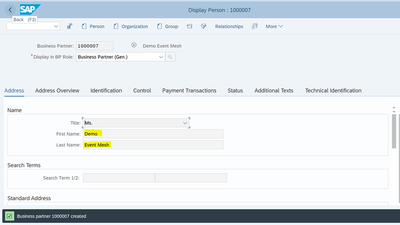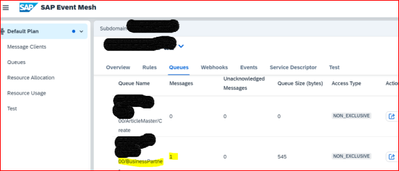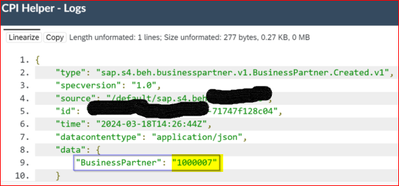- SAP Community
- Groups
- Interest Groups
- Application Development
- Blog Posts
- Step by Step process to publish standard Business ...
- Subscribe to RSS Feed
- Mark as New
- Mark as Read
- Bookmark
- Subscribe
- Printer Friendly Page
- Report Inappropriate Content
Hi All,
This blog explains Outbound Configuration to send events from S/4 Hana on premise to Event Mesh and test the same.
You need to have below roles
1. SAP_IWXBE_RT_XBE_ADM
2. SAP_IWXBE_RT_XBE_BUSI
3. SAP_IWXBE_RT_XBE_MDT
In S/4 system, please follow below steps.
Create a Channel using T-code “/n/IWXBE/CONFIG”.
Click on “Via Service key”.
Enter Channel name and Description. Get the Event mesh instance key from Basis team. Copy and paste the service key of event mesh as shown below.
select the channel and activate it.
Once it is activated, click on Check connection. You will get the below message if connection successfull.
To Create Outbound binding, please select channel and click on outbound bindings.
Click on create and then F4.
Select the topic from F4 and save it. If you don't find topics in F4 help, you need to implement note "3346777".
Now, you need to create a Queue in Event Mesh and subscribe the topic.
Open Event Mesh and click on Create Queue.
Provide some name and click on create
Once the Queue is created, click on highlighted button and select Queue Subscriptions.
Enter Topic name along with the namespace and click on add button to subscribe to the topic.
Configuration is done in S/4 Hana system and in the BTP Event Mesh.
To test the messages,
Trigger Standard Business Partner Events by creating a business partner using T-Code BP.
Click on Person.
Enter First name and last name and then save it.
Message has been sent to Event Mesh.
Check the payload after consuming the message in CPI by integration team.
Message number decreased to zero in Event Mesh after consuming the message in CPI.
Happy to hear the feedback 🙂
You must be a registered user to add a comment. If you've already registered, sign in. Otherwise, register and sign in.
-
A Dynamic Memory Allocation Tool
1 -
ABAP
8 -
abap cds
1 -
ABAP CDS Views
14 -
ABAP class
1 -
ABAP Cloud
1 -
ABAP Development
5 -
ABAP in Eclipse
2 -
ABAP Keyword Documentation
2 -
ABAP OOABAP
2 -
ABAP Programming
1 -
abap technical
1 -
ABAP test cockpit
7 -
ABAP test cokpit
1 -
ADT
1 -
Advanced Event Mesh
1 -
AEM
1 -
AI
1 -
API and Integration
1 -
APIs
9 -
APIs ABAP
1 -
App Dev and Integration
1 -
Application Development
2 -
application job
1 -
archivelinks
1 -
Automation
4 -
BTP
1 -
CAP
1 -
CAPM
1 -
Career Development
3 -
CL_GUI_FRONTEND_SERVICES
1 -
CL_SALV_TABLE
1 -
Cloud Extensibility
8 -
Cloud Native
7 -
Cloud Platform Integration
1 -
CloudEvents
2 -
CMIS
1 -
Connection
1 -
container
1 -
Debugging
2 -
Developer extensibility
1 -
Developing at Scale
3 -
DMS
1 -
dynamic logpoints
1 -
Eclipse ADT ABAP Development Tools
1 -
EDA
1 -
Event Mesh
1 -
Expert
1 -
Field Symbols in ABAP
1 -
Fiori
1 -
Fiori App Extension
1 -
Forms & Templates
1 -
General
1 -
Getting Started
1 -
IBM watsonx
1 -
Integration & Connectivity
9 -
Introduction
1 -
JavaScripts used by Adobe Forms
1 -
joule
1 -
NodeJS
1 -
ODATA
3 -
OOABAP
3 -
Outbound queue
1 -
Product Updates
1 -
Programming Models
14 -
Restful webservices Using POST MAN
1 -
RFC
1 -
RFFOEDI1
1 -
SAP BAS
1 -
SAP BTP
1 -
SAP Build
1 -
SAP Build apps
1 -
SAP Build CodeJam
1 -
SAP CodeTalk
1 -
SAP Odata
2 -
SAP SEGW
1 -
SAP UI5
1 -
SAP UI5 Custom Library
1 -
SAPEnhancements
1 -
SapMachine
1 -
security
3 -
text editor
1 -
Tools
18 -
user experience
5
| User | Count |
|---|---|
| 5 | |
| 3 | |
| 3 | |
| 2 | |
| 2 | |
| 1 | |
| 1 | |
| 1 | |
| 1 | |
| 1 |