
- SAP Community
- Products and Technology
- Enterprise Resource Planning
- ERP Blogs by Members
- Accrual Engine in S4 HANA 1909: Manual Accrual & h...
Enterprise Resource Planning Blogs by Members
Gain new perspectives and knowledge about enterprise resource planning in blog posts from community members. Share your own comments and ERP insights today!
Turn on suggestions
Auto-suggest helps you quickly narrow down your search results by suggesting possible matches as you type.
Showing results for
29ratul
Active Participant
Options
- Subscribe to RSS Feed
- Mark as New
- Mark as Read
- Bookmark
- Subscribe
- Printer Friendly Page
- Report Inappropriate Content
12-23-2020
9:55 AM
Welcome to the accrual engine DEMO. If you haven't read the Part 1 of this topic, please find it in the below link:
https://blogs.sap.com/2020/11/24/accrual-engine-in-s4-hana-1909-manual-accrual-how-it-is-processed-p...
The whole accrual process can be divided into number of steps. In the DEMO we will cover the following scenarios. Please note the scenarios minutely, that will help you understand the content better.
Accrual with FULL Posting: Accrual Item type COSTS
Accrual with DELTA Posting: Accrual Item type COSTS_UPL
I will keep on explaining both the scenarios for each and every step of accrual process. All transactions are available in the following node of the SAP Easy Access menu.
Templates can be downloaded from the transaction itself.
Once uploaded, the accrual object will look like below:
For UPLD_AMNT, the amounts are provided in the upload template
If required, you can enter cost objects as well in your Accrual Object.
Here it is June. So, last day of Period should be 30.06.2020
Here it is July. So, last day of Period should be 31.07.2020
In this DEMO, we are posting accruals for the month June & July. So, the interval has been set for June & July only.
Month 1
Here in this step, a reviewer can change the Accrual Amount. We will change the accrual amount for both the accrual objects.
We have already changed the accrual amount in Month 1. Here we won’t change again.
Month 1
The accrual amount can be changed in this step as well. But, we will not change it anymore as we have already done in the previous step.
Month 2
Month 1
Month 2
Why 2 entries for COSTS?
For COSTS we have configured full posting. The 1st item reverses the posting happened in first month and 2nd item posts the full accrual amount for current month. Let’s have a look in more details in Journal entry section.
Scenario 1:
Initial Posting already happened in Create Accrual Object step as IP is configured for Accrual Item Type COSTS.
Journal Entry:
Scenario 2:
No IP as the Accrual Item type COSTS_UPL is configured only with PP – Periodic Posting
Month 1:
Accrual Amounts were changed in the review step:
Scenario 1:
1428.57 SEK changed to 1300 SEK
Scenario 2:
10K SEK changed to 9000 SEK
Journal Entry:
Scenario 1 & 2 has been merged into a single journal.
Month 2:
Scenario 1:
Scenario 2:
Journal Entry:
Scenario 1 and Scenario 2 have been merged into a single journal as per standard SAP functionality.
Item 1 & 2 :
Entry for DELTA posting for Accrual Item type COSTS_UPL (Refer to Scenario 2)
Item 3 & 4 :
Entry for FULL posting in month 2 (July ) for Accrual Item type COSTS (Refer to Scenario 1)
Item 5 & 6 :
Entry for reversal posting of Month 1 in month 2 ( July ) for Accrual Item type COSTS (Refer to Scenario 1)
There are 4 steps to be completed as part of Periodic Posting:
2 jobs can be scheduled to automate Step 1 & Step 4 and the 2nd Job must run after the approval window closes
I hope you find my blog useful. Please share your comments/suggestions/corrections in the comments below. Let's learn together.
Keep in touch in http://linkedin.com/in/theratulchakraborty
https://blogs.sap.com/2020/11/24/accrual-engine-in-s4-hana-1909-manual-accrual-how-it-is-processed-p...
The whole accrual process can be divided into number of steps. In the DEMO we will cover the following scenarios. Please note the scenarios minutely, that will help you understand the content better.
1 Manual Accrual Demo:
1.1 Scenario 1
Accrual with FULL Posting: Accrual Item type COSTS
- With transaction types IP - Initial Posting & PP - Periodic Posting
- With Workflow Review and Approval
- Upload EXCEL with Total Amount
- With LINEAR accrual calculation method
1.2 Scenario 2
Accrual with DELTA Posting: Accrual Item type COSTS_UPL
- With transaction type PP
- With Workflow Review and Approval
- Upload EXCEL with Periodic Amount
- With UPLD_AMT accrual method. Uploading accrual amounts from EXCEL
I will keep on explaining both the scenarios for each and every step of accrual process. All transactions are available in the following node of the SAP Easy Access menu.

1.3 Steps to follow
1.3.1 Step 1: Create Accrual Object
Templates can be downloaded from the transaction itself.
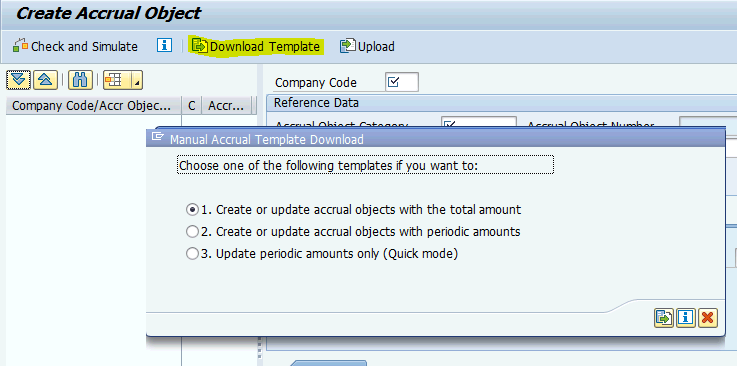
Template for Scenario 1:

Once uploaded, the accrual object will look like below:



Template for Scenario 2:

For UPLD_AMNT, the amounts are provided in the upload template

If required, you can enter cost objects as well in your Accrual Object.

1.3.2 Step 2: Propose Periodic Amounts
Month 1
Here it is June. So, last day of Period should be 30.06.2020


Month 2
Here it is July. So, last day of Period should be 31.07.2020

1.3.3 Step 3: Change Time Interval for Review and Approval
In this DEMO, we are posting accruals for the month June & July. So, the interval has been set for June & July only.

1.3.4 Step 4: Review Periodic Accruals for Cost Object
Month 1

Here in this step, a reviewer can change the Accrual Amount. We will change the accrual amount for both the accrual objects.

Month 2
We have already changed the accrual amount in Month 1. Here we won’t change again.

1.3.5 Step 5: Approve Periodic Accruals
Month 1
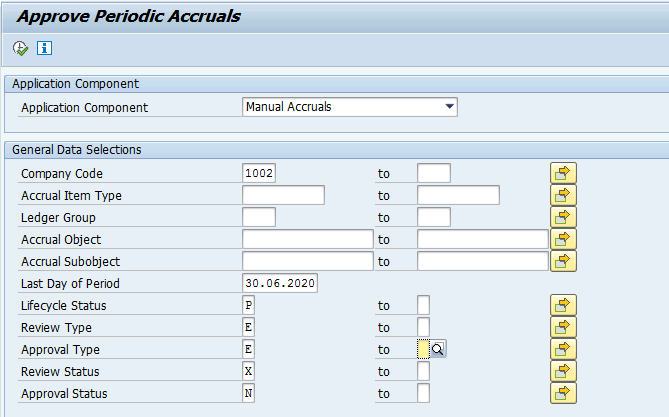
The accrual amount can be changed in this step as well. But, we will not change it anymore as we have already done in the previous step.

Month 2

1.3.6 Step 6: Periodic Posting Run
Month 1

Month 2

Why 2 entries for COSTS?
For COSTS we have configured full posting. The 1st item reverses the posting happened in first month and 2nd item posts the full accrual amount for current month. Let’s have a look in more details in Journal entry section.
1.3.6.1 Before Periodic Posting:
Scenario 1:
Initial Posting already happened in Create Accrual Object step as IP is configured for Accrual Item Type COSTS.

Journal Entry:


Scenario 2:
No IP as the Accrual Item type COSTS_UPL is configured only with PP – Periodic Posting

1.3.6.2 After Periodic Posting
Month 1:
Accrual Amounts were changed in the review step:
Scenario 1:
1428.57 SEK changed to 1300 SEK

Scenario 2:
10K SEK changed to 9000 SEK
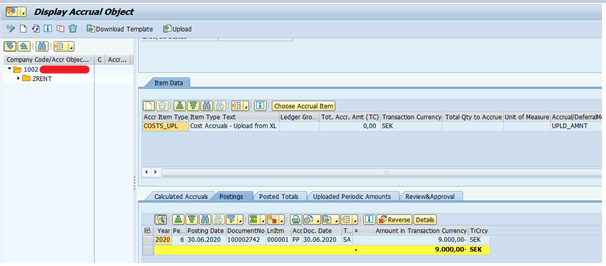
Journal Entry:
Scenario 1 & 2 has been merged into a single journal.


Month 2:
Scenario 1:

Scenario 2:

Journal Entry:
Scenario 1 and Scenario 2 have been merged into a single journal as per standard SAP functionality.
Item 1 & 2 :
Entry for DELTA posting for Accrual Item type COSTS_UPL (Refer to Scenario 2)
Item 3 & 4 :
Entry for FULL posting in month 2 (July ) for Accrual Item type COSTS (Refer to Scenario 1)
Item 5 & 6 :
Entry for reversal posting of Month 1 in month 2 ( July ) for Accrual Item type COSTS (Refer to Scenario 1)

2 Batch jobs for Periodic Posting
There are 4 steps to be completed as part of Periodic Posting:
- Propose Accrual Amount – Transaction ACEPROPOSALRUN
- Review of Accruals – Manual Step
- Approval of Accruals – Manual Step
- Post Accruals – Transaction ACEPOSTINGRUN
2 jobs can be scheduled to automate Step 1 & Step 4 and the 2nd Job must run after the approval window closes
3 Fiori Apps
- The application Manual Accruals itself is not available as Fiori app
- With release S/4HANA 1909 there is the Fiori app Analyze Accrual Postings available
- This is a reporting app that reports posting that were performed by the Accrual Engine.
- It shows data not only for Manual Accruals, but also from other applications that are based on the Accrual Engine, for example Purchase Order Accruals.
- For reporting of posted line items, also the app Display Line Items in General Ledger can be used.
I hope you find my blog useful. Please share your comments/suggestions/corrections in the comments below. Let's learn together.
Keep in touch in http://linkedin.com/in/theratulchakraborty
- SAP Managed Tags:
- SAP S/4HANA,
- FIN (Finance),
- FIN General Ledger
37 Comments
You must be a registered user to add a comment. If you've already registered, sign in. Otherwise, register and sign in.
Labels in this area
-
"mm02"
1 -
A_PurchaseOrderItem additional fields
1 -
ABAP
1 -
abap cds
1 -
ABAP CDS Views
1 -
ABAP CDS Views - BW Extraction
1 -
ABAP CDS Views - CDC (Change Data Capture)
1 -
ABAP Extensibility
1 -
ACCOSTRATE
1 -
ACDOCP
1 -
Adding your country in SPRO - Project Administration
1 -
Advance Return Management
1 -
AI and RPA in SAP Upgrades
1 -
API and Integration
1 -
Approval Workflows
1 -
Ariba
1 -
ARM
1 -
ASN
1 -
Asset Management
1 -
Associations in CDS Views
1 -
auditlog
1 -
Authorization
1 -
Availability date
1 -
Azure Center for SAP Solutions
1 -
AzureSentinel
2 -
Bank
1 -
BAPI_SALESORDER_CREATEFROMDAT2
1 -
BRF+
1 -
BRFPLUS
1 -
Bundled Cloud Services
1 -
business participation
1 -
Business Processes
1 -
CAPM
1 -
Carbon
1 -
CDS Annotations
1 -
Cental Finance
1 -
CFIN
1 -
CFIN Document Splitting
1 -
Cloud ALM
1 -
Cloud Integration
1 -
condition contract management
1 -
Connection - The default connection string cannot be used.
1 -
Custom Table Creation
1 -
Customer Screen in Production Order
1 -
Customizing
1 -
Data Quality Management
1 -
Date required
1 -
Decisions
1 -
desafios4hana
1 -
Developing with SAP Integration Suite
2 -
Direct Outbound Delivery
1 -
DMOVE2S4
1 -
EAM
1 -
EDI
3 -
EDI 850
1 -
EDI 856
1 -
edocument
1 -
EHS Product Structure
1 -
Emergency Access Management
1 -
Employee Central Integration (Inc. EC APIs)
1 -
Energy
1 -
EPC
1 -
Financial Operations
1 -
Find
1 -
FINSSKF
1 -
Fiori
1 -
Flexible Workflow
1 -
Gas
1 -
Gen AI enabled SAP Upgrades
1 -
General
1 -
generate_xlsx_file
1 -
Getting Started
1 -
HomogeneousDMO
1 -
How to add new Fields in the Selection Screen Parameter in FBL1H Tcode
1 -
IDOC
2 -
Integration
1 -
Learning Content
2 -
Ledger Combinations in SAP
1 -
LogicApps
2 -
low touchproject
1 -
Maintenance
1 -
management
1 -
Material creation
1 -
Material Management
1 -
MD04
1 -
MD61
1 -
methodology
1 -
Microsoft
2 -
MicrosoftSentinel
2 -
Migration
1 -
mm purchasing
1 -
MRP
1 -
MS Teams
2 -
MT940
1 -
Newcomer
1 -
Notifications
1 -
Oil
1 -
open connectors
1 -
Order Change Log
1 -
ORDERS
2 -
OSS Note 390635
1 -
outbound delivery
1 -
outsourcing
1 -
PCE
1 -
Permit to Work
1 -
PIR Consumption Mode
1 -
PIR's
1 -
PIRs
1 -
PIRs Consumption
1 -
PIRs Reduction
1 -
Plan Independent Requirement
1 -
POSTMAN
1 -
Premium Plus
1 -
pricing
1 -
Primavera P6
1 -
Process Excellence
1 -
Process Management
1 -
Process Order Change Log
1 -
Process purchase requisitions
1 -
Product Information
1 -
Production Order Change Log
1 -
purchase order
1 -
Purchase requisition
1 -
Purchasing Lead Time
1 -
Redwood for SAP Job execution Setup
1 -
RISE with SAP
1 -
RisewithSAP
1 -
Rizing
1 -
S4 Cost Center Planning
1 -
S4 HANA
1 -
S4HANA
3 -
S4HANACloud audit
1 -
Sales and Distribution
1 -
Sales Commission
1 -
sales order
1 -
SAP
2 -
SAP Best Practices
1 -
SAP Build
1 -
SAP Build apps
1 -
SAP CI
1 -
SAP Cloud ALM
1 -
SAP CPI
1 -
SAP CPI (Cloud Platform Integration)
1 -
SAP Data Quality Management
1 -
SAP ERP
1 -
SAP Maintenance resource scheduling
2 -
SAP Note 390635
1 -
SAP S4HANA
2 -
SAP S4HANA Cloud private edition
1 -
SAP Subcontracting Process
1 -
SAP Upgrade Automation
1 -
SAP WCM
1 -
SAP Work Clearance Management
1 -
Schedule Agreement
1 -
SDM
1 -
security
2 -
Settlement Management
1 -
soar
2 -
Sourcing and Procurement
1 -
SSIS
1 -
SU01
1 -
SUM2.0SP17
1 -
SUMDMO
1 -
Teams
2 -
Time Management
1 -
User Administration
1 -
User Participation
1 -
Utilities
1 -
va01
1 -
vendor
1 -
vl01n
1 -
vl02n
1 -
WCM
1 -
X12 850
1 -
xlsx_file_abap
1 -
YTD|MTD|QTD in CDs views using Date Function
1
- « Previous
- Next »
Related Content
- Rebate Accruals validity period issue in Enterprise Resource Planning Q&A
- Deletion of Master and Transactional Data (ILM) in SAP S/4HANA Cloud,Public Edition-Link Collection in Enterprise Resource Planning Blogs by SAP
- How PS is linked to Periodic Billing Process? in Enterprise Resource Planning Q&A
- Sales in SAP S/4HANA Cloud Public Edition 2402 in Enterprise Resource Planning Blogs by SAP
- Schedule Accruals Jobs app (template "Purchase Order Accruals - Post Periodic Accruals") - errors in Enterprise Resource Planning Q&A
Top kudoed authors
| User | Count |
|---|---|
| 7 | |
| 1 | |
| 1 | |
| 1 | |
| 1 | |
| 1 | |
| 1 | |
| 1 |