
- SAP Community
- Products and Technology
- Enterprise Resource Planning
- ERP Blogs by Members
- End to End Process of Activating Standard Fiori Ap...
Enterprise Resource Planning Blogs by Members
Gain new perspectives and knowledge about enterprise resource planning in blog posts from community members. Share your own comments and ERP insights today!
Turn on suggestions
Auto-suggest helps you quickly narrow down your search results by suggesting possible matches as you type.
Showing results for
ankurch
Active Contributor
Options
- Subscribe to RSS Feed
- Mark as New
- Mark as Read
- Bookmark
- Subscribe
- Printer Friendly Page
- Report Inappropriate Content
01-10-2023
9:31 AM
Hello Everyone,
As we all know that Fiori Apps activation in S4HANA is now come too far with Rapid deployment and activating via task list, in which we can activate all the relevant Fiori application in one go with ease of process.
but here I am sharing one example in which you might be working on ECC or any test environment of S4, where to complete the testing of your scenario you might need of activation any specific Fiori Application, for which you do not want to trouble Basis and Fiori Team then you can refer the following blog in which I have explained in very detail manner to activate Fiori Application from scratch.
Also I've added few points to troubleshoot/quick resolution for any UI5 Application issue which you might find very useful -
We knew that there is a option to activate several applications together, but if its test environment and you require to active any specific application you can refer this blog -
But I want to recommend that don't use this over client environment without Basis and UI5 team.
When it comes to adding a tile/application to your launchpad there are several information available in bits and pieces, So I thought to write a blog on this where I must cover everything from a functional consultant's perspective.
Here I took an example of adding Fiori application of "Change Outbound Delivery"
Open Fiori Library in your browser https://fioriappslibrary.hana.ondemand.com/ , search the specific app which is not added in your launchpad, I took an example “Change Outbound Delivery”.
In Fiori Library we need to check “front-end Component and Back end component” to check the feasibility of implementing/activating this app.
To check the feasibility login to SAP GUI -
Now when you note down the front-end and back-end component from installation section, open SAP and goto Tcode “SPAM” and click on package level, now search the components in installed Software components.
Next step is to find the ICF service and activate in back-end, to do this go to SAP GUI enter the tcode SICF, enter the service name mentioned in Fiori Library and execute.
Next step is to identify the required user role from Fiori app library, once got that information, then we need to assign the required roles to the respective user in SAP GUI to make it enable with Fiori App, if you are assigning the role just copy from the existing/template role and do the assignment.
Activating OData Services – Goto Fiori Library in Configuration find the “OData Services”, copy the OData Services and goto SAP GUI enter the tcode “/n/IWFND/MAINT_SERVICE or path SPRO-ABAP Platform-General Settings-Activate and Maintain Services.
In “Activate and Maintain Service” page click on “Add Service” push button, in next page enter the System Alias and Technical Service Name, now click on “Get Services” push button.
Now click on the services,, add Z/Y to make it custom and in Package Assignment click on Local object to save service in local objects, once data saved; go to previous page to check the added service.
Once OData Services added, User role also needs to be changed as per OData Service, now you need to use development launchpad app -
Next step is open Designer launchpad by using tcode “/n/UI2/FLPD_CONF”, now search for the catalog mentioned in Fiori app, i.e. - SAP_TC_OIL_ACM_BE_APPS, in this catalog you will find your app.
Now check the combination of Semantic Object and Semantic Action, select the app and click on setting push button.
In the next step system will ask Workbench Request and Package, once you provide both information, app is activated and now, we just need to assign into users group.
To assign app into user group click in Group push button in the left, search for your group and click on add push button, now search for catalog from Fiori App and add into your group.
Once you are done with all the steps, clear the cache from backend and load the app to display newly added app into your launchpad.
When you failed to load any tile or getting unexpected error in Fiori application, you can do first level of investigation on your own and without any technical knowledge, to do this post getting error go to SAP GUI –
Upon executing the above report you can do the first level of analysis of issues which you were getting in Fiori screen.
There is one more way to analyse the issues of Fiori application -
Cache clearing helps when you added a new application or re-activate any service from background.
To do this login into SAP GUI and Fiori Launchpad -
I hope this will clear and give you the correct and clear guidelines on how to add a standard Fiori Application in your launchpad.
Thanks,
As we all know that Fiori Apps activation in S4HANA is now come too far with Rapid deployment and activating via task list, in which we can activate all the relevant Fiori application in one go with ease of process.
but here I am sharing one example in which you might be working on ECC or any test environment of S4, where to complete the testing of your scenario you might need of activation any specific Fiori Application, for which you do not want to trouble Basis and Fiori Team then you can refer the following blog in which I have explained in very detail manner to activate Fiori Application from scratch.
Also I've added few points to troubleshoot/quick resolution for any UI5 Application issue which you might find very useful -
We knew that there is a option to activate several applications together, but if its test environment and you require to active any specific application you can refer this blog -
But I want to recommend that don't use this over client environment without Basis and UI5 team.
When it comes to adding a tile/application to your launchpad there are several information available in bits and pieces, So I thought to write a blog on this where I must cover everything from a functional consultant's perspective.
Here I took an example of adding Fiori application of "Change Outbound Delivery"
Open Fiori Library in your browser https://fioriappslibrary.hana.ondemand.com/ , search the specific app which is not added in your launchpad, I took an example “Change Outbound Delivery”.
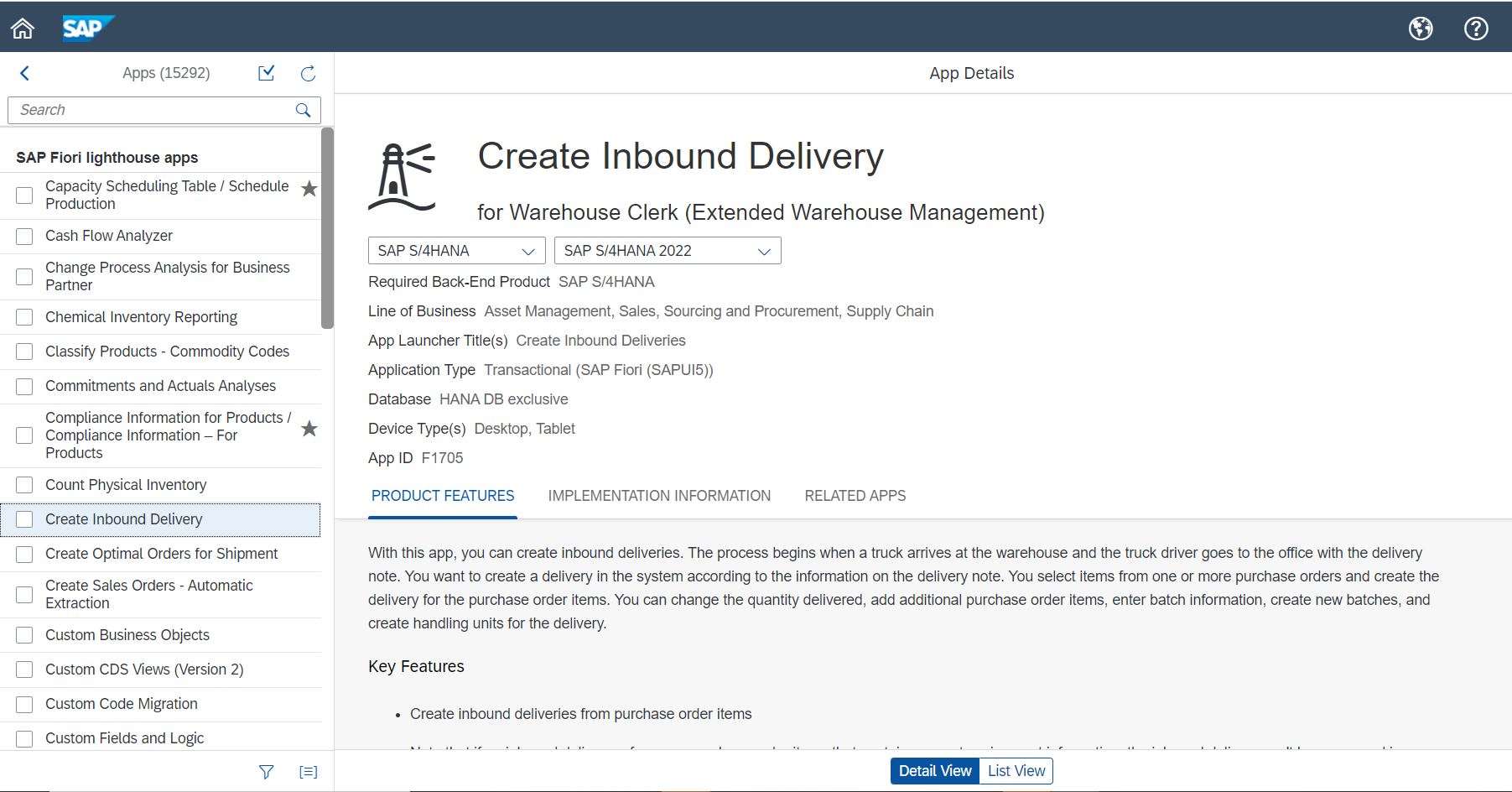
Fiori Library
Fiori Library Config Details
In Fiori Library we need to check “front-end Component and Back end component” to check the feasibility of implementing/activating this app.
To check the feasibility login to SAP GUI -
Now when you note down the front-end and back-end component from installation section, open SAP and goto Tcode “SPAM” and click on package level, now search the components in installed Software components.
Next step is to find the ICF service and activate in back-end, to do this go to SAP GUI enter the tcode SICF, enter the service name mentioned in Fiori Library and execute.

SPAM
Next step is to identify the required user role from Fiori app library, once got that information, then we need to assign the required roles to the respective user in SAP GUI to make it enable with Fiori App, if you are assigning the role just copy from the existing/template role and do the assignment.

O Data Services and ICF Nodes
Activating OData Services – Goto Fiori Library in Configuration find the “OData Services”, copy the OData Services and goto SAP GUI enter the tcode “/n/IWFND/MAINT_SERVICE or path SPRO-ABAP Platform-General Settings-Activate and Maintain Services.
In “Activate and Maintain Service” page click on “Add Service” push button, in next page enter the System Alias and Technical Service Name, now click on “Get Services” push button.

Activating Odata Services from SAP GUI
Now click on the services,, add Z/Y to make it custom and in Package Assignment click on Local object to save service in local objects, once data saved; go to previous page to check the added service.
Once OData Services added, User role also needs to be changed as per OData Service, now you need to use development launchpad app -
Next step is open Designer launchpad by using tcode “/n/UI2/FLPD_CONF”, now search for the catalog mentioned in Fiori app, i.e. - SAP_TC_OIL_ACM_BE_APPS, in this catalog you will find your app.

Designer Launchpad
Now check the combination of Semantic Object and Semantic Action, select the app and click on setting push button.

Assigning the App to correct catalog in Designer launchpad
In the next step system will ask Workbench Request and Package, once you provide both information, app is activated and now, we just need to assign into users group.
To assign app into user group click in Group push button in the left, search for your group and click on add push button, now search for catalog from Fiori App and add into your group.
Once you are done with all the steps, clear the cache from backend and load the app to display newly added app into your launchpad.
Error Handling and quick resolution for Fiori Application issues -
When you failed to load any tile or getting unexpected error in Fiori application, you can do first level of investigation on your own and without any technical knowledge, to do this post getting error go to SAP GUI –
- Execute TCODE SLG1 in GUI and enter following values in Object “/IWBEP/” and Sub-object “RUNTIM”, in Log Triggered by User ‘UserID for which you want to troubleshoot” and execute to display error logs.

SLG1 to analyse the Issues
Upon executing the above report you can do the first level of analysis of issues which you were getting in Fiori screen.
There is one more way to analyse the issues of Fiori application -
- Another way is goto tcode “ /n/IWBEP/ERROR_LOG” and check the error by its description in Error Text Column
- This is the generic report and displays all the error occurring in your Fiori Application irrespective of any user.

Error Logs
Clearing the Caches and hard-load from backend(SAP GUI) -
Cache clearing helps when you added a new application or re-activate any service from background.
To do this login into SAP GUI and Fiori Launchpad -
- Execute the transaction code “/n/UI2/CUST” you will be navigated to UI Technology cockpit, here expand SAP Fiori>Lanchpad Data Administration>Invalidate Caches-

- Select “Execution Mode” and execute it to clear the cache, sometime a lot of issue resolved just by doing this:)
I hope this will clear and give you the correct and clear guidelines on how to add a standard Fiori Application in your launchpad.
Thanks,
- SAP Managed Tags:
- SAPUI5,
- SAP S/4HANA,
- MM (Materials Management)
2 Comments
You must be a registered user to add a comment. If you've already registered, sign in. Otherwise, register and sign in.
Labels in this area
-
"mm02"
1 -
A_PurchaseOrderItem additional fields
1 -
ABAP
1 -
ABAP Extensibility
1 -
ACCOSTRATE
1 -
ACDOCP
1 -
Adding your country in SPRO - Project Administration
1 -
Advance Return Management
1 -
AI and RPA in SAP Upgrades
1 -
Approval Workflows
1 -
Ariba
1 -
ARM
1 -
ASN
1 -
Asset Management
1 -
Associations in CDS Views
1 -
auditlog
1 -
Authorization
1 -
Availability date
1 -
Azure Center for SAP Solutions
1 -
AzureSentinel
2 -
Bank
1 -
BAPI_SALESORDER_CREATEFROMDAT2
1 -
BRF+
1 -
BRFPLUS
1 -
Bundled Cloud Services
1 -
business participation
1 -
Business Processes
1 -
CAPM
1 -
Carbon
1 -
Cental Finance
1 -
CFIN
1 -
CFIN Document Splitting
1 -
Cloud ALM
1 -
Cloud Integration
1 -
condition contract management
1 -
Connection - The default connection string cannot be used.
1 -
Custom Table Creation
1 -
Customer Screen in Production Order
1 -
Customizing
1 -
Data Quality Management
1 -
Date required
1 -
Decisions
1 -
desafios4hana
1 -
Developing with SAP Integration Suite
1 -
Direct Outbound Delivery
1 -
DMOVE2S4
1 -
EAM
1 -
EDI
3 -
EDI 850
1 -
EDI 856
1 -
edocument
1 -
EHS Product Structure
1 -
Emergency Access Management
1 -
Energy
1 -
EPC
1 -
Financial Operations
1 -
Find
1 -
FINSSKF
1 -
Fiori
1 -
Flexible Workflow
1 -
Gas
1 -
Gen AI enabled SAP Upgrades
1 -
General
1 -
generate_xlsx_file
1 -
Getting Started
1 -
HomogeneousDMO
1 -
How to add new Fields in the Selection Screen Parameter in FBL1H Tcode
1 -
IDOC
2 -
Integration
1 -
Learning Content
2 -
Ledger Combinations in SAP
1 -
LogicApps
2 -
low touchproject
1 -
Maintenance
1 -
management
1 -
Material creation
1 -
Material Management
1 -
MD04
1 -
MD61
1 -
methodology
1 -
Microsoft
2 -
MicrosoftSentinel
2 -
Migration
1 -
mm purchasing
1 -
MRP
1 -
MS Teams
2 -
MT940
1 -
Newcomer
1 -
Notifications
1 -
Oil
1 -
open connectors
1 -
Order Change Log
1 -
ORDERS
2 -
OSS Note 390635
1 -
outbound delivery
1 -
outsourcing
1 -
PCE
1 -
Permit to Work
1 -
PIR Consumption Mode
1 -
PIR's
1 -
PIRs
1 -
PIRs Consumption
1 -
PIRs Reduction
1 -
Plan Independent Requirement
1 -
POSTMAN
1 -
Premium Plus
1 -
pricing
1 -
Primavera P6
1 -
Process Excellence
1 -
Process Management
1 -
Process Order Change Log
1 -
Process purchase requisitions
1 -
Product Information
1 -
Production Order Change Log
1 -
purchase order
1 -
Purchase requisition
1 -
Purchasing Lead Time
1 -
Redwood for SAP Job execution Setup
1 -
RISE with SAP
1 -
RisewithSAP
1 -
Rizing
1 -
S4 Cost Center Planning
1 -
S4 HANA
1 -
S4HANA
3 -
S4HANACloud audit
1 -
Sales and Distribution
1 -
Sales Commission
1 -
sales order
1 -
SAP
2 -
SAP Best Practices
1 -
SAP Build
1 -
SAP Build apps
1 -
SAP CI
1 -
SAP Cloud ALM
1 -
SAP CPI
1 -
SAP Data Quality Management
1 -
SAP ERP
1 -
SAP Maintenance resource scheduling
2 -
SAP Note 390635
1 -
SAP S4HANA
2 -
SAP S4HANA Cloud private edition
1 -
SAP Upgrade Automation
1 -
SAP WCM
1 -
SAP Work Clearance Management
1 -
Schedule Agreement
1 -
SDM
1 -
security
2 -
Settlement Management
1 -
soar
2 -
Sourcing and Procurement
1 -
SSIS
1 -
SU01
1 -
SUM2.0SP17
1 -
SUMDMO
1 -
Teams
2 -
Time Management
1 -
User Administration
1 -
User Participation
1 -
Utilities
1 -
va01
1 -
vendor
1 -
vl01n
1 -
vl02n
1 -
WCM
1 -
X12 850
1 -
xlsx_file_abap
1 -
YTD|MTD|QTD in CDs views using Date Function
1
- « Previous
- Next »
Related Content
- Periodic LSMW or RPA? in Enterprise Resource Planning Q&A
- Understand Upgrading and Patching Processes of SAP S/4HANA Cloud Public Edition in Enterprise Resource Planning Blogs by SAP
- Preferred Success Round Table Discussion with SAP Customers on 29th April @ SAP NOW India. in Enterprise Resource Planning Blogs by SAP
- Lets Send multipart/form-data to external Receiver: CPI to AI App in Enterprise Resource Planning Blogs by Members
- 4 Expert Tips for Setting Up the Organizational Structure in SAP Central Business Configuration in Enterprise Resource Planning Blogs by SAP
Top kudoed authors
| User | Count |
|---|---|
| 4 | |
| 3 | |
| 3 | |
| 3 | |
| 2 | |
| 2 | |
| 2 | |
| 2 | |
| 2 | |
| 2 |