
- SAP Community
- Products and Technology
- Enterprise Resource Planning
- ERP Blogs by Members
- SAP Build Apps Application to show Data from ODATA...
Enterprise Resource Planning Blogs by Members
Gain new perspectives and knowledge about enterprise resource planning in blog posts from community members. Share your own comments and ERP insights today!
Turn on suggestions
Auto-suggest helps you quickly narrow down your search results by suggesting possible matches as you type.
Showing results for
dinesh_kumar45
Participant
Options
- Subscribe to RSS Feed
- Mark as New
- Mark as Read
- Bookmark
- Subscribe
- Printer Friendly Page
- Report Inappropriate Content
10-02-2023
5:02 PM
Motivation:-
In this blog you will learn how to display data in SAP Build Apps web application from SAP ODATA Service.
Overview:- The SAP Build apps low code/no code solutions which enable users of all skill levels to easily create the business applications. This approach help users to create applications and automate the processes, Developer can use the drag-and-drop functionality and create the application.
Business Scenario:- Here I am going to show you, How S4 OData consumed to Build apps in tubular format.
Click on Create button and click on Build an Application
Click on Web & Mobile Application
Give the Project Name & Project Description and Click on Create button
Design view, As we can see all the tool in the CORE tab but Table we can not find here so we need to go in INSTALLED Tab.
In Installed tab search for Table as given below.
Click on Table and you will get option for install the Table in UICANVAS.
After Installed Table you will get table in Installed Tab.
Drag Table to Page Layout
Before Mapping data from S4 to Build apps , We need to create Destination in the BTP cockpit under Connectivity and give the required details of S4 system , ODATA URI and Additional Properties as given below.
Click on Auth Tab in UI Canvas
Click on Enable Authentication Button
Click on Enable BTP authentication.
Click on Save button.
Now go to Data Tab and click on Add Integration

You will get your created BTP destination as below.
After select the destination, you will get ODATA Set and click on Install Integration
Click on Enable Data Entity.
Save the Integration.
Click on UI Canvas and Select the table, in Right side click on Configure button under Table resource.
Select ODATA Set
Here you can see the fields from ODATA and in Display Name you can give your desire column heading name.After that click on Save and exit and click on Save button on top right.
Click on Launch Tab and click on Open Preview portal.
Click on Open web preview
Select your project which you want to see the output.
Final output as below data is coming from S4 and displaying in Build apps.
In conclusion, integrating S/4 HANA using BTP destinations and SAP Build apps can provide businesses with a powerful solution to streamline their processes and improve their customer experience. By using BTP destinations to connect the multiple systems and SAP Build apps to create custom applications, businesses can read real-time data from S/4 HANA and display.
Once you get more familiar with the SAP Build apps then it will be easier to build scenario and play around. Try to different some more integration scenarios.
Hope this blog may help you in your use cases. Please do like follow and comment if you have an any query on this topic.
In this blog you will learn how to display data in SAP Build Apps web application from SAP ODATA Service.
Overview:- The SAP Build apps low code/no code solutions which enable users of all skill levels to easily create the business applications. This approach help users to create applications and automate the processes, Developer can use the drag-and-drop functionality and create the application.
Business Scenario:- Here I am going to show you, How S4 OData consumed to Build apps in tubular format.

Welcome Page
Click on Create button and click on Build an Application

Builds app
Click on Web & Mobile Application

Web and Mobile app
Give the Project Name & Project Description and Click on Create button

Project Name and Description
Design view, As we can see all the tool in the CORE tab but Table we can not find here so we need to go in INSTALLED Tab.
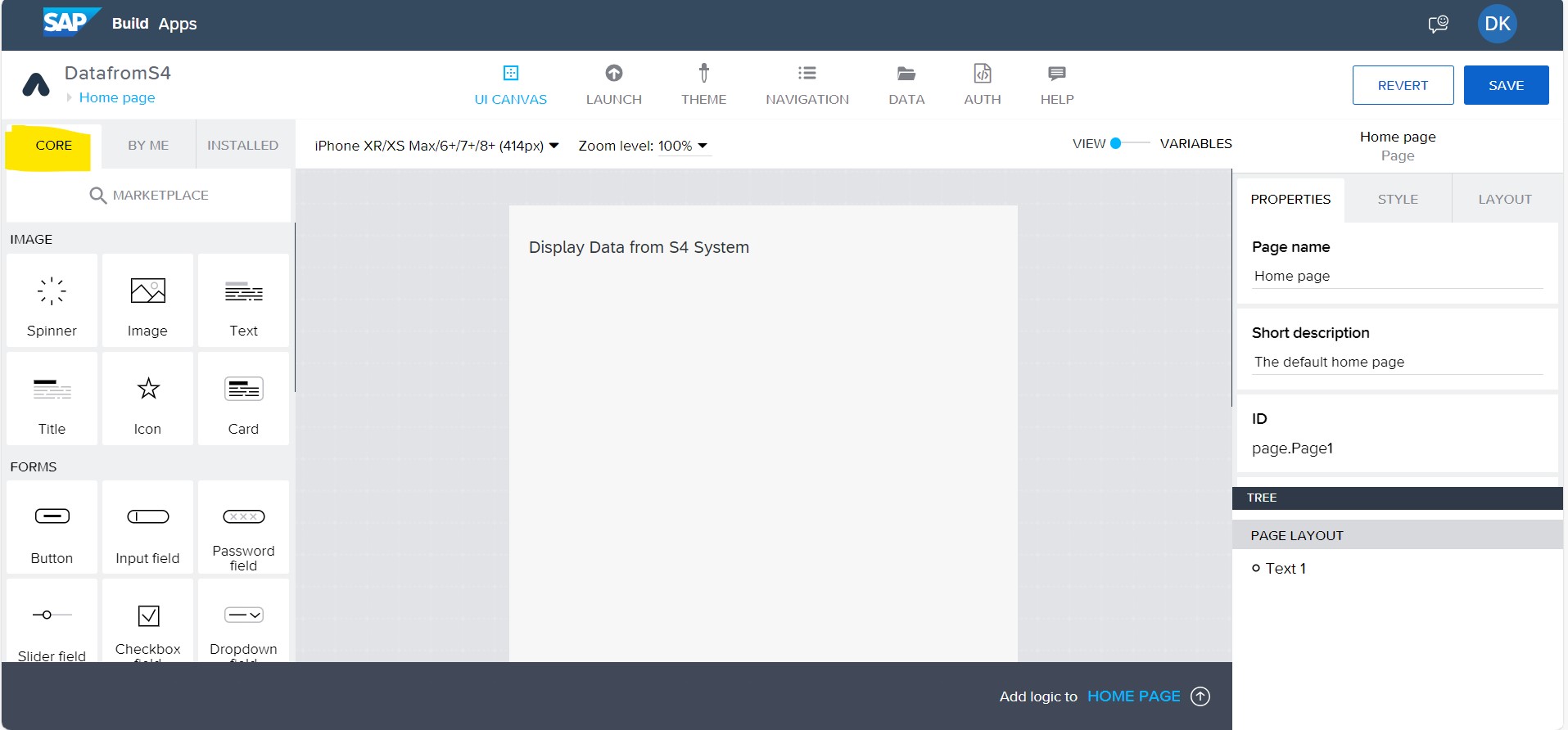
Design view
In Installed tab search for Table as given below.

Installed Tab
Click on Table and you will get option for install the Table in UICANVAS.
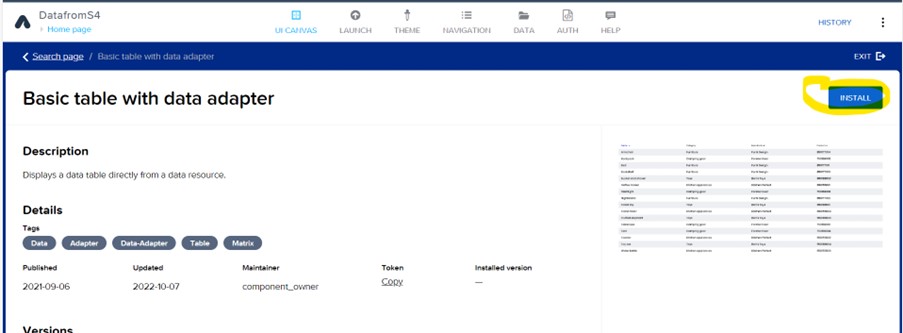
Install Table
After Installed Table you will get table in Installed Tab.

Added Table in Installed Tab
Drag Table to Page Layout

Drag Table to Page Layout
Before Mapping data from S4 to Build apps , We need to create Destination in the BTP cockpit under Connectivity and give the required details of S4 system , ODATA URI and Additional Properties as given below.

BTP Destination
Connection Test

Connection Test
Click on Auth Tab in UI Canvas

Auth Tab
Click on Enable Authentication Button

Enable Authentication
Click on Enable BTP authentication.

SAP BTP Authentication
Click on Save button.
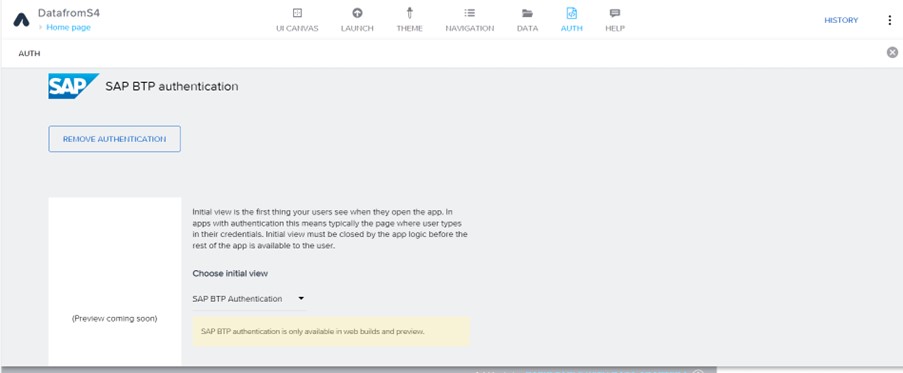
BTP authentication Page
Now go to Data Tab and click on Add Integration

Add Integration

Add BTP Destination
You will get your created BTP destination as below.

Get Destination
After select the destination, you will get ODATA Set and click on Install Integration

Installed Integration
Click on Enable Data Entity.

Enable Data Entity
Save the Integration.
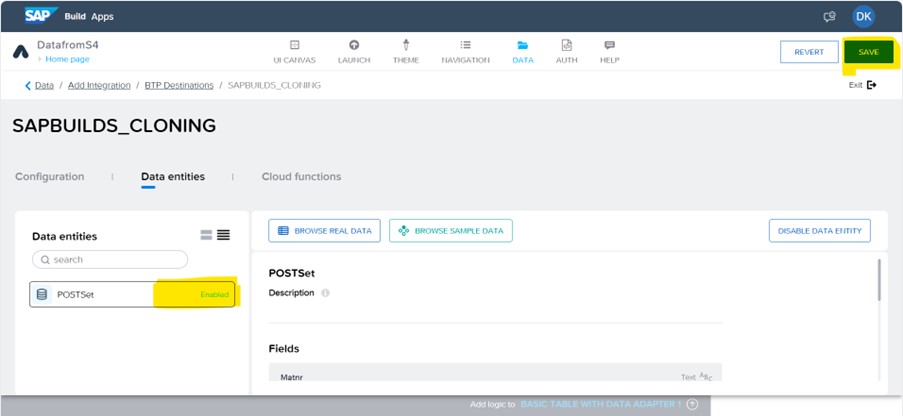
Save Integration
Click on UI Canvas and Select the table, in Right side click on Configure button under Table resource.

Go to UI Canvas
Select ODATA Set
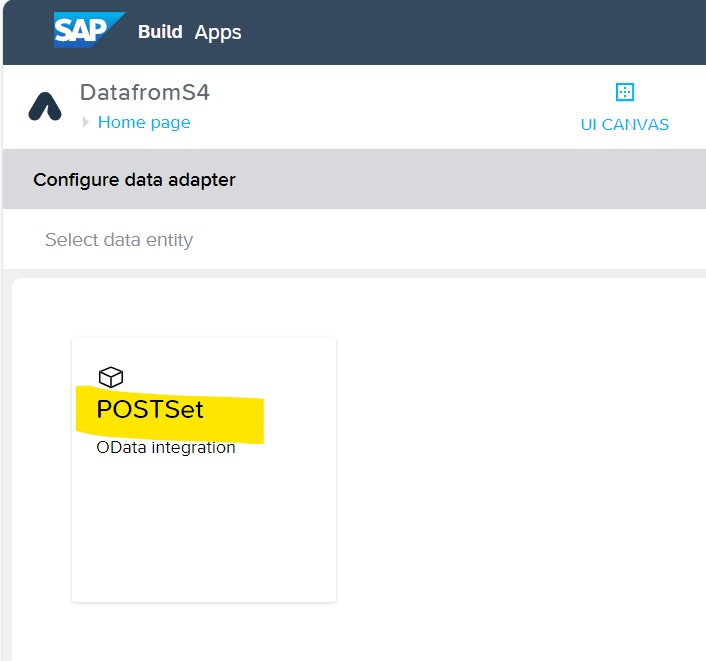
Select ODATA Set
Here you can see the fields from ODATA and in Display Name you can give your desire column heading name.After that click on Save and exit and click on Save button on top right.

Showing fields from ODATA
Click on Launch Tab and click on Open Preview portal.

Launch Tab for Preview portal
Click on Open web preview
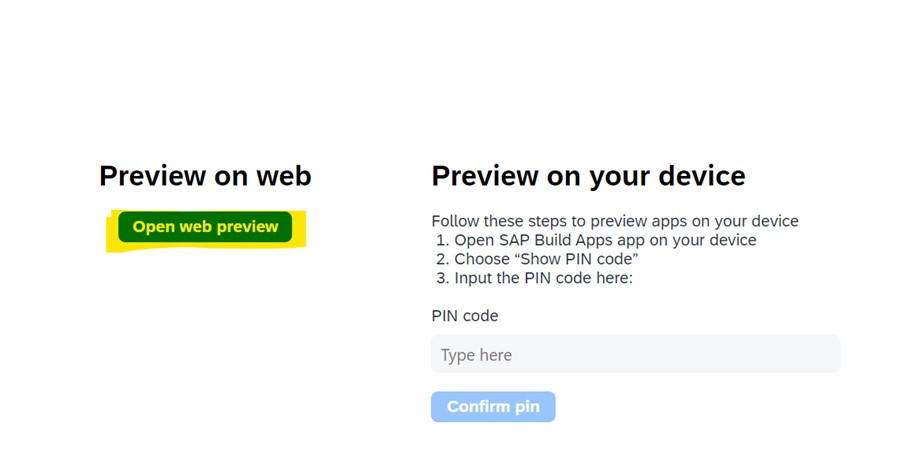
Open web preview
Select your project which you want to see the output.
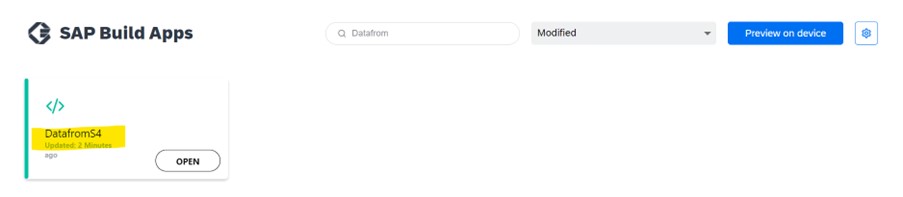
Select your Project
Final output as below data is coming from S4 and displaying in Build apps.
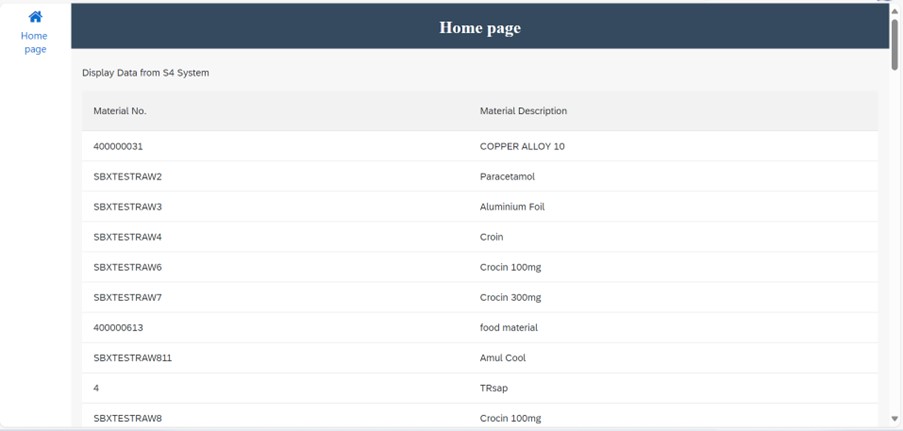
Final Output
In conclusion, integrating S/4 HANA using BTP destinations and SAP Build apps can provide businesses with a powerful solution to streamline their processes and improve their customer experience. By using BTP destinations to connect the multiple systems and SAP Build apps to create custom applications, businesses can read real-time data from S/4 HANA and display.
Once you get more familiar with the SAP Build apps then it will be easier to build scenario and play around. Try to different some more integration scenarios.
Hope this blog may help you in your use cases. Please do like follow and comment if you have an any query on this topic.
- SAP Managed Tags:
- SAP S/4HANA,
- Cloud,
- SAP Build Apps,
- SAP Business Technology Platform
24 Comments
You must be a registered user to add a comment. If you've already registered, sign in. Otherwise, register and sign in.
Labels in this area
-
"mm02"
1 -
A_PurchaseOrderItem additional fields
1 -
ABAP
1 -
abap cds
1 -
ABAP CDS Views
1 -
ABAP CDS Views - BW Extraction
1 -
ABAP CDS Views - CDC (Change Data Capture)
1 -
ABAP Extensibility
1 -
ACCOSTRATE
1 -
ACDOCP
1 -
Adding your country in SPRO - Project Administration
1 -
Advance Return Management
1 -
AI and RPA in SAP Upgrades
1 -
API and Integration
1 -
Approval Workflows
1 -
Ariba
1 -
ARM
1 -
ASN
1 -
Asset Management
1 -
Associations in CDS Views
1 -
auditlog
1 -
Authorization
1 -
Availability date
1 -
Azure Center for SAP Solutions
1 -
AzureSentinel
2 -
Bank
1 -
BAPI_SALESORDER_CREATEFROMDAT2
1 -
BRF+
1 -
BRFPLUS
1 -
Bundled Cloud Services
1 -
business participation
1 -
Business Processes
1 -
CAPM
1 -
Carbon
1 -
CDS Annotations
1 -
Cental Finance
1 -
CFIN
1 -
CFIN Document Splitting
1 -
Cloud ALM
1 -
Cloud Integration
1 -
condition contract management
1 -
Connection - The default connection string cannot be used.
1 -
Custom Table Creation
1 -
Customer Screen in Production Order
1 -
Customizing
1 -
Data Quality Management
1 -
Date required
1 -
Decisions
1 -
desafios4hana
1 -
Developing with SAP Integration Suite
2 -
Direct Outbound Delivery
1 -
DMOVE2S4
1 -
EAM
1 -
EDI
3 -
EDI 850
1 -
EDI 856
1 -
edocument
1 -
EHS Product Structure
1 -
Emergency Access Management
1 -
Employee Central Integration (Inc. EC APIs)
1 -
Energy
1 -
EPC
1 -
Financial Operations
1 -
Find
1 -
FINSSKF
1 -
Fiori
1 -
Flexible Workflow
1 -
Gas
1 -
Gen AI enabled SAP Upgrades
1 -
General
1 -
generate_xlsx_file
1 -
Getting Started
1 -
HomogeneousDMO
1 -
How to add new Fields in the Selection Screen Parameter in FBL1H Tcode
1 -
IDOC
2 -
Integration
1 -
Learning Content
2 -
Ledger Combinations in SAP
1 -
LogicApps
2 -
low touchproject
1 -
Maintenance
1 -
management
1 -
Material creation
1 -
Material Management
1 -
MD04
1 -
MD61
1 -
methodology
1 -
Microsoft
2 -
MicrosoftSentinel
2 -
Migration
1 -
mm purchasing
1 -
MRP
1 -
MS Teams
2 -
MT940
1 -
Newcomer
1 -
Notifications
1 -
Oil
1 -
open connectors
1 -
Order Change Log
1 -
ORDERS
2 -
OSS Note 390635
1 -
outbound delivery
1 -
outsourcing
1 -
PCE
1 -
Permit to Work
1 -
PIR Consumption Mode
1 -
PIR's
1 -
PIRs
1 -
PIRs Consumption
1 -
PIRs Reduction
1 -
Plan Independent Requirement
1 -
POSTMAN
1 -
Premium Plus
1 -
pricing
1 -
Primavera P6
1 -
Process Excellence
1 -
Process Management
1 -
Process Order Change Log
1 -
Process purchase requisitions
1 -
Product Information
1 -
Production Order Change Log
1 -
purchase order
1 -
Purchase requisition
1 -
Purchasing Lead Time
1 -
Redwood for SAP Job execution Setup
1 -
RISE with SAP
1 -
RisewithSAP
1 -
Rizing
1 -
S4 Cost Center Planning
1 -
S4 HANA
1 -
S4HANA
3 -
S4HANACloud audit
1 -
Sales and Distribution
1 -
Sales Commission
1 -
sales order
1 -
SAP
2 -
SAP Best Practices
1 -
SAP Build
1 -
SAP Build apps
1 -
SAP Business One
1 -
SAP Business One Service Layer
1 -
SAP CI
1 -
SAP Cloud ALM
1 -
SAP CPI
1 -
SAP CPI (Cloud Platform Integration)
1 -
SAP Data Quality Management
1 -
SAP ERP
1 -
SAP Maintenance resource scheduling
2 -
SAP Note 390635
1 -
SAP S4HANA
2 -
SAP S4HANA Cloud private edition
1 -
SAP Subcontracting Process
1 -
SAP Upgrade Automation
1 -
SAP WCM
1 -
SAP Work Clearance Management
1 -
Schedule Agreement
1 -
SDM
1 -
security
2 -
Settlement Management
1 -
soar
2 -
Sourcing and Procurement
1 -
SSIS
1 -
SU01
1 -
SUM2.0SP17
1 -
SUMDMO
1 -
Teams
2 -
Time Management
1 -
User Administration
1 -
User Participation
1 -
Utilities
1 -
va01
1 -
vendor
1 -
vl01n
1 -
vl02n
1 -
WCM
1 -
X12 850
1 -
xlsx_file_abap
1 -
YTD|MTD|QTD in CDs views using Date Function
1
- « Previous
- Next »
Related Content
- EXTRACTING DATA FROM SAP S/4HANA CLOUD USING THE CUSTOMER DATA RETURN APP AND TRANSFERRING IT in Enterprise Resource Planning Blogs by SAP
- Enhanced Initial Data Migration Profile in SAP Readiness Check for SAP ERP Usage and Data Profiling in Enterprise Resource Planning Blogs by SAP
- Subscription Billing with Convergent Invoicing and Contract-Based Revenue Recognition in Enterprise Resource Planning Blogs by SAP
- Lets Send multipart/form-data to external Receiver: CPI to AI App in Enterprise Resource Planning Blogs by Members
- 4 Expert Tips for Setting Up the Organizational Structure in SAP Central Business Configuration in Enterprise Resource Planning Blogs by SAP
Top kudoed authors
| User | Count |
|---|---|
| 8 | |
| 2 | |
| 1 | |
| 1 | |
| 1 | |
| 1 | |
| 1 | |
| 1 |