
- SAP Community
- Products and Technology
- Enterprise Resource Planning
- ERP Blogs by Members
- SAP ECC SMS configuration with SAP Digital Interco...
Enterprise Resource Planning Blogs by Members
Gain new perspectives and knowledge about enterprise resource planning in blog posts from community members. Share your own comments and ERP insights today!
Turn on suggestions
Auto-suggest helps you quickly narrow down your search results by suggesting possible matches as you type.
Showing results for
former_member52
Discoverer
Options
- Subscribe to RSS Feed
- Mark as New
- Mark as Read
- Bookmark
- Subscribe
- Printer Friendly Page
- Report Inappropriate Content
10-31-2019
8:43 AM
Introduction:
Most of the peoples are not aware how to configure the SMS settings in SAP ERP system. There are many blog posts which says the standard configuration of the SCOT using 3rd party API. But this blog post is explicitly for the customer who are using SAP Digital interconnect connection for sending SMS from the SAP ERP system.
Summary:
SAP® SMS 365, wholesale service, is a mobile service that enables mobile network operators (MNOs) to provide dedicated connectivity to the global SMS ecosystem for enterprise traffic, specifically for wholesale customers. It allows an MNO’s wholesale SMS traffic to be delivered to the global SMS ecosystem, while keeping it separate from person-to-person (P2P) traffic.
Objective:
Simplify the management of your enterprise SMS business
Support global messaging connectivity for your wholesale or commercial customers to increase their revenue and attract new customer segments
SAP Digital Interconnect configuration:
- Connect to SAP Product Manager and get signed with the agreement, once all the formalities done.
- You will receive your company Account Name, URL and user id and password configuration details to update in the SAP ECC system
NOTE:
prerequisites:
- We need to white-list the SAP server IP address and we need to provide our server public IP address to white-list at SAP end.
- Make sure your server is able to communicate the SAP SMS server, by telnet to their server with port 80 or 443.
Error: telnet SAPservername 80

Connected and working fine:
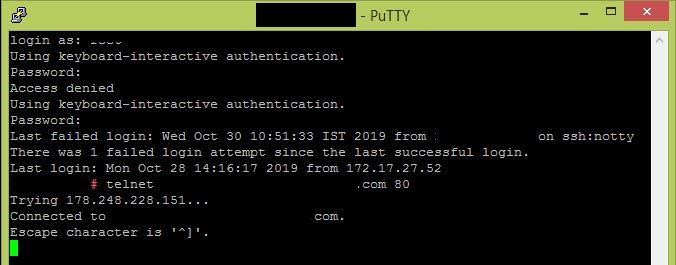
- If you people facing any issue at this end, connect to SAP to resolve this issue with live packet capturing.
Step By Step configuration Steps at ECC System:
The pager/SMS messages can be transferred to the provider both via HTTP and also via (E)SMTP. This note relates to the HTTP channel. The SMTP channel is described in note 455140(455140 – Configuration of e-mail, fax, paging or SMS using SMTP). When e-mails are transferred using SMTP, the SAP Web Application Server communicates directly with a mail server. No gateway or connector is necessary.
You can use any SMTP-compatible product as a mail server.The first thing is a Basis configuration with third party SMS gateway provider. SMS from ECC SMS configuration needs to be done by Basis administrators. After if it successful can trigger SMS from the ABAP program directly.
Version: ERP 6.7 EHP 7, Netweaver 7.40
Step 1: Creating connection to SAP Server
Go to the transaction SM59 and create the HTTP external destination for SAP SMS server.
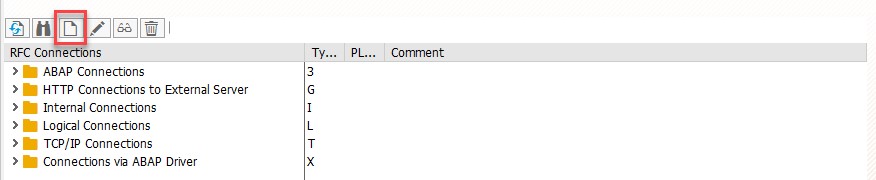
Once click on the Create new destination, enter the Destination name and select the connection Type as “G”.

Then click enter and provide the technical settings details as provided by SAP. Here the details symbolizes your account details and URL provided by the SAP.


Here the path prefix will be in the URL, after “SAPSERVER.COM” content starting from “/” will be your path prefix.
NOTE: Service no always use 80 only, don’t use the 443 service number.
Then provide the User ID and password in the logon and security tab. Select the basic authentication and provide credentials provided form SAP.
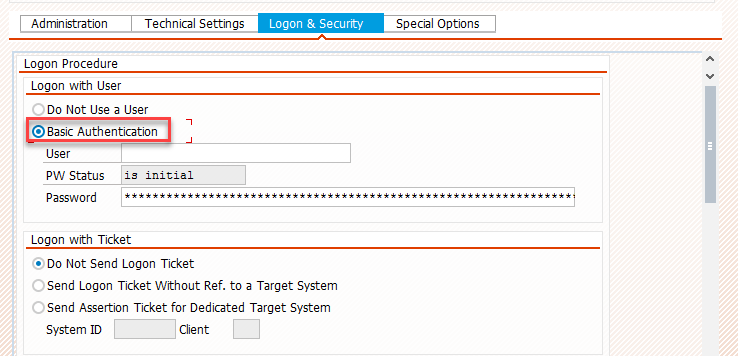
Once all the details are provided click on SAVE and do the test connection.

If both the serve is communicating each other correctly you will get the output as above screen shot “BAD Request”.
Else it will through error as “connection refused error”. In this case, check the telnet service to the SAP server form your SAP ECC server.
Step 2: SCOT configuration for SMS in HTTP outbound
Enter the T-code SCOT and under the HTTP connection, select the outbound messages.
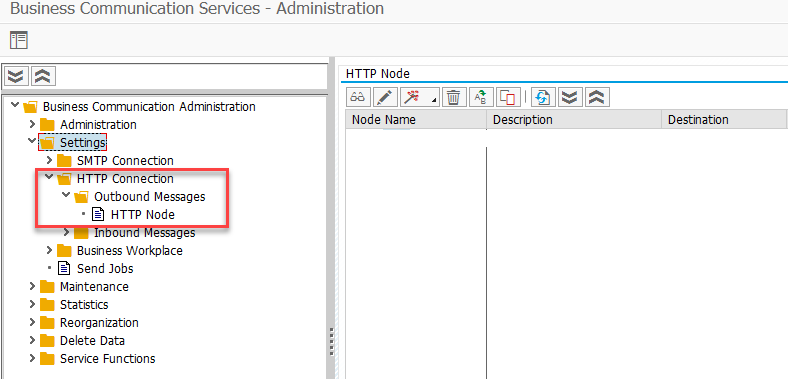
Then at the right-side click on the create node.
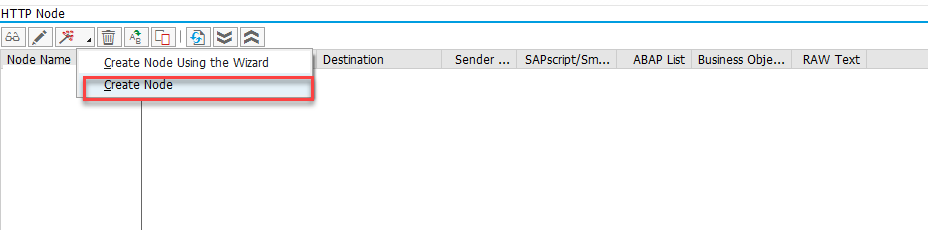
After click on create node, provide the details.

Mandatory input in this section is:
Destination is what you created in the step 1.
Method is always post.
HTTP Body please copy the below content and paste, its same if your using the SAP SMS 365 service.
[MSISDN]
List=<+reci_addr>
[MESSAGE]
Text=<message>
[SETUP]
OriginatingAddr=SAP
SplitText=Yes
ValidityPeriod=
AckType=MESSAGE
MobileNotification=YES
Password will be your SAP account password.
Maximum length will be 220.
Step 3: Send “TEST SMS” from SAP using T-code and program
Use the Transaction “SBWP” and send the SMS to the mobile number.
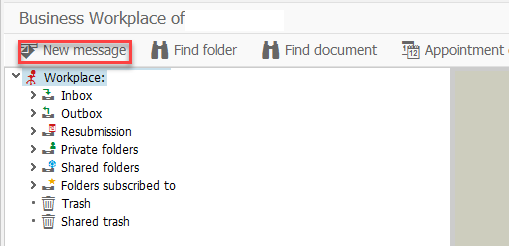
Create the Message and enter the mobile number and select the Recipient Type as “Pager”.
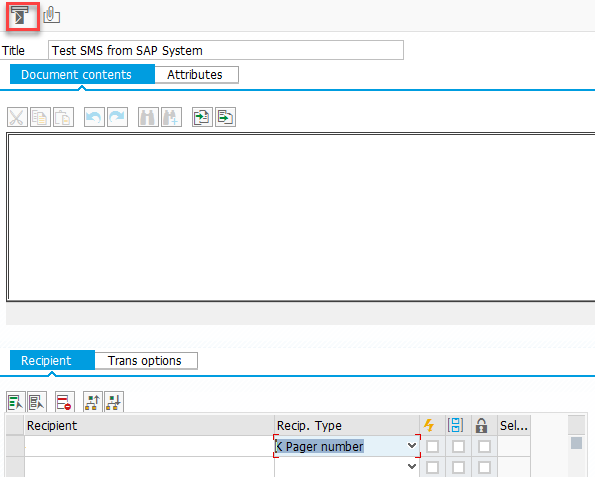
And click send SMS.
Then go the Traction “SCON”, you can create job for sending SMS based on your time interval. Else you go to utilitiesàstart send process.


Then you can verify check the status in SOST t-code that SMS is delivered or not.

Also you can use the program “SWN_TEST_SEND_SMS1” for sending test SMS from SAP.

Done!!!!
This is the Simple document for configuring the SMS settings in ERP system using SAP Digital Interconnect connection.
All the steps explained clearly, if you follow the same steps. You can able to send the SMS from SAP server. And based on the business requirement you can tell your ABAP person to write a custom program to send SMS.
Thanks,
Madhu M R
2 Comments
You must be a registered user to add a comment. If you've already registered, sign in. Otherwise, register and sign in.
Labels in this area
-
"mm02"
1 -
A_PurchaseOrderItem additional fields
1 -
ABAP
1 -
ABAP Extensibility
1 -
ACCOSTRATE
1 -
ACDOCP
1 -
Adding your country in SPRO - Project Administration
1 -
Advance Return Management
1 -
AI and RPA in SAP Upgrades
1 -
API and Integration
1 -
Approval Workflows
1 -
Ariba
1 -
ARM
1 -
ASN
1 -
Asset Management
1 -
Associations in CDS Views
1 -
auditlog
1 -
Authorization
1 -
Availability date
1 -
Azure Center for SAP Solutions
1 -
AzureSentinel
2 -
Bank
1 -
BAPI_SALESORDER_CREATEFROMDAT2
1 -
BRF+
1 -
BRFPLUS
1 -
Bundled Cloud Services
1 -
business participation
1 -
Business Processes
1 -
CAPM
1 -
Carbon
1 -
Cental Finance
1 -
CFIN
1 -
CFIN Document Splitting
1 -
Cloud ALM
1 -
Cloud Integration
1 -
condition contract management
1 -
Connection - The default connection string cannot be used.
1 -
Custom Table Creation
1 -
Customer Screen in Production Order
1 -
Customizing
1 -
Data Quality Management
1 -
Date required
1 -
Decisions
1 -
desafios4hana
1 -
Developing with SAP Integration Suite
2 -
Direct Outbound Delivery
1 -
DMOVE2S4
1 -
EAM
1 -
EDI
3 -
EDI 850
1 -
EDI 856
1 -
edocument
1 -
EHS Product Structure
1 -
Emergency Access Management
1 -
Employee Central Integration (Inc. EC APIs)
1 -
Energy
1 -
EPC
1 -
Financial Operations
1 -
Find
1 -
FINSSKF
1 -
Fiori
1 -
Flexible Workflow
1 -
Gas
1 -
Gen AI enabled SAP Upgrades
1 -
General
1 -
generate_xlsx_file
1 -
Getting Started
1 -
HomogeneousDMO
1 -
How to add new Fields in the Selection Screen Parameter in FBL1H Tcode
1 -
IDOC
2 -
Integration
1 -
Learning Content
2 -
Ledger Combinations in SAP
1 -
LogicApps
2 -
low touchproject
1 -
Maintenance
1 -
management
1 -
Material creation
1 -
Material Management
1 -
MD04
1 -
MD61
1 -
methodology
1 -
Microsoft
2 -
MicrosoftSentinel
2 -
Migration
1 -
mm purchasing
1 -
MRP
1 -
MS Teams
2 -
MT940
1 -
Newcomer
1 -
Notifications
1 -
Oil
1 -
open connectors
1 -
Order Change Log
1 -
ORDERS
2 -
OSS Note 390635
1 -
outbound delivery
1 -
outsourcing
1 -
PCE
1 -
Permit to Work
1 -
PIR Consumption Mode
1 -
PIR's
1 -
PIRs
1 -
PIRs Consumption
1 -
PIRs Reduction
1 -
Plan Independent Requirement
1 -
POSTMAN
1 -
Premium Plus
1 -
pricing
1 -
Primavera P6
1 -
Process Excellence
1 -
Process Management
1 -
Process Order Change Log
1 -
Process purchase requisitions
1 -
Product Information
1 -
Production Order Change Log
1 -
purchase order
1 -
Purchase requisition
1 -
Purchasing Lead Time
1 -
Redwood for SAP Job execution Setup
1 -
RISE with SAP
1 -
RisewithSAP
1 -
Rizing
1 -
S4 Cost Center Planning
1 -
S4 HANA
1 -
S4HANA
3 -
S4HANACloud audit
1 -
Sales and Distribution
1 -
Sales Commission
1 -
sales order
1 -
SAP
2 -
SAP Best Practices
1 -
SAP Build
1 -
SAP Build apps
1 -
SAP CI
1 -
SAP Cloud ALM
1 -
SAP CPI
1 -
SAP CPI (Cloud Platform Integration)
1 -
SAP Data Quality Management
1 -
SAP ERP
1 -
SAP Maintenance resource scheduling
2 -
SAP Note 390635
1 -
SAP S4HANA
2 -
SAP S4HANA Cloud private edition
1 -
SAP Upgrade Automation
1 -
SAP WCM
1 -
SAP Work Clearance Management
1 -
Schedule Agreement
1 -
SDM
1 -
security
2 -
Settlement Management
1 -
soar
2 -
Sourcing and Procurement
1 -
SSIS
1 -
SU01
1 -
SUM2.0SP17
1 -
SUMDMO
1 -
Teams
2 -
Time Management
1 -
User Administration
1 -
User Participation
1 -
Utilities
1 -
va01
1 -
vendor
1 -
vl01n
1 -
vl02n
1 -
WCM
1 -
X12 850
1 -
xlsx_file_abap
1 -
YTD|MTD|QTD in CDs views using Date Function
1
- « Previous
- Next »
Related Content
- Speeding up your SAP HCM move to the cloud in 2024 - Part 2: Customer Evolution Kit for HCM in Enterprise Resource Planning Blogs by SAP
- Adding Custom Fields to Migration Objects in SAP S/4HANA Cloud Public Edition in Enterprise Resource Planning Blogs by SAP
- Recap of SAP S/4HANA 2023 Highlights Webinar: Overview - Gen AI and Sustainability in Enterprise Resource Planning Blogs by SAP
- Deep Dive into SAP Build Process Automation with SAP S/4HANA Cloud Public Edition - Retail in Enterprise Resource Planning Blogs by SAP
- Purchase Ordre Accrual in S/4HANA - Part 1 in Enterprise Resource Planning Blogs by Members
Top kudoed authors
| User | Count |
|---|---|
| 4 | |
| 3 | |
| 2 | |
| 2 | |
| 1 | |
| 1 | |
| 1 | |
| 1 | |
| 1 | |
| 1 |