
- SAP Community
- Products and Technology
- Enterprise Resource Planning
- ERP Blogs by Members
- SAP S/4 ABAP SAML2 SSO with Cloud Identity Service...
Enterprise Resource Planning Blogs by Members
Gain new perspectives and knowledge about enterprise resource planning in blog posts from community members. Share your own comments and ERP insights today!
Turn on suggestions
Auto-suggest helps you quickly narrow down your search results by suggesting possible matches as you type.
Showing results for
BlackmanCC
Explorer
Options
- Subscribe to RSS Feed
- Mark as New
- Mark as Read
- Bookmark
- Subscribe
- Printer Friendly Page
- Report Inappropriate Content
07-27-2023
12:15 AM
In this blog I explain how to setup Single Sign On for a (On Premise) S/4 HANA system with SAP Cloud Identity Services on BTP using SAML2. You can use this SSO for your Fiori Apps and other http services, e.g. WebGUI, not for SAP GUI.
We use Azure AD as a Corporate Identity provider in Cloud Identity Services. There are already some good blogs about this, e.g. Connecting SAP IAS as a proxy to Azure AD using OpenID Connect.
In our case we only do Single Sign On. The users in our system are already there and will not be created through Identity Propagation.
For troubleshooting please follow the guided answers under SAML 2.0 configuration or SAML 2.0 authentication does not work as expected. How can I troubleshoot ...
We use Azure AD as a Corporate Identity provider in Cloud Identity Services. There are already some good blogs about this, e.g. Connecting SAP IAS as a proxy to Azure AD using OpenID Connect.
In our case we only do Single Sign On. The users in our system are already there and will not be created through Identity Propagation.
- Get the SAML Metadata of your Cloud Identity Services Tenant
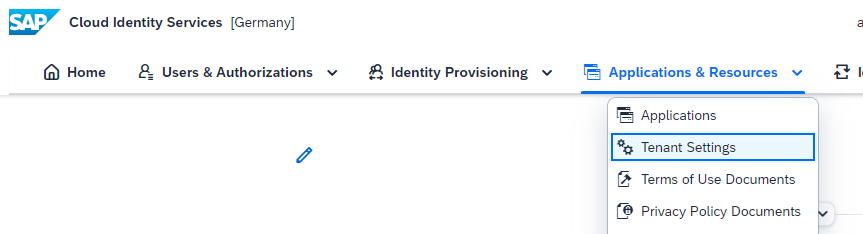

- Get the "Signing Certificate"In the same view you have to display the "Signing Certifcate". Please copy the "Certificate Information" String and put it in a text file, e.g. my_tenant_signing_cert.cer
 It would really be nice if SAP could deliver a "Get public key" button to get the needed information.
It would really be nice if SAP could deliver a "Get public key" button to get the needed information. - Export the public key of the "Signing Certificate", open the text file (double-click in Windows) and export the public key of the certificate (choose the first option "DER coded..."), filename e.g. public_key_my_tenant_signing_cert.cer.
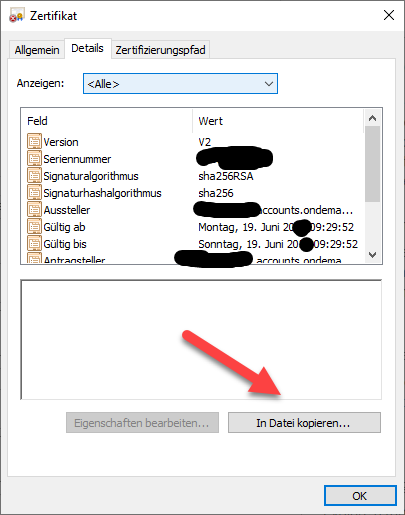
- Enable the ABAP Platform as an SAML Service Provider
Call Transaction "SAML2" in your S/4 system

As a provider name choose what you want or system and client name e.g. SYS_100
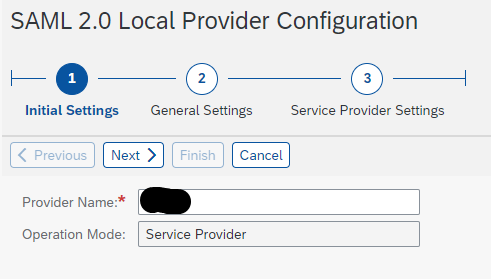
You should choose Selection Mode Automatic if you only have one Identity Provider connected, because you do not want to choose an Identity Provider every time.

Now you can download your Metadata of your SAML2 configuration in the S/4 client.

Create an "Application" for your S/4 HANA System

Now you have to upload the metadata.xml of your S/4 configuration to your SAML2 configuration in BTP Cloud Identity Service.

Please set all switches to ON.

In the section "Subject Name Identifier" please choose Email because we user Email for authentication.

In the section "Conditional Authentification" pleas choose your Coporate Identity provider

Please continue in your SAML2 configuration in S/4 and add your Identity Provider. You do this by uploading the XML-file you saved from your "Tenant Settings" in Cloud Identity Service.

For Metadata Verification please upload your public key.

Please enter an Alias for your provider which is shown when you should choose an Identity Provider. In our case this is not necessary because we only have one Identity Provider and switched on automatic selection before.

For better security choose SHA-256 instead of SHA-1

Please enter the "Supported NameID Formats" with the "Add" button. Choose "Uncpecified" and as "User ID Mapping Mode" Email. Please disable "Allow Identity Provider to create NameID" because in our case the users have you be already created in the system and we do not want that users without roles get created.

Please enable your "Trusted Provider".

For troubleshooting please follow the guided answers under SAML 2.0 configuration or SAML 2.0 authentication does not work as expected. How can I troubleshoot ...
- SAP Managed Tags:
- SAP S/4HANA
You must be a registered user to add a comment. If you've already registered, sign in. Otherwise, register and sign in.
Labels in this area
-
"mm02"
1 -
A_PurchaseOrderItem additional fields
1 -
ABAP
1 -
ABAP Extensibility
1 -
ACCOSTRATE
1 -
ACDOCP
1 -
Adding your country in SPRO - Project Administration
1 -
Advance Return Management
1 -
AI and RPA in SAP Upgrades
1 -
Approval Workflows
1 -
Ariba
1 -
ARM
1 -
ASN
1 -
Asset Management
1 -
Associations in CDS Views
1 -
auditlog
1 -
Authorization
1 -
Availability date
1 -
Azure Center for SAP Solutions
1 -
AzureSentinel
2 -
Bank
1 -
BAPI_SALESORDER_CREATEFROMDAT2
1 -
BRF+
1 -
BRFPLUS
1 -
Bundled Cloud Services
1 -
business participation
1 -
Business Processes
1 -
CAPM
1 -
Carbon
1 -
Cental Finance
1 -
CFIN
1 -
CFIN Document Splitting
1 -
Cloud ALM
1 -
Cloud Integration
1 -
condition contract management
1 -
Connection - The default connection string cannot be used.
1 -
Custom Table Creation
1 -
Customer Screen in Production Order
1 -
Customizing
1 -
Data Quality Management
1 -
Date required
1 -
Decisions
1 -
desafios4hana
1 -
Developing with SAP Integration Suite
1 -
Direct Outbound Delivery
1 -
DMOVE2S4
1 -
EAM
1 -
EDI
3 -
EDI 850
1 -
EDI 856
1 -
edocument
1 -
EHS Product Structure
1 -
Emergency Access Management
1 -
Energy
1 -
EPC
1 -
Financial Operations
1 -
Find
1 -
FINSSKF
1 -
Fiori
1 -
Flexible Workflow
1 -
Gas
1 -
Gen AI enabled SAP Upgrades
1 -
General
1 -
generate_xlsx_file
1 -
Getting Started
1 -
HomogeneousDMO
1 -
How to add new Fields in the Selection Screen Parameter in FBL1H Tcode
1 -
IDOC
2 -
Integration
1 -
Learning Content
2 -
Ledger Combinations in SAP
1 -
LogicApps
2 -
low touchproject
1 -
Maintenance
1 -
management
1 -
Material creation
1 -
Material Management
1 -
MD04
1 -
MD61
1 -
methodology
1 -
Microsoft
2 -
MicrosoftSentinel
2 -
Migration
1 -
mm purchasing
1 -
MRP
1 -
MS Teams
2 -
MT940
1 -
Newcomer
1 -
Notifications
1 -
Oil
1 -
open connectors
1 -
Order Change Log
1 -
ORDERS
2 -
OSS Note 390635
1 -
outbound delivery
1 -
outsourcing
1 -
PCE
1 -
Permit to Work
1 -
PIR Consumption Mode
1 -
PIR's
1 -
PIRs
1 -
PIRs Consumption
1 -
PIRs Reduction
1 -
Plan Independent Requirement
1 -
POSTMAN
1 -
Premium Plus
1 -
pricing
1 -
Primavera P6
1 -
Process Excellence
1 -
Process Management
1 -
Process Order Change Log
1 -
Process purchase requisitions
1 -
Product Information
1 -
Production Order Change Log
1 -
purchase order
1 -
Purchase requisition
1 -
Purchasing Lead Time
1 -
Redwood for SAP Job execution Setup
1 -
RISE with SAP
1 -
RisewithSAP
1 -
Rizing
1 -
S4 Cost Center Planning
1 -
S4 HANA
1 -
S4HANA
3 -
S4HANACloud audit
1 -
Sales and Distribution
1 -
Sales Commission
1 -
sales order
1 -
SAP
2 -
SAP Best Practices
1 -
SAP Build
1 -
SAP Build apps
1 -
SAP CI
1 -
SAP Cloud ALM
1 -
SAP CPI
1 -
SAP Data Quality Management
1 -
SAP ERP
1 -
SAP Maintenance resource scheduling
2 -
SAP Note 390635
1 -
SAP S4HANA
2 -
SAP S4HANA Cloud private edition
1 -
SAP Upgrade Automation
1 -
SAP WCM
1 -
SAP Work Clearance Management
1 -
Schedule Agreement
1 -
SDM
1 -
security
2 -
Settlement Management
1 -
soar
2 -
Sourcing and Procurement
1 -
SSIS
1 -
SU01
1 -
SUM2.0SP17
1 -
SUMDMO
1 -
Teams
2 -
Time Management
1 -
User Administration
1 -
User Participation
1 -
Utilities
1 -
va01
1 -
vendor
1 -
vl01n
1 -
vl02n
1 -
WCM
1 -
X12 850
1 -
xlsx_file_abap
1 -
YTD|MTD|QTD in CDs views using Date Function
1
- « Previous
- Next »
Related Content
- SAP Activate Realize and Deploy phase activities in the context of Scaled Agile Framework in Enterprise Resource Planning Blogs by SAP
- Preferred Success Round Table Discussion with SAP Customers on 29th April @ SAP NOW India. in Enterprise Resource Planning Blogs by SAP
- Shared Trouble is security doubled: the shared responsibility model for SAP S/4HANA Cloud in Enterprise Resource Planning Blogs by SAP
- SAP S/4HANA Cloud Public Edition Integration Extensibility FAQ-1 in Enterprise Resource Planning Blogs by SAP
- Speeding up your SAP HCM move to the cloud in 2024 - Part 2: Customer Evolution Kit for HCM in Enterprise Resource Planning Blogs by SAP
Top kudoed authors
| User | Count |
|---|---|
| 3 | |
| 3 | |
| 2 | |
| 2 | |
| 2 | |
| 2 | |
| 2 | |
| 2 | |
| 1 | |
| 1 |