
- SAP Community
- Products and Technology
- Enterprise Resource Planning
- ERP Blogs by Members
- SAP S4 HANA Business Partner (BP) end to end confi...
Enterprise Resource Planning Blogs by Members
Gain new perspectives and knowledge about enterprise resource planning in blog posts from community members. Share your own comments and ERP insights today!
Turn on suggestions
Auto-suggest helps you quickly narrow down your search results by suggesting possible matches as you type.
Showing results for
Senthilkumar3
Participant
Options
- Subscribe to RSS Feed
- Mark as New
- Mark as Read
- Bookmark
- Subscribe
- Printer Friendly Page
- Report Inappropriate Content
07-03-2023
10:01 PM
Objective: The main objective of this is to have a better understanding of the Business Partner (BP) configuration setting in SAP S4 Hana.
There are 3 segments we have in Business Partner
General Data – Basic Information of supplier
Company code Data – Company code information
Purchasing Data – Purchasing information
The below steps are followed to Business Partner (BP) configuration setting.
BP Configuration
1. Define Account Group
2. Number Range
3. Assign number range to the account group
4. Define BP role
5. Number Ranges and Groupings
6. Define Number Ranges
7. Define Groupings and Assign Number Ranges
8. Master Data Synchronization
9. Create Business Partner
1. Define Account Group
SPRO --> IMG --> Financial Accounting --> Accounts Receivable and Accounts Payable --> Vendor Accounts --> Master Data --> Preparations for Creating Vendor Master Data --> Define Account Groups with Screen Layout (Vendors)

Click on New entries

Enter account group & Group description

Save the config in the correct TR (Transport Request)


Go Back
2. Create Number Ranges for Vendor Accounts
SPRO --> IMG --> Financial Accounting --> Accounts Receivable and Accounts Payable --> Vendor Accounts --> Master Data à Preparations for Creating Vendor Master Data --> Create Number Ranges for Vendor Accounts

Choose change intervals

Click on Add icon to create a number range

Create a new number range and save.

3. Assign Number Ranges for Vendor Accounts
SPRO --> IMG --> Financial Accounting --> Accounts Receivable and Accounts Payable --> Vendor Accounts à Master Data --> Preparations for Creating Vendor Master Data -->Assign Number Ranges to Vendor Account Groups

Find the account group using position option

Assign the number range to the account group then save data into correct TR

4. Define BP Role
SPRO --> IMG --> Cross-Application Components --> SAP Business Partner --> Business Partner ----> Basic Settings --> Business Partner Roles --> Define BP Roles

Standard BP roles for the below
General Data – 000000 (Business Partner (General)
Company code Data – FLVN00 (Financial Accounting)
Purchasing Data – FLVN01 (Vendor)
If you want to create your own business role, copy from the standard and modify as per the business requirement
Select the standard FLVN00 then click on copy icon

Create your own BP role and give the title and description then save the data in the correct TR.

Select the standard FLVN01 then click on copy icon

Create your own BP role and give the title and description then save the data in the correct TR.

6. Define Number Ranges
SPRO --> IMG --> Cross-Application Components --> SAP Business Partner --> Business Partner -----> Basic Settings Number Ranges and Groupings --> Define Number Ranges

Click on change intervals

Click on + add icon

If you want to create BP code supplier as the same, then give the same number range which is given to the account group number range.

7. Define Groupings and Assign Number Ranges
SPRO --> IMG --> Cross-Application Components --> SAP Business Partner --> Business Partner -----> Basic Settings Number Ranges and Groupings --> Define Groupings and Assign Number Ranges

Click on new entries

Create a new grouping and assign the number range then save it into correct TR.

8. Master Data Synchronization
SPRO --> IMG --> Cross-Application Components --> SAP Business Partner --> Master Data Synchronization --> Synchronization Control --> Customer/Vendor Integration --> Business Partner Settings --> Settings for Vendor Integration --> Field Assignment for Vendor Integration --> Assign Keys --> Define Number Assignment for Direction BP to Vendor

Click on new entries

Enter BP grouping and vendor account group then enable the check box on same Nos. Save the data into correct TR
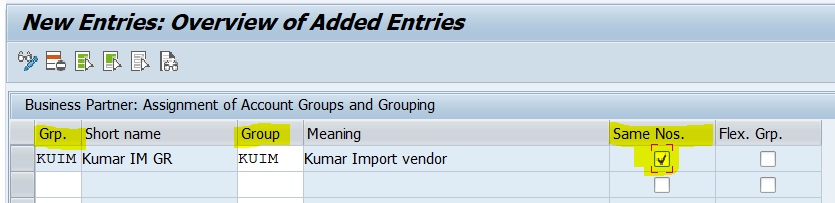
9. Create Business Partner (BP)
SAP Easy Menu
Transaction code - BP

Click on Organization

Select the Grouping then enter the supplier general information then save

Business partner created

Change in BP role which is created for finance information, then company code function enable on the screen.
Then click on company code option

Provide company code then press enter, fill the required supplier finance information & save.

Note: BP number and Vendor number as the same.

Change in BP which is created for Purchasing Information, see purchasing option enable on the screen.
Click on purchasing option

Provide purchasing organization press enter, fill the supplier purchasing information and save.

Successfully created a Business Partner.
Refer the below tables for Business Partner (BP) related data.
BUT000 - Business Partner: General data I
BUT100 - Business Partner: Roles
BUT020 - Business Partner: Addresses
The above information is helpful to end to end setting up Business Partner configuration
Thank you
Need your valuable comment and feedback about this post.
Regards,
Senthilkumar T
- SAP Managed Tags:
- SAP Analytics Cloud,
- SAP S/4HANA business partner,
- SAP Activate
14 Comments
You must be a registered user to add a comment. If you've already registered, sign in. Otherwise, register and sign in.
Labels in this area
-
"mm02"
1 -
A_PurchaseOrderItem additional fields
1 -
ABAP
1 -
abap cds
1 -
ABAP CDS Views
1 -
ABAP CDS Views - BW Extraction
1 -
ABAP CDS Views - CDC (Change Data Capture)
1 -
ABAP Extensibility
1 -
ACCOSTRATE
1 -
ACDOCP
1 -
Adding your country in SPRO - Project Administration
1 -
Advance Return Management
1 -
AI and RPA in SAP Upgrades
1 -
API and Integration
1 -
Approval Workflows
1 -
Ariba
1 -
ARM
1 -
ASN
1 -
Asset Management
1 -
Associations in CDS Views
1 -
auditlog
1 -
Authorization
1 -
Availability date
1 -
Azure Center for SAP Solutions
1 -
AzureSentinel
2 -
Bank
1 -
BAPI_SALESORDER_CREATEFROMDAT2
1 -
BRF+
1 -
BRFPLUS
1 -
Bundled Cloud Services
1 -
business participation
1 -
Business Processes
1 -
CAPM
1 -
Carbon
1 -
CDS Annotations
1 -
Cental Finance
1 -
CFIN
1 -
CFIN Document Splitting
1 -
Cloud ALM
1 -
Cloud Integration
1 -
condition contract management
1 -
Connection - The default connection string cannot be used.
1 -
Custom Table Creation
1 -
Customer Screen in Production Order
1 -
Customizing
1 -
Data Quality Management
1 -
Date required
1 -
Decisions
1 -
desafios4hana
1 -
Developing with SAP Integration Suite
2 -
Direct Outbound Delivery
1 -
DMOVE2S4
1 -
EAM
1 -
EDI
3 -
EDI 850
1 -
EDI 856
1 -
edocument
1 -
EHS Product Structure
1 -
Emergency Access Management
1 -
Employee Central Integration (Inc. EC APIs)
1 -
Energy
1 -
EPC
1 -
Financial Operations
1 -
Find
1 -
FINSSKF
1 -
Fiori
1 -
Flexible Workflow
1 -
Gas
1 -
Gen AI enabled SAP Upgrades
1 -
General
1 -
generate_xlsx_file
1 -
Getting Started
1 -
HomogeneousDMO
1 -
How to add new Fields in the Selection Screen Parameter in FBL1H Tcode
1 -
IDOC
2 -
Integration
1 -
Learning Content
2 -
Ledger Combinations in SAP
1 -
LogicApps
2 -
low touchproject
1 -
Maintenance
1 -
management
1 -
Material creation
1 -
Material Management
1 -
MD04
1 -
MD61
1 -
methodology
1 -
Microsoft
2 -
MicrosoftSentinel
2 -
Migration
1 -
mm purchasing
1 -
MRP
1 -
MS Teams
2 -
MT940
1 -
Newcomer
1 -
Notifications
1 -
Oil
1 -
open connectors
1 -
Order Change Log
1 -
ORDERS
2 -
OSS Note 390635
1 -
outbound delivery
1 -
outsourcing
1 -
PCE
1 -
Permit to Work
1 -
PIR Consumption Mode
1 -
PIR's
1 -
PIRs
1 -
PIRs Consumption
1 -
PIRs Reduction
1 -
Plan Independent Requirement
1 -
POSTMAN
1 -
Premium Plus
1 -
pricing
1 -
Primavera P6
1 -
Process Excellence
1 -
Process Management
1 -
Process Order Change Log
1 -
Process purchase requisitions
1 -
Product Information
1 -
Production Order Change Log
1 -
purchase order
1 -
Purchase requisition
1 -
Purchasing Lead Time
1 -
Redwood for SAP Job execution Setup
1 -
RISE with SAP
1 -
RisewithSAP
1 -
Rizing
1 -
S4 Cost Center Planning
1 -
S4 HANA
1 -
S4HANA
3 -
S4HANACloud audit
1 -
Sales and Distribution
1 -
Sales Commission
1 -
sales order
1 -
SAP
2 -
SAP Best Practices
1 -
SAP Build
1 -
SAP Build apps
1 -
SAP Business One
1 -
SAP Business One Service Layer
1 -
SAP CI
1 -
SAP Cloud ALM
1 -
SAP CPI
1 -
SAP CPI (Cloud Platform Integration)
1 -
SAP Data Quality Management
1 -
SAP ERP
1 -
SAP Maintenance resource scheduling
2 -
SAP Note 390635
1 -
SAP S4HANA
2 -
SAP S4HANA Cloud private edition
1 -
SAP Subcontracting Process
1 -
SAP Upgrade Automation
1 -
SAP WCM
1 -
SAP Work Clearance Management
1 -
Schedule Agreement
1 -
SDM
1 -
security
2 -
Settlement Management
1 -
soar
2 -
Sourcing and Procurement
1 -
SSIS
1 -
SU01
1 -
SUM2.0SP17
1 -
SUMDMO
1 -
Teams
2 -
Time Management
1 -
User Administration
1 -
User Participation
1 -
Utilities
1 -
va01
1 -
vendor
1 -
vl01n
1 -
vl02n
1 -
WCM
1 -
X12 850
1 -
xlsx_file_abap
1 -
YTD|MTD|QTD in CDs views using Date Function
1
- « Previous
- Next »
Related Content
- Unable to Delete Business Partner Number Ranges in SAP S/4HANA Cloud in Enterprise Resource Planning Q&A
- Custom Analytical Queries as an alternative for LIS in SAP S/4HANA Production Planning (PP) in Enterprise Resource Planning Blogs by SAP
- Can we change Customer Pricing Procedure (01) during Sales Orders creation? in Enterprise Resource Planning Q&A
- SAP Business ByDesign – What’s New 24.05 in Enterprise Resource Planning Blogs by SAP
- Streamlining Customer Business Partner Creation in SAP Using BAPIs in Enterprise Resource Planning Q&A
Top kudoed authors
| User | Count |
|---|---|
| 8 | |
| 1 | |
| 1 | |
| 1 | |
| 1 | |
| 1 | |
| 1 | |
| 1 | |
| 1 | |
| 1 |